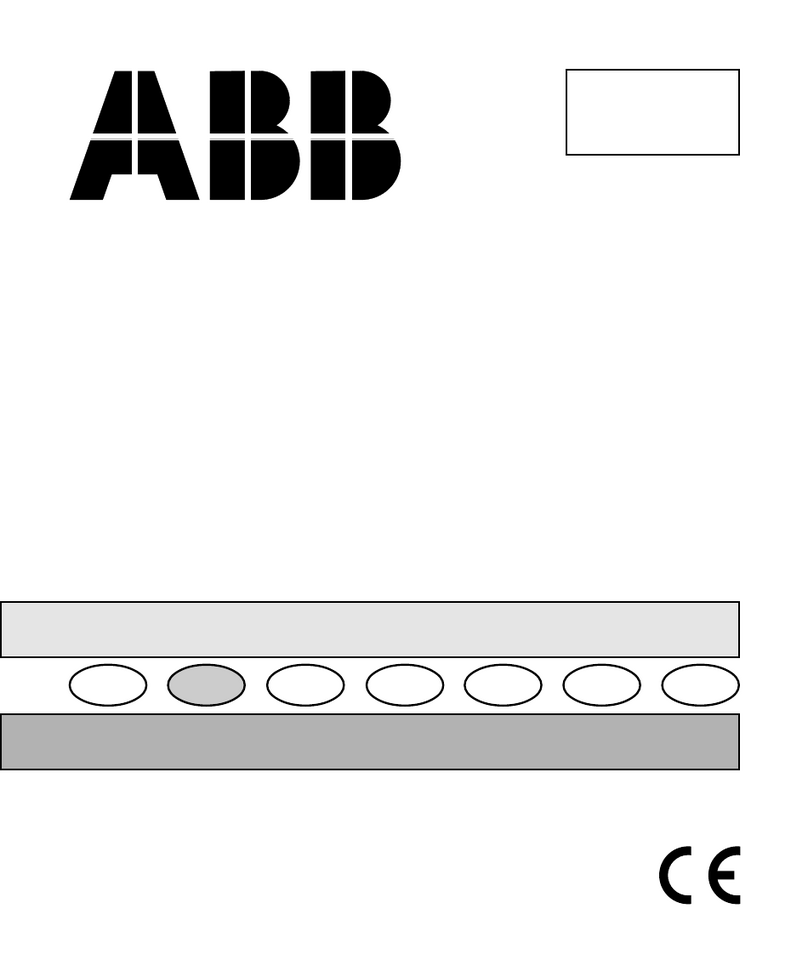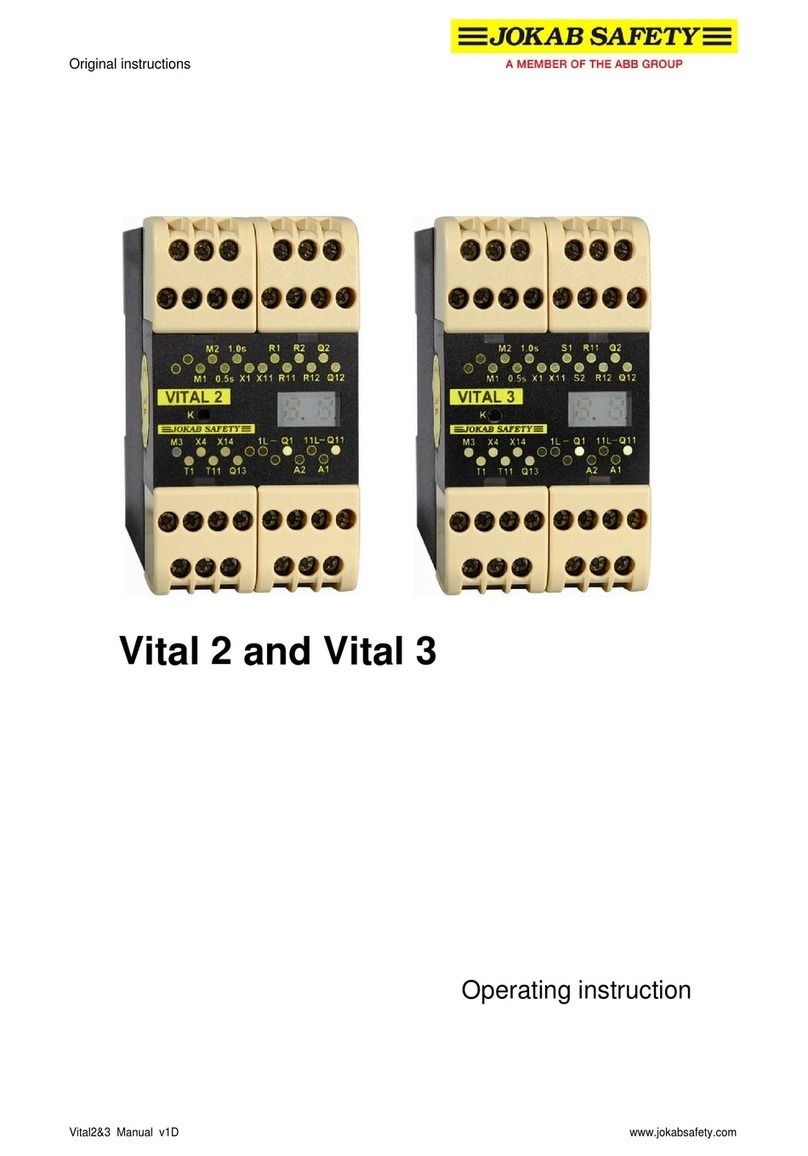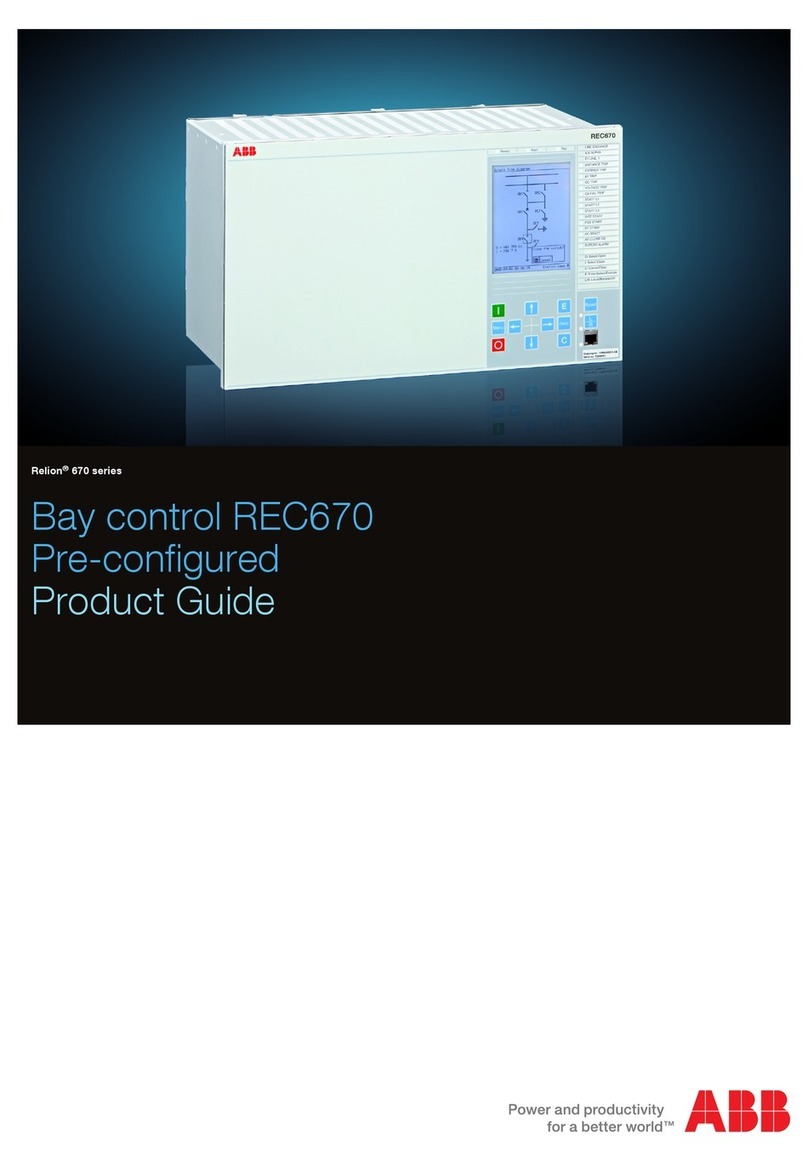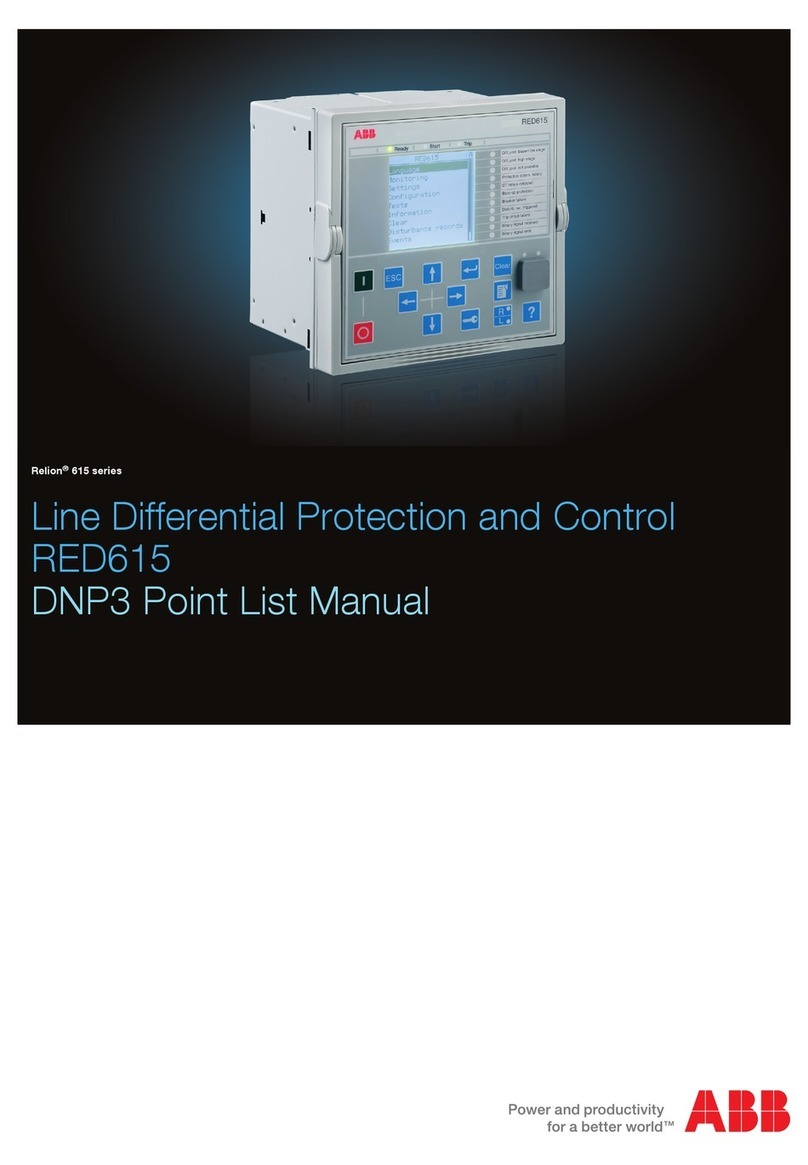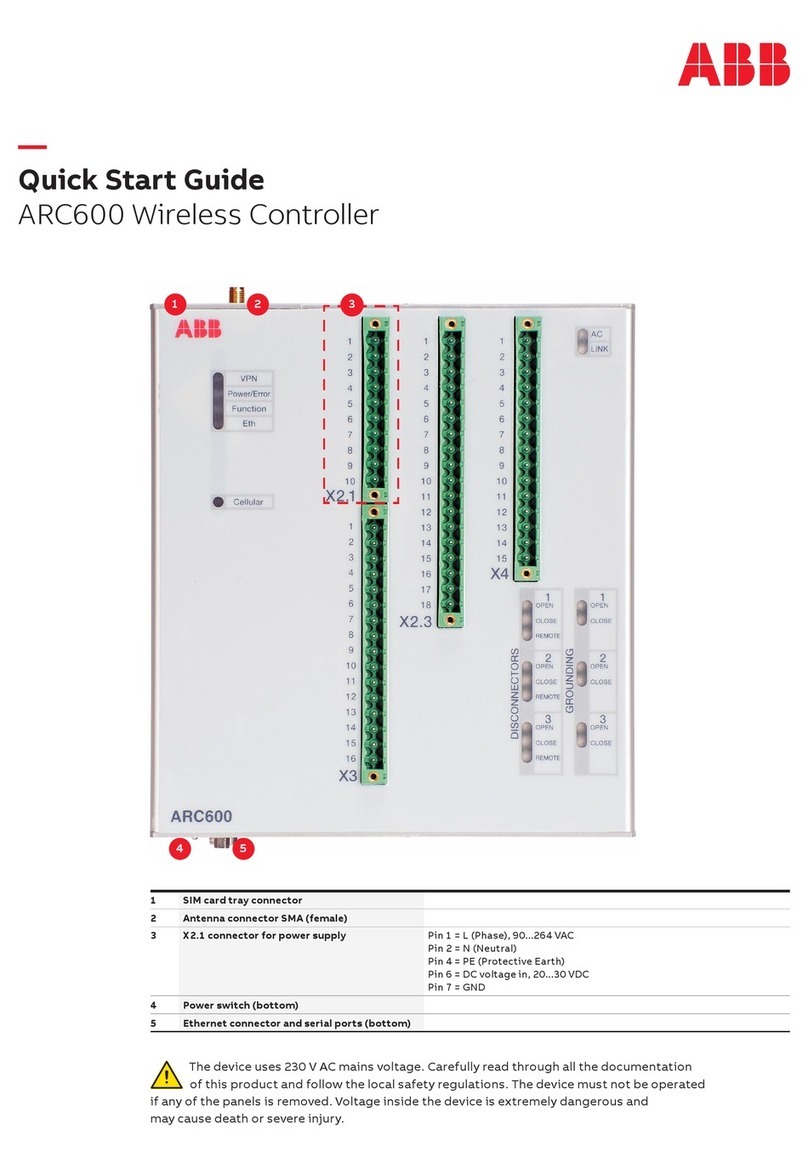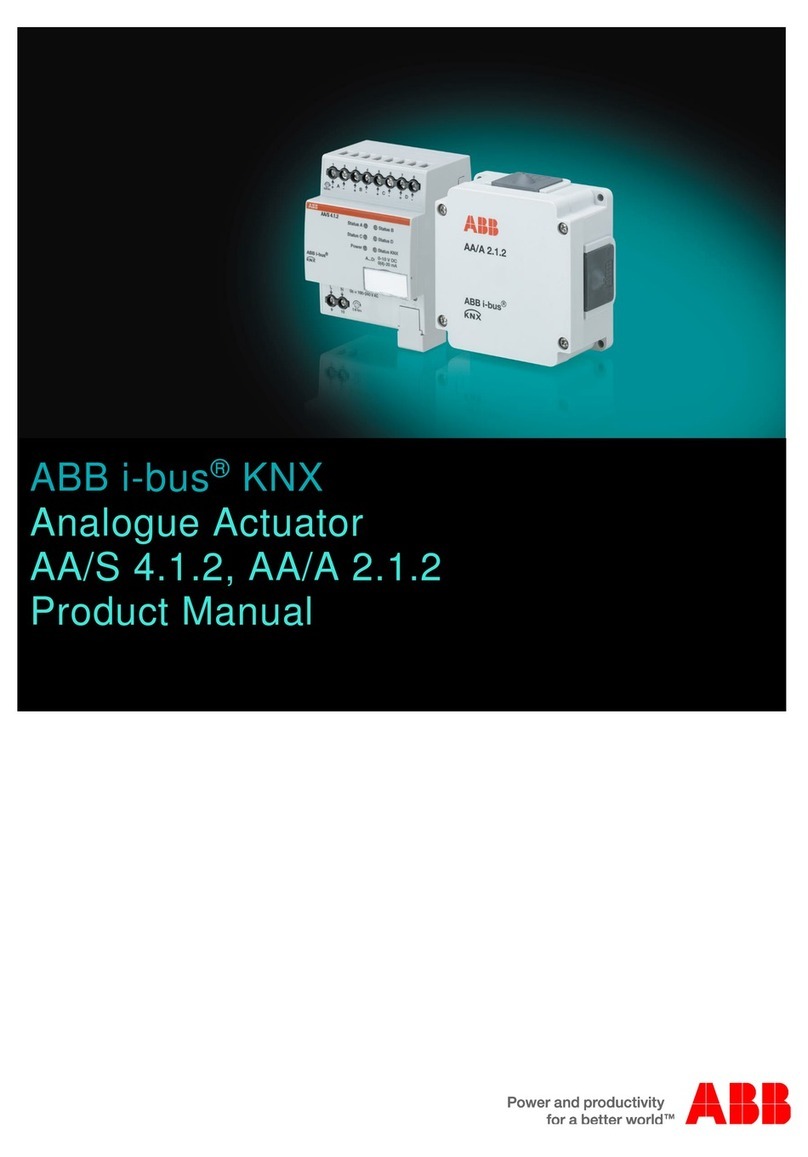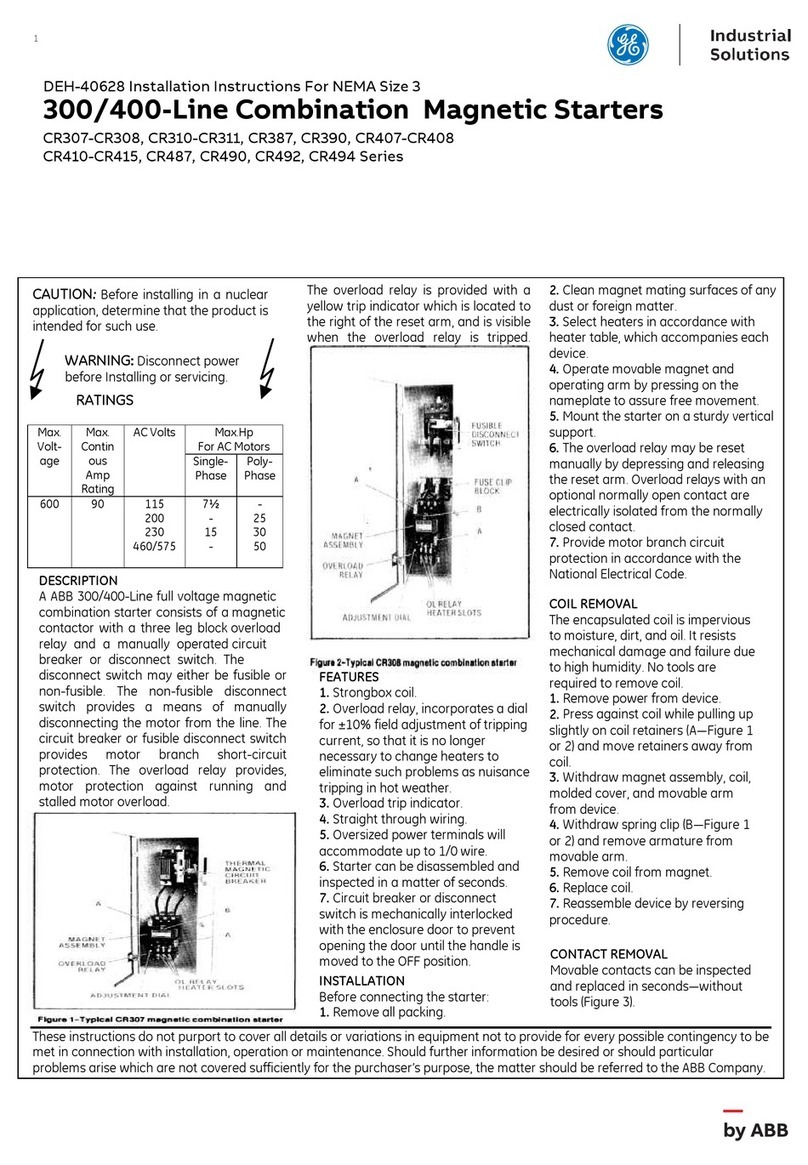XSERIESG5QUICKSTARTGUIDE|2106141MNAA
XSeries
G5
Quick Start
Power modes
The XFC and XRC can support either of two power modes.
Battery mode: The primary power source to the device is
a 12 volt sealed lead acid battery with nominal 12 volt
solar panel charger.
External power mode: The primary power source to the
device is an outside power supply (14.5 to 15.5 Vdc
maximum).
WARNING – Bodily injury
.
Do not connect the
battery/charger or external power supply to the
electronic board until all wiring is complete.
Install battery and charger
To operate the XFC or XRC in battery power mode, install the
battery and solar panel charger as follows.
Install the battery
The battery mounts inside the flow computer enclosure. Before
installation, inspect for damage both the power cables (where they
terminate on the battery) and the connectors.
Required material:
One (1) battery with cable attached
Install the battery:
1. Open the hinged door on the XFC or XRC. Locate the battery
shelf.
2. Place the battery on the compartment shelf.
DANGER – Serious damage to health/risk to life: Do
not allow the battery terminals to come in contact with any
metal surface. This could result in sparks, property damage,
and possible explosion.
Install the solar panel
The solar panel is designed to be mounted outdoors on a 2
inch pipe. After the flow computer is pipe-mounted, install the
solar panel on the upper end of the mounting pipe. Add a pipe
extension if necessary. For wall- or direct-mount installations,
mount the solar panel on a stand-alone pipe or on the top or
side of a meter house.
IMPORTANT NOTE: For best charging, place the solar panel in
full sun all day. Clean the solar panel on a regular basis to
ensure maximum charging.
IMPORTANT NOTE: For Wi-Fi
®
and Bluetooth
®
connections,
refer to the user manual.
Required materials:
One (1) solar panel with cable
One (1) solar panel mounting kit (includes U-bolts,
brackets, and hardware)
Mounting pipe extension and coupling if required (length
determined by technician depending on the size of the
solar panel)
Nylon tie wraps
NOTICE – Equipment damage. Exercise caution when
handling the solar panel to avoid damage.
Install the solar panel:
1. Verify that the solar panel is operating properly before
installation:
a. Check the solar panel using a digital voltmeter to verify
polarity and output voltage.
b. If the measured output voltage is within the
manufacturer’s specification, continue with the installation.
c. If the measured voltage is out of specification, contact
ABB for a replacement panel.
2. Install the mounting bracket on the solar panel using the
provided hardware.
3. If installation requires a mounting pipe extension:
a. Attach the pipe coupling to the top end of the flow
computer mounting pipe.
b. Securely tighten the pipe coupling.
c. Attach the extension pipe to the pipe coupling.
4. Attach the solar panel mounting bracket to the top end of the
mounting pipe with the U-bolts and associated mounting
hardware. Do not tighten completely.
5. Insert the panel cable into the enclosure leaving enough length
to reach the CHRG terminal block.
Wire and power the device
For wiring, refer to Figure 1 or Figure 2 on the reverse side.
1. Wire all peripherals to the electronic board.
2. If battery powered:
a. Connect the battery to the BATT connector (J1 on the XFC,
or J16 on the XRC).
b. Remove the connector from the CHRG terminal block (J5
on the XFC, or J17 on the XRC).
c. Wire the solar panel cable wires into the removed
connector with correct polarity (+, -).
d. Reinsert the connector into the CHRG terminal.
3. If externally powered, connect the outside power source to the
BATT connector (J1 on the XFC, or J16 on the XRC).
4. Verify the power-on sequence on the LCD.
Local communication with the device
Establish initial communication with the XFC or XRC with a
direct connection to the RS-232 (MMI) or USB ports.
Communication on the USB port is faster.
IMPORTANT NOTE: Use PCCU32 software version 7.65 or
newer to connect and configure XSeries
G5
devices. Ensure
PCCU32 is already installed in the PC or laptop. PCCU32 has
context-sensitive online help. Click Help on the screen of
interest for details.
Local communication using serial or USB port
IMPORTANT NOTE: Use the appropriate cable for each port.
Contact ABB to order recommended cables: For USB, order Y-
adapter cable (1803009-001). For serial, for laptops without RS-
232 ports, order the Digi® Edgeport®/1 serial-to-USB converter
(1801382-001).
1. Connect the laptop or PC running PCCU32 to the flow
computer with an MMI cable (RS-232) or a USB cable.
2. Start PCCU32.
3. Click the Setup icon on the PCCU toolbar, or click
Operate>Setup>System Setup.
4. Define the local connection parameters:
a. Under Communications, select Serial port.
b. Under Connection Parameters, on the PCCU Com Port
drop-down list, select the port on the PC or laptop
assigned to the local connection.
c. Click Close to exit connection setup and return to the
main PCCU screen.
5. Click Entry on the top PCCU toolbar to establish
connection.
6. Configure basic parameters or enable other
communication interfaces.
Local communication using Ethernet
1. On the PCCU Entry mode navigation tree, select
Communications>Ethernet.
2. Select the Network Adapter checkbox.
3. Click Send. Click OK to confirm.
IMPORTANT NOTE: Enabling Ethernet (Network Adapter)
does not require a warm restart.
4. Connect the Ethernet cable from the laptop to the XFC
or XRC.
5. Click Re-read to refresh the screen and verify that the
Ethernet Status displays "Ready".
6. Click Close to exit Entry mode and close serial
connection.
7. To connect using Ethernet, click the Setup icon on the
PCCU toolbar.
8. Under Communications, select TCP/IP.
9. Under Connection Parameters, type the IP address:
169.254.0.11
10. Click Close to exit connection setup and return to the
main PCCU screen.
11. Click Entry on the top PCCU tool bar to reestablish
connection.
12. Proceed with configuration.