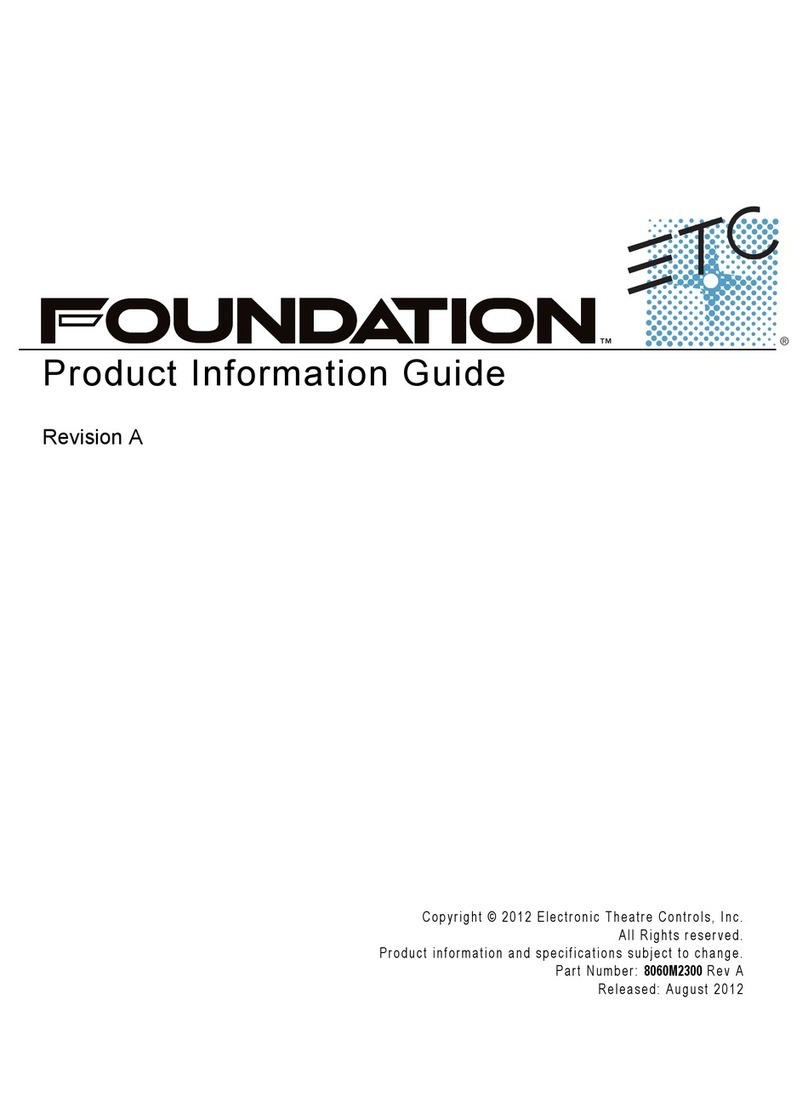ETC ALiEn2 User manual
Other ETC Controllers manuals

ETC
ETC Element User manual

ETC
ETC P-ACP Instruction sheet
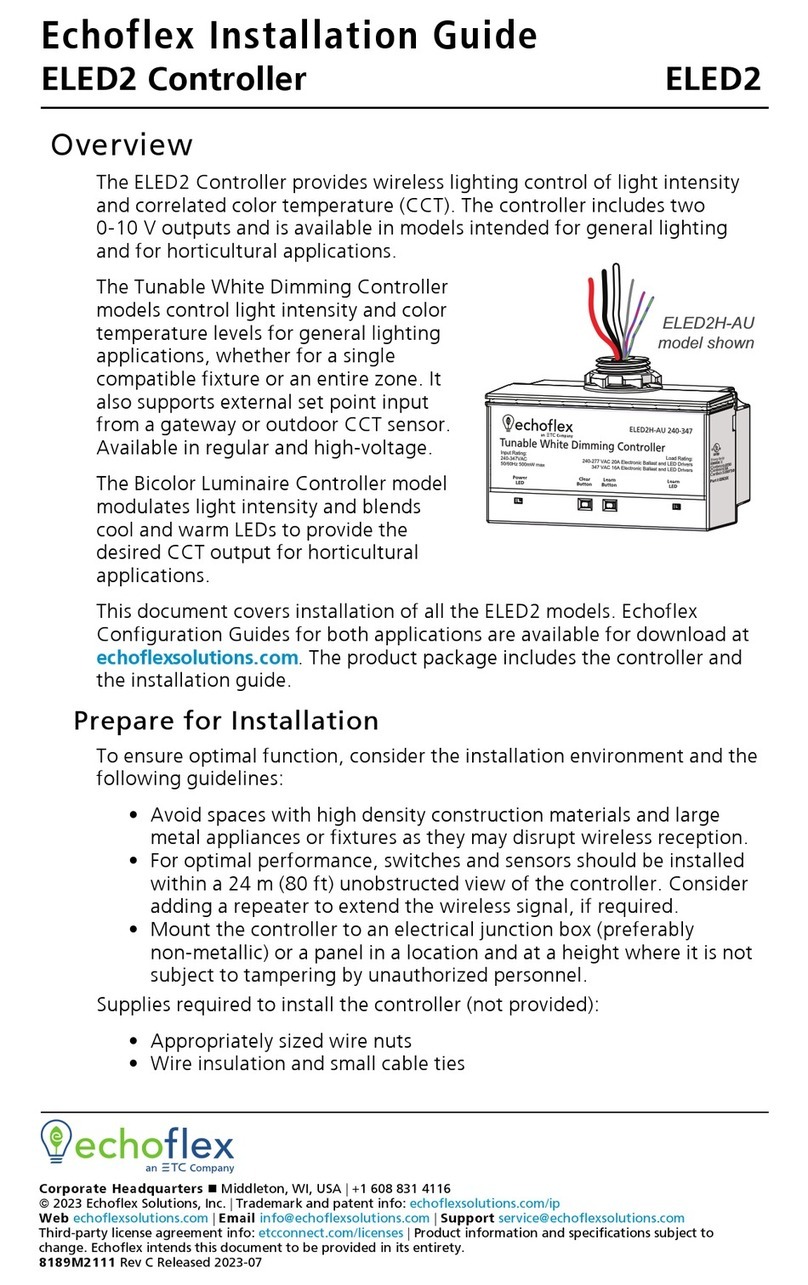
ETC
ETC Echoflex ELED2 User manual

ETC
ETC DMX DEBC-1 User manual

ETC
ETC Echoflex ELED1H User manual

ETC
ETC Echo Inspire Station Operating instructions

ETC
ETC QuickTouch Preset User manual

ETC
ETC PENKO Flex User manual

ETC
ETC ArcSystem Navis 100 User manual
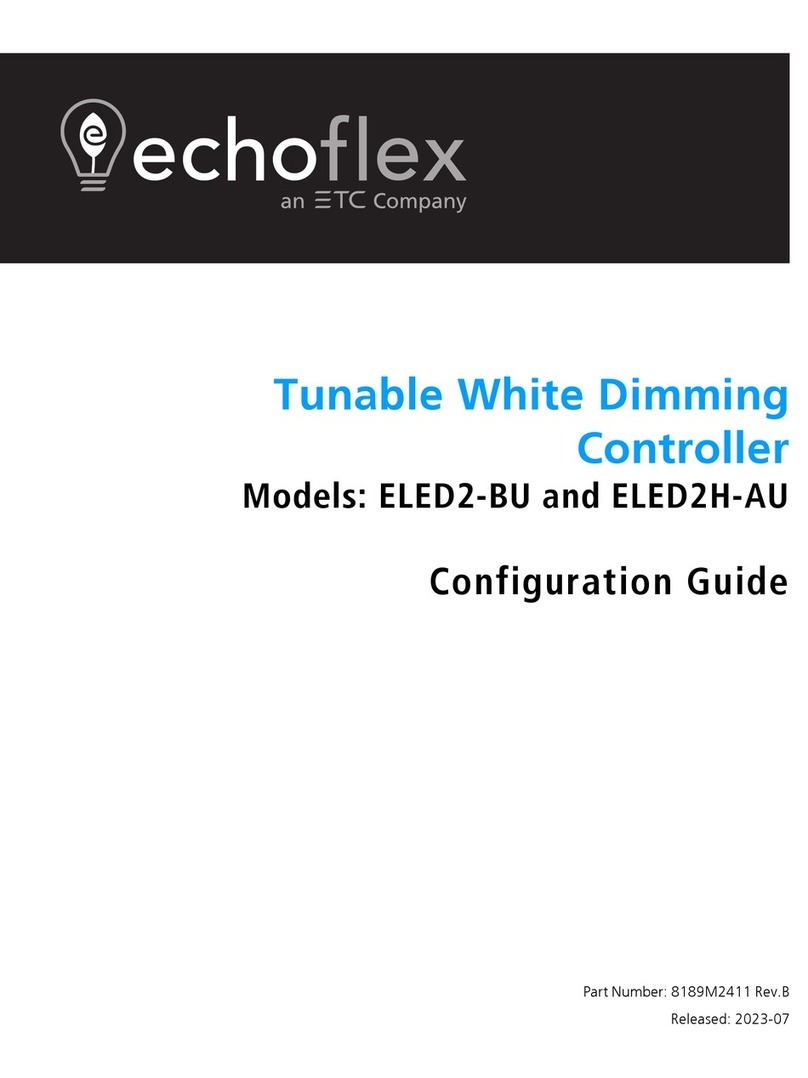
ETC
ETC Echoflex ELED2-BU User manual

ETC
ETC Unison Aero Relay Controller User manual
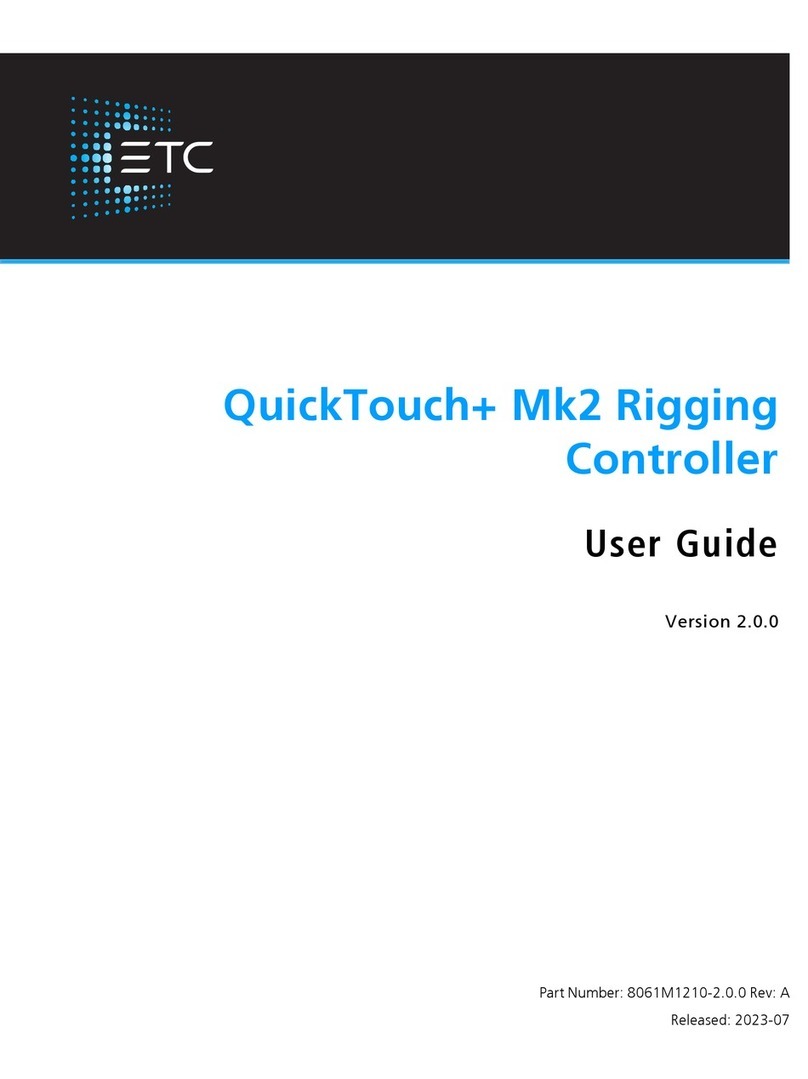
ETC
ETC QuickTouch+ Mk2 User manual

ETC
ETC EA5K3 User manual

ETC
ETC F-Drive W1 Series User manual

ETC
ETC F-Drive W1 Series User manual

ETC
ETC Paradigm P-TS7-PE User manual

ETC
ETC echoflex ELEDR User manual
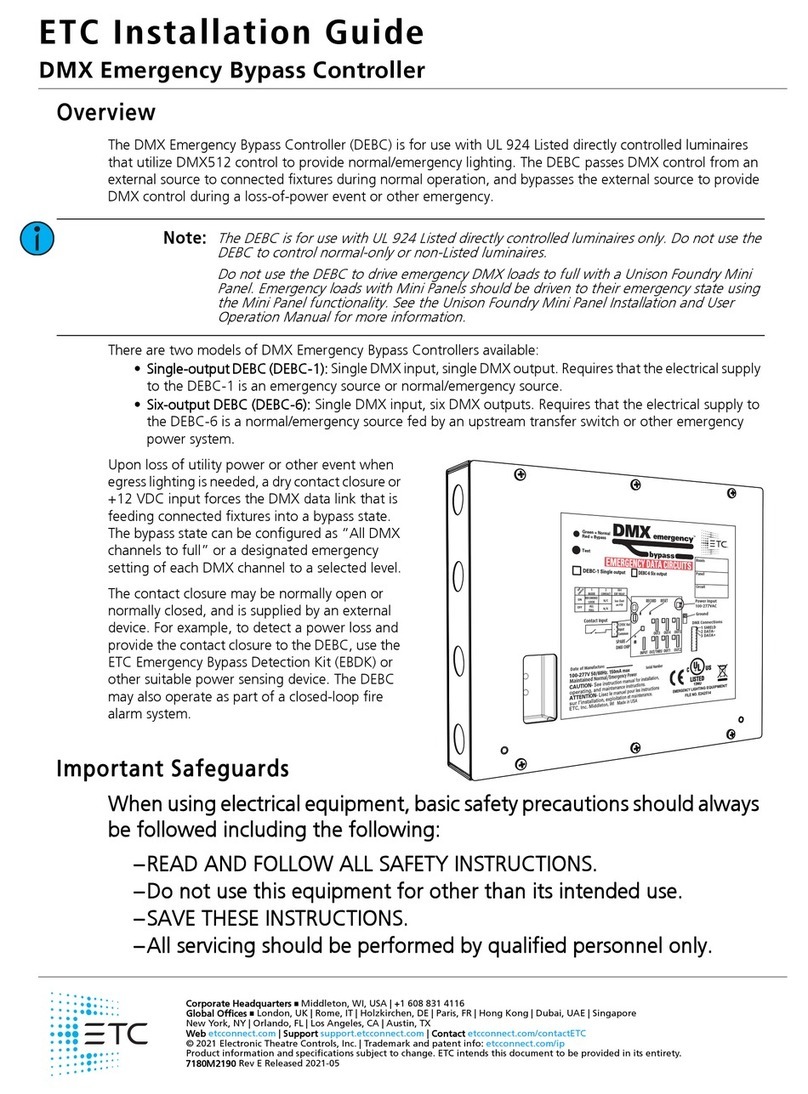
ETC
ETC DEBC User manual
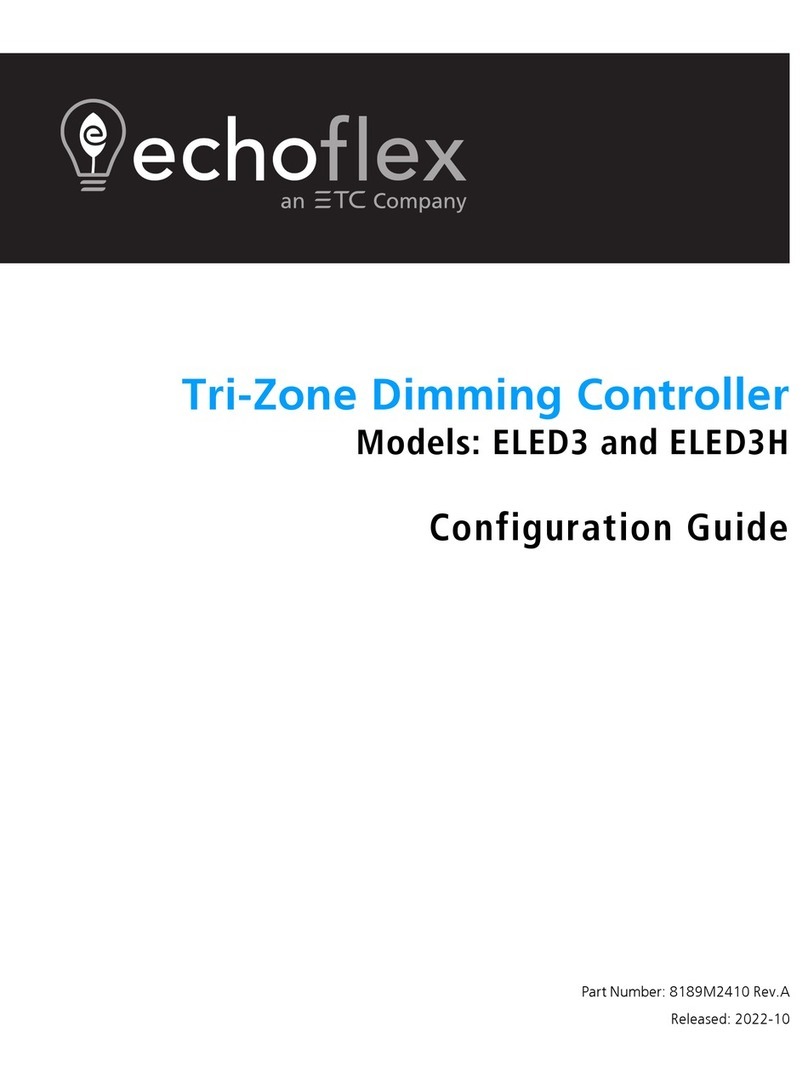
ETC
ETC Echoflex ELED3 User manual

ETC
ETC Echoflex ELED2 User manual
Popular Controllers manuals by other brands

Digiplex
Digiplex DGP-848 Programming guide

YASKAWA
YASKAWA SGM series user manual

Sinope
Sinope Calypso RM3500ZB installation guide

Isimet
Isimet DLA Series Style 2 Installation, Operations, Start-up and Maintenance Instructions

LSIS
LSIS sv-ip5a user manual

Airflow
Airflow Uno hab Installation and operating instructions