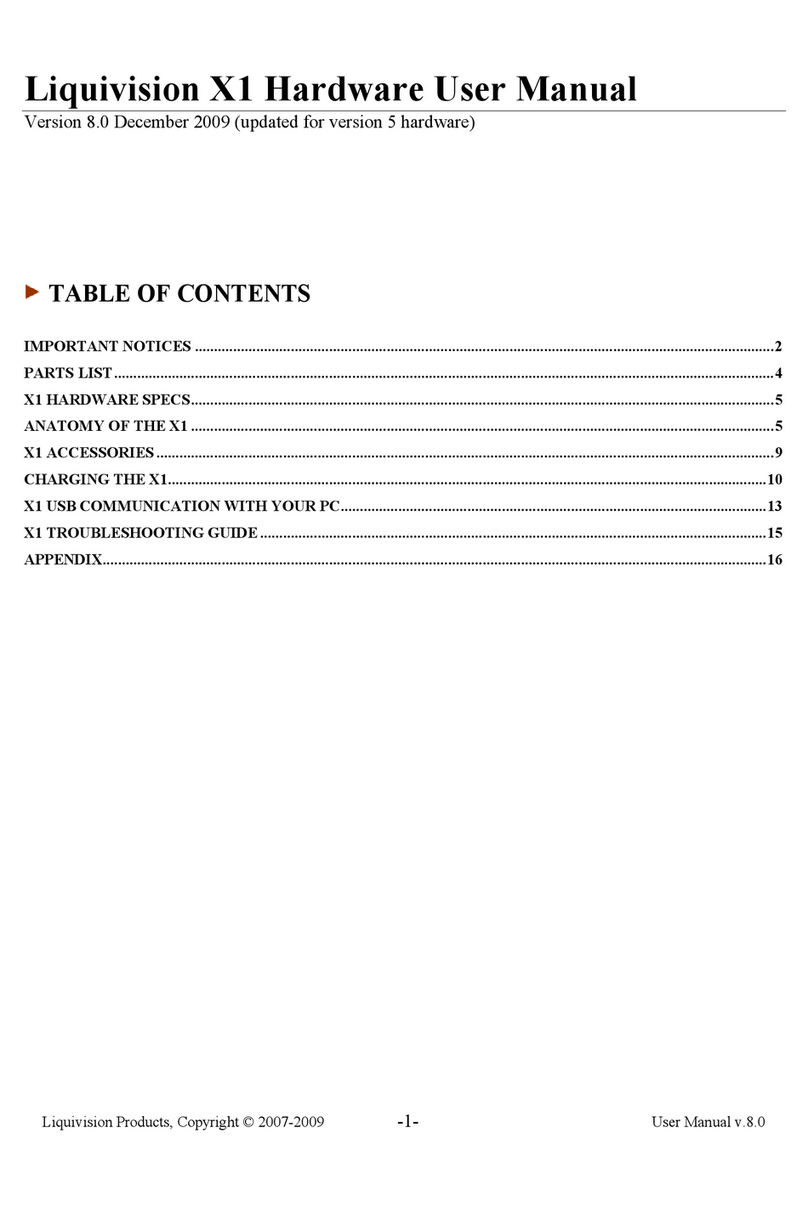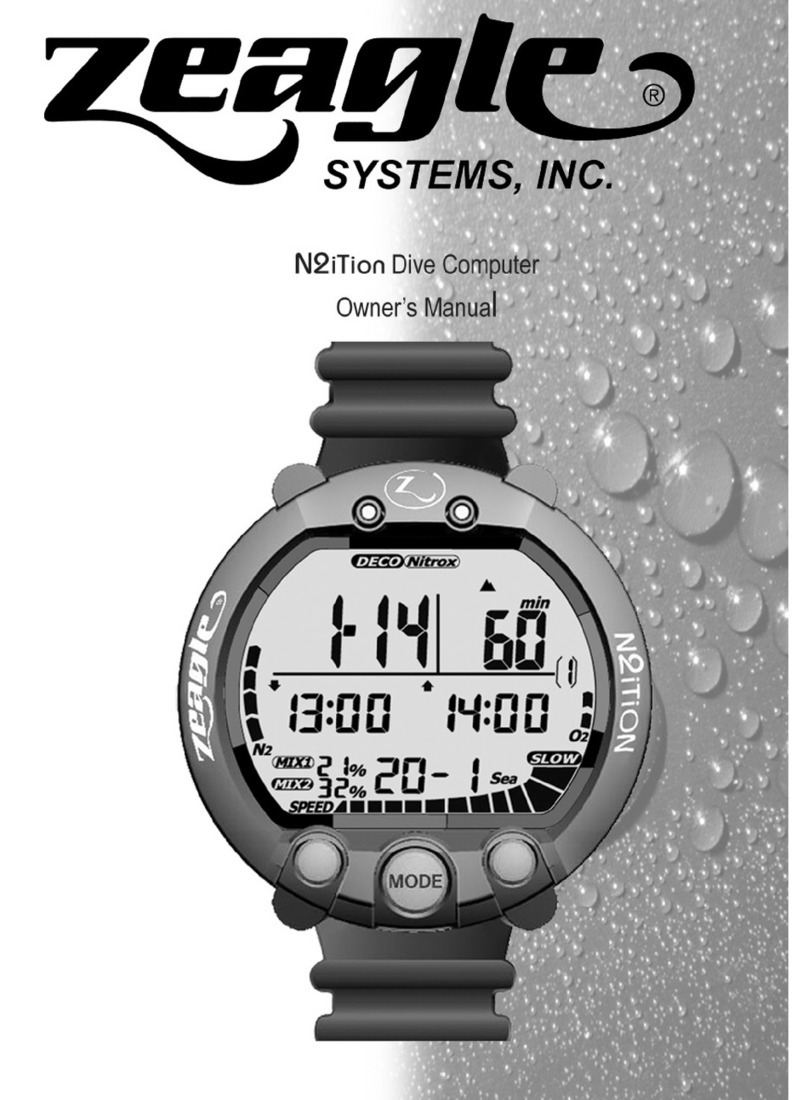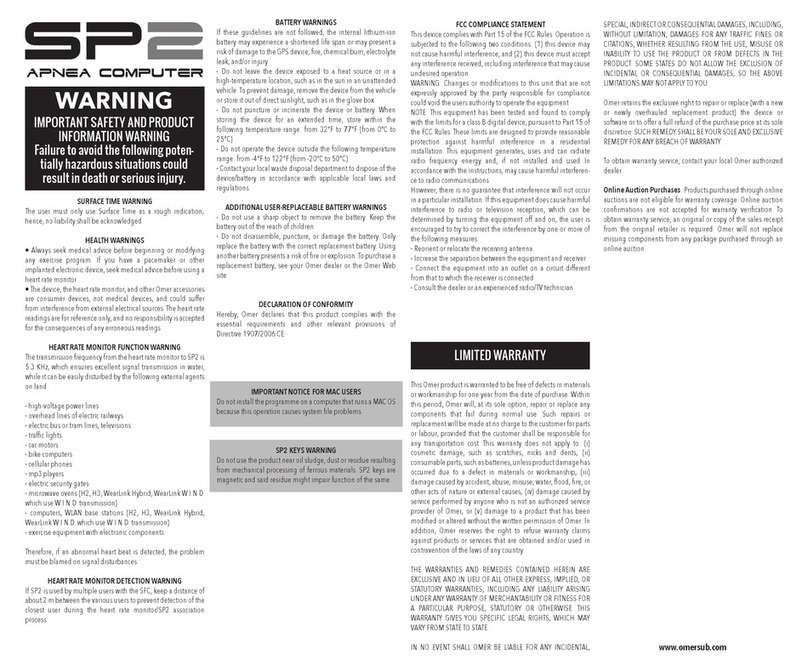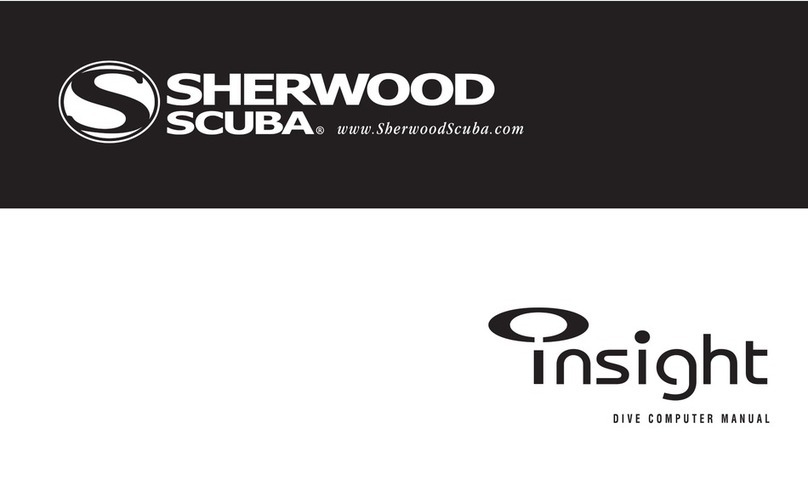Liquivision Xeo User manual

Dive Computer User Manual
Liquivision Products, Inc -1- Revision 3.2 Software 2.58
Dive computer, software version 2.58

Dive Computer User Manual
Liquivision Products, Inc -2- Revision 3.2 Software 2.58
CONTENTS
IMPORTANT NOTICES............................................................................................................................6
User Agreement and Warranty....................................................................................................................... 7
User Manual.................................................................................................................................................. 7
Liquivision Limitation of Liability................................................................................................................. 7
Trademark Notice.......................................................................................................................................... 7
Patent Notice................................................................................................................................................. 7
CE................................................................................................................................................................. 8
INTRODUCTION – XEO FEATURES........................................................................................................8
Hardware Features......................................................................................................................................... 8
Software Features.......................................................................................................................................... 8
GETTING STARTED – BEFORE DIVING................................................................................................9
Register Your Unit/Activate Your OC Software (Free).................................................................................. 9
Setup Gradient Factors, Time/Date & Battery Type ....................................................................................... 9
Read The Manual ........................................................................................................................................ 10
Familiarize Yourself With Tap-Navigation .................................................................................................. 10
GETTING STARTED – FEATURES OF YOUR XEO UNIT.................................................................11
GETTING STARTED – HOW TO TURN ON/TAP YOUR UNIT.........................................................12
GETTING STARTED..................................................................................................................................19
XEO Surface Display................................................................................................................................... 19
XEO Scroll Bar ........................................................................................................................................... 19
First, Check Your Battery!........................................................................................................................... 19
Optimizing Battery Life............................................................................................................................... 20
SURFACE MENUS...................................................................................................................................... 20
Main Menu .................................................................................................................................................... 20
1. Shut Off .............................................................................................................................................. 21
2. Enter PIN ............................................................................................................................................ 21
3. LOCK / UNLOCK .............................................................................................................................. 21
4. Dive Planning...................................................................................................................................... 22
4.1 Mode (Deco/Gauge) .......................................................................................................................... 22
4.2. Dive Setup........................................................................................................................................ 22
4.3. Gases................................................................................................................................................ 23
4.4. Runtime............................................................................................................................................ 24
4.5. Alarms.............................................................................................................................................. 26
4.5.1. Alarms On/Off ............................................................................................................................... 26
4.5.2. Depth............................................................................................................................................. 26
4.5.3. Time .............................................................................................................................................. 26
4.5.4. Ascent Rate.................................................................................................................................... 26
4.5.5. Descent Rate.................................................................................................................................. 27
4.6. Deco Settings.................................................................................................................................... 27
4.6.1. GFs L/H......................................................................................................................................... 27
4.6.2. PO2 dive........................................................................................................................................ 27
4.6.3. PO2 deco....................................................................................................................................... 27
4.6.4. Min PO2........................................................................................................................................ 27
4.6.5. Max END....................................................................................................................................... 27
4.6.6. Last deco stops .............................................................................................................................. 28
4.7. Your Saturation ................................................................................................................................ 28
4.8. Simulate Dive................................................................................................................................... 28
5. Dive Log............................................................................................................................................. 29
5.1. Log Summary................................................................................................................................... 29
5.2 Log Detail ......................................................................................................................................... 29

Dive Computer User Manual
Liquivision Products, Inc -3- Revision 3.2 Software 2.58
5.3. Depth Graph..................................................................................................................................... 30
5.4. Temperature Graph........................................................................................................................... 30
6. Display Settings................................................................................................................................... 30
6.1. Brightness......................................................................................................................................... 30
6.2. Auto Dim ......................................................................................................................................... 30
6.3. Refresh............................................................................................................................................. 31
6.4. Layout.............................................................................................................................................. 31
6.5. Velocity............................................................................................................................................ 31
6.6. Stopwatch DF (this setting only applies to Gauge Mode)................................................................... 31
6.7 Dark Mode (this setting only applies to Gauge Mode)........................................................................ 32
6.8. Analog Clock.................................................................................................................................... 32
6.9. Show Hours...................................................................................................................................... 32
6.10. Colors............................................................................................................................................. 33
6.11. Simulate Dive................................................................................................................................. 33
7. Preferences.......................................................................................................................................... 34
7.1. Units................................................................................................................................................. 34
7.2. Log Period........................................................................................................................................ 34
7.3. Tap Sensitivity.................................................................................................................................. 34
7.4. Tap Count......................................................................................................................................... 34
7.5. Minimum Dive ................................................................................................................................. 34
7.6. Minimum Surface Interval................................................................................................................ 35
7.7. Status................................................................................................................................................ 35
7.8 Battery Type...................................................................................................................................... 35
7.9 Battery Meter..................................................................................................................................... 35
7.10 Battery Test..................................................................................................................................... 35
8. Salinity................................................................................................................................................ 36
9. Time/Date ........................................................................................................................................... 36
9.1 12h/24h............................................................................................................................................. 36
9.2 Time.................................................................................................................................................. 36
9.3 Date................................................................................................................................................... 36
9.4 Year .................................................................................................................................................. 36
9.5 Calibrate Time................................................................................................................................... 36
10. Connect to PC.................................................................................................................................... 37
UNDERWATER MENUS ........................................................................................................................... 38
1. EMERGENCY.................................................................................................................................... 38
1.1. Bailout / Undo Bailout...................................................................................................................... 38
1.2. GFs Off / Undo GFs Off ................................................................................................................... 38
1.3. Lost Gas........................................................................................................................................... 39
2. Silence Alarms .................................................................................................................................... 39
3. Change Setpoint .................................................................................................................................. 40
4. Change Gas......................................................................................................................................... 40
5. Stopwatch............................................................................................................................................ 41
6. Reset AVG.......................................................................................................................................... 41
7. Dark Mode On/Off (only available if Dark Mode is activated in the Surface Menus)............................ 42
8. Display................................................................................................................................................ 42
8.1. Brightness......................................................................................................................................... 42
8.2. Auto Dim ......................................................................................................................................... 42
8.3 Layout............................................................................................................................................... 42
9. Stop Simulation................................................................................................................................... 42
DIVING WITH YOUR XEO IN DECO MODE........................................................................................43
Dive Planning.............................................................................................................................................. 43
Settings That Will Affect Your Deco Plan.................................................................................................... 43

Dive Computer User Manual
Liquivision Products, Inc -4- Revision 3.2 Software 2.58
Dive Setup settings.................................................................................................................................. 43
Settings related to OC Dives ........................................................................................................................ 43
Gas Manual Override Concept....................................................................................................................44
Settings related to CCR Dives......................................................................................................................44
Gas settings............................................................................................................................................. 45
Decompression planning ......................................................................................................................... 46
Gradient Factors...................................................................................................................................... 48
Oxygen loading....................................................................................................................................... 48
Entering the water........................................................................................................................................ 49
Turning Your XEO On............................................................................................................................ 49
Beginning Your Dive .............................................................................................................................. 49
Dive Display................................................................................................................................................ 49
Dive Time............................................................................................................................................... 49
Depth...................................................................................................................................................... 50
Maximum Depth ..................................................................................................................................... 50
Decompression Information Zone............................................................................................................ 50
Dive Setup .............................................................................................................................................. 51
Gas or Setpoint........................................................................................................................................ 51
Gas Alarms ............................................................................................................................................. 51
Temperature............................................................................................................................................ 52
Battery Indicator...................................................................................................................................... 53
“Battery Savings” mode............................................................................................................................... 53
Exiting the water.......................................................................................................................................... 53
Last dive information................................................................................................................................... 54
Altitude Compensation/Surface Pressure Adjustments ................................................................................. 54
DIVING WITH YOUR XEO IN GAUGE MODE ....................................................................................55
Entering the water........................................................................................................................................ 55
Dive Planning.......................................................................................................................................... 55
Turning Your XEO On............................................................................................................................ 55
Beginning Your Dive .............................................................................................................................. 55
Diving......................................................................................................................................................... 55
Dive Display........................................................................................................................................... 55
Dive Time............................................................................................................................................... 56
Depth...................................................................................................................................................... 57
Stopwatch ............................................................................................................................................... 57
Maximum Depth ..................................................................................................................................... 57
Average Depth........................................................................................................................................ 58
Time of day............................................................................................................................................. 58
Temperature............................................................................................................................................ 58
Battery Indicator...................................................................................................................................... 58
“Battery Savings” Mode .............................................................................................................................. 59
Exiting the water.......................................................................................................................................... 59
Last dive information................................................................................................................................... 59
Altitude Compensation/Surface Pressure Adjustments ................................................................................. 60
CARING FOR YOUR XEO ........................................................................................................................61
Protecting your XEO casing and screen from scratches................................................................................ 61
Post-Dive Care and Storage......................................................................................................................... 61
Long-Term XEO Storage............................................................................................................................. 61
Replacement Battery Storage....................................................................................................................... 61
Service information ..................................................................................................................................... 61
IMPORTANT INFORMATION ABOUT XEO BATTERIES.................................................................62
XEO Battery Type....................................................................................................................................... 62
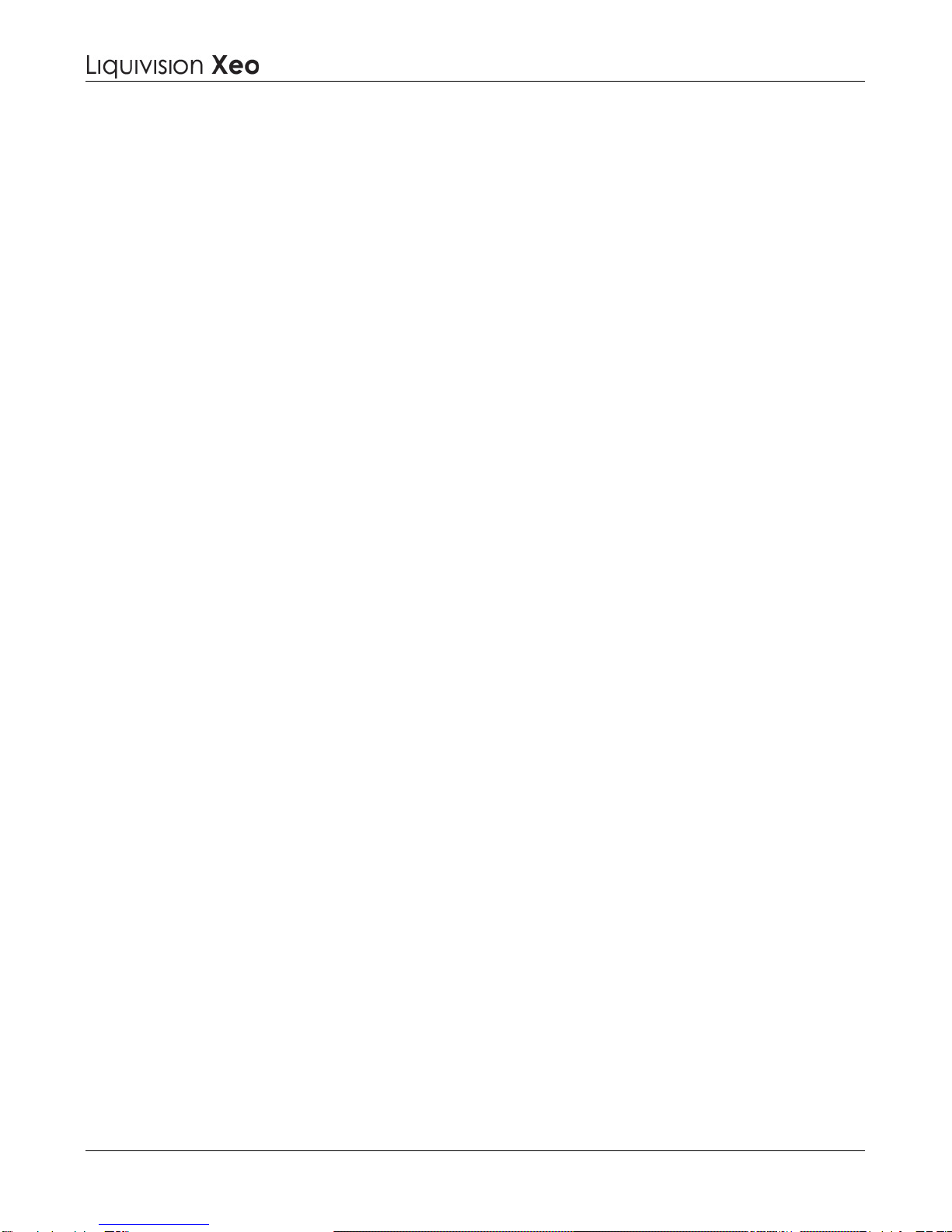
Dive Computer User Manual
Liquivision Products, Inc -5- Revision 3.2 Software 2.58
XEO O-rings.................................................................................................................................................. 65
How To Determine XEO Battery Life Remaining........................................................................................ 65
Basic Rules For Optimizing Battery Life...................................................................................................... 67
Detailed Rules For Optimizing Battery Life................................................................................................. 67
Battery Savings Mode: When Your Battery Voltage Drops Below A Critical Level...................................... 67
Tables Showing Estimated Battery Life Depending On User Settings........................................................... 68
CHANGING THE XEO’s BATTERY........................................................................................................70
OPTION– CHANGE O-RING..................................................................................................................... 73
XEO PC INTERFACE .................................................................................................................................75
PC Drivers: Internet Explorer....................................................................................................................... 75
PC Drivers: Firefox.......................................................................................................................................76
PC Drivers: Google Chrome ........................................................................................................................76
Advanced Users............................................................................................................................................. 77
PC Dive Logger: Internet Explorer.............................................................................................................. 77
PC Dive Logger: Firefox .............................................................................................................................. 77
PC Dive Logger: Google Chrome................................................................................................................77
Mac-OSX Dive Logger (all browsers)......................................................................................................... 78
How To Connect the XEO PC Interface To Your Computer......................................................................... 78
How To Launch A Dive Log Download....................................................................................................... 78
How To Install The Liquivision Firmware Updater Onto Your PC............................................................... 79
PC Firmware Updater: Internet Explorer ....................................................................................................80
PC Firmware Updater: Firefox.....................................................................................................................80
PC Firmware Updater: Google Chrome......................................................................................................80
Mac-OSX Firmware Updater (all Browsers) ..............................................................................................80
How To Install the Newest Firmware On Your XEO.................................................................................... 81
PC: Internet Explorer Firmware Install .......................................................................................................81
PC: Firefox Firmware Install........................................................................................................................82
PC: Google Chrome Firmware Install ......................................................................................................... 82
Mac-OSX Firmware Install (all Browsers) .................................................................................................82
All Users........................................................................................................................................................ 83
SUPPORT CONTACTS...............................................................................................................................84
BIBLIOGRAPHY......................................................................................................................................... 84
This manual suits for next models
1
Table of contents
Other Liquivision Diving Instrument manuals