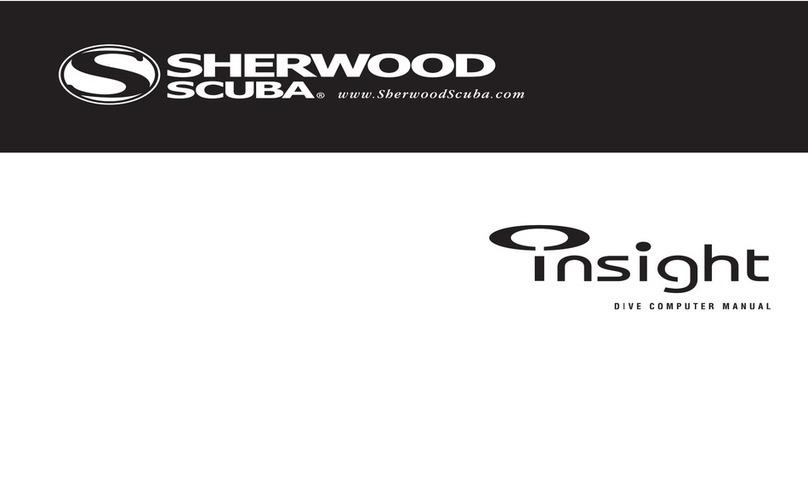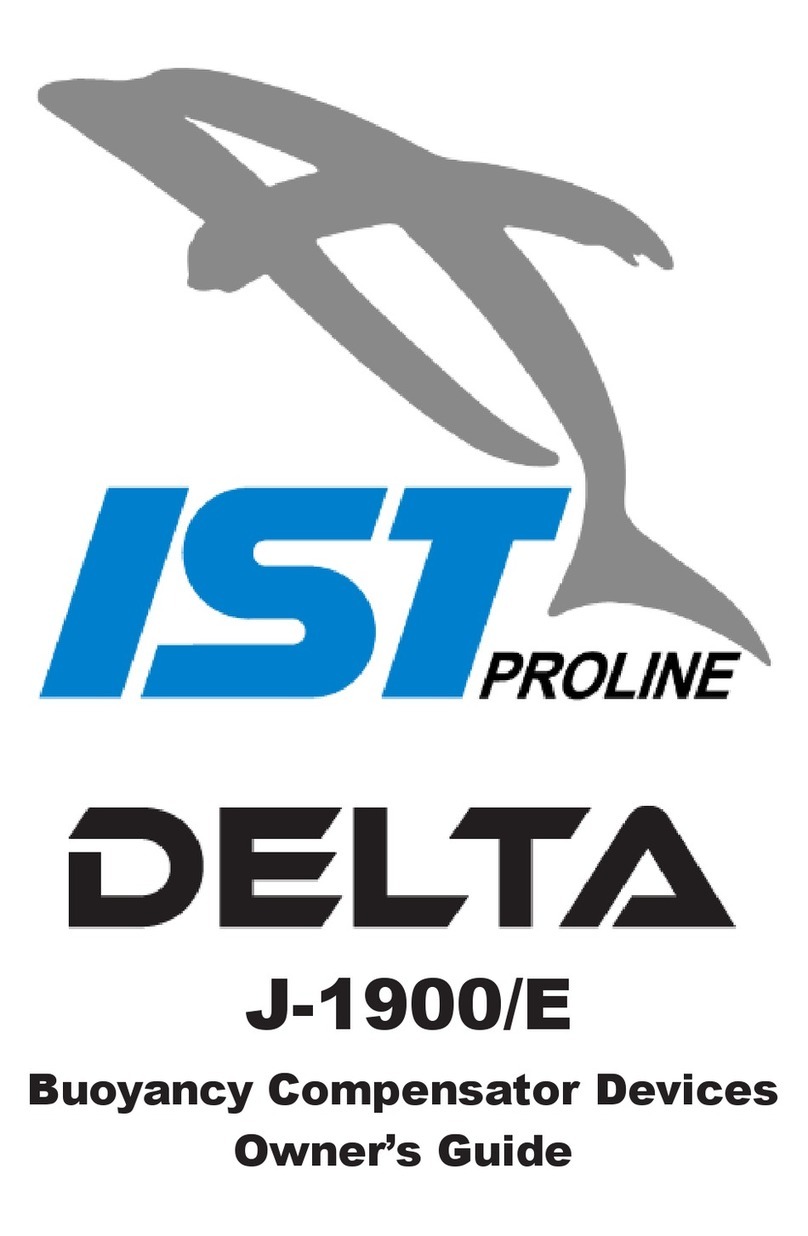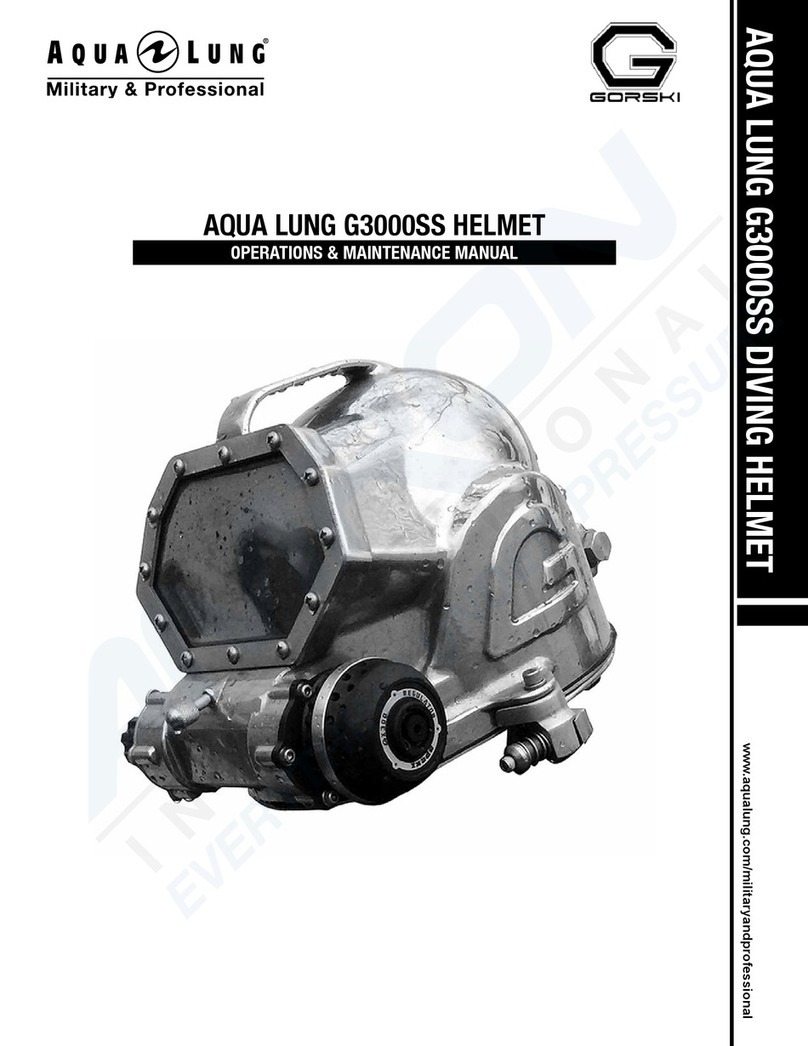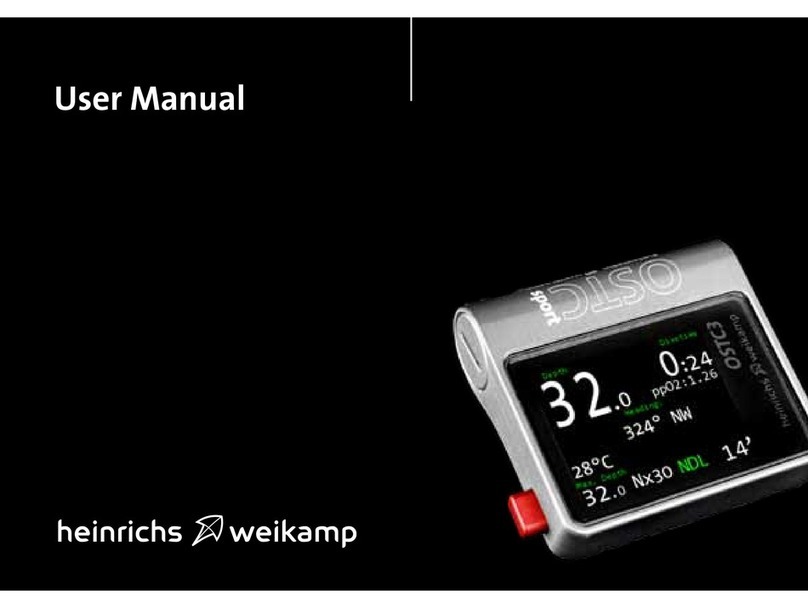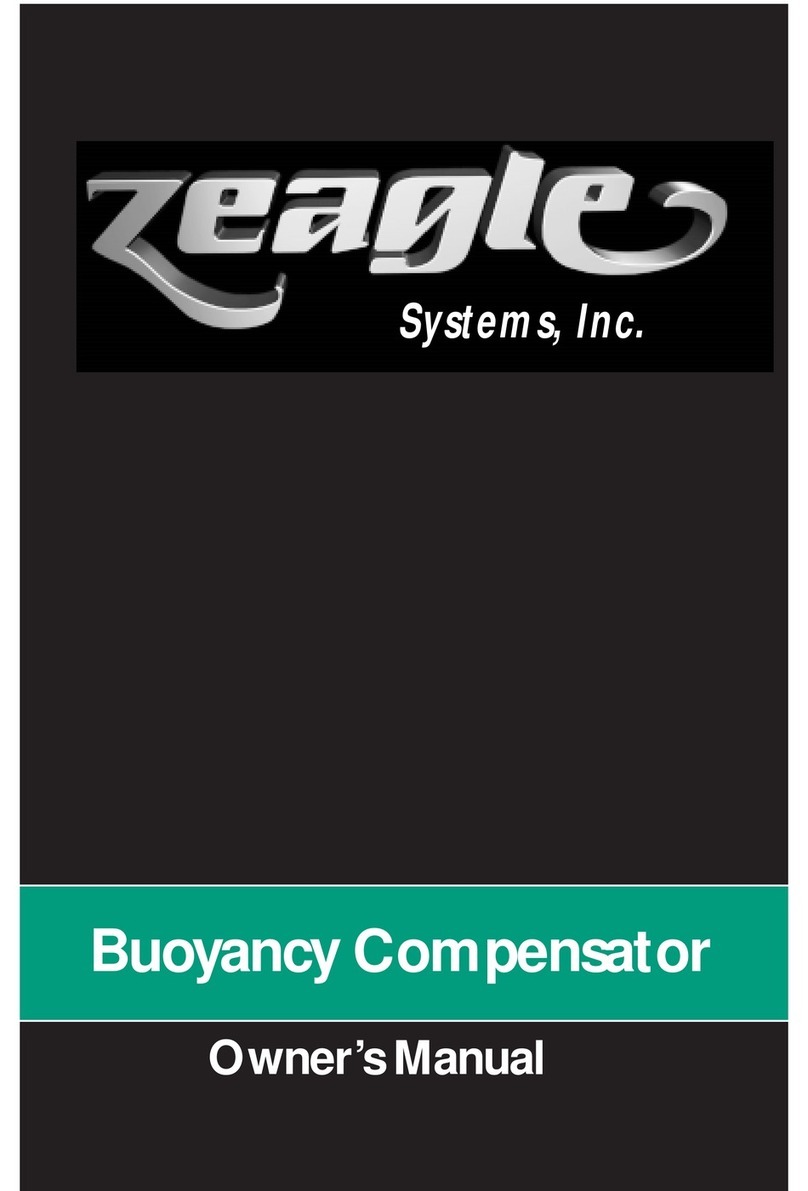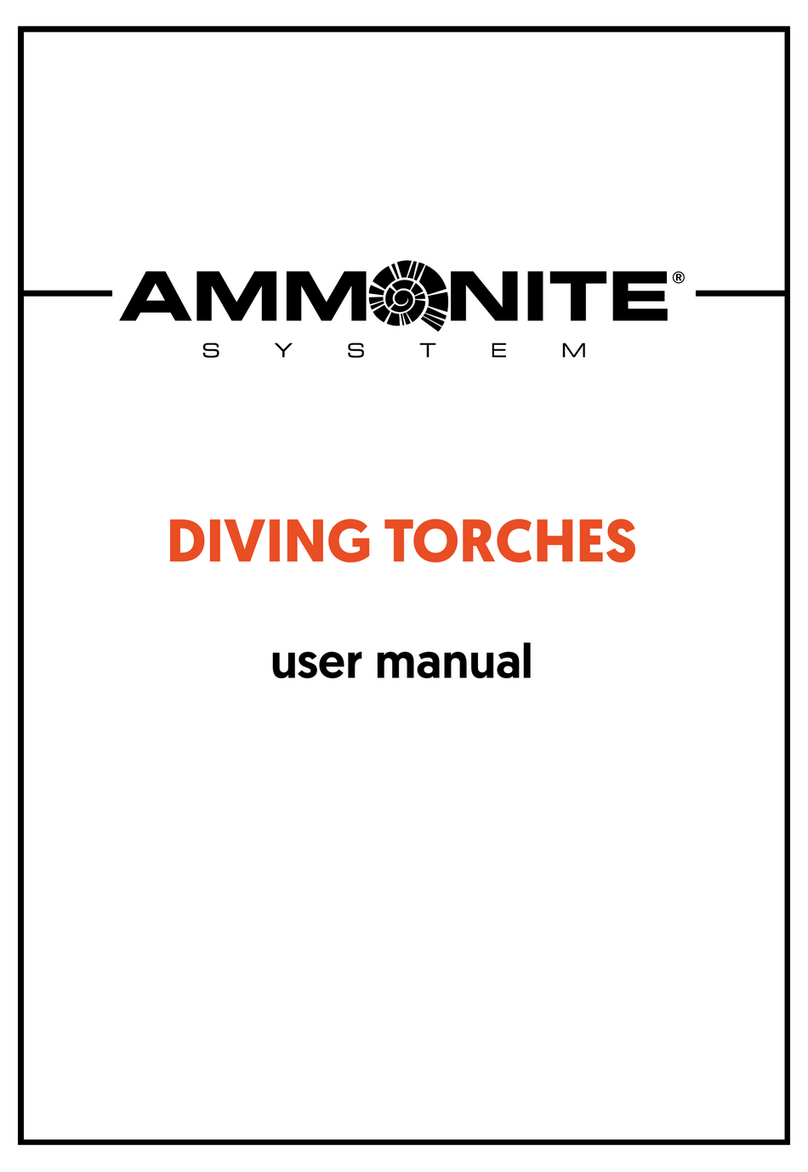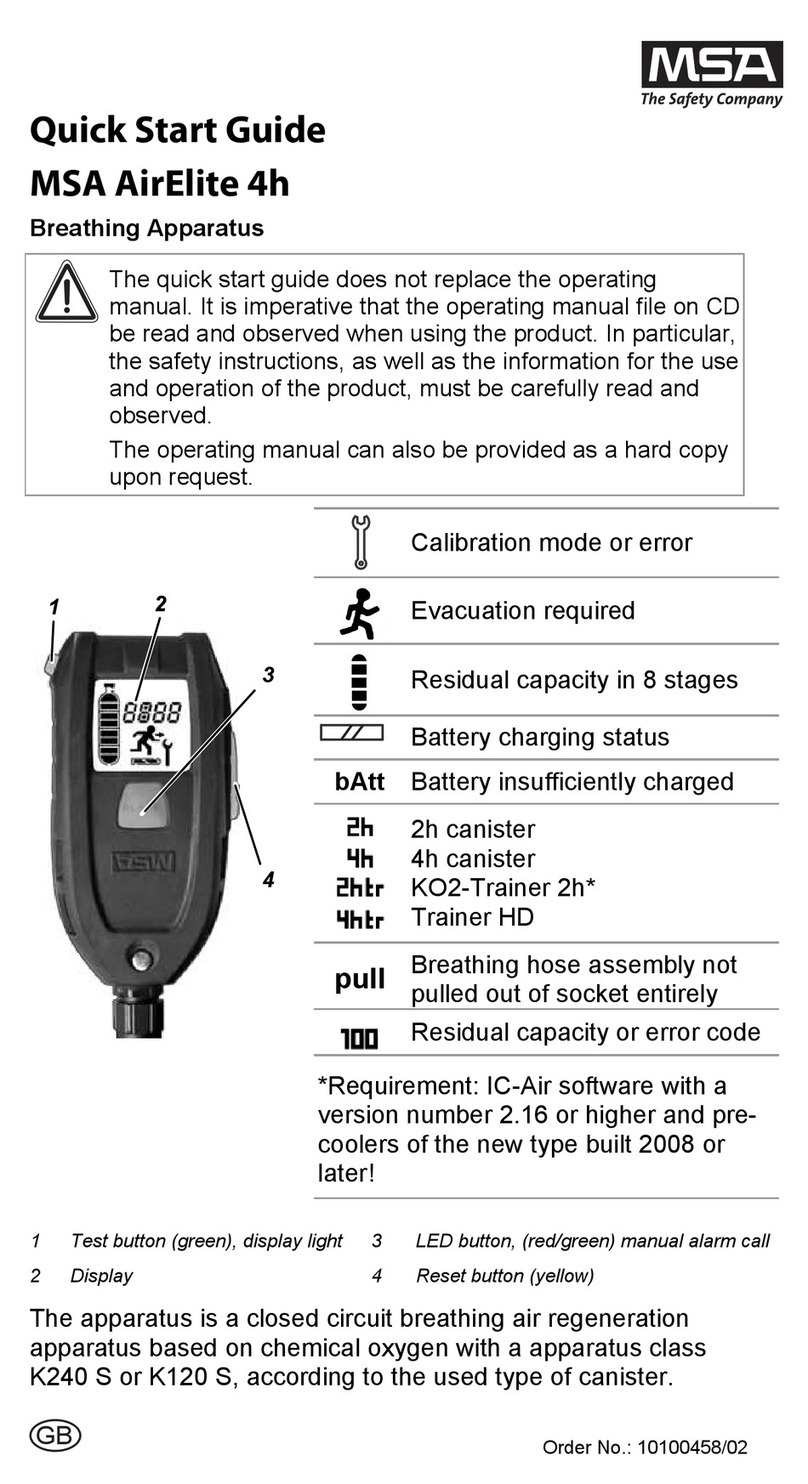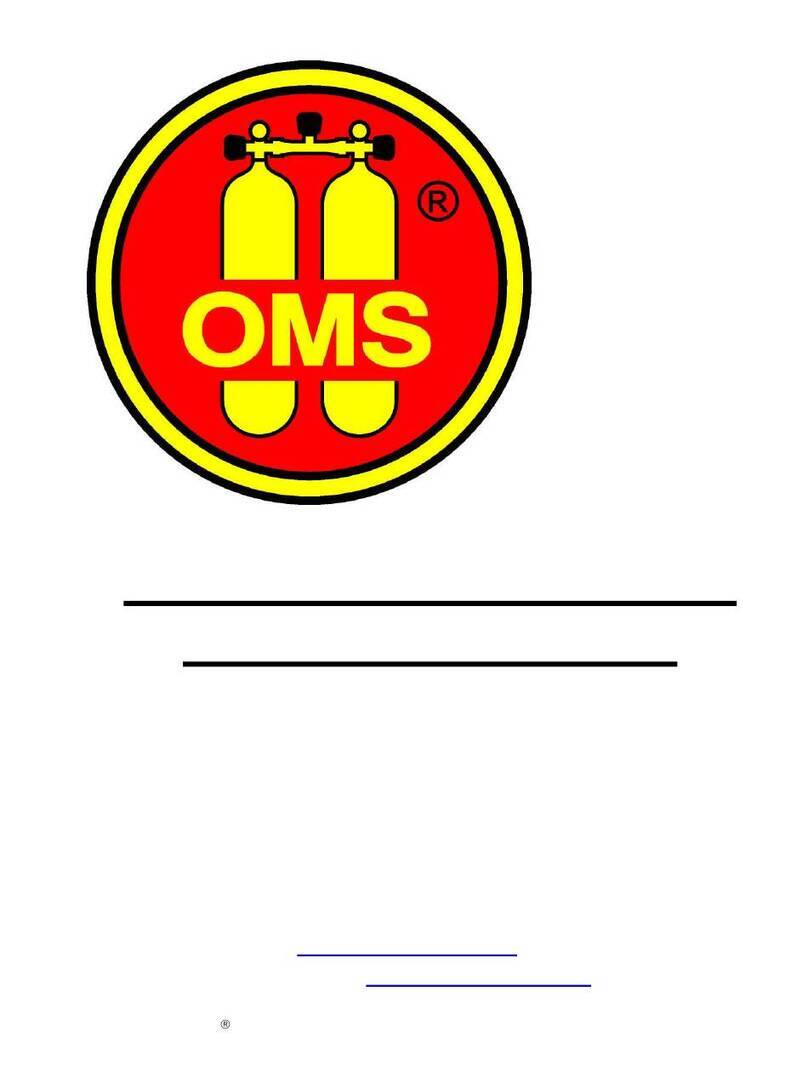Liquivision X1 User manual

Liquivision Products, Copyright © 2007-2009 -1- User Manual v.8.0
Liquivision X1 Hardware User Manual
Version 8.0 December 2009 (updated for version 5 hardware)
TABLE OF CONTENTS
IMPORTANT NOTICES .......................................................................................................................................................2
PARTS LIST ............................................................................................................................................................................4
X1 HARDWARE SPECS........................................................................................................................................................5
ANATOMY OF THE X1 ........................................................................................................................................................5
X1 ACCESSORIES .................................................................................................................................................................9
CHARGING THE X1............................................................................................................................................................10
X1 USB COMMUNICATION WITH YOUR PC...............................................................................................................13
X1 TROUBLESHOOTING GUIDE ....................................................................................................................................15
APPENDIX.............................................................................................................................................................................16

Liquivision Products, Copyright © 2007-2009 -2- User Manual v.8.0
IMPORTANT NOTICES
User Agreement and Warranty
Use of your Liquivision X1 is subject to the User Agreement and Warranty (“Agreement”) included in the X1
package, and available at the Liquivision website: www.liquivision.ca.
You must read the entire Agreement before using your X1. If you do not agree with any term of the Agreement,
you must not use the X1, and you may return the X1 to Liquivision or the authorized Liquivision dealer from
which you purchased the X1 for a full refund within 30 days after your date of purchase.
If you use the X1, you are deemed to have agreed to the User Agreement and Warranty.
User Manual
The User Manual is delivered to you on the CD included in the X1 package, and is available at the Liquivision
website: www.liquivision.ca.
You must read this entire X1 User Manual before using your X1. Incorrect use of the X1 or its accessories will
invalidate your Warranty and can cause permanent damage to the X1 or its accessories.
Important Rules
Here are some important rules you must follow while using the X1. Not abiding by these rules will void your
Warranty. Please consult the Agreement for details (section 4.3 “Warranty Limitations and Exclusions”).
- The X1 may only be submerged when worn by a human being. Any un-manned submersions including, but
not limited to, submersions in an un-manned vehicle or on a rope, will void the Warranty.
- The X1 may only be submerged to a maximum depth of 180m (590 ft). Any submersions or pressurizations
beyond this depth will void the Warranty.
- Only the X1 wrist unit and strap have been designed for underwater use. Never dive with any of the
attachments, accessories, or cables connected to the X1. Doing so will damage the accessories and/or the
X1, and will void the Warranty.
- Do not recharge the X1 in direct sunlight, or allow the temperature of the X1 to exceed 45°C (113°F) during
recharging.
- Do not expose the X1 to chemical products including, but not limited to, mosquito repellents.
- Do not attempt to open, modify or repair your X1 yourself. Contact your dealer for assistance.
Important Notice on Charging
When you want to charge your X1, FIRST you must connect the X1 to the Multifunction Attachment, THEN
you can connect the attachment to the AC Adapter and into a power supply.
When you want to stop charging your X1, FIRST disconnect the unit from power, THEN disconnect the
Multifunction attachment from the X1.
If you do not follow these rules, your X1 may not function properly and you may need to reset it.

Liquivision Products, Copyright © 2007-2009 -3- User Manual v.8.0
CE Certification
The Liquivision X1 hardware has received CE certification (EN 13319).
Accuracy Check
The X1 is designed to provide +/-1% accuracy in its readings. While we feel confident of the ongoing accuracy
of the X1, European (CE) regulations require the unit to be periodically checked for the accuracy of its depth and
time readings. The CE required accuracy level is +/- 3.5%. You may contact your dealer regarding testing every
5 years.
Liquivision Limitation of Liability
The Agreement includes exclusions and limitations of Liquivision’s liability to you. These exclusions and
limitations include, but are not limited to, the following:
YOU AGREE THAT YOU UNDERSTAND AND ACCEPT ALL RISKS ASSOCIATED WITH DIVING,AND THAT LIQUIVISION
IS NOT LIABLE TO YOU OR ANY OTHER PERSON,INCLUDING YOUR HEIRS,EXECUTORS OR PERSONAL
REPRESENTATIVES,FOR ANY LOSS,DAMAGE,COST,EXPENSE OR CLAIM ARISING OUT OF,CAUSED BY OR
RELATING TO YOUR PERSONAL INJURY OR DEATH WHILE DIVING,EVEN IF YOUR PERSONAL INJURY OR DEATH IS
CAUSED,IN WHOLE OR IN PART AND DIRECTLY OR INDIRECTLY,BY THE X1, ANY 3RD PARTY SOFTWARE (AS
DEFINED BELOW)OR THE DRIVER SOFTWARE PROVIDED WITH THE X1 (THE “DRIVER”) OR YOUR USE OF THE X1,
ANY 3RD PARTY SOFTWARE OR THE DRIVER,AND REGARDLESS OF WHETHER OR NOT THE X1, ANY 3RD PARTY
SOFTWARE OR THE DRIVER FUNCTIONED PROPERLY OR WAS DEFECTIVE IN ANY WAY.
YOU HEREBY IRREVOCABLY WAIVE AND RELEASE LIQUIVISION FROM ANY LIABILITY OR OBLIGATION TO YOU
OR YOUR HEIRS,EXECUTORS OR PERSONAL REPRESENTATIVES FOR ANY LOSS,DAMAGE,COST,EXPENSE OR
CLAIM ARISING OUT OF,CAUSED BY OR RELATING TO YOUR PERSONAL INJURY OR DEATH WHILE DIVING,EVEN IF
YOUR PERSONAL INJURY OR DEATH IS CAUSED,IN WHOLE OR IN PART AND DIRECTLY OR INDIRECTLY,BY THE
X1, ANY 3RD PARTY SOFTWARE OR THE DRIVER OR YOUR USE OF THE X1, ANY 3RD PARTY SOFTWARE OR THE
DRIVER,AND REGARDLESS OF WHETHER OR NOT THE X1, ANY 3RD PARTY SOFTWARE OR THE DRIVER
FUNCTIONED PROPERLY OR WAS DEFECTIVE IN ANY WAY.
You must read the Agreement for all limitations and exclusions of Liquivision’s liability to you.
3rd Party Software
The X1 as purchased by you is computer hardware only, and it will not operate or perform any function until you
obtain and install third party decompression software (“3rd Party Software”).
Here is a list of X1-compatible 3rd Party Software available at time of printing:
V-Planner Live [VPM-B/E]: www.hhssoftware.com/v-planner-live/
GAP X1 [Buhlmann-GF]: www.gap-software.com
MultiDeco-X1 [VPM-B/E and Buhlmann-GF]: www.hhssoftware.com/multideco-x1/
You can find a current list of 3rd Party Software on the Liquivision website: www.liquivision.ca .
Liquivision does not recommend or endorse any 3rd Party Software, and you are responsible to select, purchase,
install and properly use the 3rd Party Software of your choosing. Liquivision is not responsible for any problems
you may experience as a result of use of the 3rd Party Software or the Driver, including death, personal injury or
loss or damage to your computer, software, data or other personal property. Any claims regarding 3rd Party
Software should be directed to the manufacturers of the 3rd Party Software.

Liquivision Products, Copyright © 2007-2009 -4- User Manual v.8.0
Liquivision makes no representation, warranty, condition or guarantee regarding the current or future availability
or quality of 3rd Party Software, including the availability of software updates or upgrades. Any claims regarding
3rd Party Software should be directed to the manufacturers of the 3rd Party Software.
Contact your preferred software company for software user manual, download and installation instructions, and
technical support.
PARTS LIST
In your X1 package, you will find the following items:
1. X1 Computer
2. Heavy duty wrist strap
3. Multifunction Attachment
4. USB Cable
5. AC Adapter
6. International Plug Adapters
7. X1 business card CD
USB Driver for Windows
Hardware User Manual
Clockwise from top left:
AC Adapter
Strap
Plug Adapters
Multifunction
Attachment
Business Card CD
USB Cable

Liquivision Products, Copyright © 2007-2009 -5- User Manual v.8.0
X1 HARDWARE SPECS
Depth rating: 180m / 590ft
Casing: Hard anodized aluminum
Display glass: Borosilicate
Battery: Lithium polymer rechargeable (factory changeable)
Strap: Nylon, with laser welded holes and non-magnetic stainless steel buckle.
Temperature measurement range: -10 to 50C
Flash memory: 2048KB
ANATOMY OF THE X1
Internal Components
Gel Filling
The electronics in the X1 are potted with a gel that allows for the elimination of O-rings. You may see
gel around certain parts of the unit. Exposed gel does not compromise the function of the X1.
Pressure Sensor
Versions 1 through 4 of the X1 hardware contain a silicon-filled pressure sensor. Version 5 of the X1
hardware contains two ceramic pressure sensors. The X1 is warrantied to a depth of 180m.
Lithium Polymer Battery
The X1 features a rechargeable battery that has a spec lifespan of over ten years. Depending on software
energy consumption by 3rd party software, the X1 can operate for over 30 hours of continual use in dive
mode and last several months in sleep mode. The battery life of the rechargeable battery may decline
gradually with use, but the X1 is designed to maintain functional battery power for over 10 years. If
needed, the rechargeable battery can be changed by the Liquivision factory.
3-axis accelerometer, Magnetic Field Sensor and Water Sensor
These sensors allow for a variety of advanced software features. See your 3rd party software manual for
more information.
Software
Various 3rd Party decompression software packages can be loaded into the X1. Currently there are three
packages available, but more are being developed. Only one software package can be loaded into the
X1 at a time. You can switch between software packages yourself with a Windows PC with a USB port.
Some of these 3rd Party packages offer Bottom Timer mode, for users who do not wish to use
decompression software
Where are the buttons?
You control the function of the X1 at all times by tapping the side of the casing with your fingers. Where and
how many times you tap the casing is determined by the 3rd party software you have chosen to install on the X1.
This revolutionary technology eliminates the difficulty of pressing small buttons with thick gloves and the risk of
button malfunction at depth. Navigation through settings & menus is intuitive. You can access menus during
dive mode by tapping the casing as specified by your 3rd party software user manual.

Liquivision Products, Copyright © 2007-2009 -6- User Manual v.8.0
OLED Display and Mineral Glass
The X1 features an Organic LED graphic display, which allows for a wide variety of font sizes and graphics.
The resolution of the display is 128 x 64 and features a 180 degree viewing angle. The display is bright yellow
on a black background. The OLED display is rated to retain more than half its initial brightness after 40,000
hours of use.
Liquivision recommends using the X1 display on the lowest required brightness setting to reduce the natural
results of display aging and use, such as display burn-in or decreased brightness over time. Changes to the X1
display as a result of aging or use (including display burn-in or decreased brightness over time) are a natural
result of the use and aging of the X1 display and are not defects and are not covered by the Warranty.
The display is protected against scratching, pressure and impact damage by borosilicate mineral glass.
Anodized Aluminum Casing
The X1 casing is built from hard anodized aluminum and is 67mm long x 44mm wide x 24mm thick in
Hardware Version 5 (other versions may vary slightly). Both the display and the casing are extremely scratch
resistant. While most knives and sharp tools won't scratch the X1, certain barnacles, certain types of sharp rocks
and other marine invertebrates can cause minor scratches if the X1 is forcefully struck or scraped against them.
Hardware Versions 1 to 4 Hardware Version 5
Steel Contact Pins
The X1 features seven contact pins that perform a variety of roles:
- Detecting the presence the water
- Connecting to the multifunction attachment for charging, software
upgrades, resetting or downloading dive data to your PC.

Liquivision Products, Copyright © 2007-2009 -7- User Manual v.8.0
The water sensing pins are on the back of the unit for hardware versions 1 to 4, and on the side for hardware
version 5.
The contact pins must be clean and dry before connecting the multifunction attachment.
Screw Holes for Multifunction Attachment
The screw holes are for the purpose of attaching the Multifunction Attachment, as well as other hardware
expansion modules like the PO2 interface and wireless air integration module.
Infrared transmitter/receiver window
The infrared window is reinforced mineral glass that provides a medium for the transmission and reception of
digital infrared signals. The infrared window allows for a wide range of expansion hardware interaction such as
communication with a PDA, PC, or CCR sensor link.
Serial Number
The X1 unit serial number is located on the upper edge of the unit, and should also be written on the retail box.
The serial number is required for your warranty, 3rd party software downloads and to track compatibility with
future software upgrades. We recommend that you write down your serial number and keep it in a secure place
in case of theft. Liquivision and the 3rd party software companies all maintain data to prevent any software
updates for stolen units.
Backplate
The X1 back plate protects the X1 internal circuitry
from damage from high impacts. The back plate can
only be removed by qualified staff at Liquivision.
Gel Fill Holes
Some hardware versions have gel fill holes on
the back.
Other hardware versions have gel fill holes on the side.

Liquivision Products, Copyright © 2007-2009 -8- User Manual v.8.0
Pressure Sensor Aperture
Hardware Version 1 to 4 Hardware Version 5
The pressure sensor aperture(s) allows the pressure sensor(s) to come in direct contact with the
surrounding water and measure the hydrostatic pressure.
These holes must not be blocked or covered in any way.
Strap
The X1 strap can easily be attached to the unit by slipping the straps through each of the open slots on the X1
back plate. The open slots also may allow custom strap insertion.
Secure the strap by taking advantage of the safe-locking mechanism as shown.
Original Strap New Depth Compensating Strap
A 3rd party company called Deep Sea Supply (http://www.deepseasupply.com) makes a special bungee mount
for the X1. This allows better compensation for wetsuit or drysuit compression at depth. The bungee mount
must be purchased separately either directly from Deep Sea Supply, or from your dealer. The bungee mount is
not CE certified. The bungee mount is shown below:

Liquivision Products, Copyright © 2007-2009 -9- User Manual v.8.0
X1 ACCESSORIES
Multifunction Attachment
The Multifunction Attachment (called the “Attachment” below for simplicity’s sake) allows for a variety of
functions, including:
Charging of the X1 battery via the AC Adapter
Connection of the X1 via USB cable to a PC, to upload software to the X1
Download of the X1 dive data to a PC
Resetting of the X1 with the reset button
AC Adapter
The AC Adapter allows you to connect the X1 to a wall outlet. The AC adapter autoswitches between different
international voltages (90-260V AC).
Plug Adapters
Four plug adapters are included with the X1 that allow compatibility of the AC Adapter with wall sockets in
most countries.
USB Cable
The USB cable allows you to connect your PC to the X1 via the Multifunction Attachment.
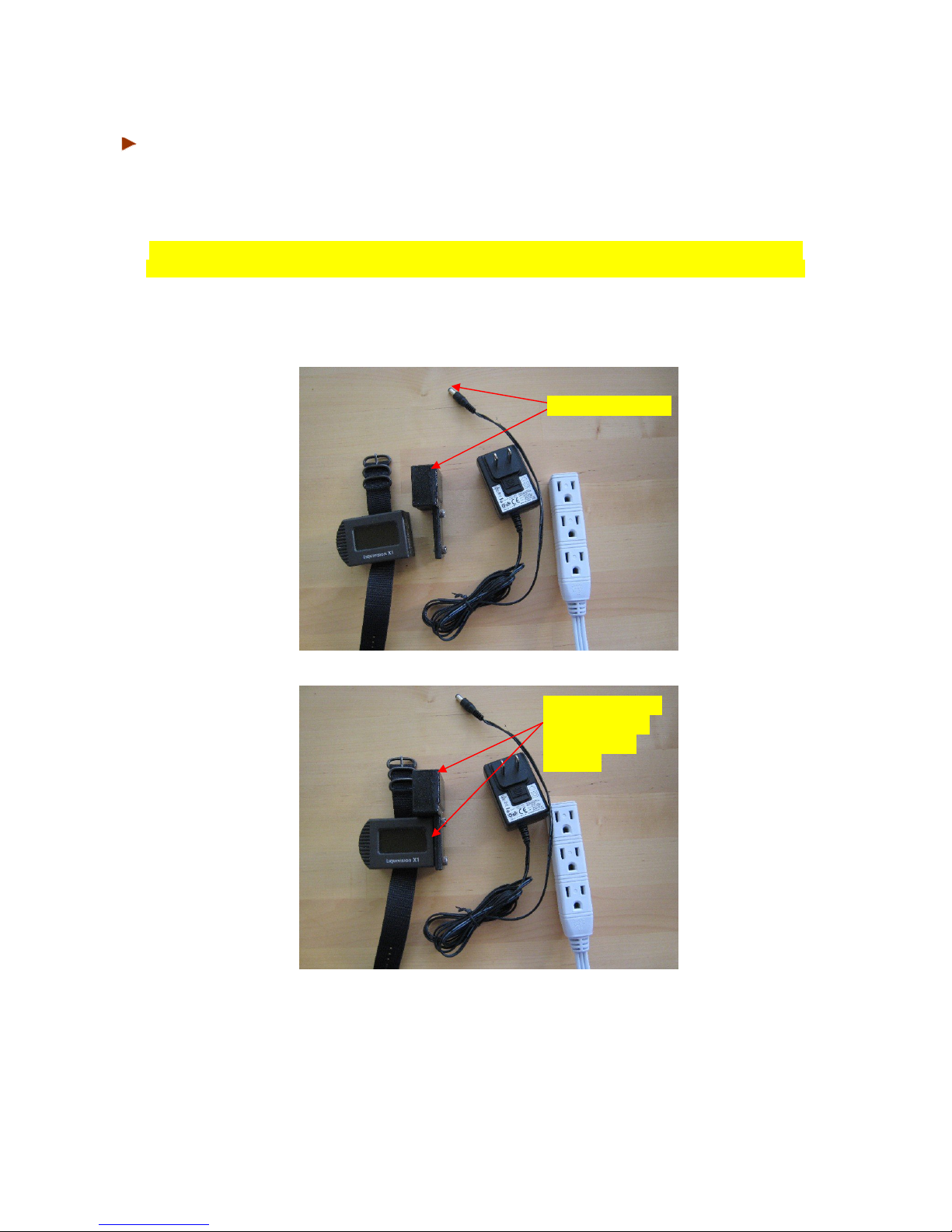
Liquivision Products, Copyright © 2007-2009 -10- User Manual v.8.0
CHARGING THE X1
We recommend charging your X1 fully once you have received it. Your X1 may already have a partial charge or
be completely discharged.
***WARNING: It is very important that you follow these steps for charging your X1. If you connect or
disconnect your X1 in a different sequence, your X1 could malfunction and require a hardware reset. ***
Connecting the Attachment and AC Adapter for charging
1. Make sure the AC Adapter is NOT connected to the Attachment:
2. Connect the Attachment to the X1 by using thumb screws:
3. Screw each thumb screw a little at a time evenly to maintain proper alignment.
4. Once the Attachment and X1 are connected, you can connect the AC Adapter to the Attachment and the
wall power source. Use the correct plug adapter if needed.
Not connected!
FIRST connect
Multifunction
Attachment
to X1…

Liquivision Products, Copyright © 2007-2009 -11- User Manual v.8.0
5. Your X1 should automatically start charging once the Attachment and AC Adapter are connected.
6. The display will show a “charging status” – how it appears will depend on the 3rd party software you
have installed on the X1.
7. Charging should take approximately 4 hours.
…THEN connect
the power.

Liquivision Products, Copyright © 2007-2009 -12- User Manual v.8.0
Disconnecting AC Adapter after charging
8. When you disconnect your X1, FIRST remove the power supply from the Attachment, THEN remove
the Attachment from the X1.
X1 is finished charging… FIRST disconnect the power… THEN remove the Attachment.
Battery Life
Battery life for the X1 will vary depending on 3rd party software. Battery power conservation can be achieved in
a variety of ways, including OLED display brightness, sampling rate and variable demands on X1 hardware.
Consult your 3rd party software user manual for more information.
In general, the X1 lasts for 20-30 hours in dive mode and anywhere from several days to several weeks in sleep
mode on a single charge.

Liquivision Products, Copyright © 2007-2009 -13- User Manual v.8.0
X1 USB COMMUNICATION WITH YOUR PC
***WARNING: You must FIRST install the USB Drivers on your computer, before you connect the X1 to the
computer using the USB cable***
Overview
To connect your X1 with your computer, you must first install the USB X1 Driver from the Liquivision Quick
Start CD. Once this process has been successfully completed, you can easily connect your PC to the X1 through
the Multifunction Attachment and download your preferred software.
For instructions on how to download and/or install 3rd Party Software, please refer to the software user manual of
each respective 3rd party company.
Websites V-Planner Live [VPM B/E]: www.hhssoftware.com/v-planner-live/
GAP Software [Buhlmann GF]: www.gap-software.com
MultiDeco-X1 [VPM B/E and Buhlmann GF]: www.hhssoftware.com/multideco-x1/
Step 1: Make sure the USB cable is NOT CONNECTED to your PC nor the X1 Multifunction
Attachment.
Step 2: Install “Liquivision X1 Multifunction Attachment Driver” from CD
1. Insert the Liquivision Quick Start CD into your computer’s CD Drive.
2. a) Double click on X1Driver.exe file or right click and select “Open.”
b) You will be prompted to install the Silicon Laboratories USB Xpress driver.
3. Confirm desired installation location. Default location is C:\Program
Files\Liquivision\silabs\MCU\USBXpress\. Click “Install.”
4. Driver installation will be confirmed. The X1 USB driver files will now be installed on your
computer.
Step 3: Connect your X1 to your computer using the USB cable
1. Prepare all the cables… 2. FIRST connect the attachment to
the X1 using the thumbscrews…
3. THEN connect to the AC adapter
and to the power supply…
(continued on next page)

Liquivision Products, Copyright © 2007-2009 -14- User Manual v.8.0
4. The X1 is now ready to connect to your PC. You can connect the attachment to your PC with the included
USB cable as shown:
Step 4: Upload software to X1
Now you can download software to your PC from the internet, and upload it to your X1.
1. Download software from your preferred software vendor
V-Planner Live: www.hhssoftware.com/v-planner-live/
GAP Software: www.gap-software.com
MultiDeco-X1: www.hhssoftware.com/multideco-x1/
Refer to the 3rd party software user manual for specific software upload instructions
Step 5: Disconnect X1 from Multifunction Attachment
1. To disconnect the attachment, follow the above procedure in reverse:
a. Disconnect the USB cable
b. Then unplug the AC Adapter cable
c. Then unscrew the attachment from the X1
2. Never attempt to remove the attachment with the AC Adapter still connected to the wall power source.

Liquivision Products, Copyright © 2007-2009 -15- User Manual v.8.0
X1 TROUBLESHOOTING GUIDE
If you have problems with the X1, please refer to the table below to solve the problem.
Symptom Solution
The X1 will not re-charge. The power and
attachment are connected but the screen is blank.
First try cleaning the X1 contacts (see Appendix).
Double check that the AC adapter is plugged into a
reliable power outlet. Reset the X1 (see Appendix). If
all of those fail, contact your Dealer or Liquivision.
The X1 will not respond to taps. The X1 attachment may have been disconnected in the
wrong sequence, or you may have recharged an X1 with
a dead battery. In both cases the solution is to reset the
X1 (see Appendix).
The X1 did not enter dive mode when I entered
the water.
The X1 may not have enough battery power. Try
recharging it. The X1 contacts may need cleaning (see
Appendix). Also, check your software manual. In some
modes the X1 is not configured to turn on based on water
contact.
I can't download dives or upgrade software. Try cleaning the X1 contacts (see Appendix). Always
make sure the power cable is connected to the X1
attachment, as well as the USB cable. If those still don't
solve the problem, contact your Dealer or Liquivision.
There are small knobs of gel that appear on the
bottom of the X1 when recharging.
This is normal. It is best to recharge the X1 on its side,
to allow the gel to expand and contract normally. Do
NOT tamper with the gel or cut it off.
There are holes or voids on the back side of the
X1.
This is normal.
The X1 slides around my arm once I reach depth. Try tightening the strap more before descending.
Alternatively you can purchase the X1 bungee mount
made by Deep Sea Supply (www.deepseasupply.com).
Note: the bungee mount is not CE certified.
The X1 doesn't respond well to my taps.
Sometimes it detects the tap backwards or doesn't
detect the tap at all.
Change the tap sensitivity in your software to the most
sensitive setting. Then, tap the X1 harder or mor
e firmly.
Tapping the X1 while it is on your wrist works the best.
If you want to tap the X1 while holding it in your hand, it
takes more practice but it can be done reliably.
I recharged my X1 and now it doesn't respond to
taps.
If you recharge an X1 with a dead battery, you must
always reset the unit for it to respond to taps (see
Appendix on how to reset the unit).
The X1 doesn't turn on when I apply a wet finger
to the contacts.
First double check your software manual. In some
modes the X1 will not wake up from wet contacts. If you
are sure your software is properly configured, try
cleaning the contacts (see Appendix).

Liquivision Products, Copyright © 2007-2009 -16- User Manual v.8.0
APPENDIX
1. X1 Reset Sequence
In order to reset the X1:
- Connect the attachment to the X1
- Make sure the USB cable is not connected
- Connect power to the X1
- Use a thin pen, and push the reset button that is on the attachment
- If the reset is successful, the title screen of your software should appear
- Disconnect power, then disconnect the attachment
__________________________________________________________________________________
2. Cleaning X1 contacts
In order to clean the X1 contacts:
- Use a sharp stainless steel tool, and scrape the contacts
- Scrape off rust or residue, until the contacts become shiny
- Be careful not to scrape or damage the anodized aluminum around the contacts
- After scraping, rinse the contacts with water
- Then, you can further clean the contacts with a cloth and rubbing alcohol
- Dry off the contacts
Table of contents
Other Liquivision Diving Instrument manuals