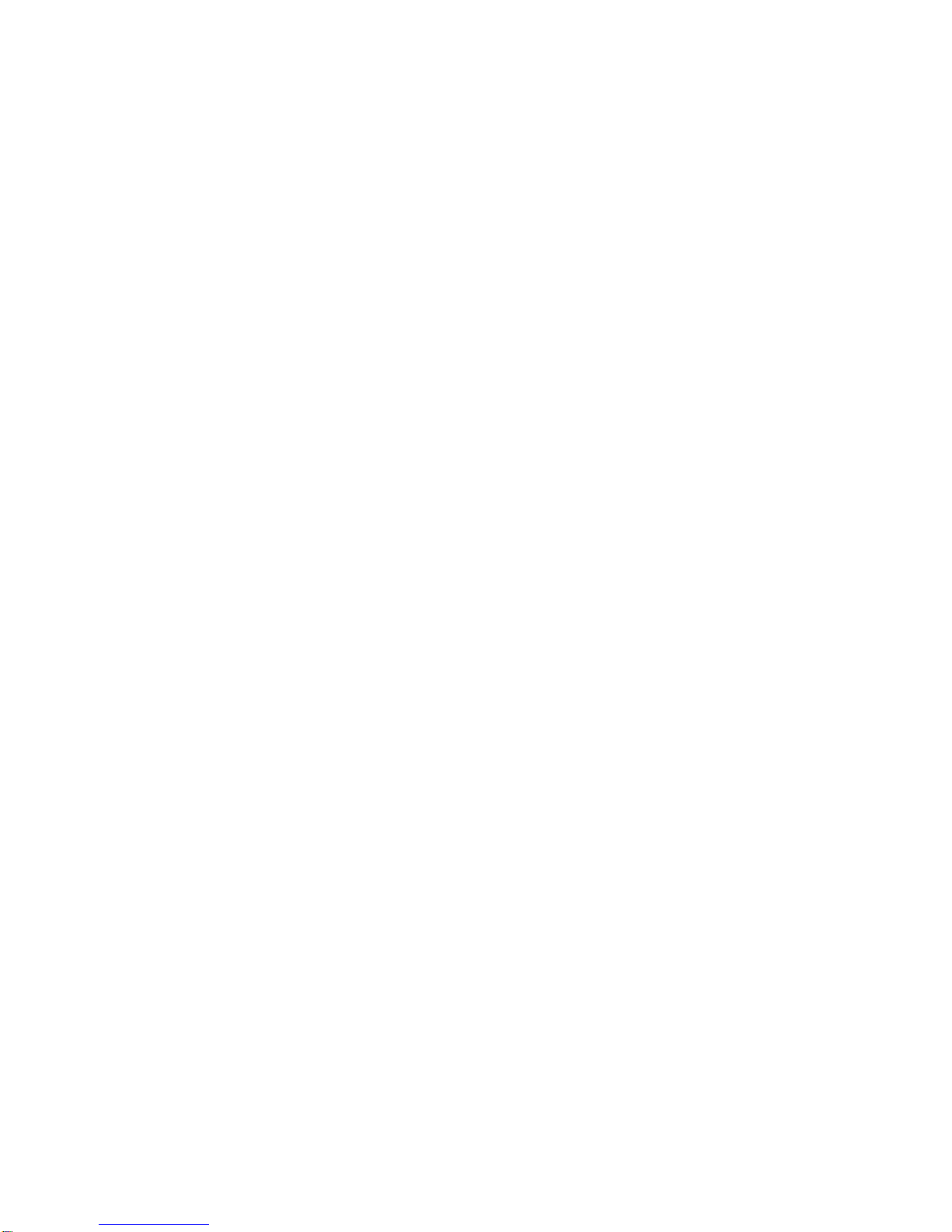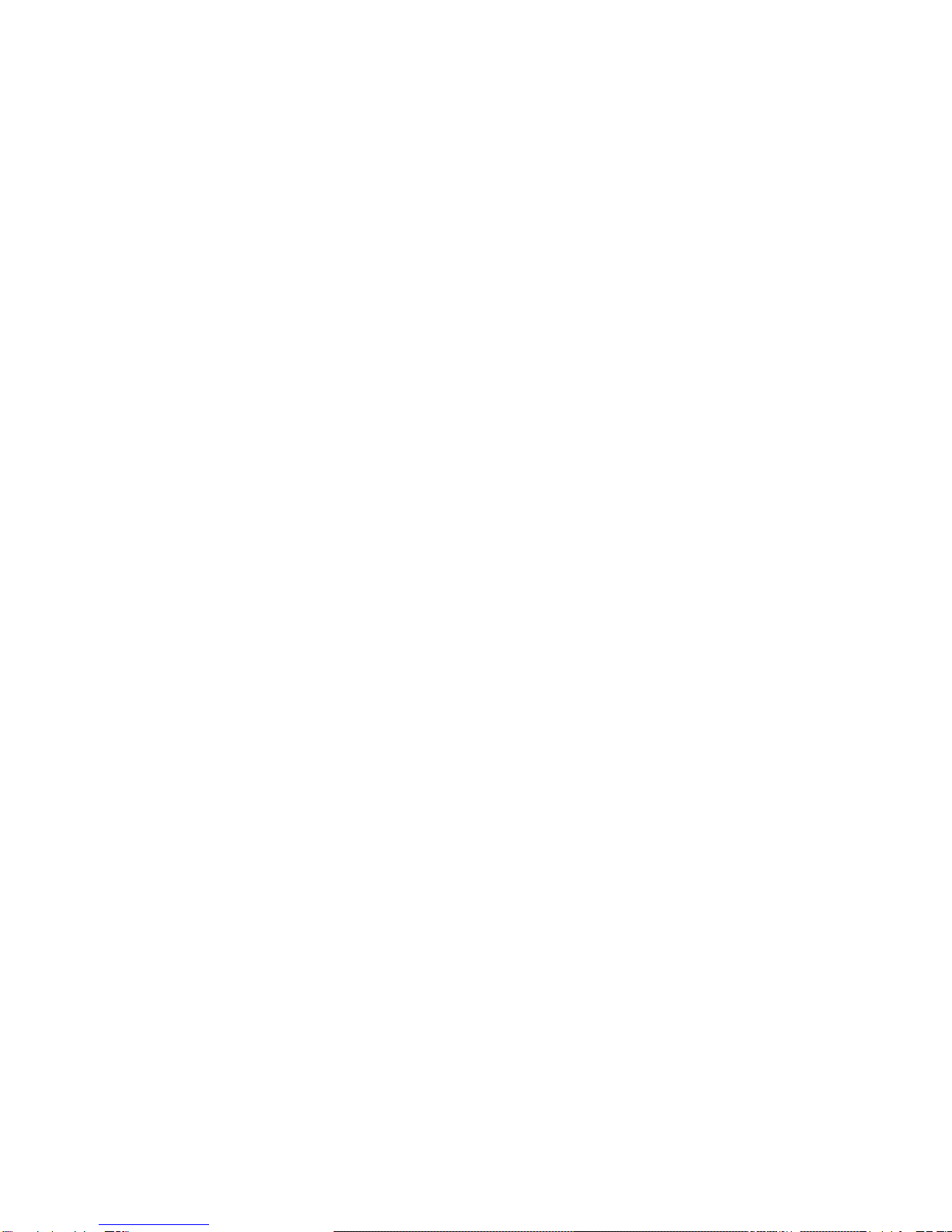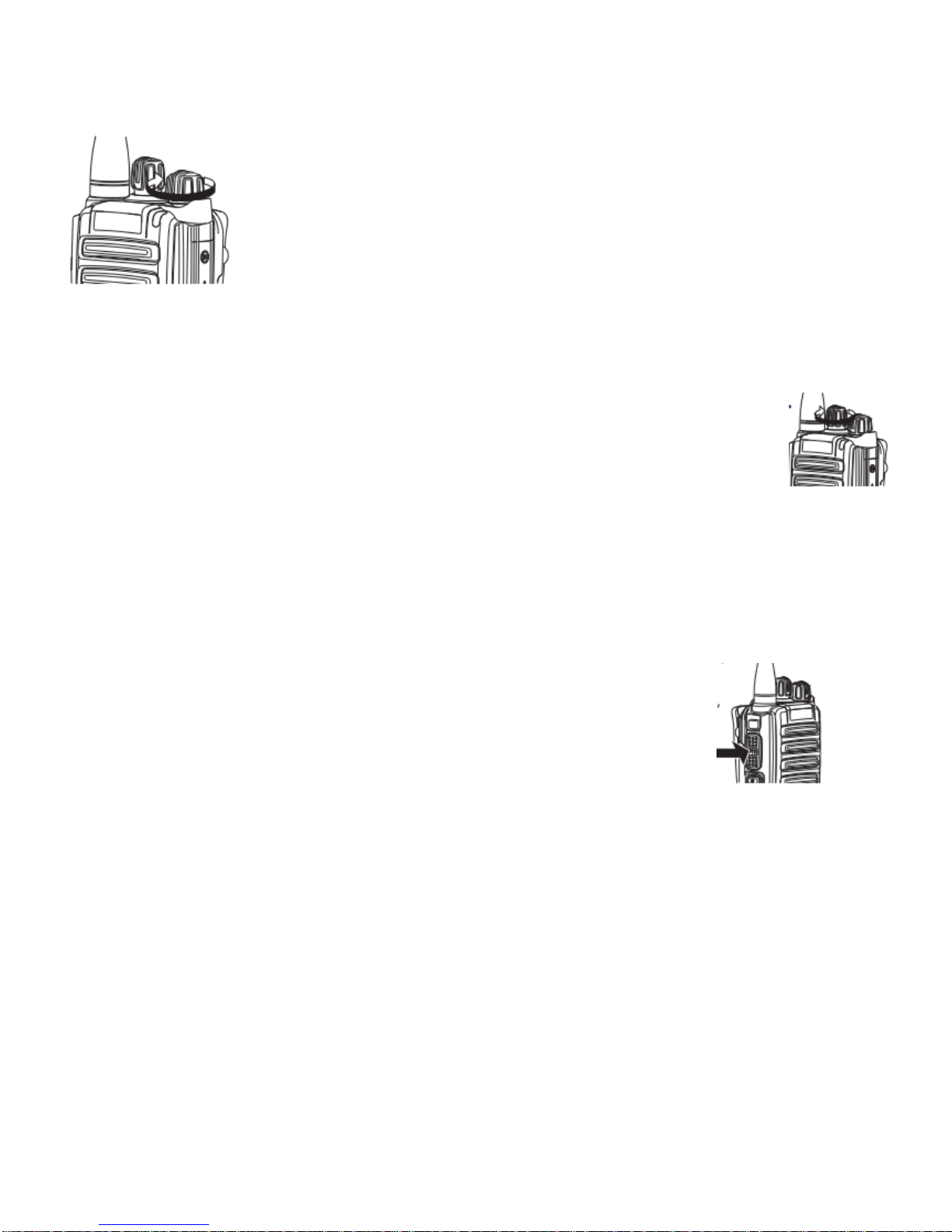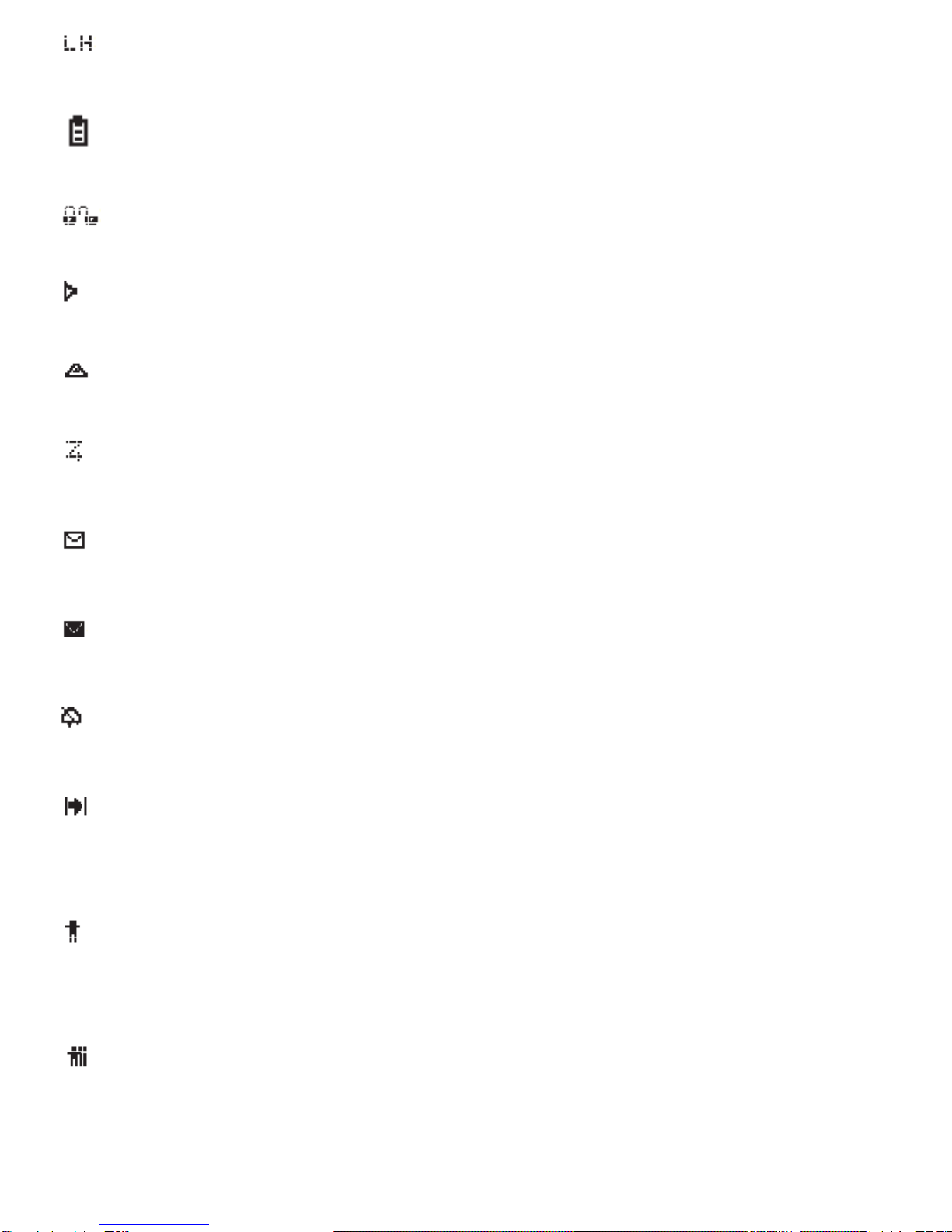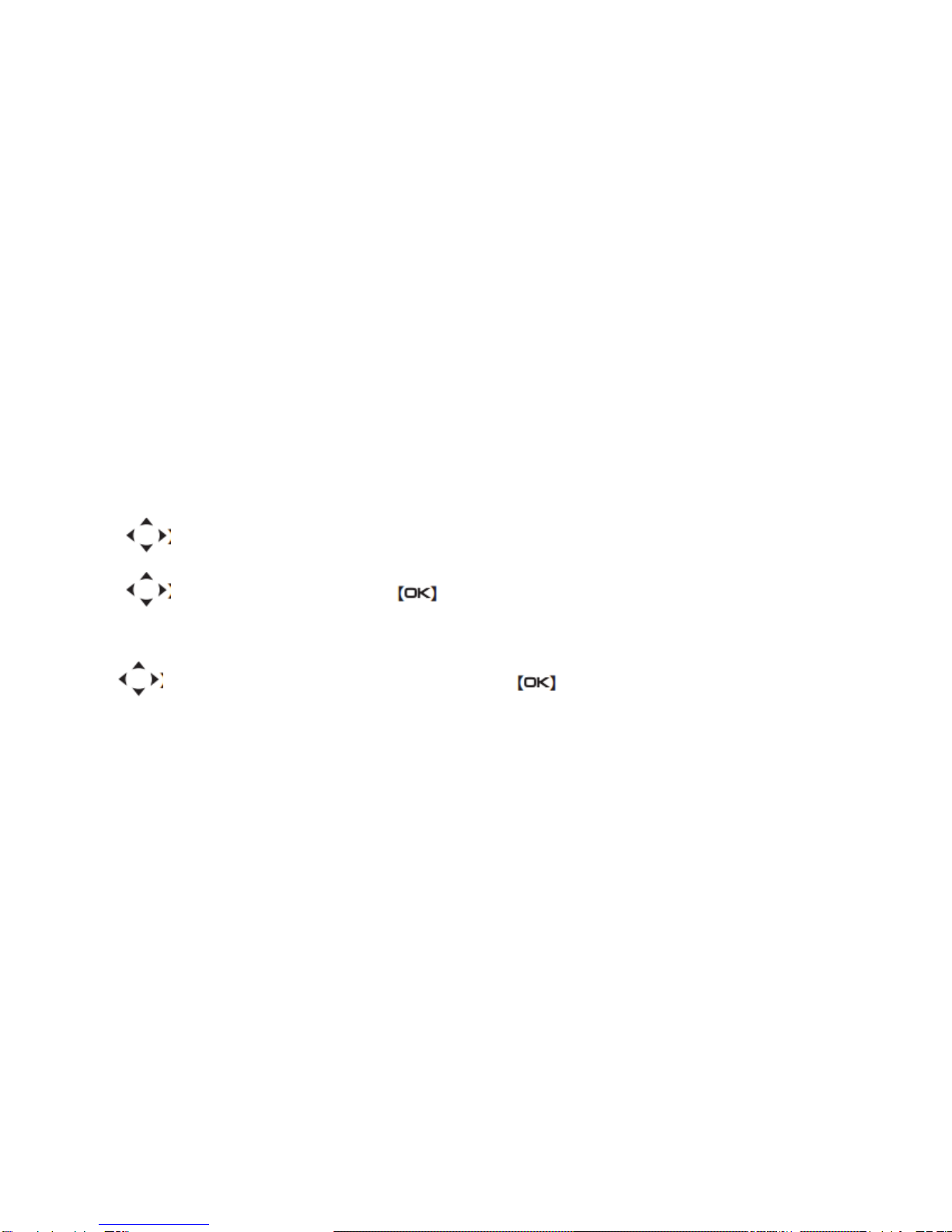Scan Lists-----------------------------------------------------------------------------------------------------
Viewing an Entry in the Scan List------------------------------------------------------------------
Responding to a Transmission During a Scan------------------------------------------------------------------
Contacts Settings------------------------------------------------------------------
Making a Private Call from Contacts------------------------------------------------------------------
Call Indicator Settings------------------------------------------------------------------
Viewing Recent Calls------------------------------------------------------------------
Storing Answered/Un-answered Call------------------------------------------------------------------
Deleting a Call from a Call List------------------------------------------------------------------
Viewing un-answered calls------------------------------------------------------------------
Emergency Operation------------------------------------------------------------------
Text Message Features------------------------------------------------------------------
Editing and sending a message------------------------------------------------------------------
Sending a Quick Text Message------------------------------------------------------------------
Sending a Quick Text Message with the One Touch Access Button-----------------
Forwarding a Text Message-----------------------------------------------------------------
Managing Sent Text Messages-----------------------------------------------------------------
Viewing a Sent Text Message-----------------------------------------------------------------
Sending a Sent Text Message-----------------------------------------------------------------
Deleting All Sent Text Messages from Sent Items-----------------------------------------------------------------
Receiving a Text Message-----------------------------------------------------------------
Managing Received Text Messages-----------------------------------------------------------------
Viewing a Text Message from the Inbox-----------------------------------------------------------------
Viewing a Telemetry Status Text Message from the Inbox------------------------------
Deleting a Text Message from the Inbox-----------------------------------------------------------------
Deleting All Text Messages from the Inbox-----------------------------------------------------------------
Privacy-----------------------------------------------------------------
Security-----------------------------------------------------------------
Radio Disable-----------------------------------------------------------------
Radio Enable-----------------------------------------------------------------
Utilities-----------------------------------------------------------------
Lock keyboard or unlock keyboard-----------------------------------------------------------------
Turning the Radio Tones/Alerts On or Off-----------------------------------------------------------------
Setting the Squelch Level-----------------------------------------------------------------
Setting the Power Level-----------------------------------------------------------------
Turning the LED indicator On or Off-----------------------------------------------------------------
Turning the Intro Screen On or Off-----------------------------------------------------------------
Turning the VOX On or Off-----------------------------------------------------------------
Language-----------------------------------------------------------------
Turning the Password and Lock On or Off-----------------------------------------------------------------
Changing the Password-----------------------------------------------------------------
Accessing General Radio Information-----------------------------------------------------------------
Checking the Radio Alias and ID-----------------------------------------------------------------
Checking the Firmware Version-----------------------------------------------------------------
Checking the CPU Version-----------------------------------------------------------------