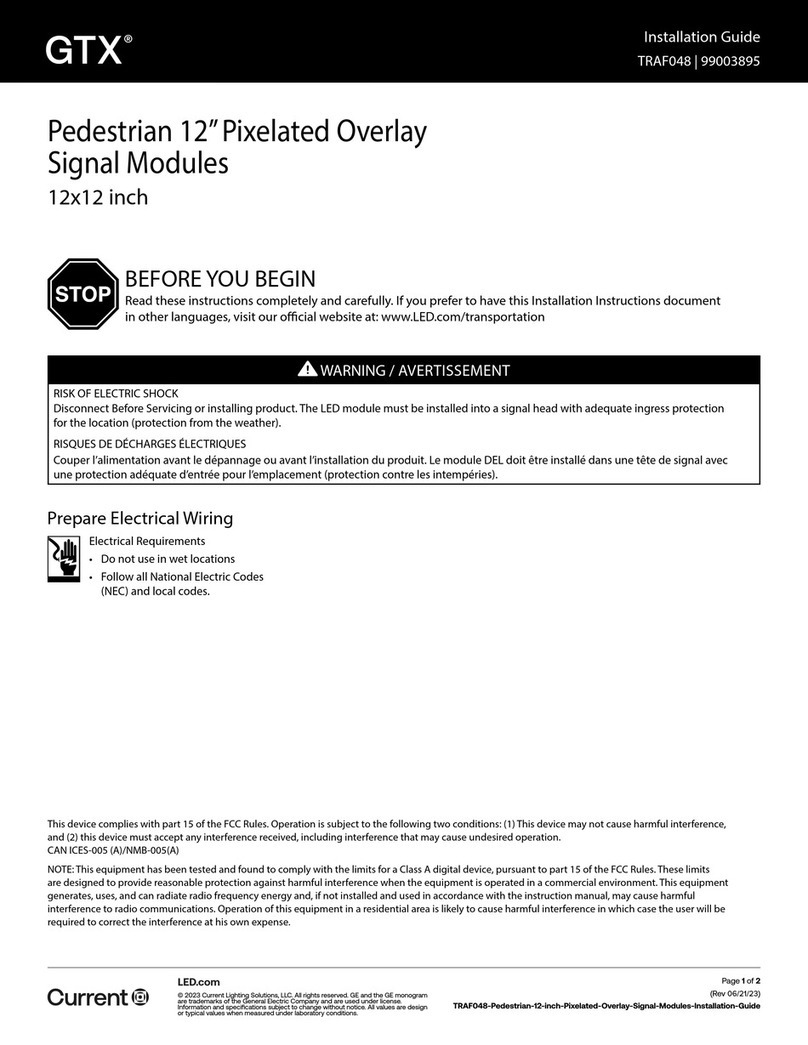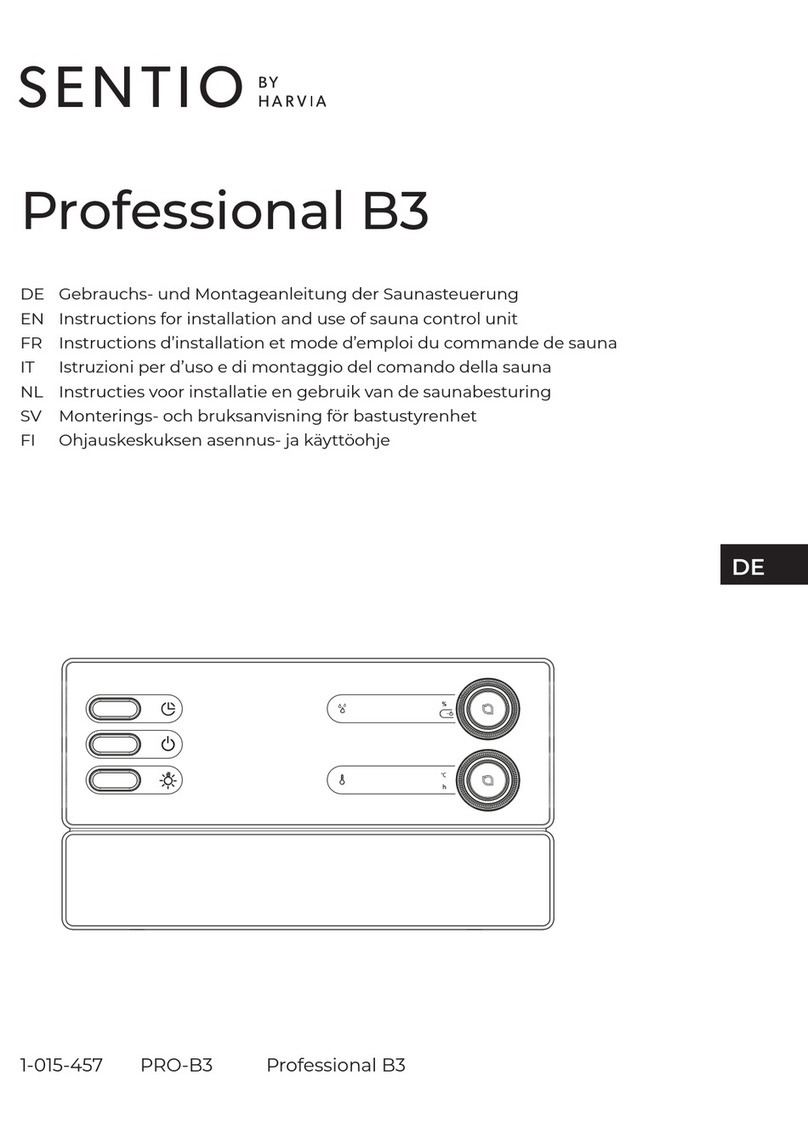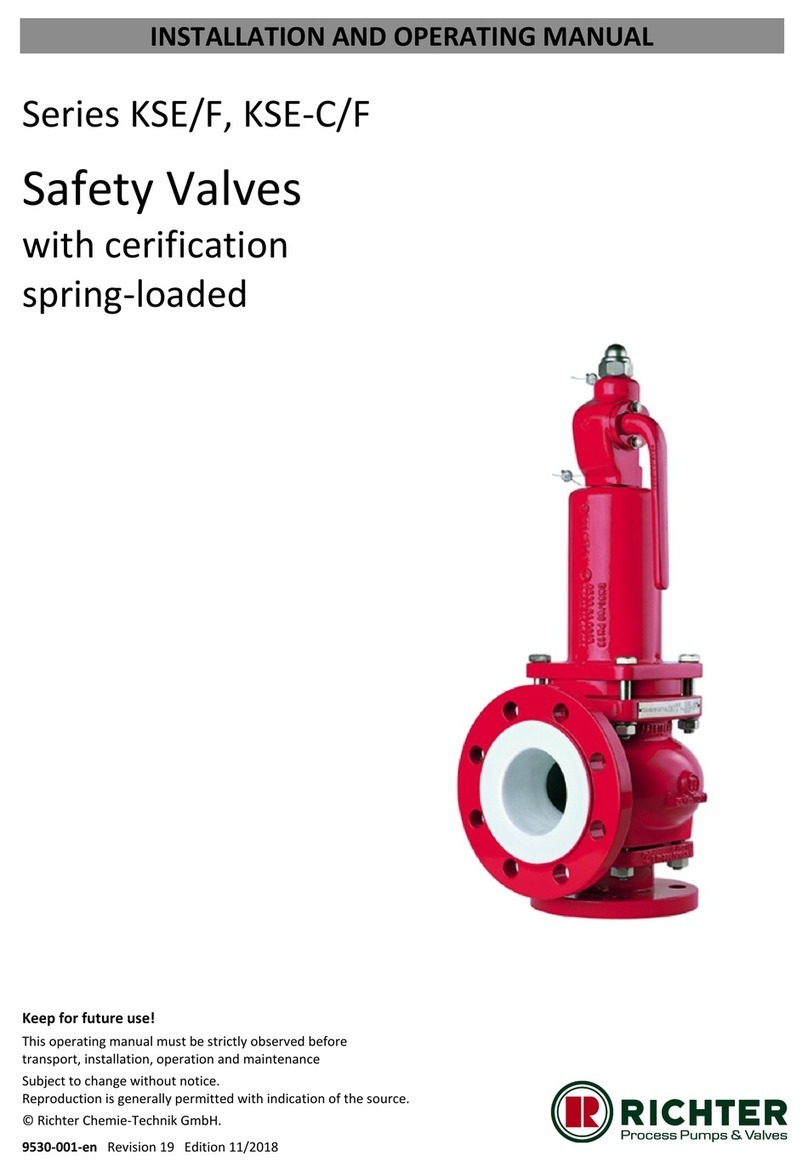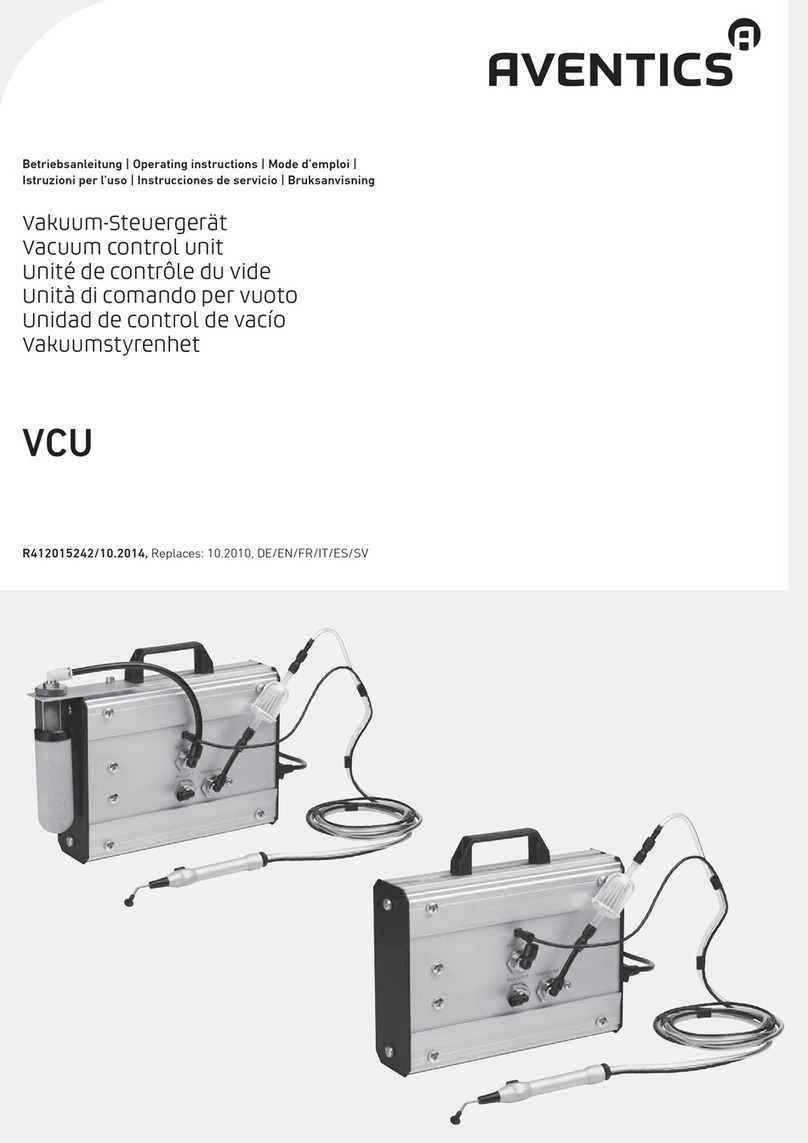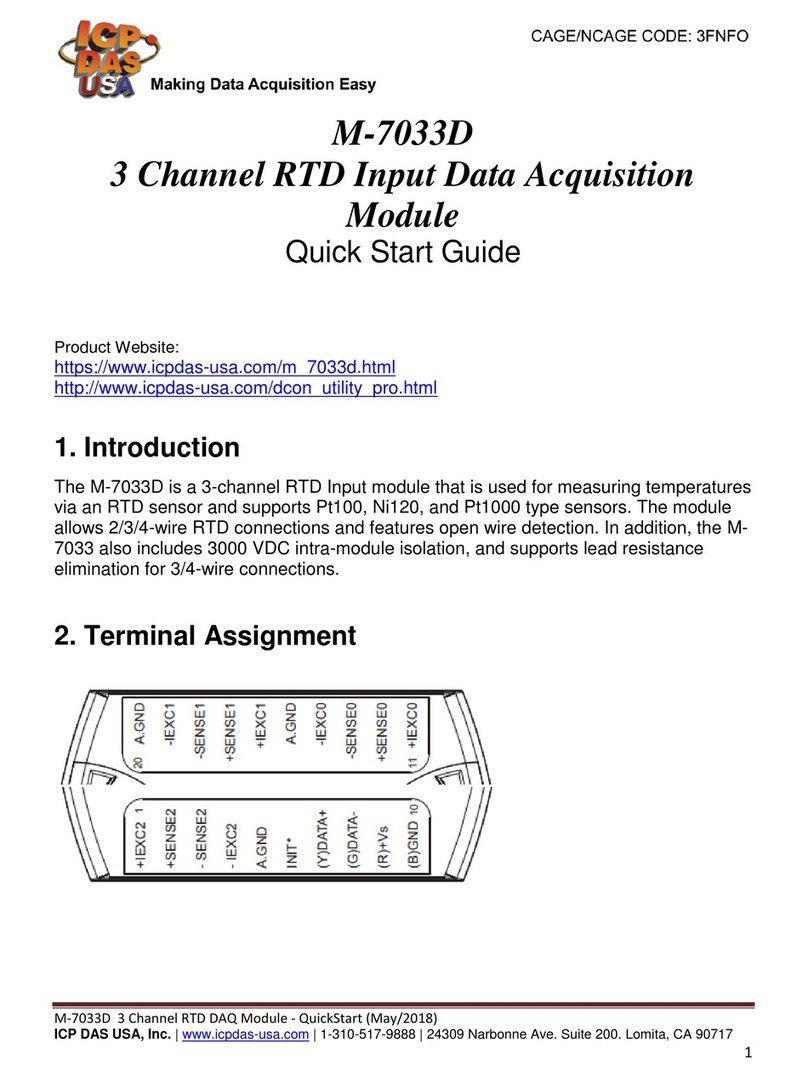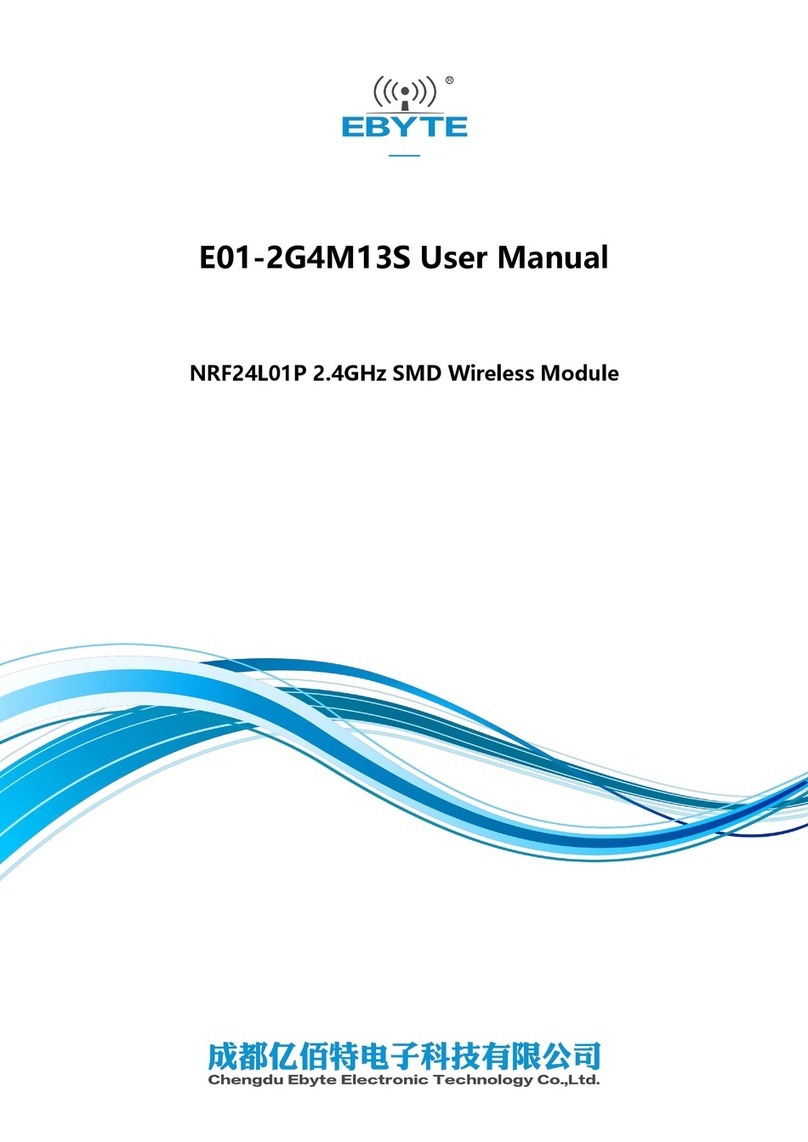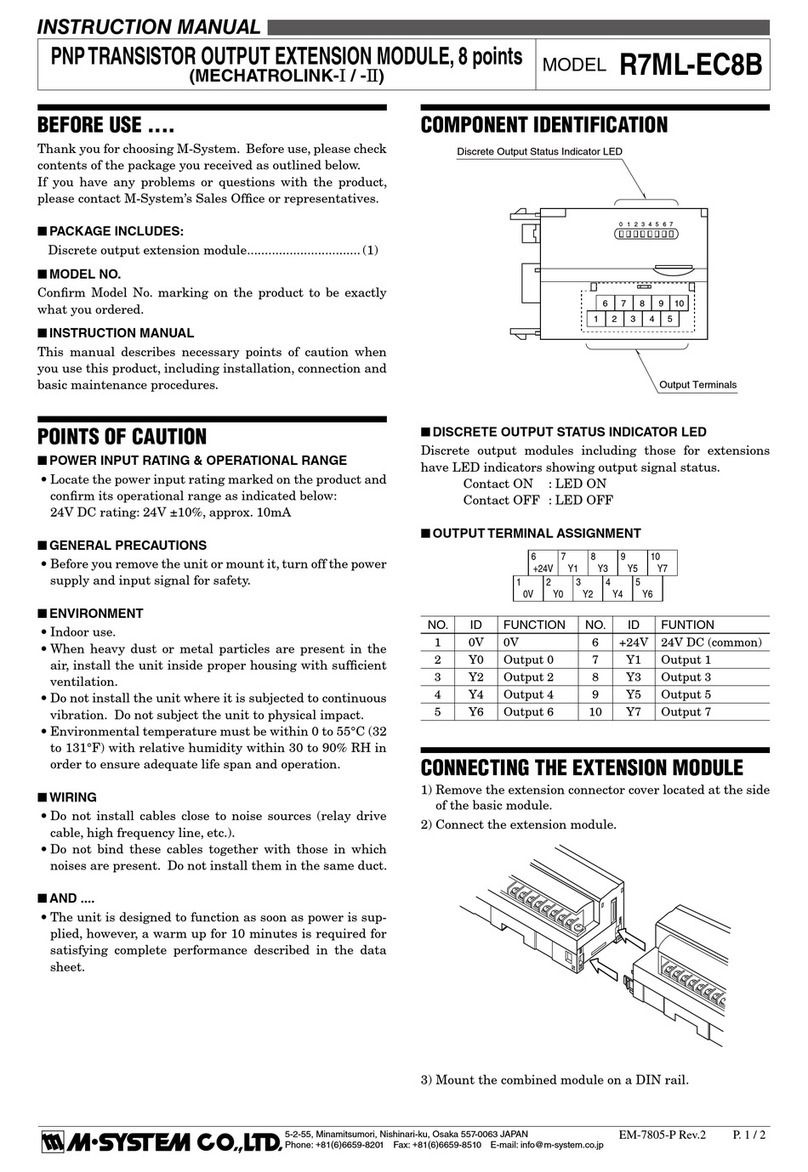Don’t miss a single sound.
Page 7
Listen Technologies Corporation All rights reserved 09082010
Listen Technologies Corporation • 14912 Heritagecrest Way • Bluffdale • Utah 84065-4818 U.S.A.
+1.801.233.8992 • 1.800.330.0891 North America • +1.801.233.8995 fax
5. A new window will pop open that will allow you to
hear and record audio using the ListenPoint system.
a. Once the window is open, a test call has been
started and you will hear a female voice from
Skype coming through the speakers
describing what this feature is for and what
to do.
b. Adjust headphone level as needed to
increase or decrease the audio. If you don’t
hear the female voice, go back to the top to
verify connections are made correctly and/or
adjust levels as needed.
c. You will then be prompted to record your
audio for playback. This veries that audio
from the ListenPoint microphones is going
into the PC for the Skype caller to hear.
d. Speak into the ListenPoint microphone once
you have been prompted. After the recording
time you will hear your audio recording.
e. Adjust levels as needed to increase or
decrease your audio. If you don’t hear the
voice, go back to the top to verify
connections are made correctly and/or adjust
levels as needed.
This concludes interfacing the ListenPoint system to Skype via a PC.
Adjustments may need to be made to any of the input or output gains, based on your environment and
application, but this will give you a starting point for making the connection successfully.
For additional assistance with the ListenPoint system, contact Listen Technical Support at +1.800.330.0891.
ListenPoint Interface with PC Skype
Application Note