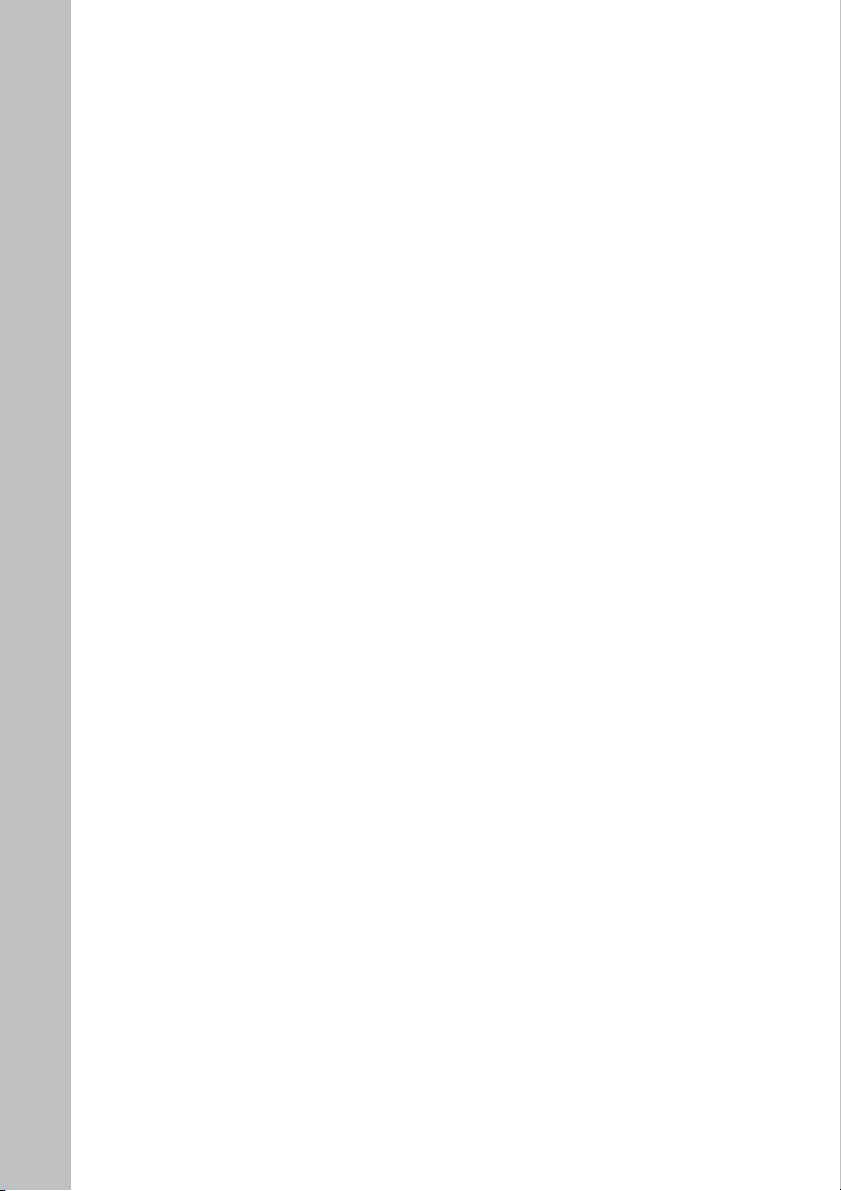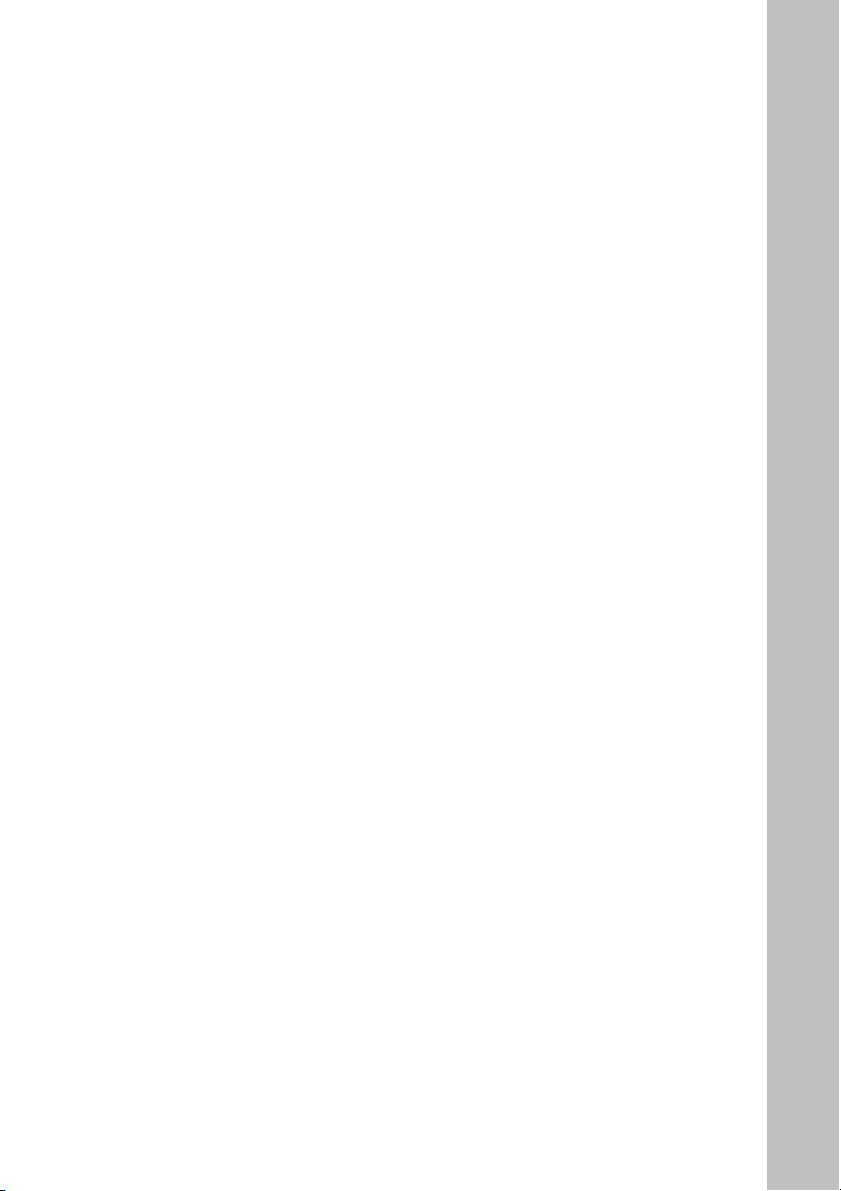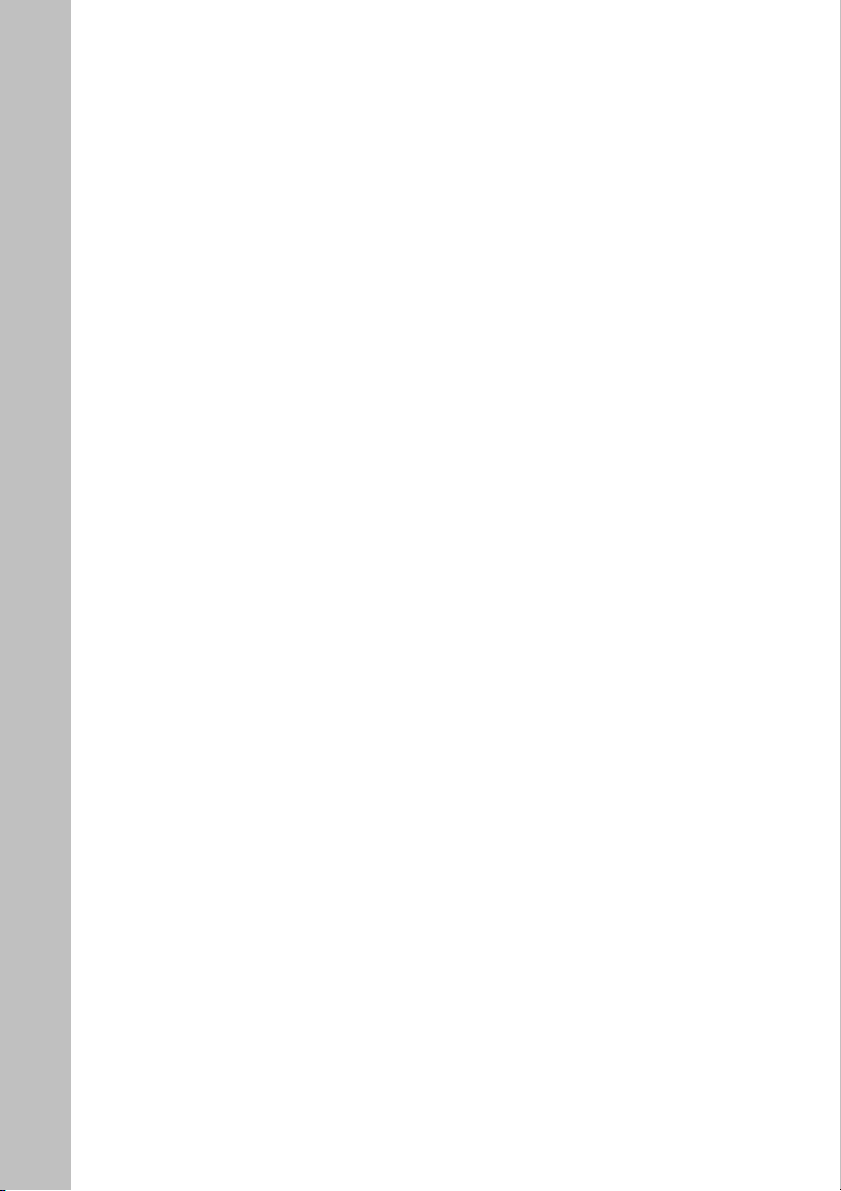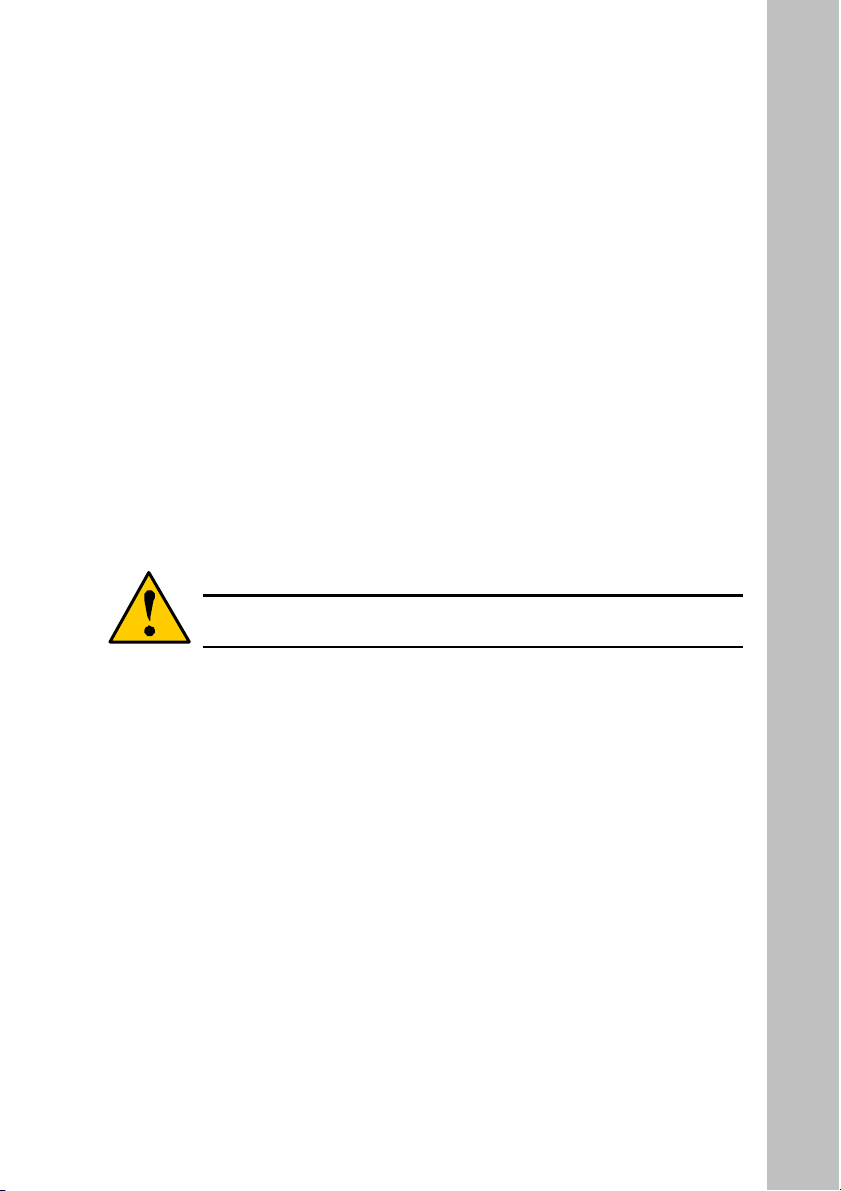1. Jumpers ................................................................................................... 18
(1) J1 CLR_CMOS ( Erase CMOS data ) ..........................................18
(2) J33 : FWH hardware overwrite protection jumpers...................... 19
(3) J35 : CPU speed selection jumper ................................................19
2. Connectors .............................................................................................. 20
(1) PS/2 Keyboard and Mouse ...........................................................20
(2) USB2.0 and LAN connector .........................................................20
(3) On Board LAN function (optional)............................................... 21
(4) Parallel Port and Serial Ports (COM1/COM2) ............................. 21
(5) Game/MIDI Port........................................................................... 21
(6) Audio Connectors ......................................................................... 22
(7) ATX Power Connectors and +12V Power Connector................... 23
(8) FAN Connectors ........................................................................... 24
(9) Floppy Connector ......................................................................... 26
(10) Primary IDE1/ Secondary IDE2 Connectors ................................27
(11) IDE3 (ATA133) Connector ........................................................... 28
(12) Serial ATA150 Connectors............................................................ 28
(13) USB2/3: Front USB2.0 Connector ...............................................29
(14) USB3/4: Front USB2.0 Connector ...............................................29
(15) CD In : Internal Audio Connector.................................................30
(16) AUX1 : Internal Audio Connector................................................ 30
3. Headers and Indicators............................................................................31
(1) J26 : Front panel audio connection header.................................... 31
(2) J28 Chassis intrusion header......................................................... 32
(3) J32 Wake On LAN header ............................................................32
(5) J46 SPDIF header .........................................................................34
(6) J44 Front Panel header.................................................................. 35
4