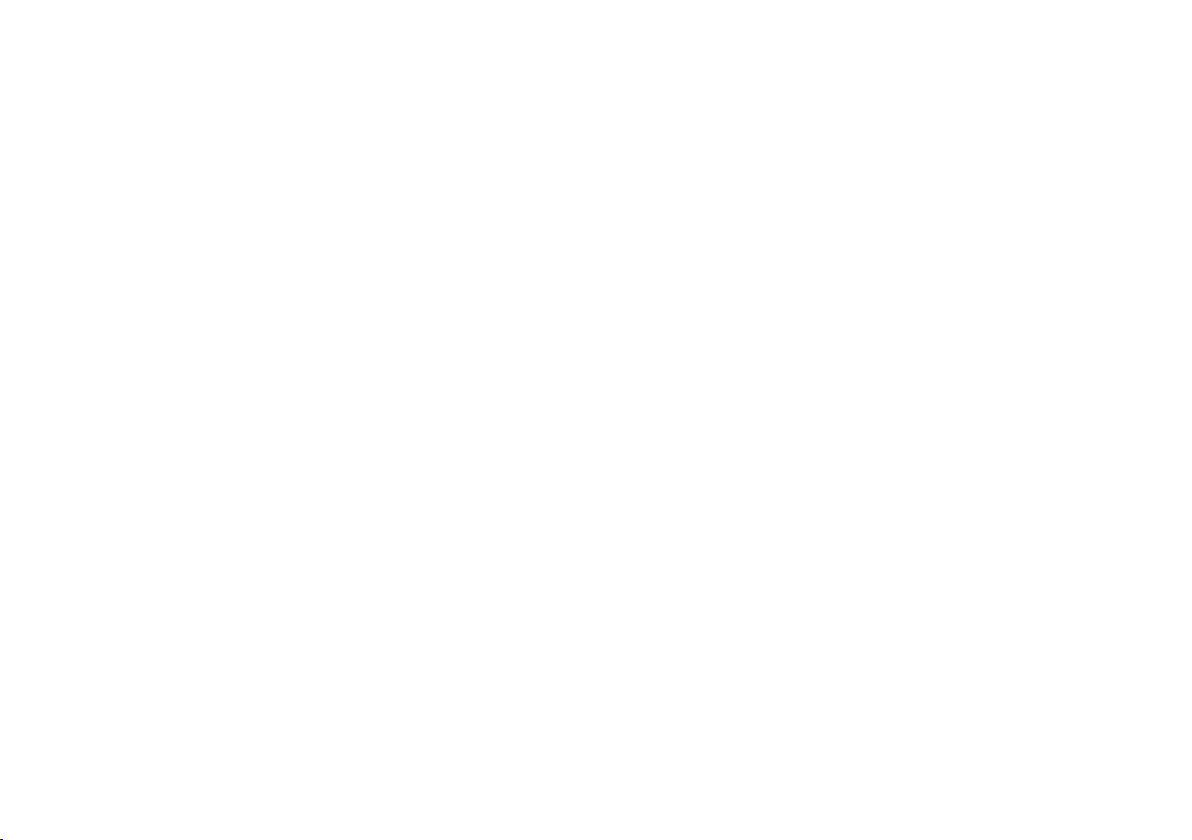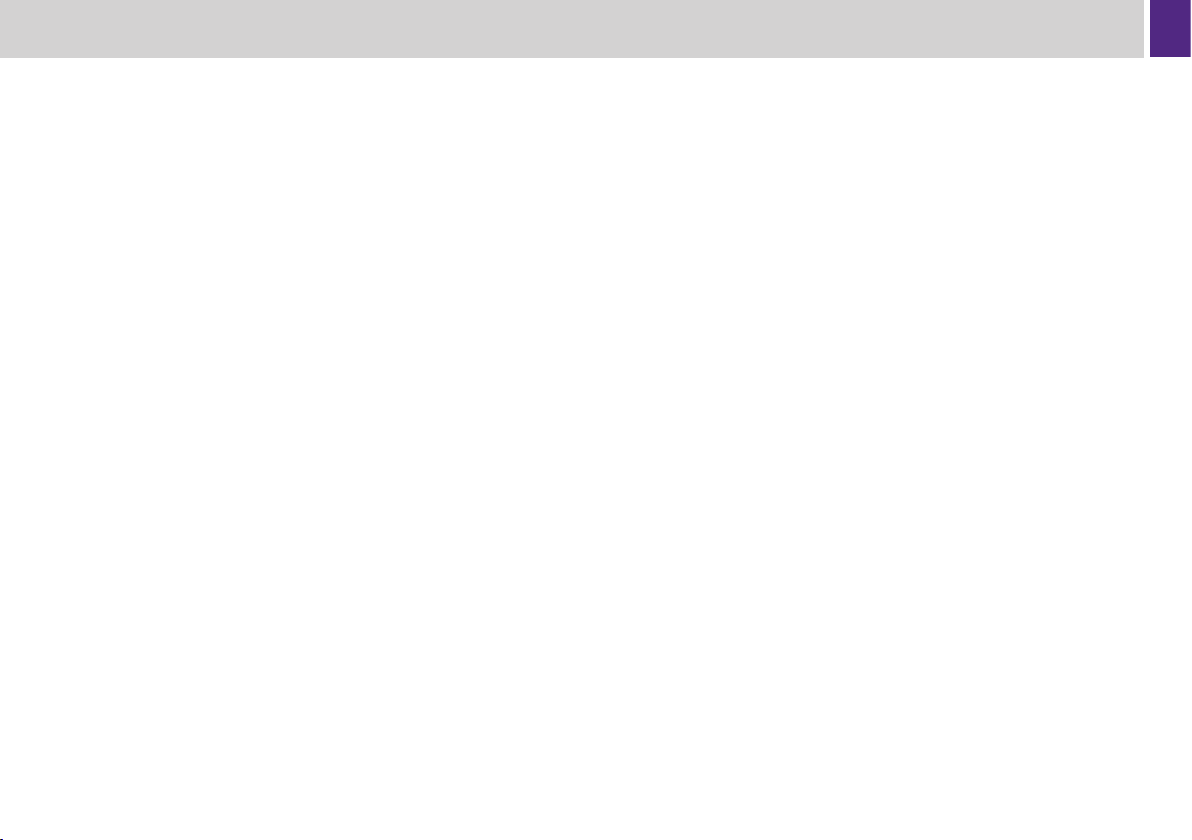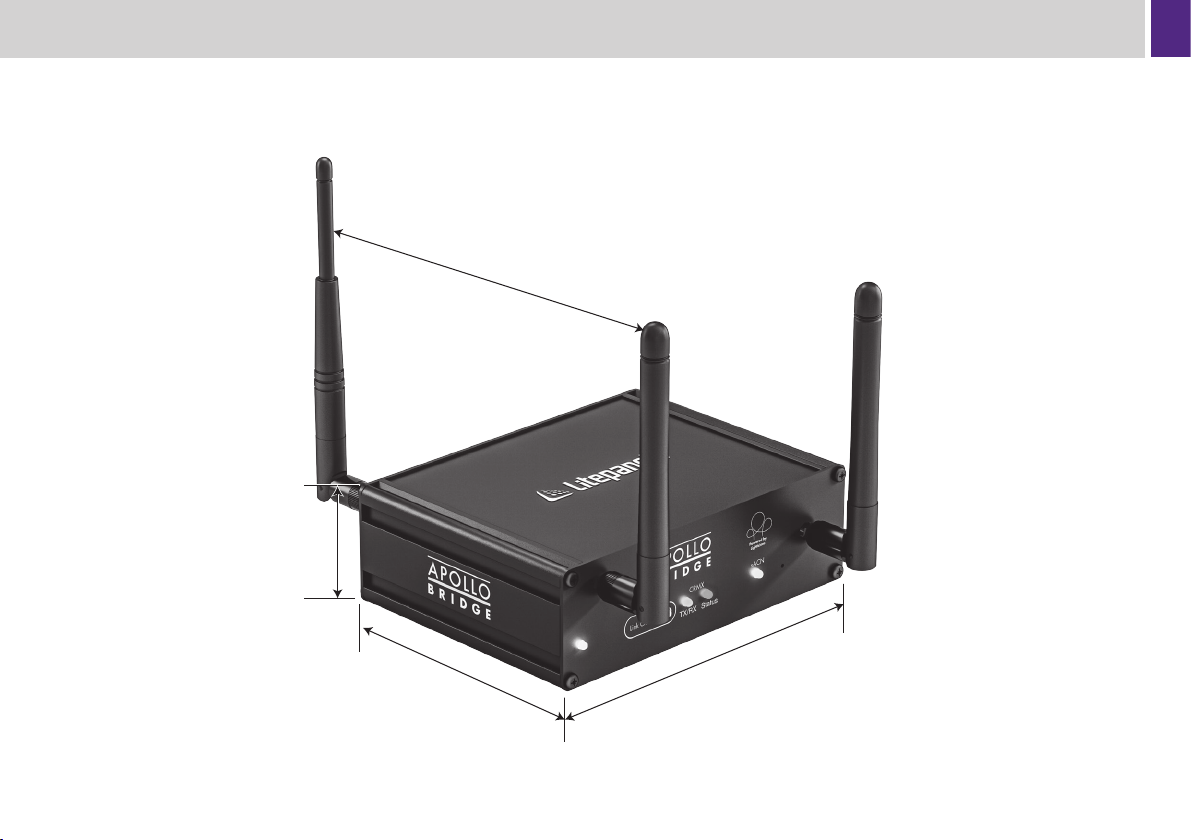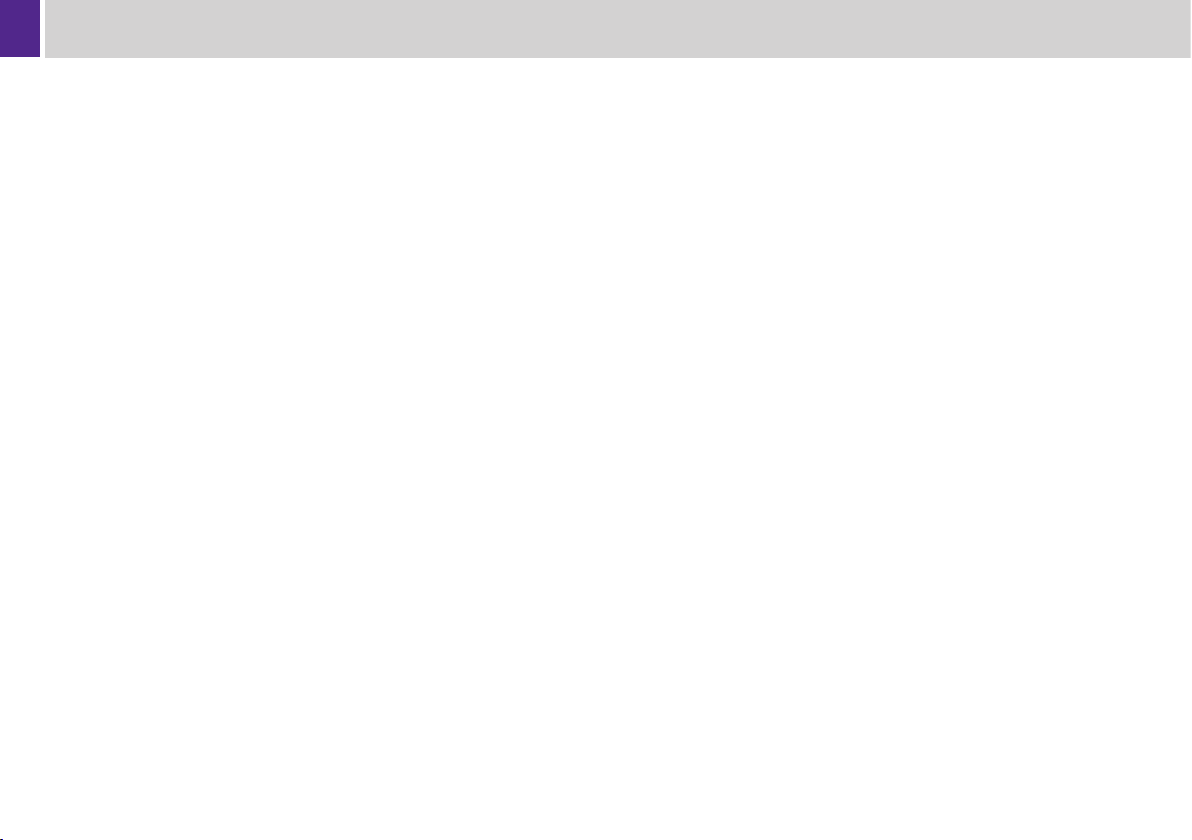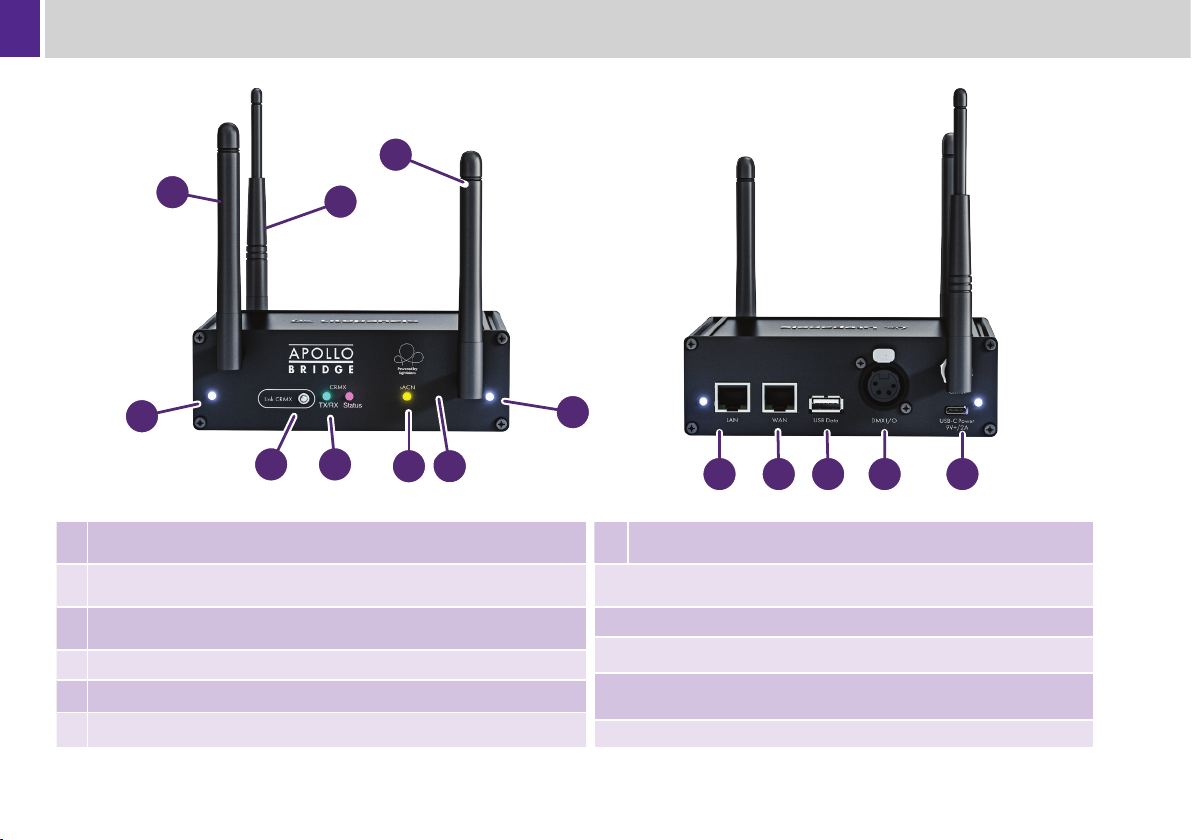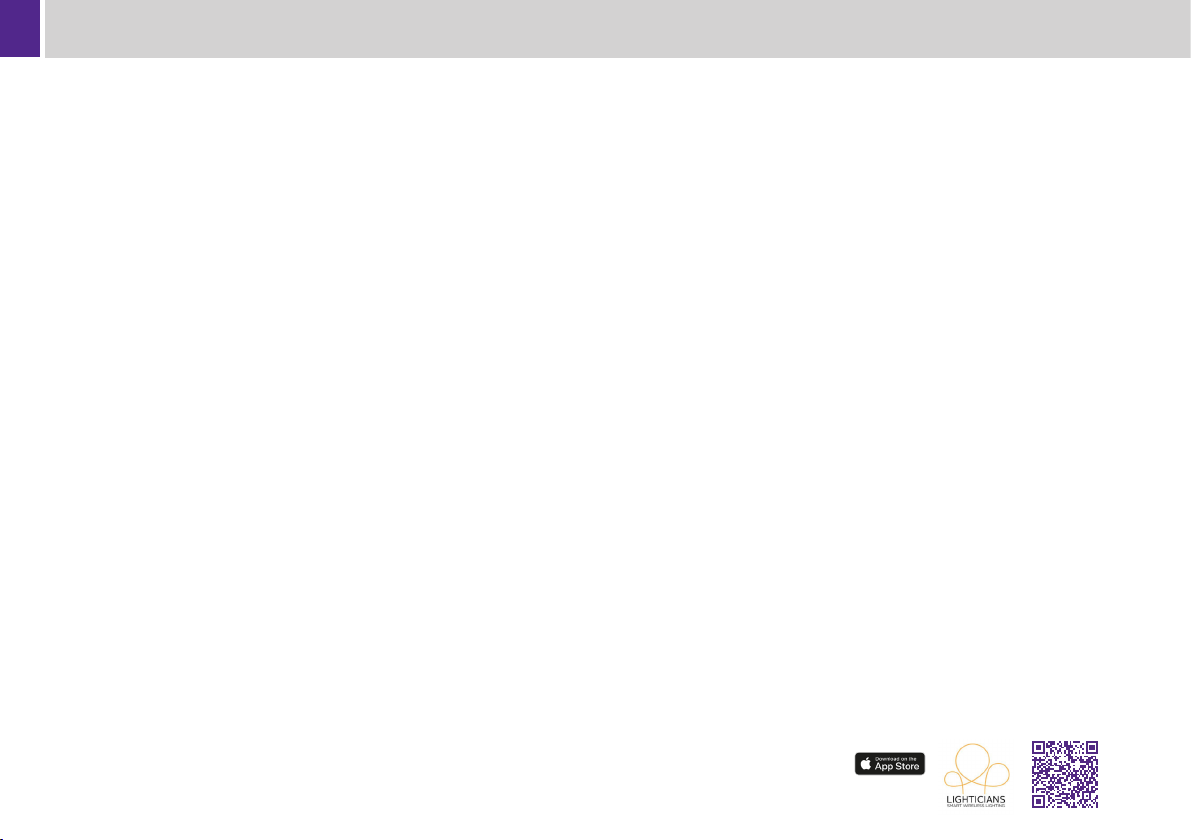4
Features
• Modern Quad Core ARM CPU and custom Router SoC with
Enterprise Grade WiFi and Ethernet to support low latency high
performance networking.
• WiFi 5 (802.11ac Wave2 with MIMO) with full support for all
related security and encryption standards.
• Simultaneous Dual Band 2.4/5 GHz WiFi.
• Dual 1Gbps Ethernet Ports supporting two separate networks,
WAN/LAN routing functionality, or bridged as a switch.
• LumenRadio TimoTwo CRMX transceiver.
• Web based conguration and advanced provisioning features.
• Multiple physical and virtual ports for DMX distribution:
• E1.11 DMX on 5-Pin XLR.
• LumenRadio CRMX.
• E1.31 sACN over Ethernet and WiFi.
• USB 3.0 on USB-A connector for external expansion.
• Firmware updates over Ethernet and WiFi using the Web GUI.
• USB-C Power Input.
• Rugged design.
• 1/4”-20 threaded mount for rigging hardware.
• Highly visible indicator LEDs for power, mode, LumenRadio, and
device status.
• Compatible with any E1.31 sACN control application or lighting
console.
• Compatible with any LumenRadio CRMX wireless receiver.
Introduction
Thank you for choosing the Apollo Wireless Lighting ecosystem from
Litepanels: Powered by Lighticians. The Apollo Wireless Lighting
Bridge is the ultimate “Swiss Army Knife” of wireless lighting control.
This universally compatible bridge connects to any DMX xture
via wireless DMX, Ethernet, 5-pin XLR, or WiFi. It connects to any
LumenRadio CRMX receiver and integrates the state-of-the-art
TimoTwo module for robust wireless DMX transmission even in the
most crowded radio frequency environments.
The Apollo Bridge also is an enterprise grade network router that can
be congured for sophisticated data networking. Conguration and
provisioning is performed using an intuitive web based interface from
any web browser including on mobile devices and tablets. WiFi is
supported simultaneously on both 2.4 GHz and 5 GHz bands, giving
the user enhanced and automatic interference avoidance with other
on-set wireless equipment.
Apollo is a two-part system that enables wireless DMX
communication to Litepanels xtures, such as the Astra and Gemini,
along with most other DMX controllable lighting devices. The Apollo
Bridge uses LumenRadio CRMX for wireless DMX communication to
xtures and E1.31 sACN over WiFi or Ethernet for direct control from
a mobile device, computer or lighting console.
Operators nally have a device that can be trusted on any location
and implemented into existing data workows, regardless of what
equipment or protocols are being used. Meanwhile, rst time wireless
customers have an intuitive and reliable solution that enables more
powerful control without needing to be a DMX or networking expert.
When used in concert, along with Litepanels xtures, these two
products complete a lighting ecosystem that seamlessly and without
interruption empowers lighting creatives with fast uid control that
maximizes their craft.