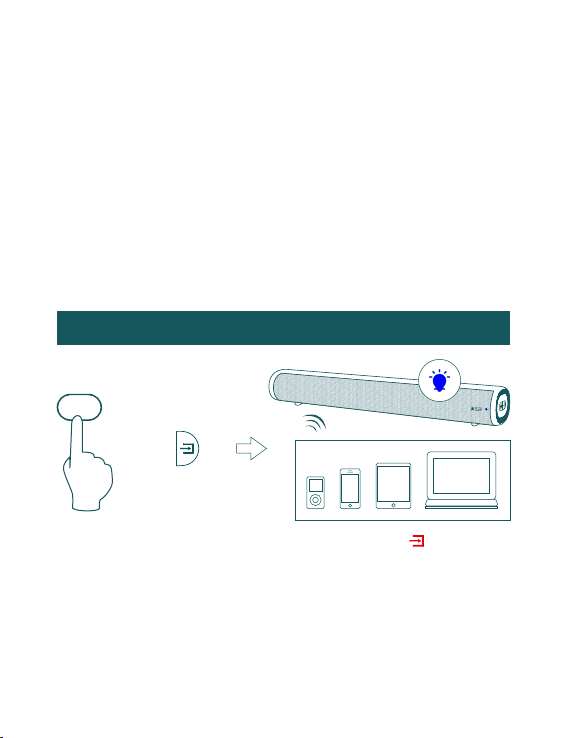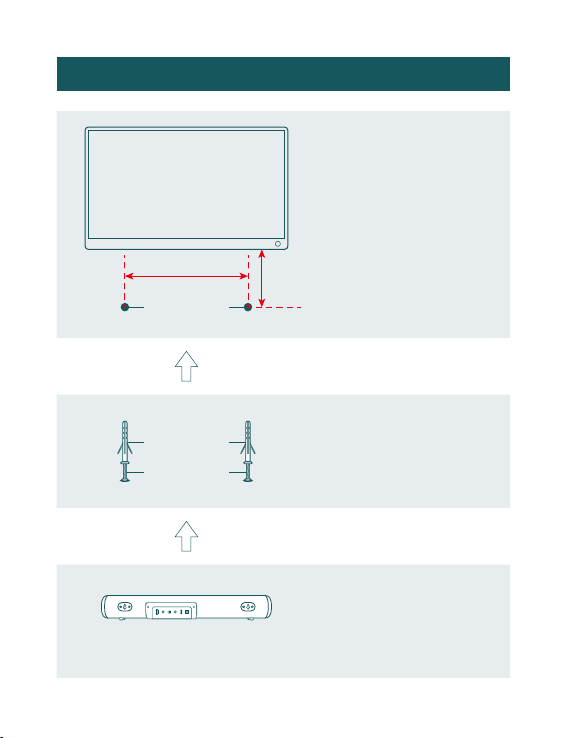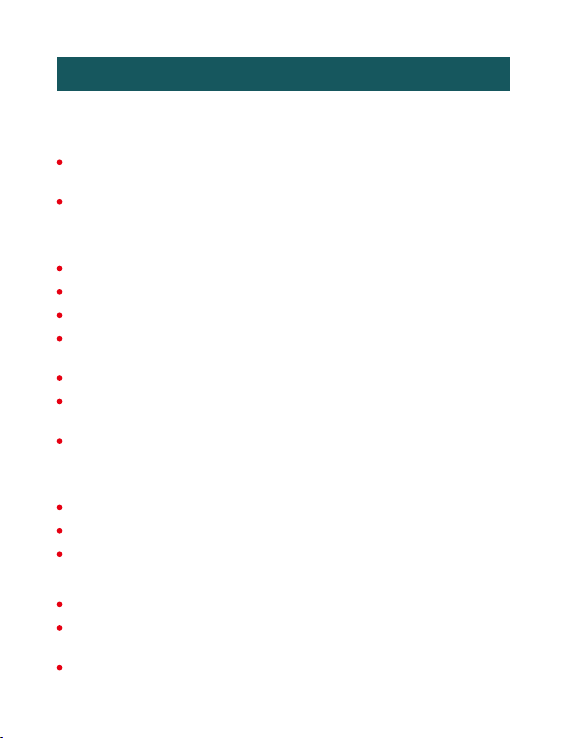Troubleshooting
If you have a problem with your Sound Bar, there is quick simple
solution, first make sure:
The cables between Sound Bar and input devices are securely connected, the
power adapter is also connected to a working power source.
The adapter LED indicator is lighting, and the LED indicator is lighting in the
middle of Sound bar.
No sound or crackling noise
Check if all cables are connected properly.
Press Mute on the remote to ensure the Sound Bar is not muted.
Press Volume+ on the remote or the right side of your Sound Bar.
Remote isn’t working
Check if the battery is installed properly with power.
I hear buzzing or humming
Ensure all cables and wires are securely connected.
Connect a different source device (TV, Blu-ray player, etc) to see if the buzzing
persists. If it does not, the problem may be with the original device.
Connect your device to a different input on the Sound Bar.
Check if the signal of the receiver is covered by something.
Contact your retailer for assistance.
Make sure you have selected the right input source on your remote, and the
LED is lighting accordingly.
If using Bluetooth, check if the sound on your device is under minimum volume.
If using Optical, check if your device (TV/Cable Box/Projector/etc.) audio output
set to PCM or turn the Dolby/dts off.
When using cable connection, make sure your device has audio output port
(not input).