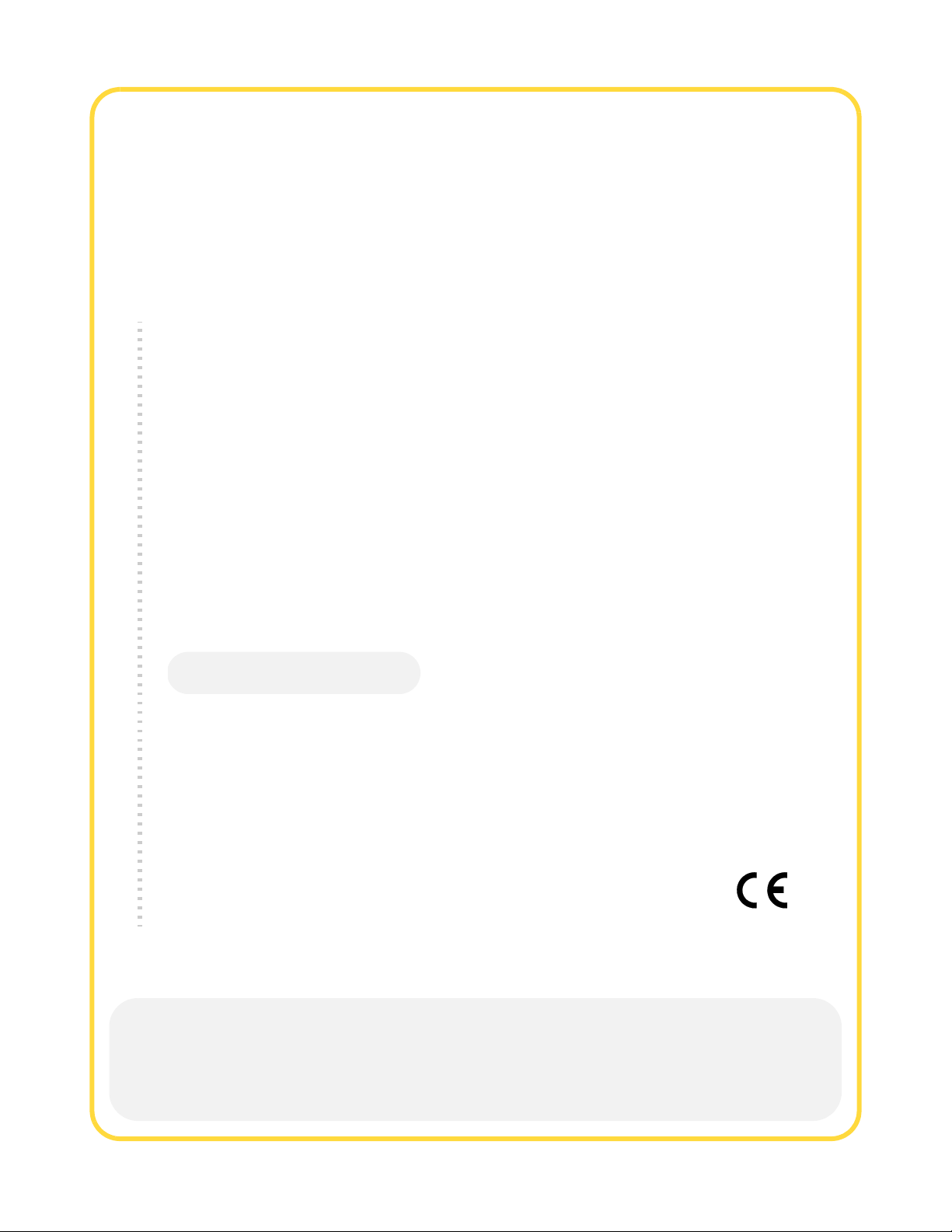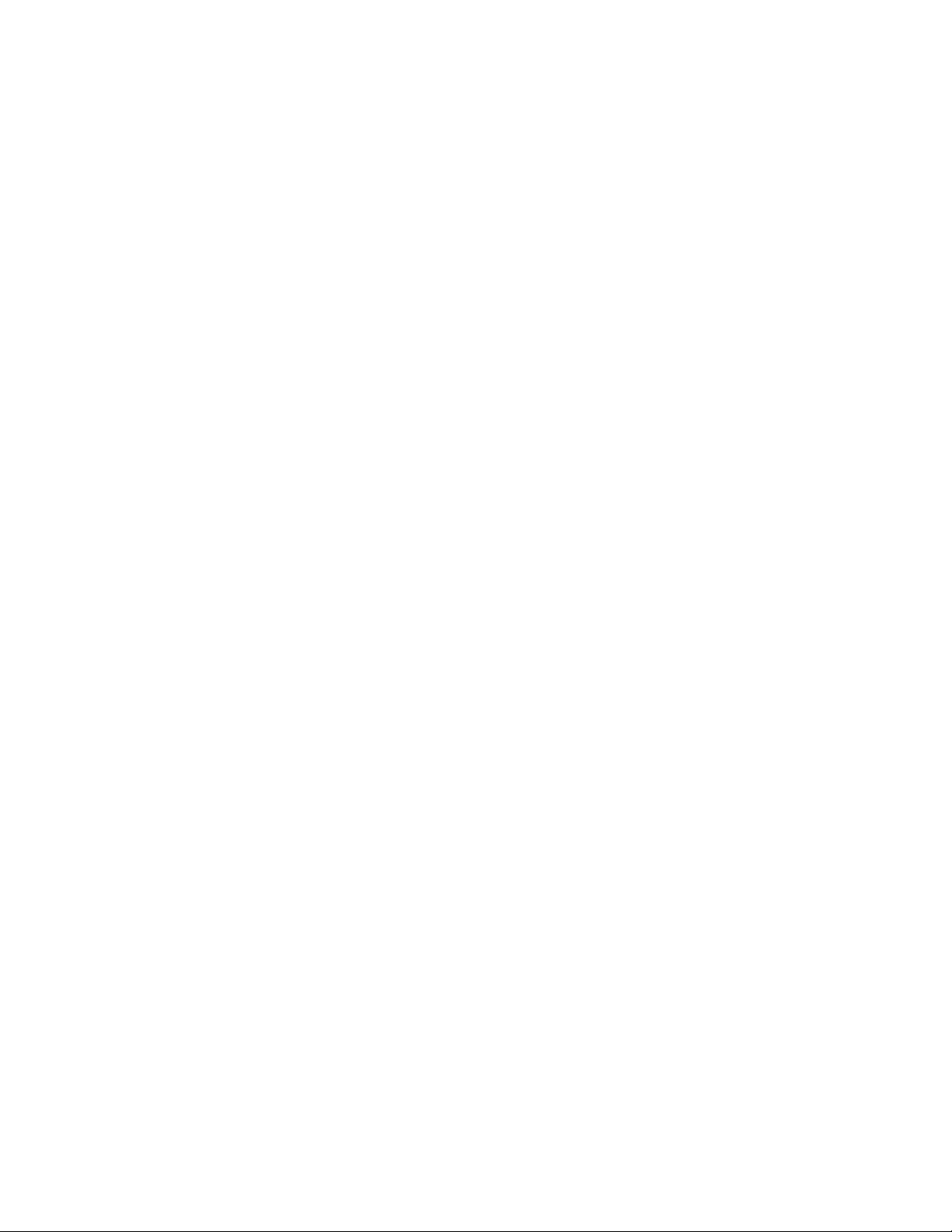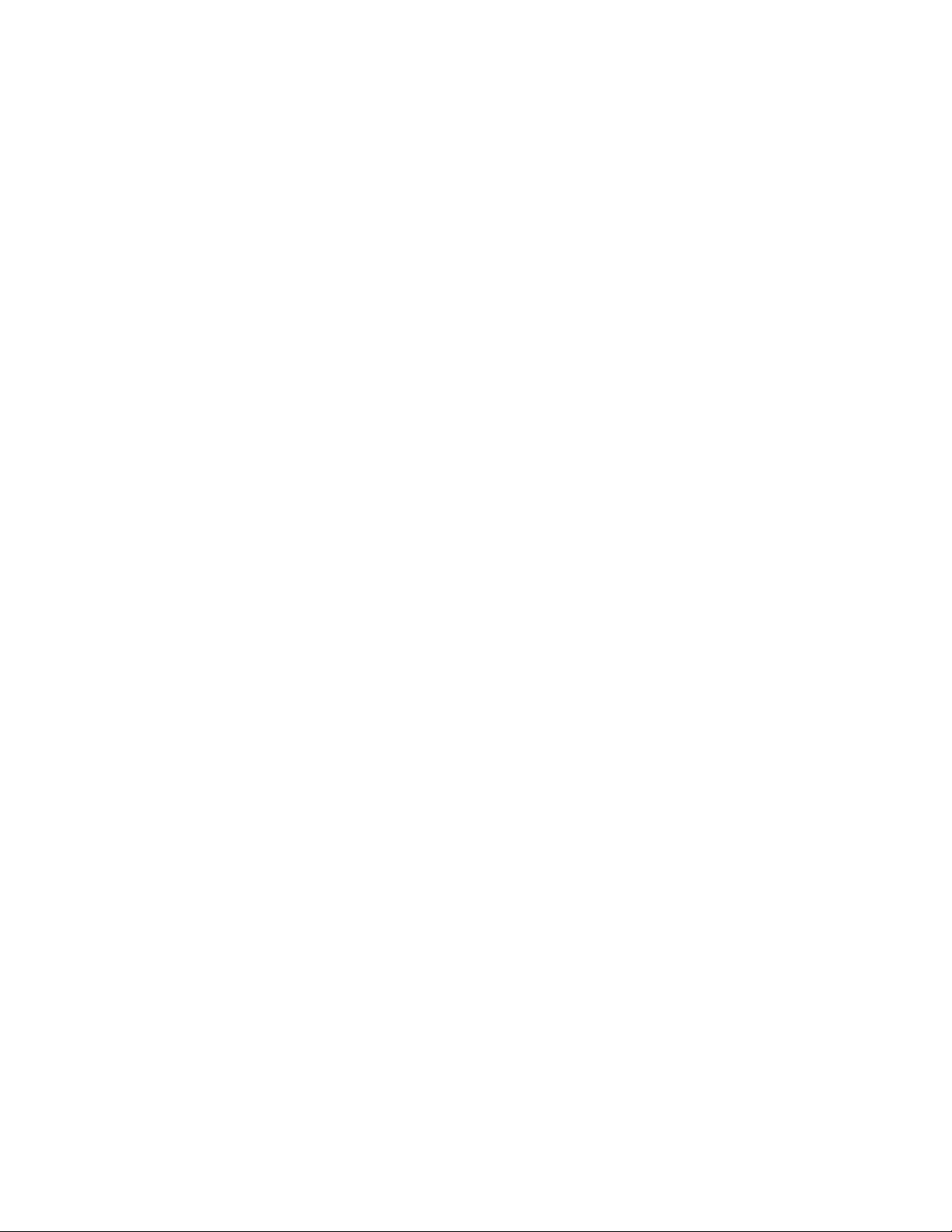4 of 92 — 26-0008-1100/5 (Worldwide)
Physician’s Manual — VNS Therapy Programming Software (8.1)
6. VIEW LAST PARAMETERS . . . . . . . . . . . . . . . . . . . . . . . . . . . . . . . . . . . . . 53
7. USER PREFERENCES SCREEN. . . . . . . . . . . . . . . . . . . . . . . . . . . . . . . . . . . . 54
7.1. Set Timeout . . . . . . . . . . . . . . . . . . . . . . . . . . . . . . . . . . . . . . . . . . . 54
7.2. Set Maximum Number of Records to View . . . . . . . . . . . . . . . . . . 55
7.3. Set the Font Size for Database Displays . . . . . . . . . . . . . . . . . . . . . 55
7.4. Set Time and Date . . . . . . . . . . . . . . . . . . . . . . . . . . . . . . . . . . . . . . 55
7.5. Backup to FlashCard . . . . . . . . . . . . . . . . . . . . . . . . . . . . . . . . . . . . 56
7.6. Restore from FlashCard . . . . . . . . . . . . . . . . . . . . . . . . . . . . . . . . . . 56
7.7. Export Database to Text File . . . . . . . . . . . . . . . . . . . . . . . . . . . . . . 56
7.8. Language Selection . . . . . . . . . . . . . . . . . . . . . . . . . . . . . . . . . . . . . 56
7.9. Handheld Computer Battery Status . . . . . . . . . . . . . . . . . . . . . . . . . 57
8. MAINTENANCE, HANDLING, AND STORAGE . . . . . . . . . . . . . . . . . . . . . . . . 58
9. PRECAUTIONS . . . . . . . . . . . . . . . . . . . . . . . . . . . . . . . . . . . . . . . . . . . . . . 59
10. TROUBLESHOOTING . . . . . . . . . . . . . . . . . . . . . . . . . . . . . . . . . . . . . . . . . . . 61
10.1. General Recommendations . . . . . . . . . . . . . . . . . . . . . . . . . . . . . . . 61
10.1.1. Non-responsive Handheld Computer . . . . . . . . . . . . . . . . . . 61
10.2. Hardware Issues . . . . . . . . . . . . . . . . . . . . . . . . . . . . . . . . . . . . . . . . 62
10.2.1. Restore and reinstall software . . . . . . . . . . . . . . . . . . . . . . . 62
10.2.2. Handheld screen alignment . . . . . . . . . . . . . . . . . . . . . . . . . 62
10.2.2.1.Screen alignment for the Dell Axim X5 handheld
computer . . . . . . . . . . . . . . . . . . . . . . . . . . . . . . . . 62
10.2.2.2.Screen alignment for the Dell Axim X50 handheld
computer . . . . . . . . . . . . . . . . . . . . . . . . . . . . . . . . 63
10.2.3. Other hardware issues . . . . . . . . . . . . . . . . . . . . . . . . . . . . . 64
10.3. Troubleshooting in the OR . . . . . . . . . . . . . . . . . . . . . . . . . . . . . . . 64
10.3.1. Communication problems in OR . . . . . . . . . . . . . . . . . . . . . 64
10.3.2. High Lead impedance on System Diagnostics in OR –
initial implant . . . . . . . . . . . . . . . . . . . . . . . . . . . . . . . . . . . . 68
10.3.3. High Lead impedance on System Diagnostics in OR –
Pulse Generator replacement . . . . . . . . . . . . . . . . . . . . . . . . 69
10.3.4. Low Lead impedance on System Diagnostics in OR –
initial implant . . . . . . . . . . . . . . . . . . . . . . . . . . . . . . . . . . . . 72
10.3.5. Low Lead impedance on System Diagnostics in OR –
Pulse Generator replacement . . . . . . . . . . . . . . . . . . . . . . . . 74
10.3.6. Low Battery/End of Service indications prior to surgery,
outside of the sterile field – initial implant or Pulse Generator
replacement . . . . . . . . . . . . . . . . . . . . . . . . . . . . . . . . . . . . . 75
10.3.7. Low Battery/End of Service indications during surgery,
inside the sterile field – initial implant or Pulse Generator
replacement . . . . . . . . . . . . . . . . . . . . . . . . . . . . . . . . . . . . . 77
10.4. Troubleshooting at Follow-up Visits . . . . . . . . . . . . . . . . . . . . . . . . 78
10.4.1. Communication problems at follow-up visits . . . . . . . . . . . . 78
10.4.2. High Lead Impedance on a Diagnostic Test at follow-up
visit for Models 100, 101, and 102 Pulse Generators . . . . . 79
10.4.3. High Lead Impedance, Low Lead Impedance, or Low
Output Current on a Diagnostic Test at follow-up visit
for Model 103, 104, and 105 Pulse Generators . . . . . . . . . . 83
10.4.4. Pulse Generator disabled due to Vbat < EOS found
at first interrogation after implantation or other
surgical procedure . . . . . . . . . . . . . . . . . . . . . . . . . . . . . . . . 85