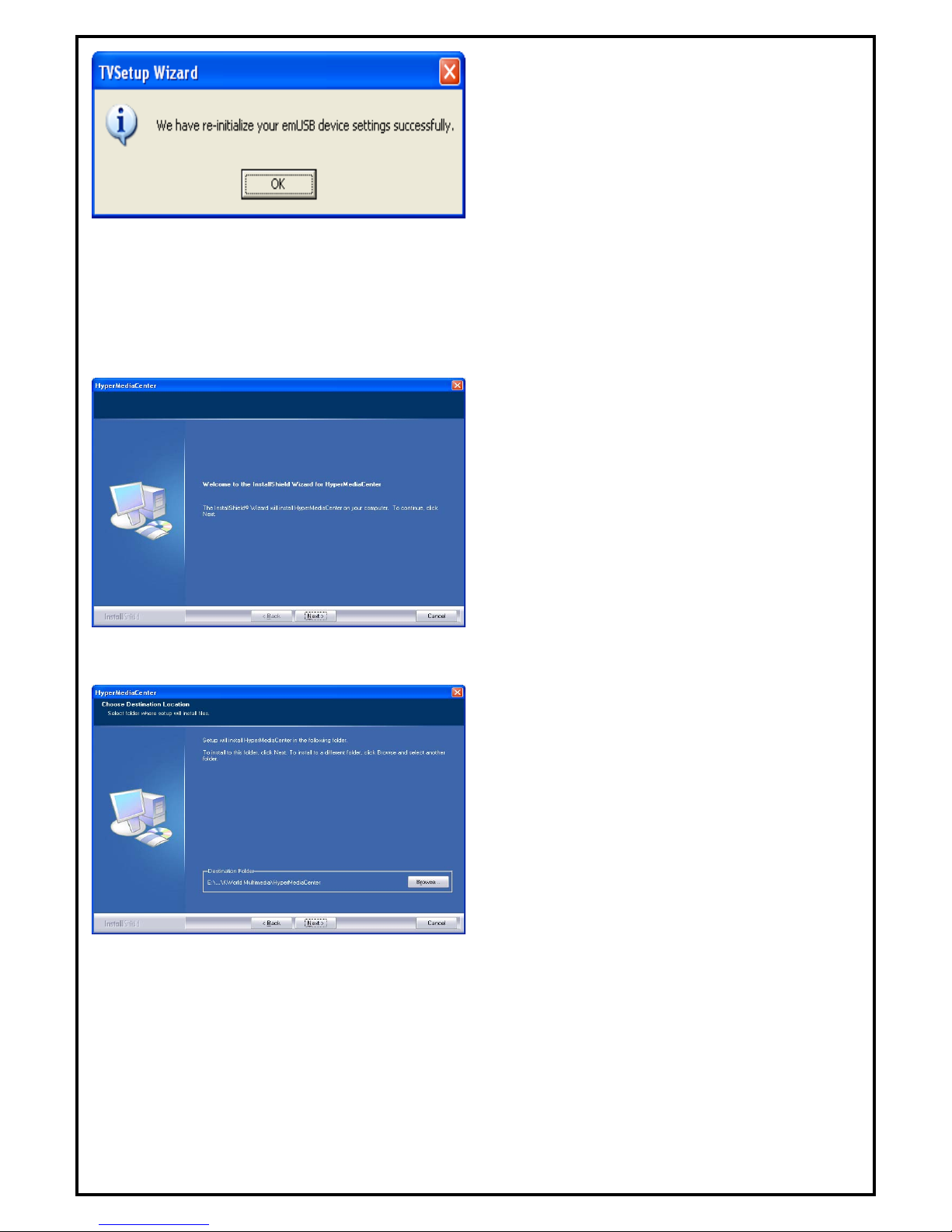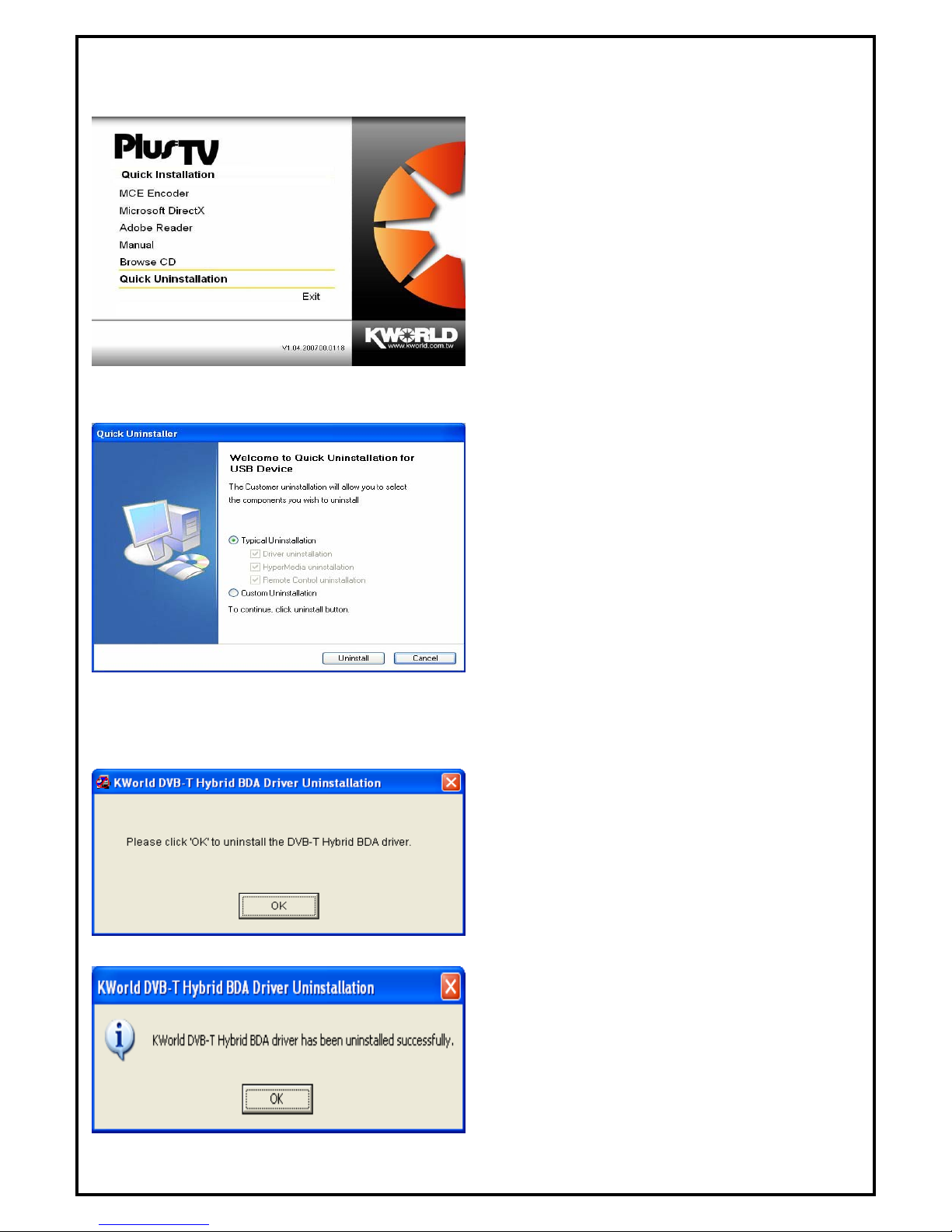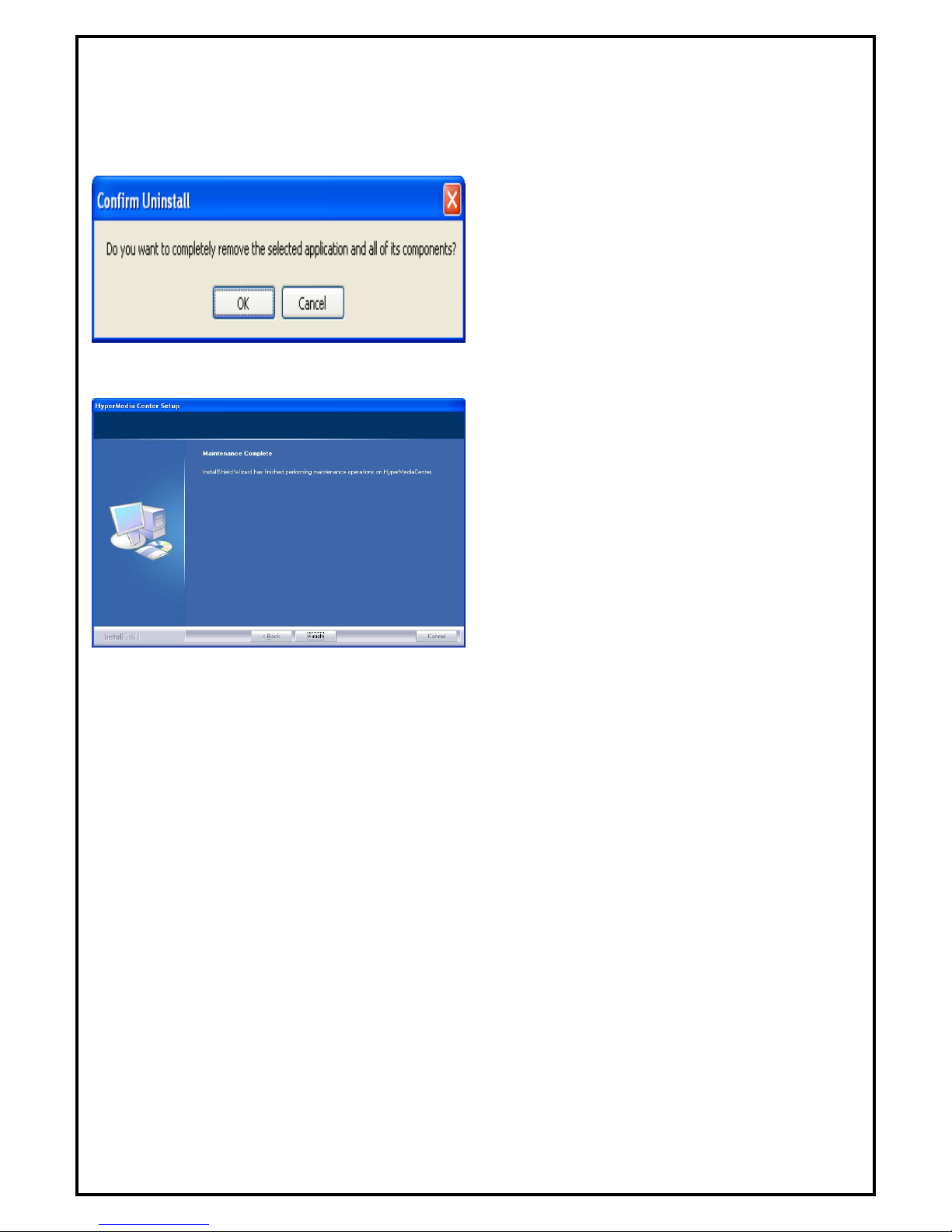1
LiveQ IPTV UB310 Installation Manual
Contents
V1.2
Chapter 1 : LiveQ IPTV UB310 Hardware Installation..................................................................................... 2
1.1 Package Contents ................................................................................................................................. 2
1.2 System Requirements........................................................................................................................... 2
1.3 Hardware Installation........................................................................................................................... 2
Chapter 2 : LiveQ IPTV UB310 Quick Installation........................................................................................... 3
2.1 The Driver Installation of LiveQ IPTV UB310 ................................................................................... 4
2.2 HyperMedia Center Application Installation ....................................................................................... 5
Chapter 3:LiveQ IPTV UB310 Quick Uninstallation..................................................................................... 7
3.1 The Driver Uninstallation of LiveQ IPTV UB310............................................................................... 7
3.2 HyperMedia Center Application Uninstallation .................................................................................. 8
Chapter 4 : FAQ ................................................................................................................................................. 9
1.How to check if the driver has been installed successfully or not? ........................................................ 9
2.How to uninstall all of device driver and software utility?..................................................................... 9
Note: For multi language installation manual, please install Adobe Acrobat Reader from autorun after
inserting the CD into the CD ROM. Click “Browse” and open Document file where multi language
installation manuals are in.