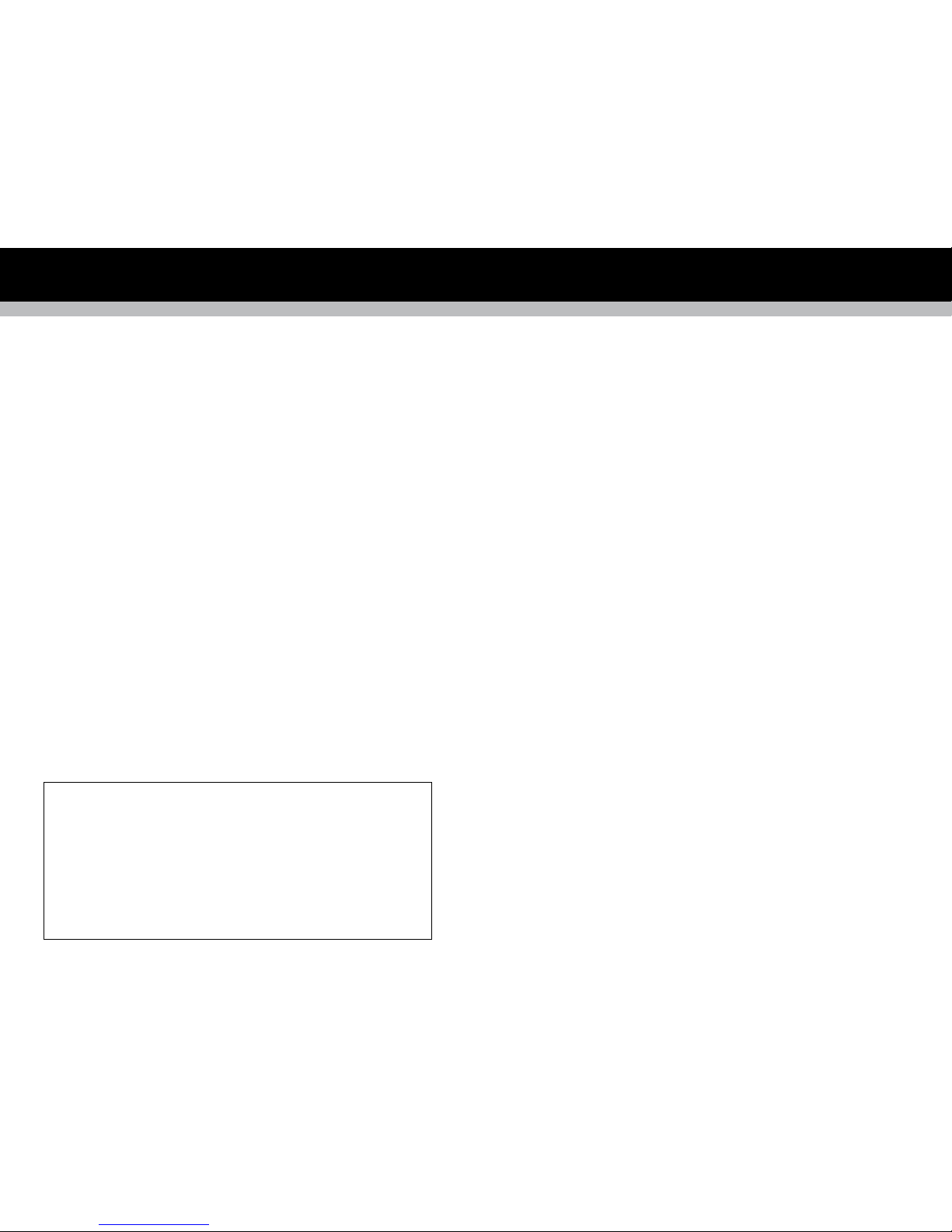(1) If you have trouble connecting the radio to your wireless
network, these steps may help to resolve the problem
Confirm that a Wi-Fi or Ethernet Wired connected PC can access the internet (i.e.
can browse the web) using the same network. Check that a DHCP server is available,
or that you have configured a static IP address on the radio. Check that you firewall is
not blocking any outgoing ports. As a minimum the radio needs access to UDP and
TCP ports 80,554,1755,5000, and 7070.
Some access points may be set so that only equipment with registered MAC
addresses can connect to them. is is one possible cause of the Internet Radio
being unable to connect to the Wi-Fi network, and the Internet Radio display
will show Bad ESSID or key.To overcome this problem you will need to add the
Internet Radio’s MAC address to the list of allowed equipment in your access point.
e Internet Radio’s MAC address can be found using the menu item Configure-
>Network Config ->View Config -> MAC address. You will need to refer to the
guide for you Access Point in order to enter the Internet Radio as an allowed piece
of equipment. If you have an encrypted network, check that you have entered the
correct key or passphrase into the radio. Remember that text-format keys are case
sensitive.
If your wireless network name(ESSID) is ‘Hidden’(a setting on the wireless access
point), then you can either turn on the name, or you can manually enter the name
into the internet radio and media player, Select Configure, Select network, Enter
ESSID. Confirm if the Network is encrypted, e.g. requires a WEP or WPA key, then
enter the network name.
(2) If your radio can connect to the network successfully,
but is unable to play particular stations, it may be due to
one of the following reasons:
e station is not broadcasting at this time of the day (remember it may be located in
a different time zone). e station has too many people trying to attach to the radio
station server and the server capacity is not large enough. e station has reached the
maximum allowed number of simultaneous listeners.e station is not broadcasting
anymore.
e link on the radio is out of date.is is updated automatically every day, so the
next time you turn on the link will be recognised.e internet connection between
the server (often located in a different country) and you is slow. Some internet service
providers may fail to stream in certain geographical areas.Try using a PC to play
back the stream via the broadcaster’s web sit. If you can play back the station with a
Troubleshooting
PC, use the form at http://www.reciva.com/station/add_station.asp to notify us so that
we can change the station data that is used by the radio.
If you have a laptop, try connecting it if your Internet Radio cannot find the station.
(3) If the Internet Radio keeps re-buffering radio station:
e Internet Radio is streaming the data from the radio station via your broadband
connection, if there is a high error rate on your broadband connection, or the
connection is intermittent, then it will cause the Internet Radio to pause until the
connection is re-established and it has received enough data to start playing again.
If your Internet Radio keeps stopping, please check the DSL modem to ensure that
the Broadband line is not suffering a high error rate or disconnections. If you are
experiencing these problems, you will need to contact your broadband supplier.
(4) What is Buffering?
When playing a stream, the Internet Radio/Media player, downloads a small amount
of the stream before it starts playing. is is used to fill in any gaps in the stream that
may occur if the internet or the wireless network is busy.
e Internet Radio streams music data from the PC while you are listening. If a
stream gets blocked or experiences Internet congestion while transferring it may
stop/interfere with the quality of play. If this happens, check your internet connection
speed- it must be faster than the speed of the streams.
1211
Still need help? Go to www.livioradio.com/help