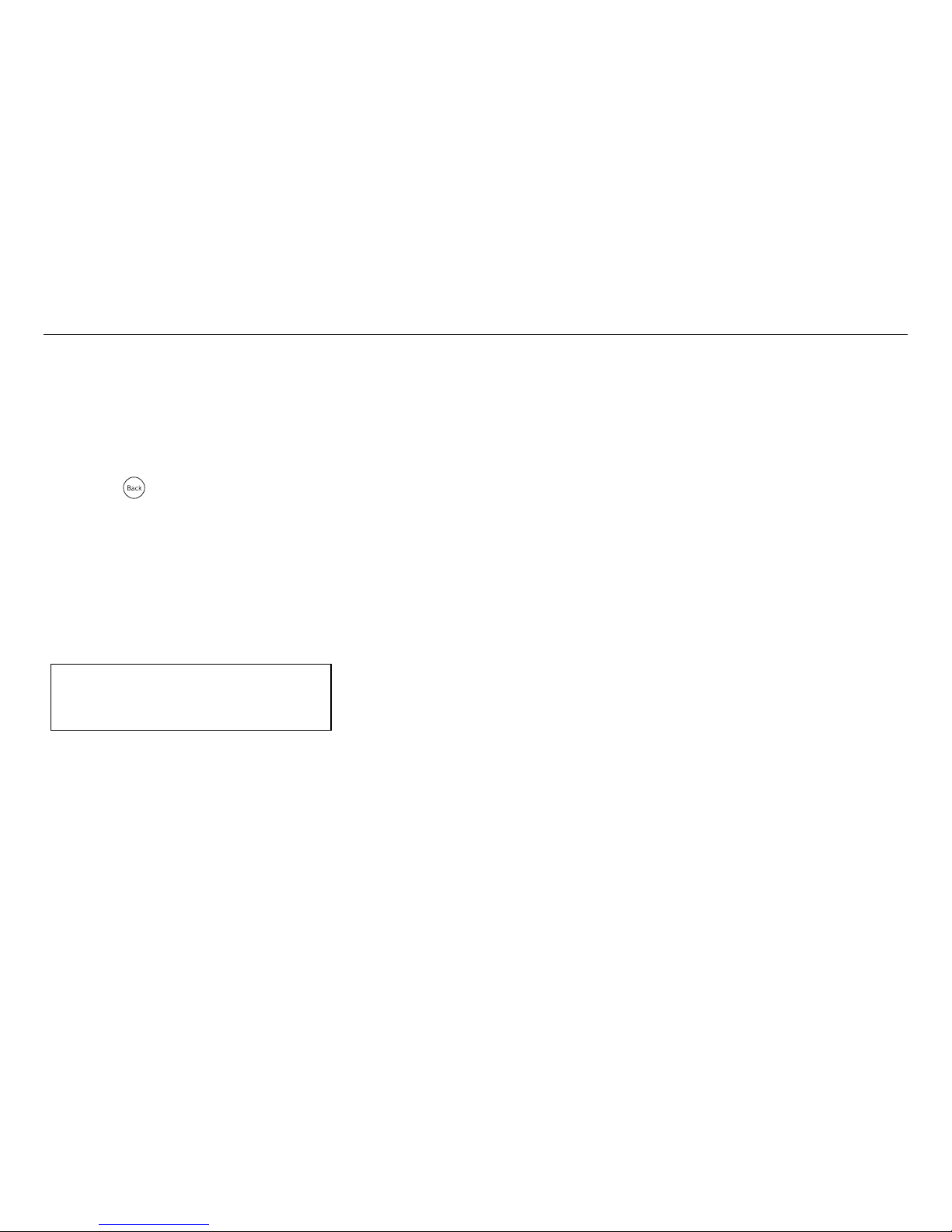18.) Place in a stable location so it will not fall, which
could cause product damage or bodily harm.
19.) Refer all servicing to qualified service personnel.
Servicing is required when the device has been
damaged in any way, such as power-supply cord
or plug is damaged, liquid has been spilled or
objects have fallen into the device, the device
has been exposed to rain or moisture, does not
operate normally, or has been dropped.
Livio Radio (“Livio”) Limited Consumer Warranty -
United States of America
Livio warrants all Radio Products sold by Livio (each
“Product”) to be free of defects in material and
workmanship, subject to the following conditions:
The duration of Livio’s warranty with respect to each
Product is limited to one (1) year from the date of
sale to the original consumer purchaser. No other
express warranties are made with respect to any
Product.
All implied warranties, including warranties of
merchantability and fitness for a particular product
are limited to the warranty period set forth above.
This warranty is not transferable and applies only to
the original consumer purchaser of the Product. Livio
will, as its sole obligation under this warranty, replace
or repair, at its option, any Product that does not
conform to this warranty.
Products may be repaired or replaced with new
or refurbished items. This limited warranty does not
cover defects in appearance, cosmetic or decorative
items, including any non-operative parts. Under no
circumstances will Livio be liable for any incidental
or consequential damages under this warranty or any
implied warranties. These remedies are the customer’s
exclusive remedies for breach of warranty. This limited
warranty only extends to customers who purchase the
Products in the United States.
Warranty
This device complies with part 15 of the FCC rules.
Operation is subject to the following two conditions:
1. This device may not cause harmful interference, and
2. This device must accept any interference received,
including interference that may cause undesired
operation.
This Class B digital apparatus complies with Canadian
ICES-003.
Cet appareil numerique de la classe B est conforme a la
NMB-003 du Canada.