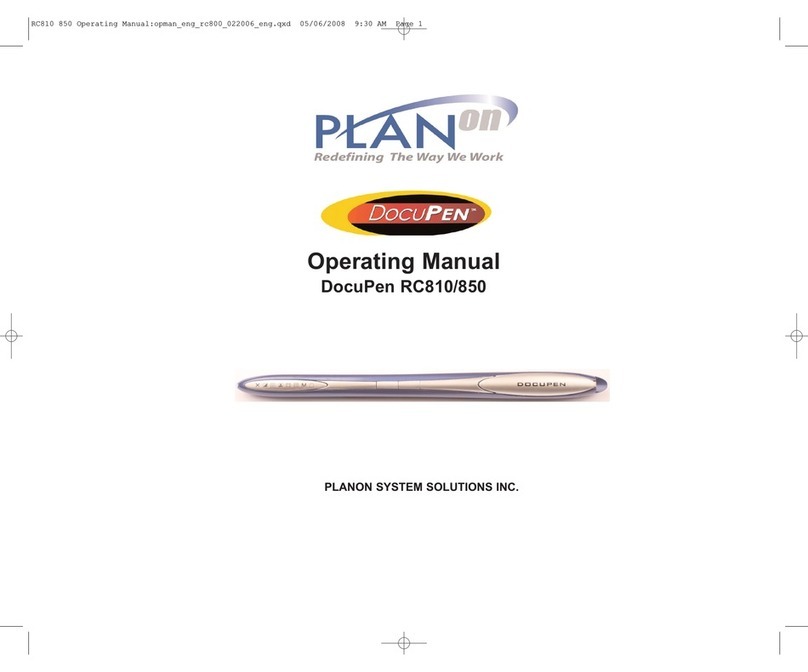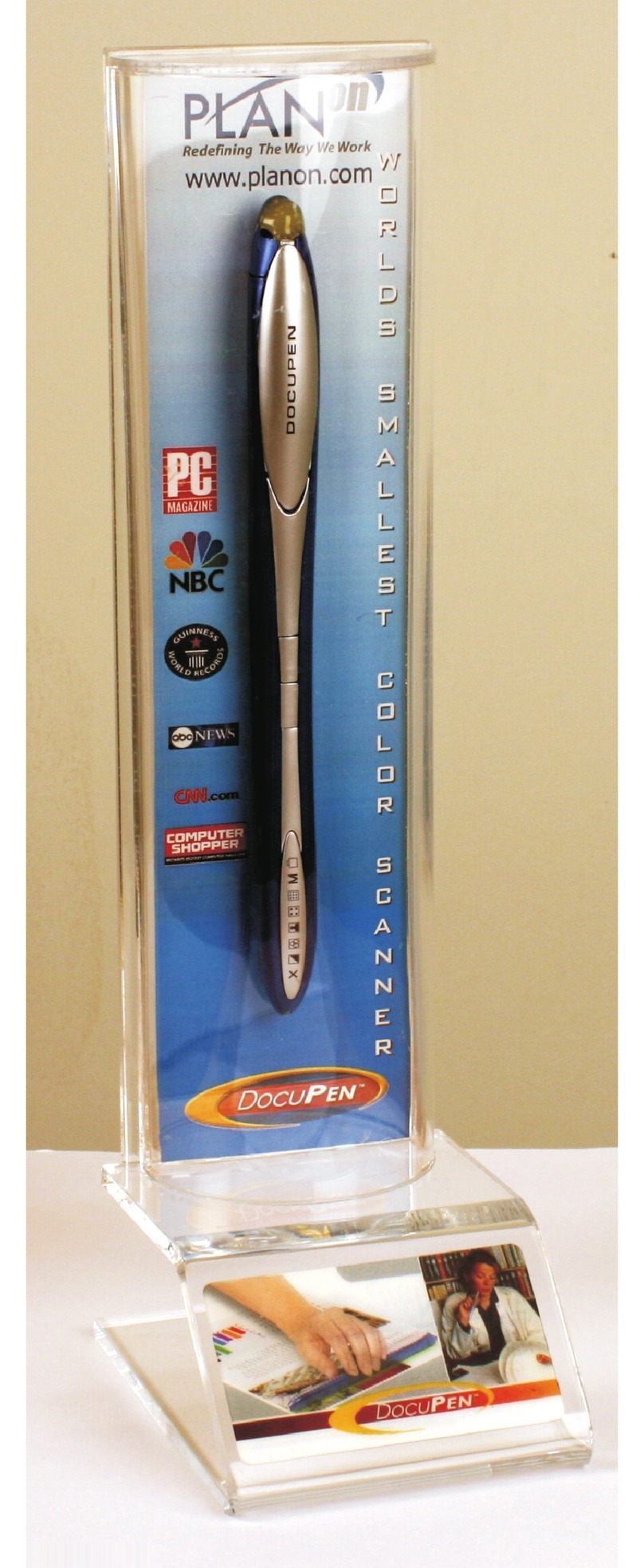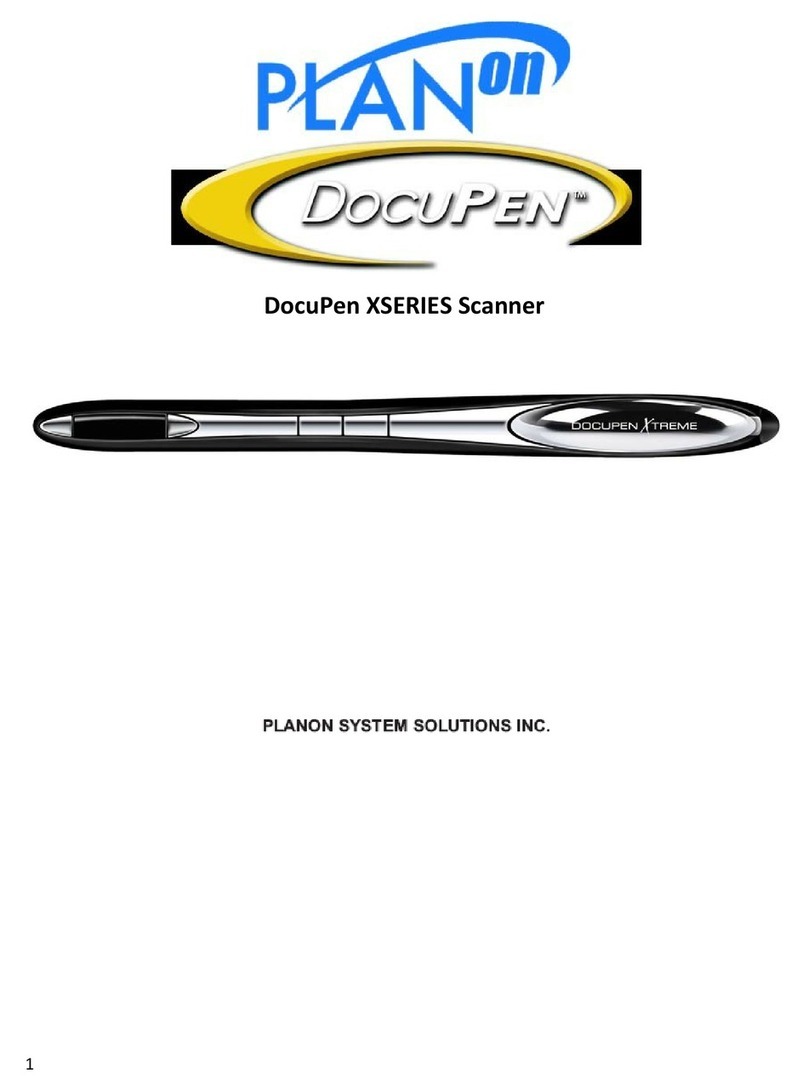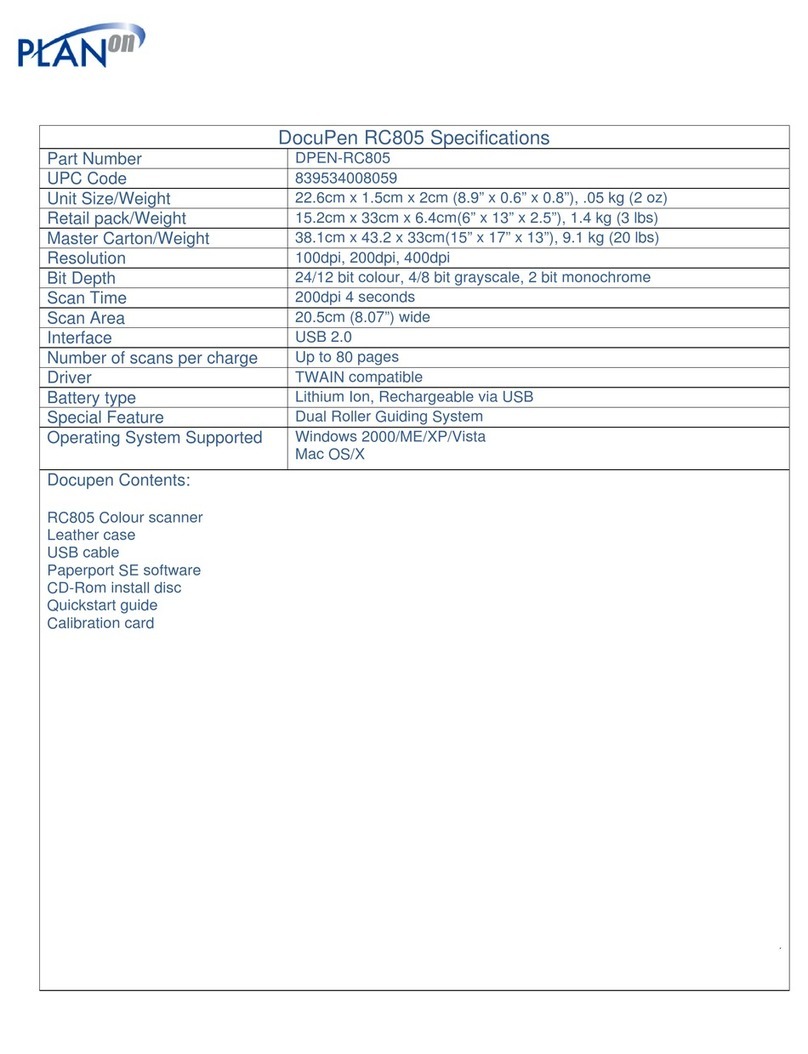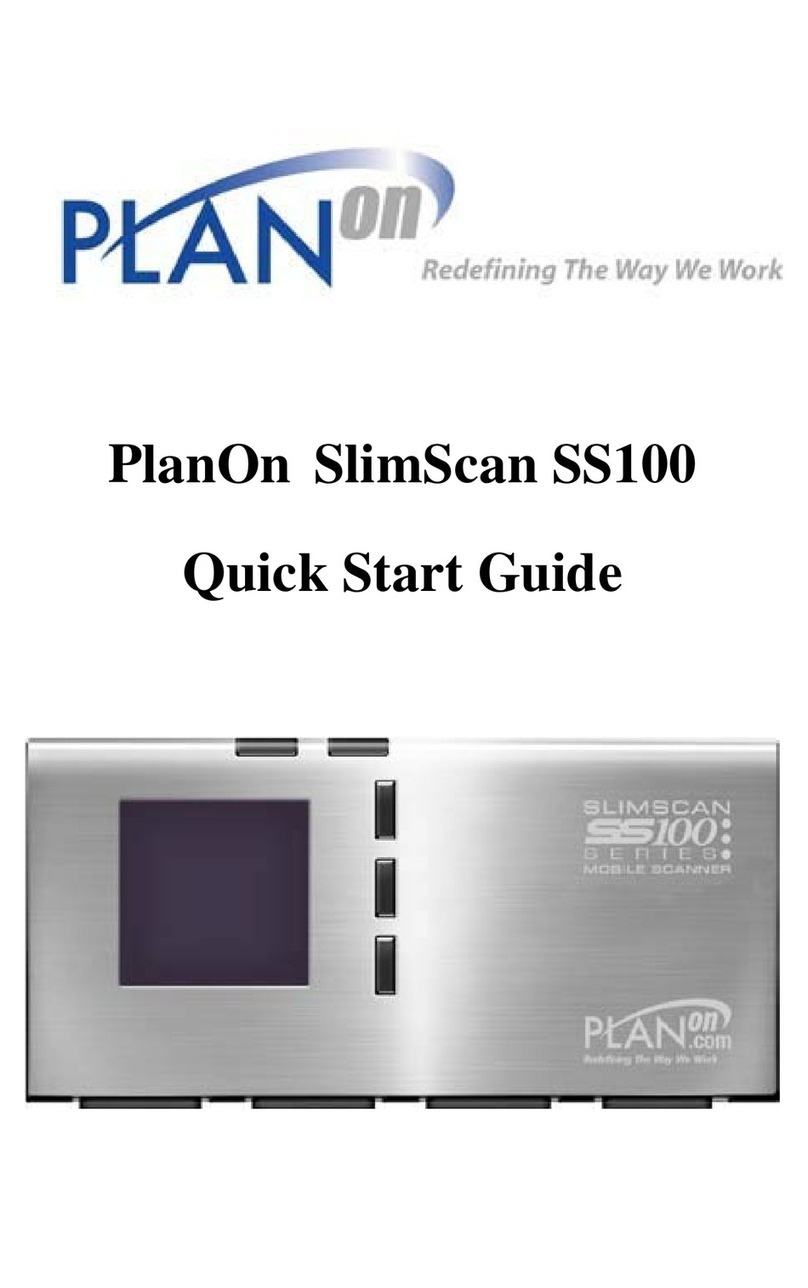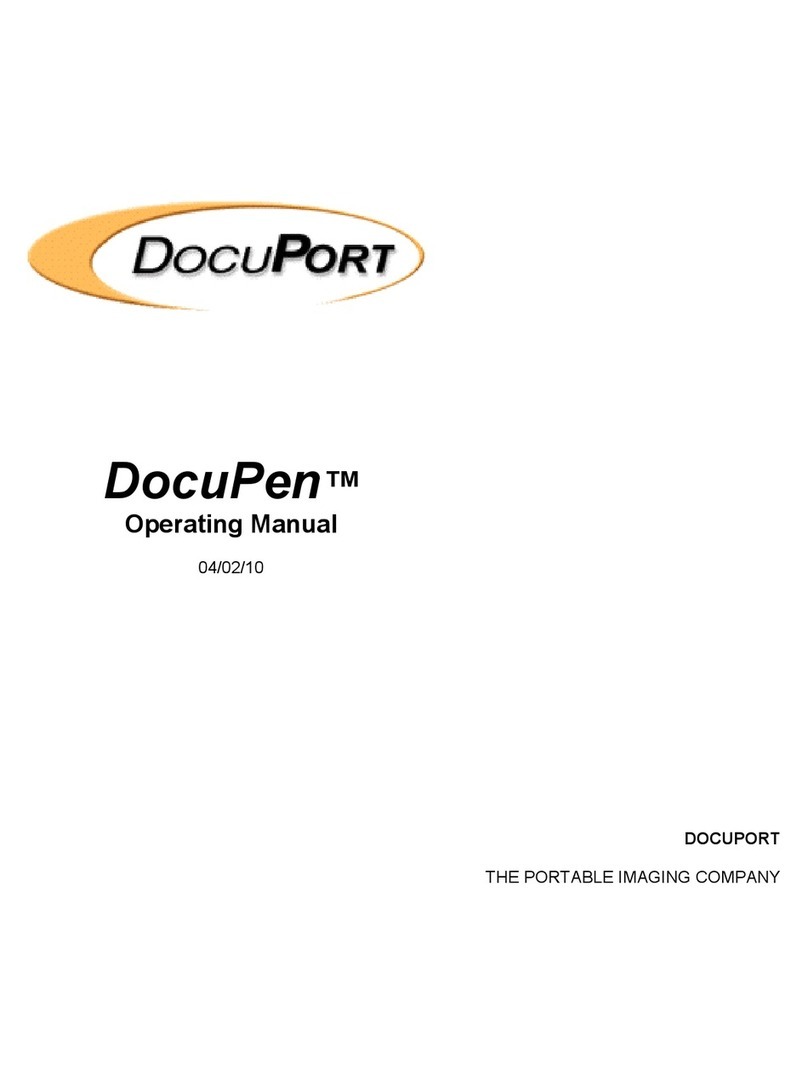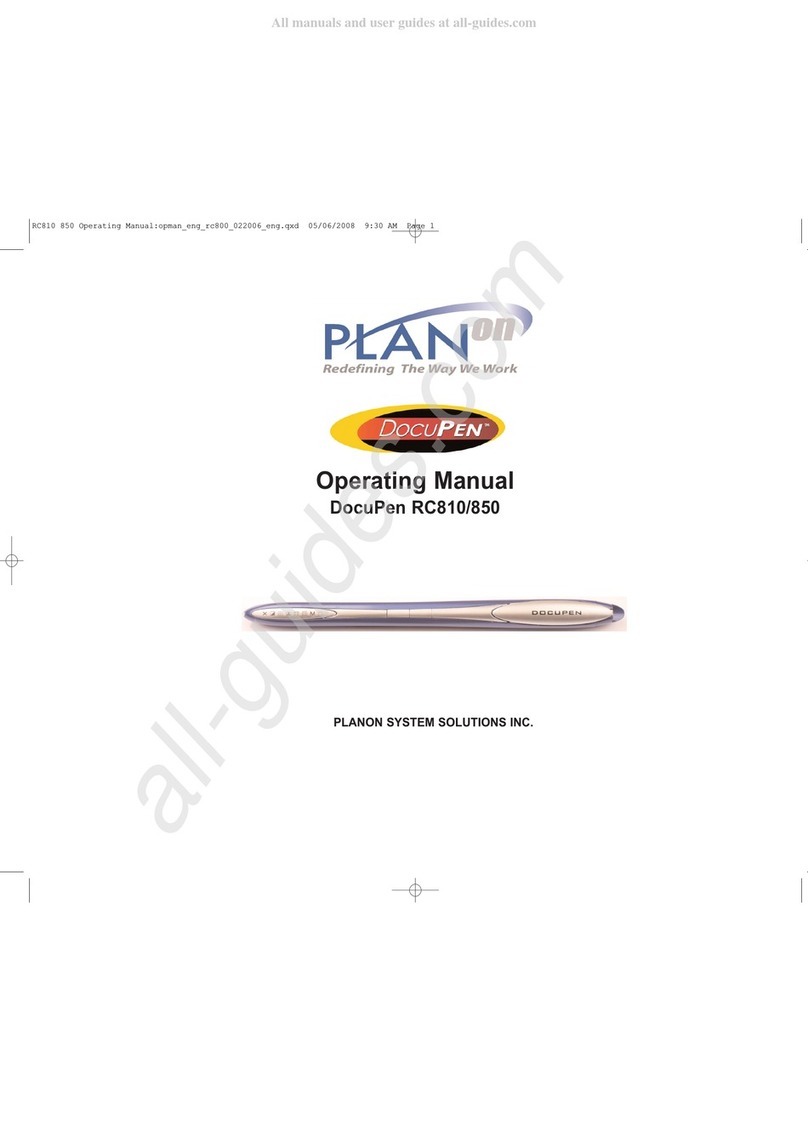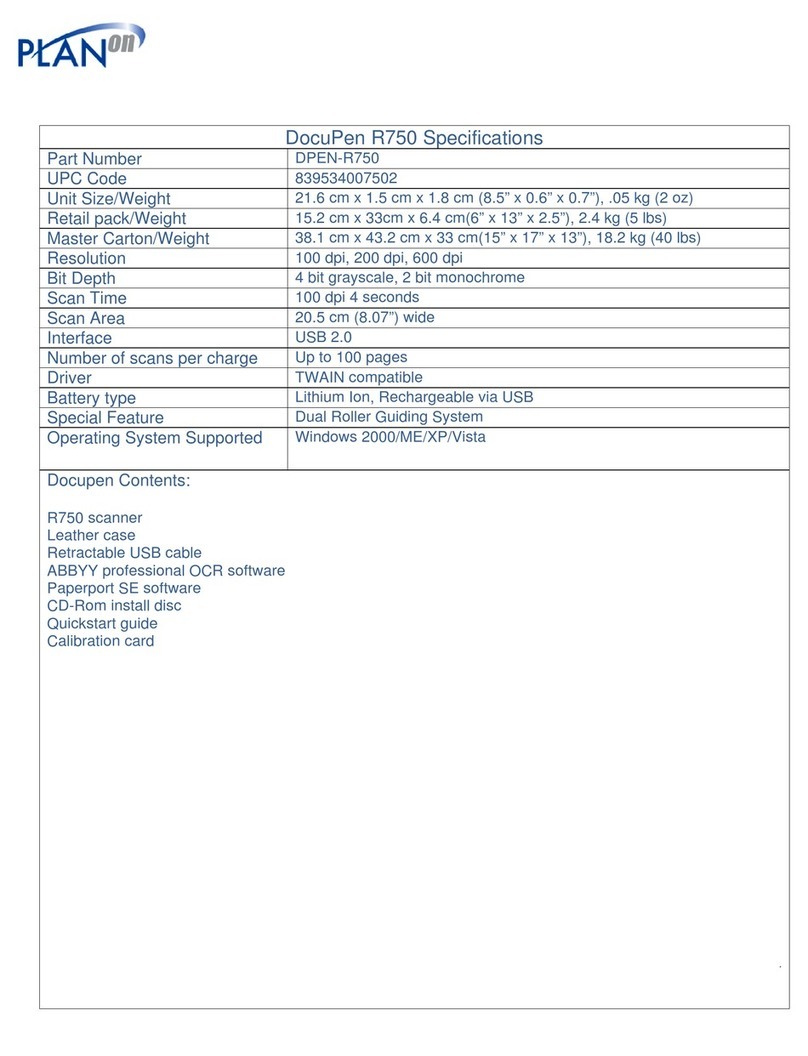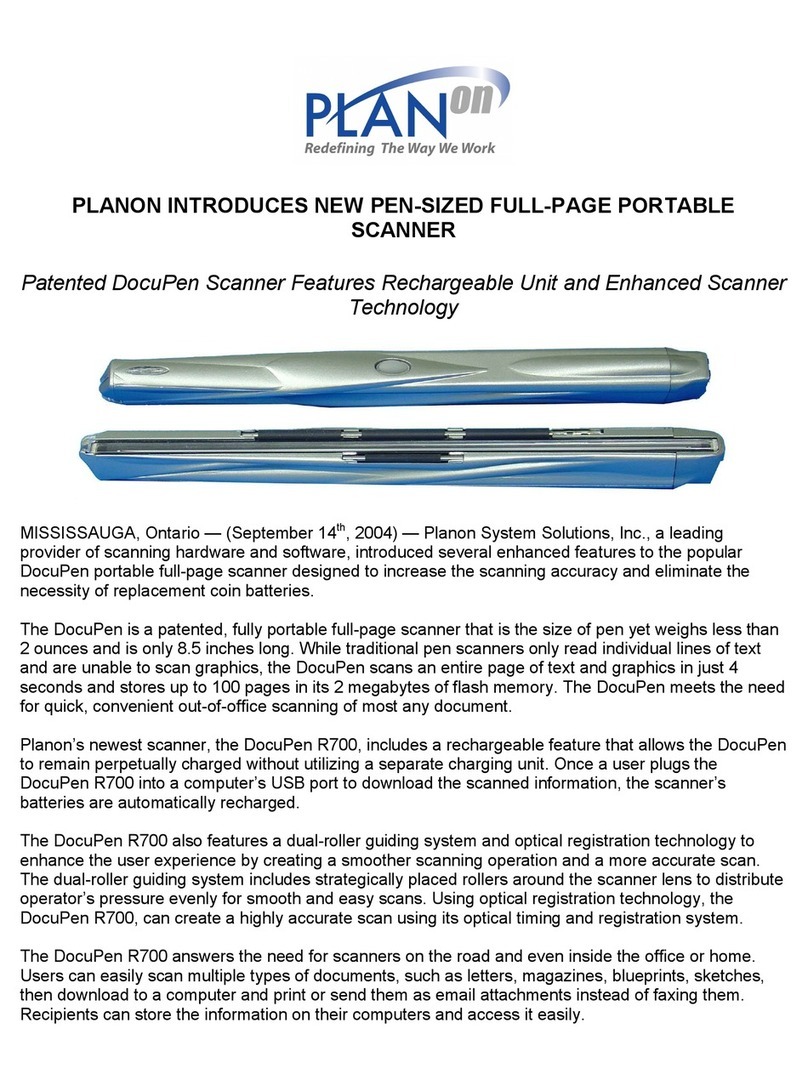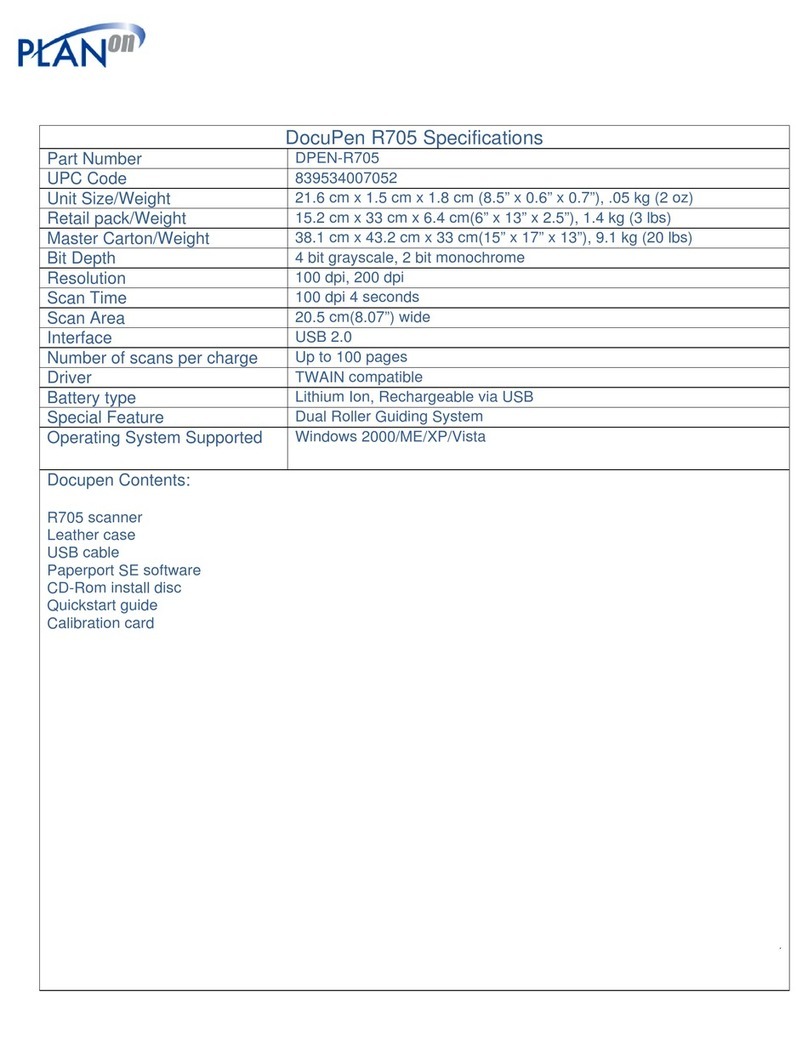4
DocuPen Features
The DocuPen Xseries scanner has two control
buttons in the middle and two control buttons on
each side of the LCD screen. On the left hand side of
the DocuPen XSERIES scanner you can see the LCD
screen which displays the color mode, scan
resolution, battery status, and memory status. On
the right you see the Battery and External memory
card cover and the USB port. By pressing the middle
control buttons you will be able to power on/off
DocuPen XSERIES scanner and power on/off the
Bluetooth module. By pressing the buttons on each
side of the LCD screen you will be able to select the
desired color mode, scan resolution, specific
scanned image, technical information, time and
date.
Power Button
Press the Power ON/OFF button once to turn the
DocuPen Xseries scanner on. The DocuPen XSeries
scanner will turn itself on in default or last used
configuration. The corresponding settings will be
displayed on the LCD screen. For details on the
various configurations please go to section Scan
Settings. Press the Power ON/OFF button again to
turn off the DocuPen XSERIES scanner.
Bluetooth Button
Press the Bluetooth button once to turn on the
Bluetooth module in the DocuPen XSERIES scanner.
The LCD screen will display the message “Bluetooth
Transfer” confirming the Bluetooth is on. Press the
Bluetooth button again to turn off the Bluetooth
module.
Settings Button
Once the DocuPen XSERIES is powered on, press the
Settings button once to go into the setting mode. In
this mode you will be able to set the following
options; color mode, scan resolution, specific
scanned image, time and date. You can also view the
Technical Information. In the Color Mode you can
select, “Printstik” mode; which allows your DocuPen
XSERIES scanner to print documents from the
portable Planon PRINTSTIK printer. “B&W TIF” mode
allows you to scan images in black and white. “Gray
JPG” mode allows you to scan images in 24 –bit
color. “Color” mode allows you to scan images in full
256-bit color.
Select Button
Once the Setting button has been pressed, to select
the desired settings you must press the Select
button. Once you press the Select button your
setting will be chosen and displayed in the LCD
screen. NOTE: the LCD screen will only display Color
mode, Scan resolution, Battery Status, and Memory
Status. All other settings can only be viewed once
you have pressed the Settings button.
DRIVER and Software Installation
DocuPen Driver Platform Requirements: Before you install
DocuPen PenTwain driver, make sure that your computer
meets the following minimum system requirements:
Microsoft Windows 2000/NT/ME/XP/Vista
CD-ROM for driver installation
Before connecting the DocuPen you must install the
necessary drivers. Insert the DocuPen Installation CD in
your CD-drive and follow the on-screen instructions.
After installation, the DocuPen driver is made available to
all Windows Twain-compatible applications, such as
PaperPort, Windows Imaging, etc.
Select Button Settings Button
LCD Bluetooth On/OFF
Power On/OFF
Battery/External
USB port