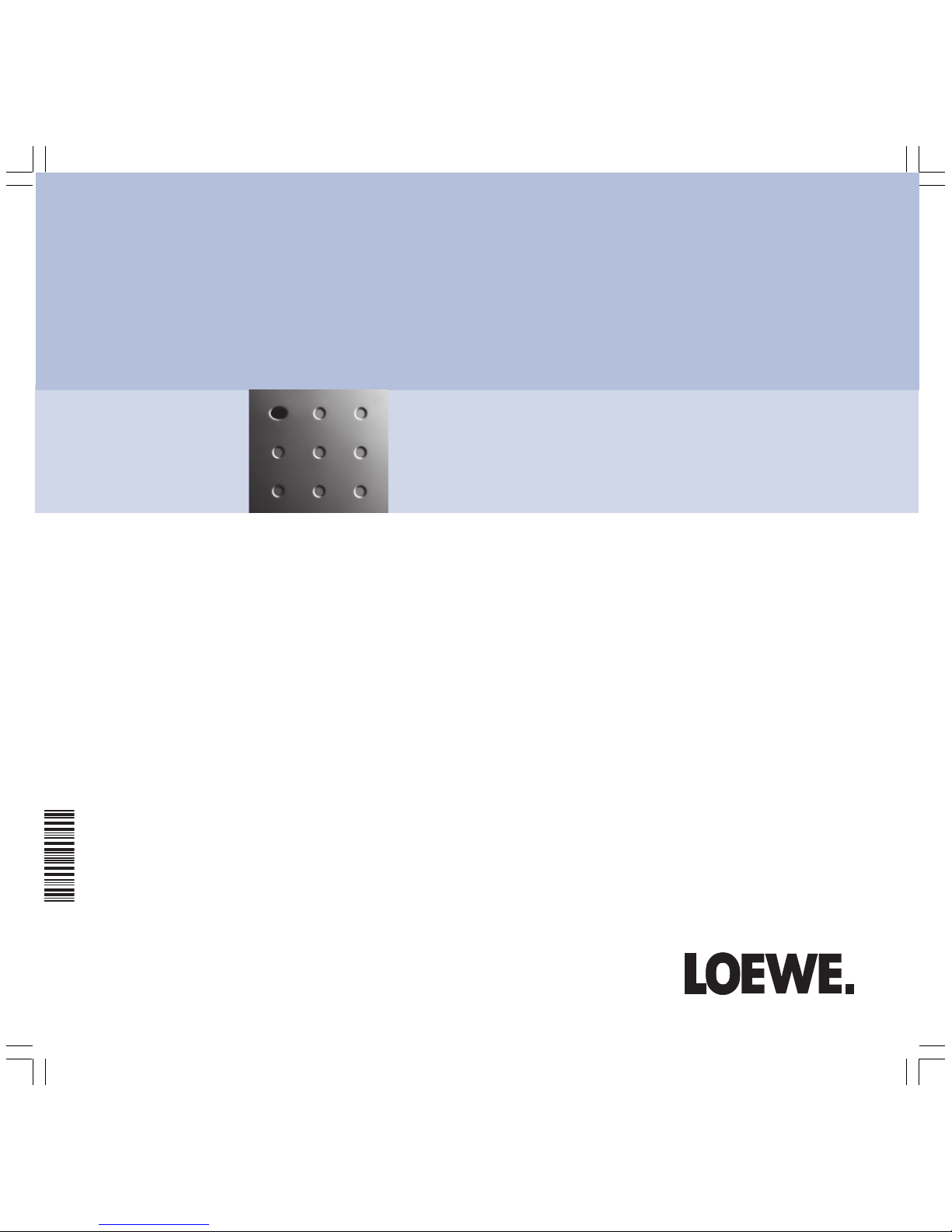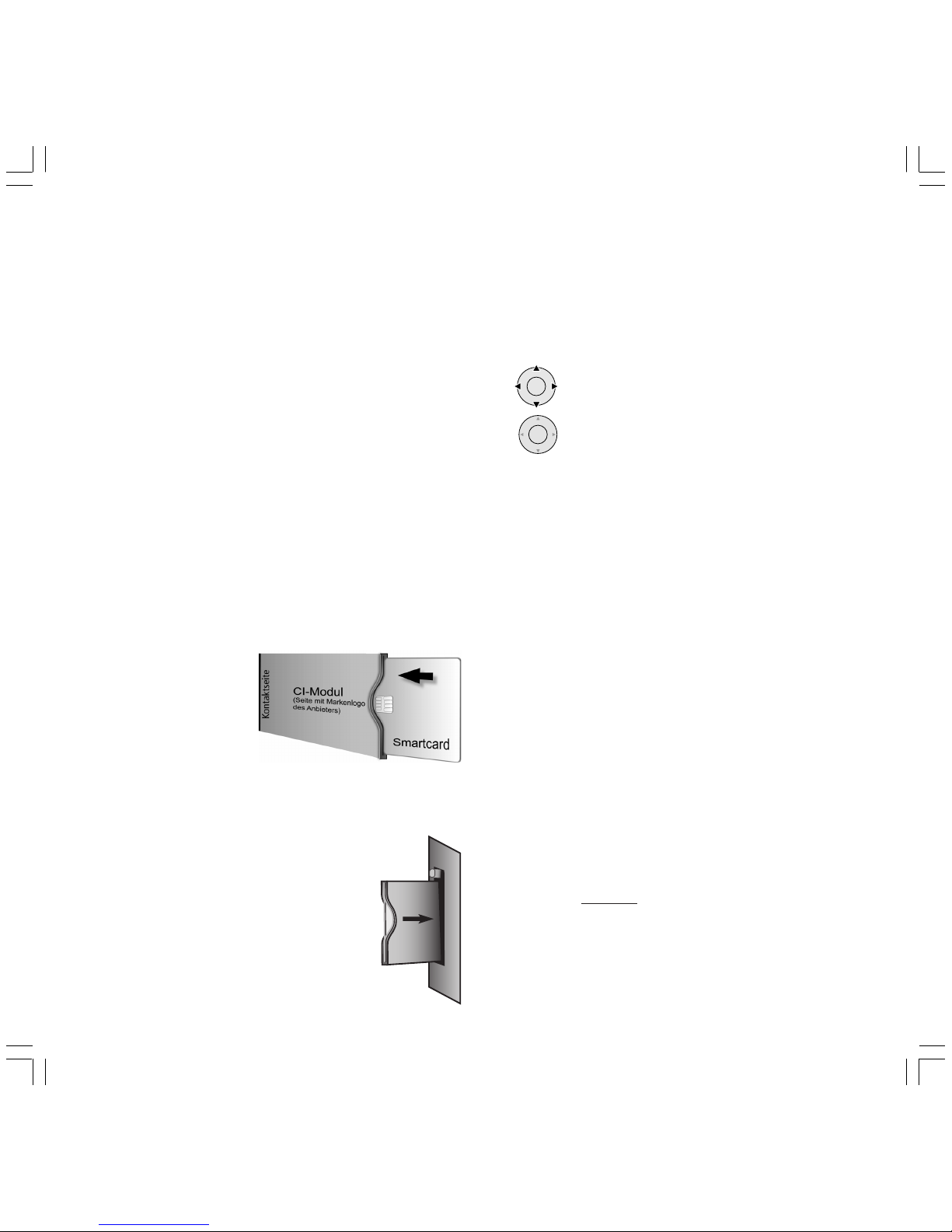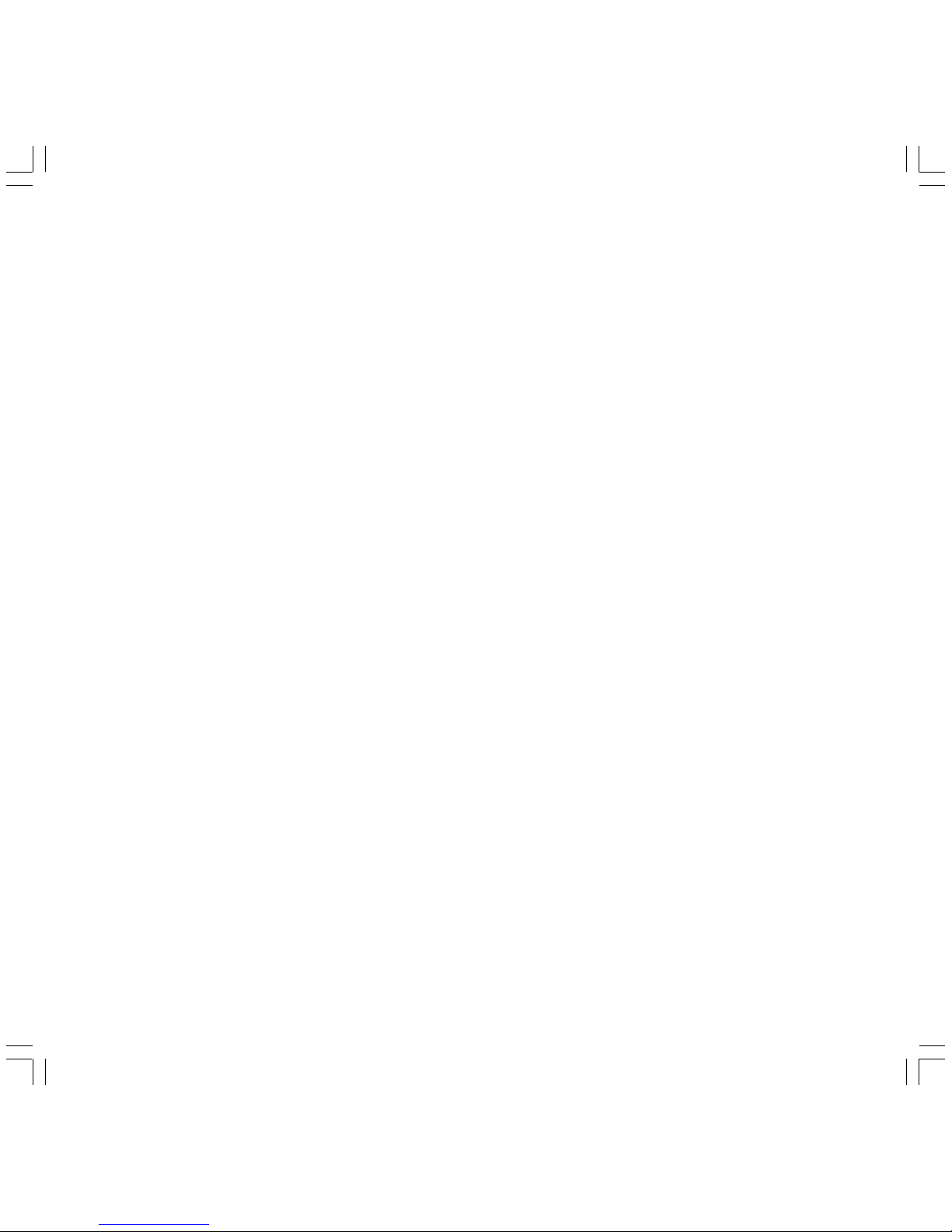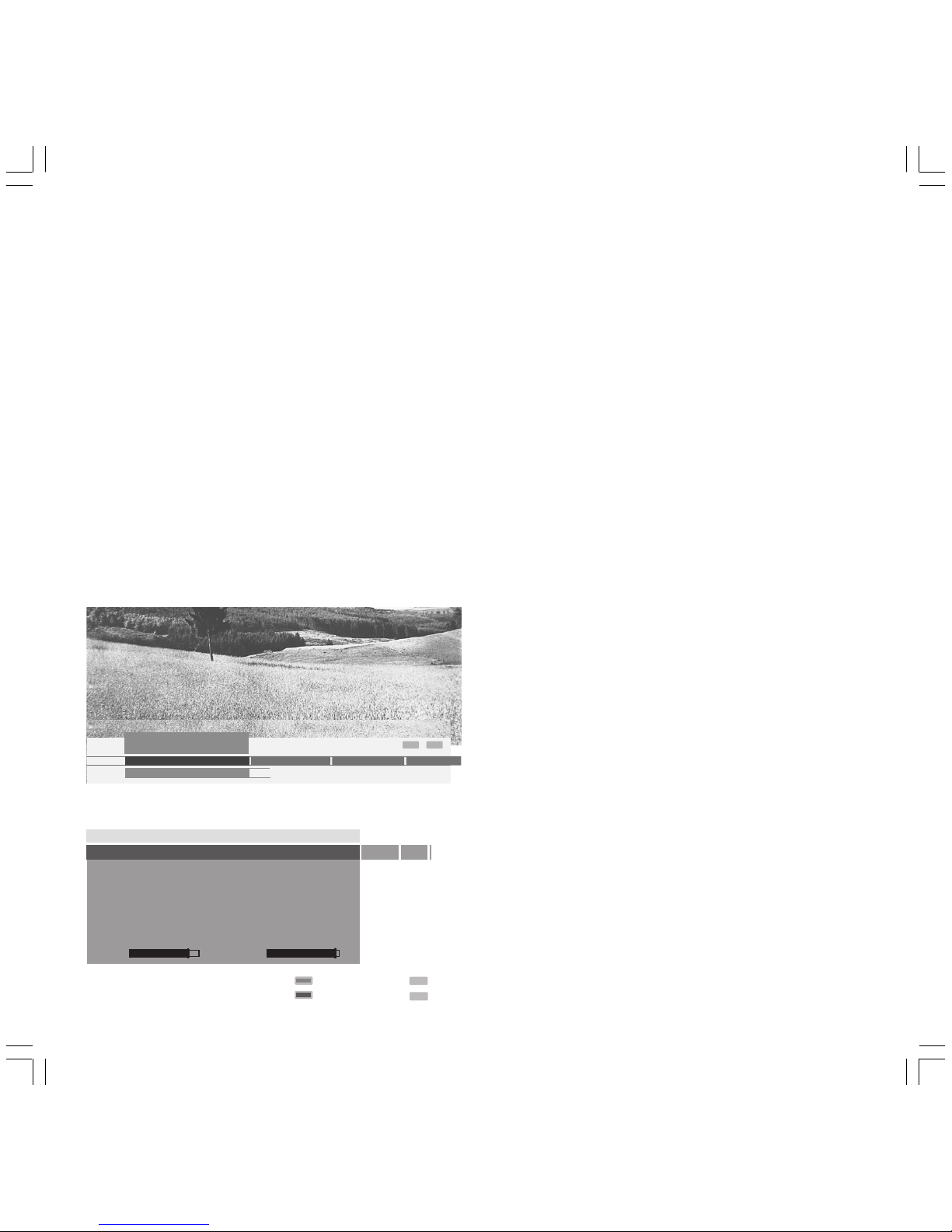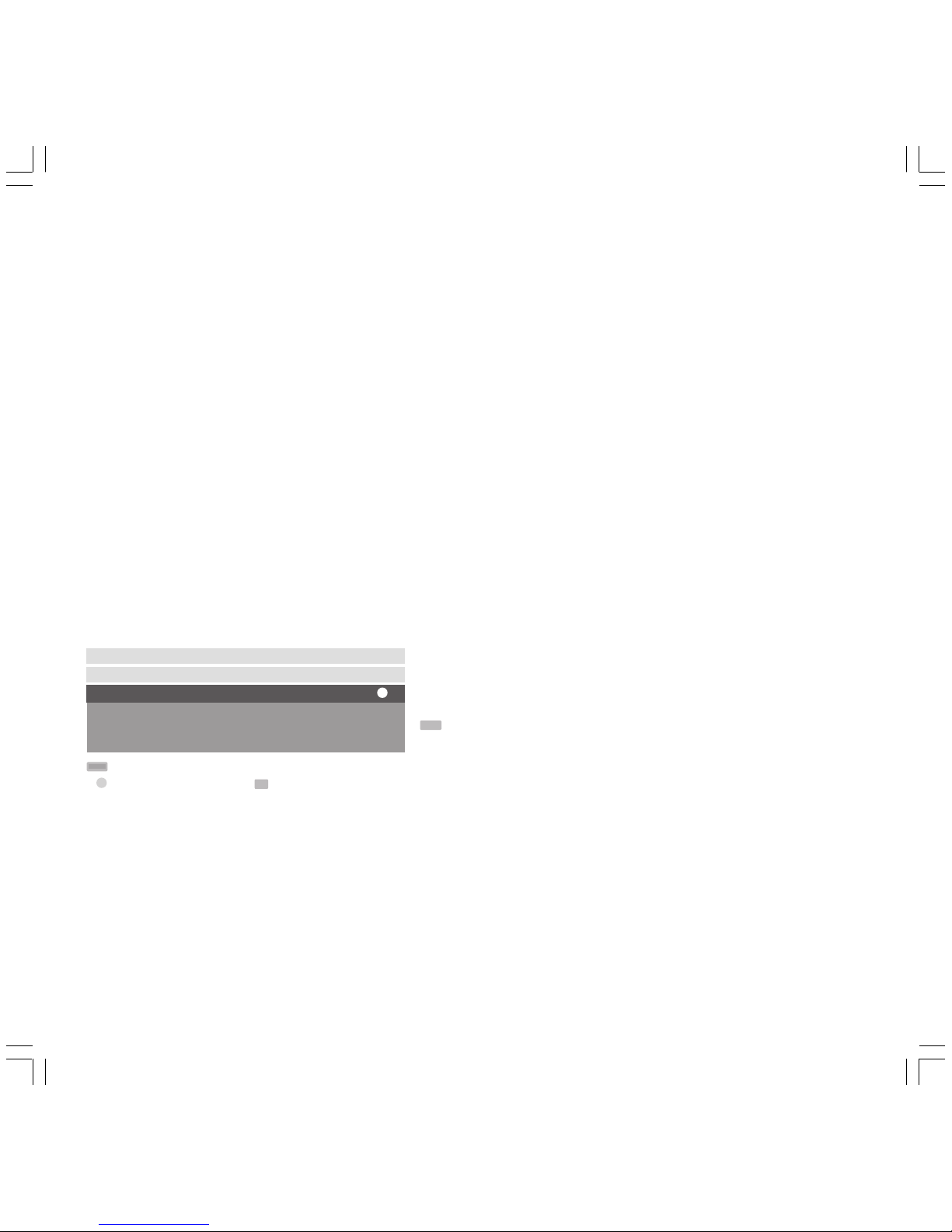5
Preparing for initial start-up
•Make sure an antenna for the VHF/UHF range is connected to the
” VHF/UHF/DVB-T” antenna socket.
With this antenna you can receive both analog and digital stations
(DVB-T) providing these are broadcast in your area.
•For the digital satellite reception (DVB-S) a suitable satellite antenna
must be connected to the antenna socket ”DVB-S” (see fig. page 4).
Inserting the Common-Interface module
(Only for sets with CI slot)
In order to be able to receive coded digital stations, the Common Interface
Module (CI module) and the Smartcard have to be inserted in the
appropriate slot of your TV. If this is not already the case, you have to
insert both. You can find the slot on the rear of your TV set, see fig. on
page 4.
1. Make sure that the TV set is switched off with the On-Off switch (not
on standby).
2. First push the Smartcard into the CI module as far as possible. The side
with the golden contact chip
neeeds to face the side of the
module printed with the
provider’s logo. Printed
arrows show you how to
insert the card.
Please also observe the installation
instructions enclosed with the Smartcard.
3. Push the CI module carefully, with the contact side
facing forwards, into the slot.The logo on the
Common Interface Module must be visible.
Make sure the module is not inserted skew.
Do not use force. The eject button is pressed out
when the module snaps in.
Initial start-up
Initial start-up
The TV’s automatic station programming is started after switching on for
the first time.
Follow the menus and make the necessary settings one after another.
Choose the settings …
using the arrows on the OK button.
... Confirm your settings with OK. You then go to the next
menu.
A) First you have to select the
menu language e.g. ”English” with the remote control.
B) Pressing the OK button takes you to the menu „Connect antenna(s)“.
If you wish to receive digital stations via satellite, select „Satellite
DVB-S“ and confirm with the yellow button.
If you wish to receive digital terrestrial stations (DVB-T), select
„Antenna DVB-T“.
Also select „Antenna/Cable (analogue) yes“, which allows you to
search for and store conventional analogue stations.
C) You go to the ”Location of set” menu by pressing the OK key.
State in what country you are operating your TV.
D) If you have selected DVB-T, pressing the OK button will take you to the
menu „Antenna DVB-T“.
E) You can make the selection corresponding to your satellite antenna
system in the menu „Select satellite system“.
Ask your antenna technician or dealer about the type of
satellite antenna system and the antenna settings if necessary.
In the ”Satellite system” menu state whether you can receive stations
from one or several satellites with your antenna system.
If you receive only one satellite...
F) Select the satellite at which the antenna is aimed, e.g. ASTRA 1.
G) In the following menu enter whether the station search is to take place
in the high and low band (Yes) or only in the low band (No).
COMMON INTERFACE
Auswurfknopf
CI-Modul
OK
OK
➝
DVB_T_S_GB_F_Esp 18.11.2004, 13:51 Uhr5