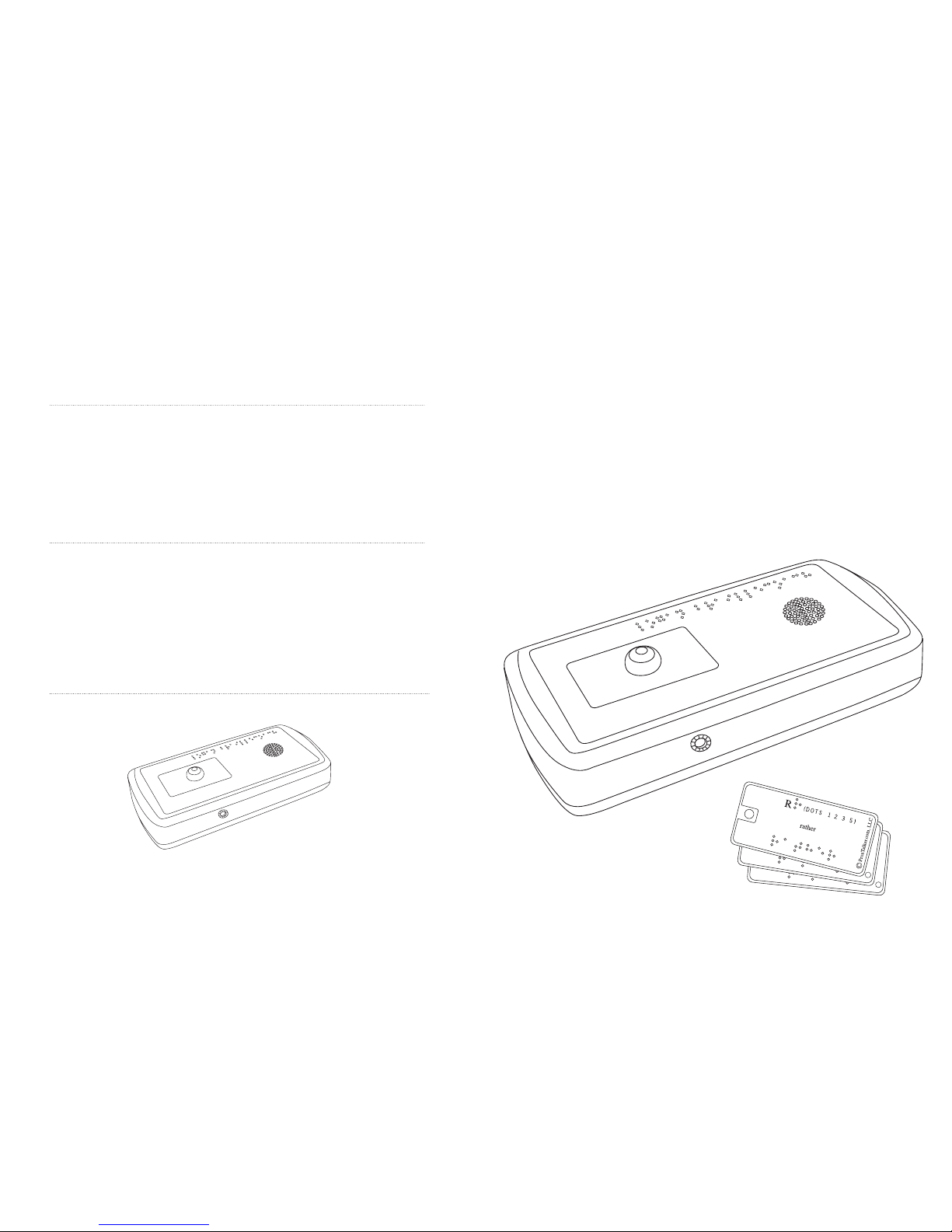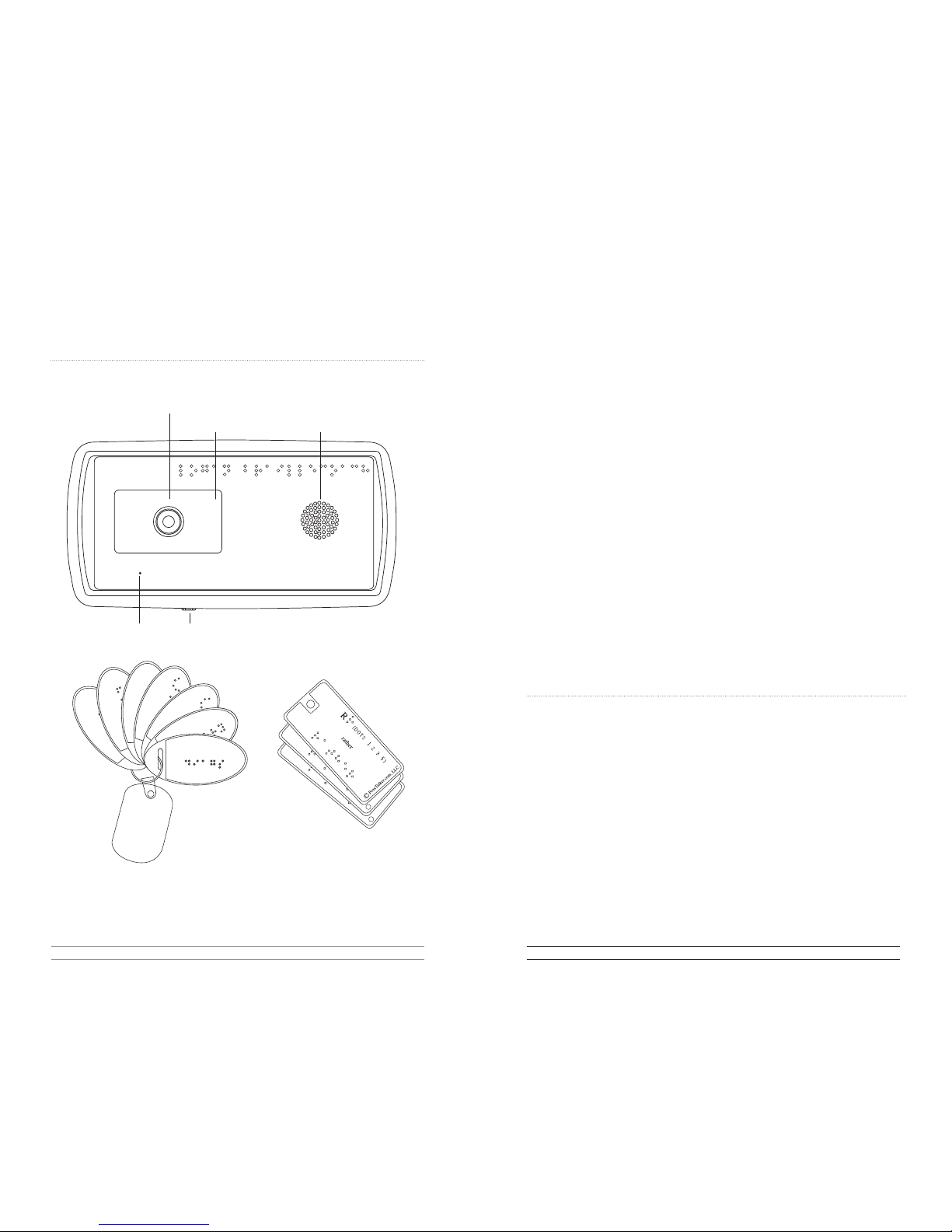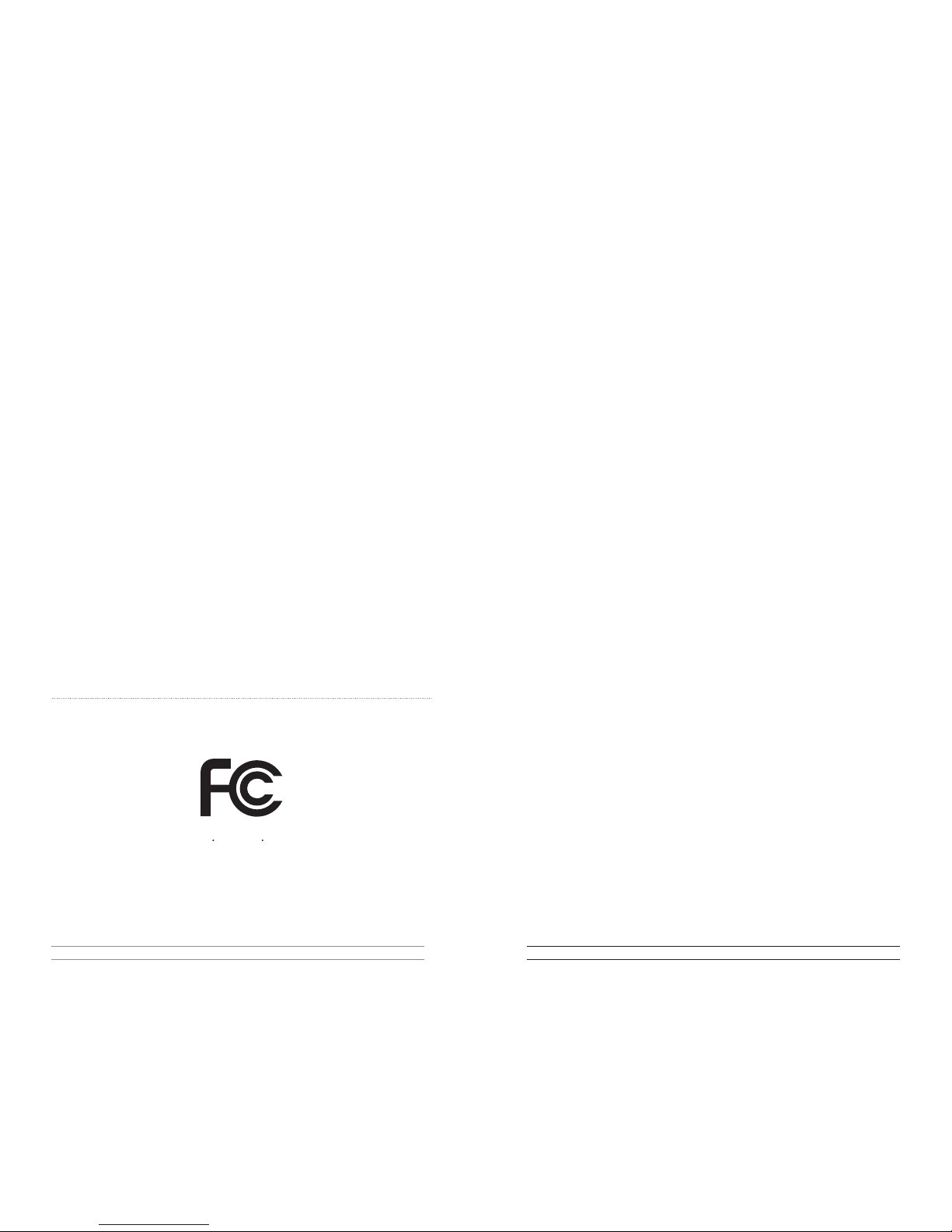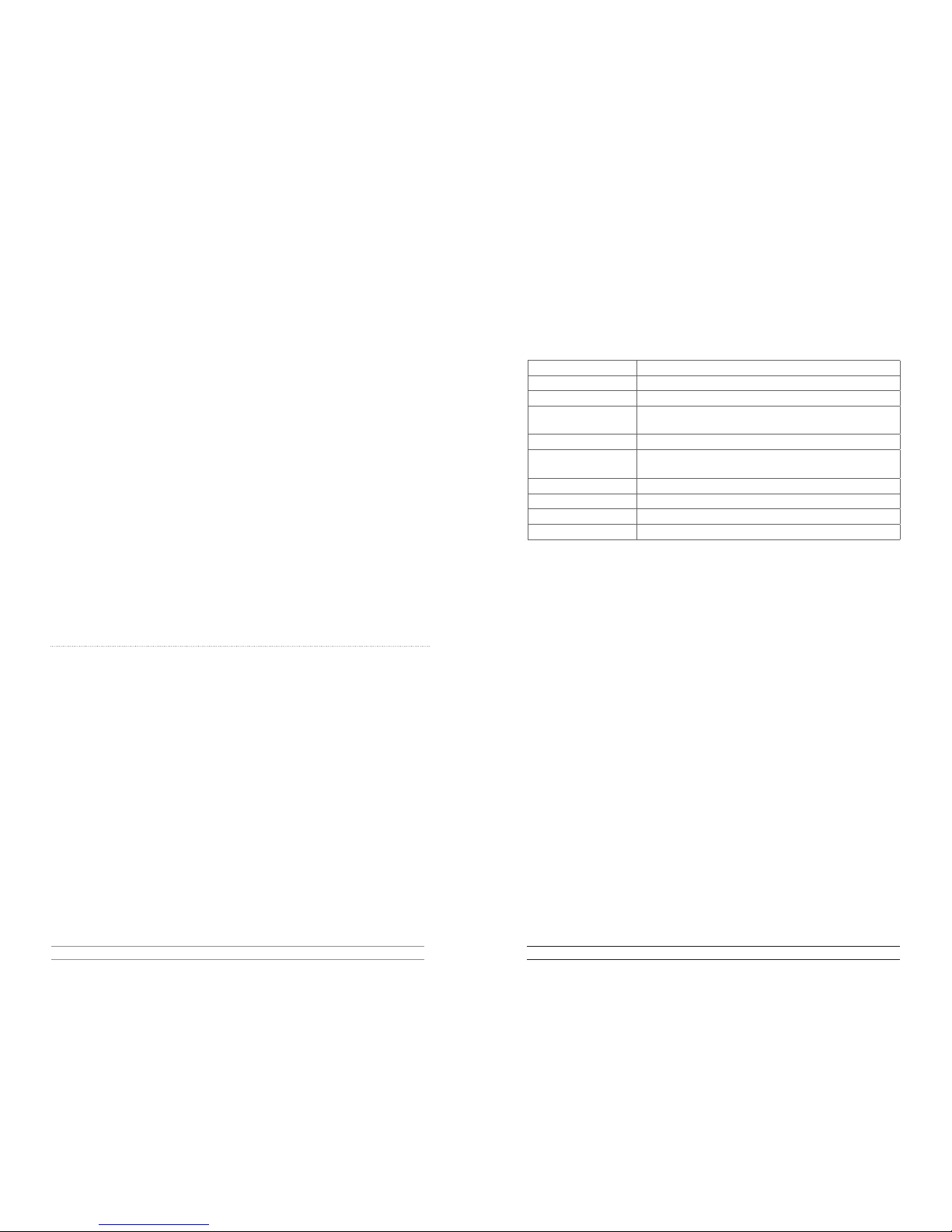Upgrading your BrailleCoach™
In response to user feedback the company may at times introduces new sound tag sets or features for
your BrailleCoach, the website will announce these if and when they happen. Typical examples would be
a new tag set such as punctuation or a new function such as mode changes. If that is the case and you
would like to have the new features or options loaded in to your machine then please contact the factory
or your local distributor for guidance as to what to do and to receive a new SD card.
Changing the SD card
The vocabulary/tag sets are stored on the SD card in your BrailleCoach. The SD (memory) card can be
changed or updated in the event that new Braille tags become available.
If you feel confident to replace the SD card yourself or with a friend follow these simple instructions
1. Open the battery compartment on the base ot the unit.
2. Remove the batteries making note of the orientation of each battery.
3. Locate the memory card inside the compartment. Press it in gently until you hear a click and then
carefully pull out the card noting its orientation (may need fine tweezers).
4. Insert the new memory card until you hear a click.
5. Replace the batteries and battery cover.
6. Secure the battery cover with the screw provided. Do NOT over tighten!
Send the BrailleCoach™ device in for Updating
We recommended this if you are not comfortable updating the BrailleCoach™ device yourself.
1. Locate the original shipping materials and carefully re-package the BrailleCoach™ device
2. Contact the Service Center to purchase an Update Package.
3. The Service Center will give you an Update Number.
4. VERY IMPORTANT: Write the Update Number on two sides of the package in clear, large numbers
using a permanent marker.
5. Ship the device to the service center listed on the website.
The Service Center will perform a functional test of the device, update it with the latest firmware and
sounds, and ship it back to you. If a problem is detected the Service Center will contact you before
performing any updates Please note there may be a fee for this service
Upgrading Firmware
New function changes to the BrailleCoach are optional and would require a firware upgrade. This is a job
for the service department.
Send your BrailleCoach™ device to the factory to be upgraded using the instructions above. Please note
there may be a fee for this service.
Page5
Logan® BrailleCoach™ Instruction Manual revision 2.0
FCC Notice
Note: This equipment has been tested and found to comply with the limits for a Class B digital device,
pursuant to part 15 of the FCC Rules. These limits are designed to provide reasonable protection against
harmful interference in a residential installation. This equipment generates, uses, and can radiate radio
frequency energy and, if not installed and used in accordance with the instructions, may cause harmful
interference to radio communications. However, there is no guarantee that interference will not occur in
a particular installation. If this equipment does cause harmful interference to radio or television reception
the user is encouraged to try to correct the interference by one or more of the following measures:
• Reorientorrelocatethereceivingantenna.
• Increasetheseparationbetweentheequipmentandreceiver.
• Consultthedealeroranexperiencedradio/TVtechnicianforhelp.
• Modicationsnotexpresslyapprovedbythemanufacturercouldvoidtheuser’sauthoritytooperate
the equipment under FCC rules.
“Under Industry Canada regulations, this radio transmitter may only operate using an antenna of a type and maximum
(or lesser) gain approved for the transmitter by Industry Canada. To reduce potential radio interference to other users, the
antenna type and its gain should be so chosen that the equivalent isotropically radiated power (e.i.r.p.) is not more than that
necessary for successful communication.”
“This device complies with Industry Canada licence-exempt RSS standard(s). Operation is subject to the following two
conditions: (1) this device may not cause interference, and (2) this device must accept any interference, including interference
that may cause undesired operation of the device.”
Conformément à la réglementation d’Industrie Canada, le présent émetteur radio peut fonctionner avec une antenne d’un
type et d’un gain maximal (ou inférieur) approuvé pour l’émetteur par Industrie Canada. Dans le but de réduire les risques
de brouillage radioélectrique à l’intention des autres utilisateurs, il faut choisir le type d’antenne et son gain de sorte que la
puissance isotrope rayonnée équivalente (p.i.r.e.) ne dépasse pas l’intensité nécessaire à l’établissement d’une communication
satisfaisante.
Le présent appareil est conforme aux CNR d’Industrie Canada applicables aux appareils radio exempts de licence.
L’exploitation est autorisée aux deux conditions suivantes : (1) l’appareil ne doit pas produire de brouillage, et (2) l’utilisateur
de l’appareil doit accepter tout brouillage radioélectrique subi, même si le brouillage est susceptible
F
E
D
E
R
A
L
C
O
M
M
U
N
I
C
A
T
I
O
N
S
C
O
M
M
I
S
S
I
O
N
U
S
A
Page 8
Logan® BrailleCoach™ Instruction Manual revision 2.0