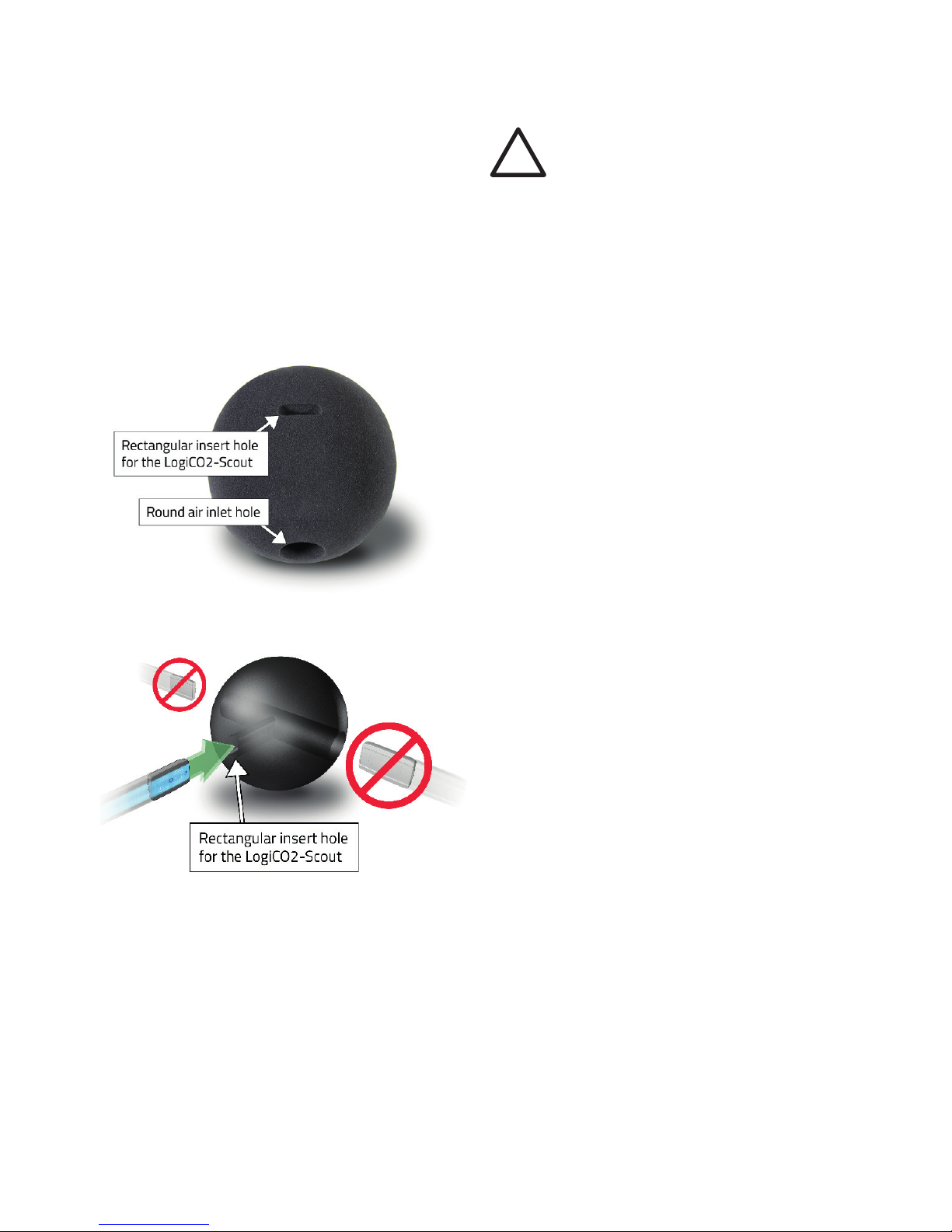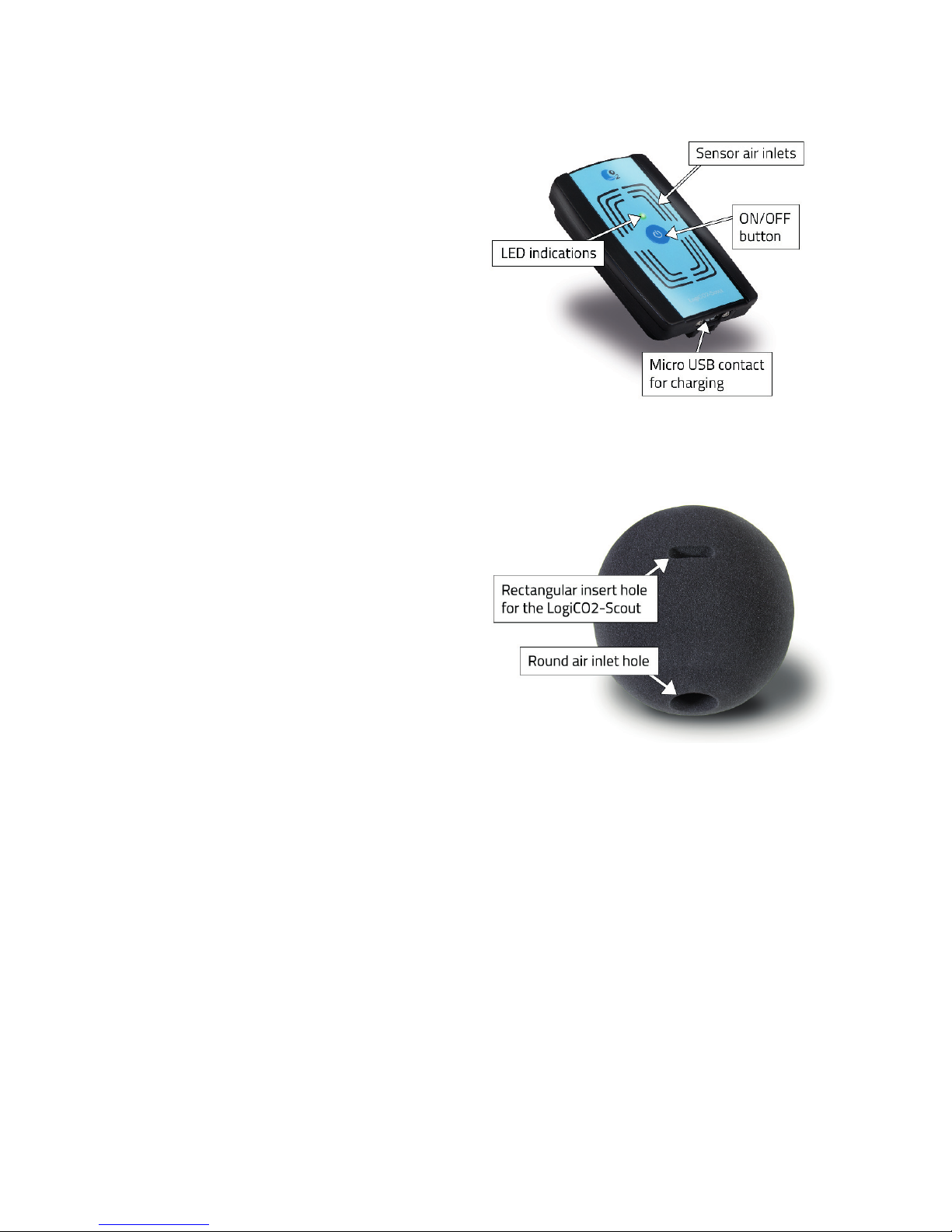User Manual
LogiCO2®-Scout
Important Safety Information!
The Scout is an instrument that measures the CO2
concentration in the ambient air. Through Bluetooth
the Scout sends the measurements to a smartphone
with the Scout App, enabling a person to know if it
is safe or not to enter a place that may contain high
levels of CO2 (“Danger Zone”). The reading of the
concentration is done safely OUTSIDE the Danger
Zone. Since a CO2 reading normally takes at least 30
seconds to complete, and the human body reacts in
about 2 seconds, it is dangerous to rely on a Scout
mounted on your belt, or otherwise carried on a
person. Before conducting the actual Danger Zone
testing, always conduct a CO2 reading in fresh outdoor
air to ensure that the Scout is calibrated (see Fresh Air
Testing below).
When testing a Danger Zone, the Scout should be
placed into the LogiCO2®foam ball provided with the
Scout (below mentioned the “Foam Ball”) and rolled
into the Danger Zone, where the measurement is
made in accordance with these instructions. The value
is displayed on the phone outside the Danger Zone
using the LogiCO2-app.
The Scout does not have a digital display and does not
display the C02 levels. If the alarm sounds, it should be
treated as a potentially serious condition.
App available for free at:
CO2 Concentration Levels (%) and Effects
(%) Effect
20.0 Death within a few seconds.
10.0 Convulsion, Unconsciousness, Death.
7.0 Dizziness, Vomiting, Headache, Reduced blood supply to brain.
4.0 IDLH -Immediate Danger to Life and Health.
3.0 Normal exhale concentration; increased
breath and pulse rates.
1.0 Shortness of breath possible.
0.5 Maximum for working conditions (TWA 8 hr.PEL).
0.1-0.2 Recommended max value in public areas.
0.04 Fresh air.
ENGLISH
LogiCO2®-Scout: Portable Bluetooth CO2-sensor for
smartphone (below mentioned the ”Scout”).
!WARNING!
Please read these instructions carefully prior
to start-up and use. These instructions should
be saved for future reference and passed on to
any subsequent owner. Failure to follow any of
these instructions could result in bodily harm
or death, and could void product warranties.
LogiCO2 International AB, its affiliates and third
party providers assume no responsibility for claims
arising from improper or careless use or handling
of its products. Retain this instruction.