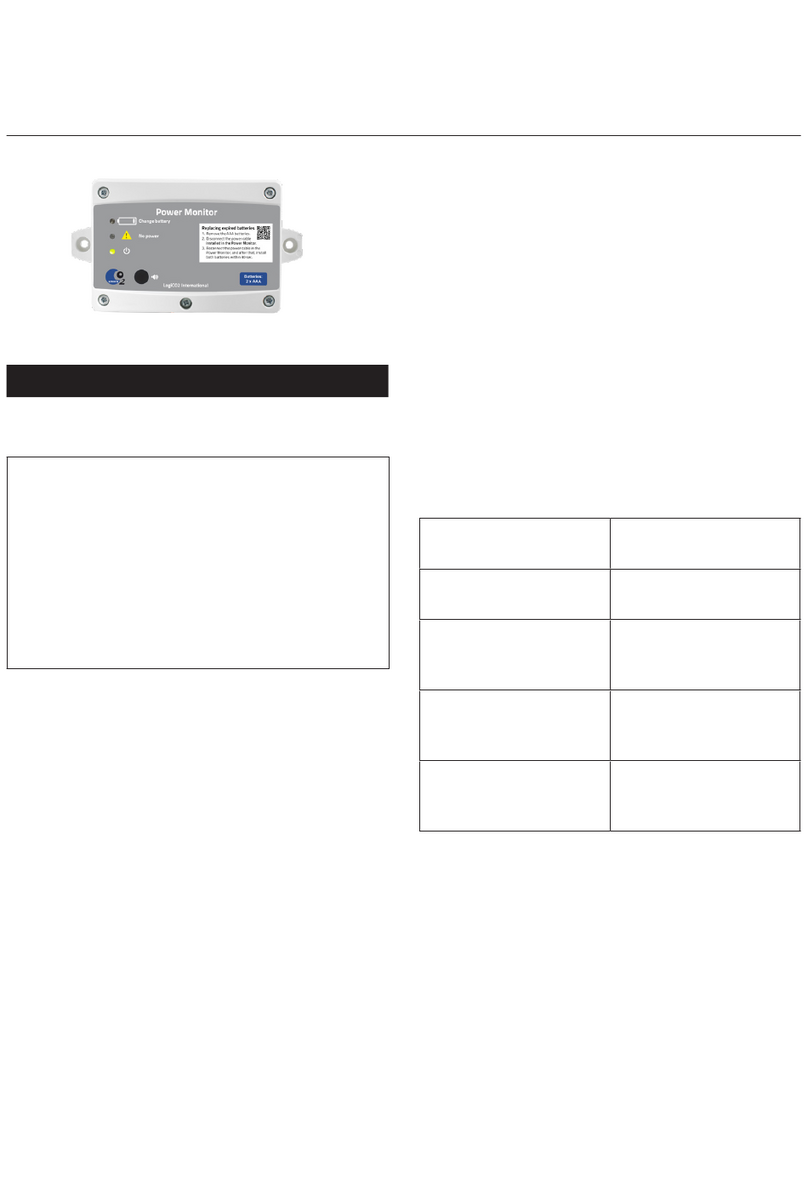3
Function
The Scout is a portable CO2 sensor with Bluetooth
communication. It works together with a smartphone app
called “LogiCO2-Scout” (iPhone or Android) (the “App”), in
which the current CO2 concentration is displayed on the
screen. The App enables fresh air calibration as well as
Time Weighted Average (“TWA”) measurement. It also
has a battery indicator and a graphical log.
The App displays the actual CO2 concentration. Depending
on the measured levels, the App will display a warning
and emit warning sounds. Charge the Scout with the
provided USB (USB to micro-USB) charging cable. The
Scout uses state-of-the art Non Dispersive IR technology
to measure the CO2 concentration.
Once started, the Scout will not turn of automatically. To
save battery time, turn it off by pushing the on/off button
(3 seconds).
The Scout can also be used as a work environment
sensor to measure the average CO2 levels over an 8
hour work day (“TWA monitoring”) in accordance with
the US Occupational Safety and Health Administrations
(“OSHA”) regulations.
In case of an alarm the Scout units red LED alarm
indicators and an alarm sound will activate. The app
on the phone will also make an audiable alarm if its
connected to the Scout unit.
!
WARNING! The Scout is used only to measure
CO2 in the ambient air. It is NOT designed to
detect smoke, fire, carbon monoxide, or any
other poisonous gas. If used for TWA measur-
ing purposes the Scout does NOT replace a
fixed mounted CO2 sensor.
First Start and Charging
First start: The Scout is delivered in “Deep- Sleep-
Mode*”. To start the Scout for the first time, shortly
connect it to a USB charger with the enclosed cable. The
App shows the battery charging status.
Charging: When charging the Scout, the LED flashes
quickly red and green. When the Scout is fully charged,
the LED turns green.
When starting the Scout; if the LED on the Scout lights
green followed by a short red blink and then goes dark,
the battery needs to be charged. Do not use the Scout
unless fully charged.
Low battery warning: Low battery status is indicated
with a blinking green LED and a beeping buzzer.
Charge only within 0-45°C / 32-113°F temperature.
*Deep-Sleep-Mode is a battery saving mode for long
time storage (more than 2 months). This mode prevents
the Scout from being unintentionally turned on. To enter
the Deep-Sleep-Mode, turn off the Scout by pressing and
holding the on/off-button until the LED flashes white
three times (approx. 6 seconds). In the Deep-Sleep-Mode
it is only possible to turn on the Scout by connecting it to
a USB charger.