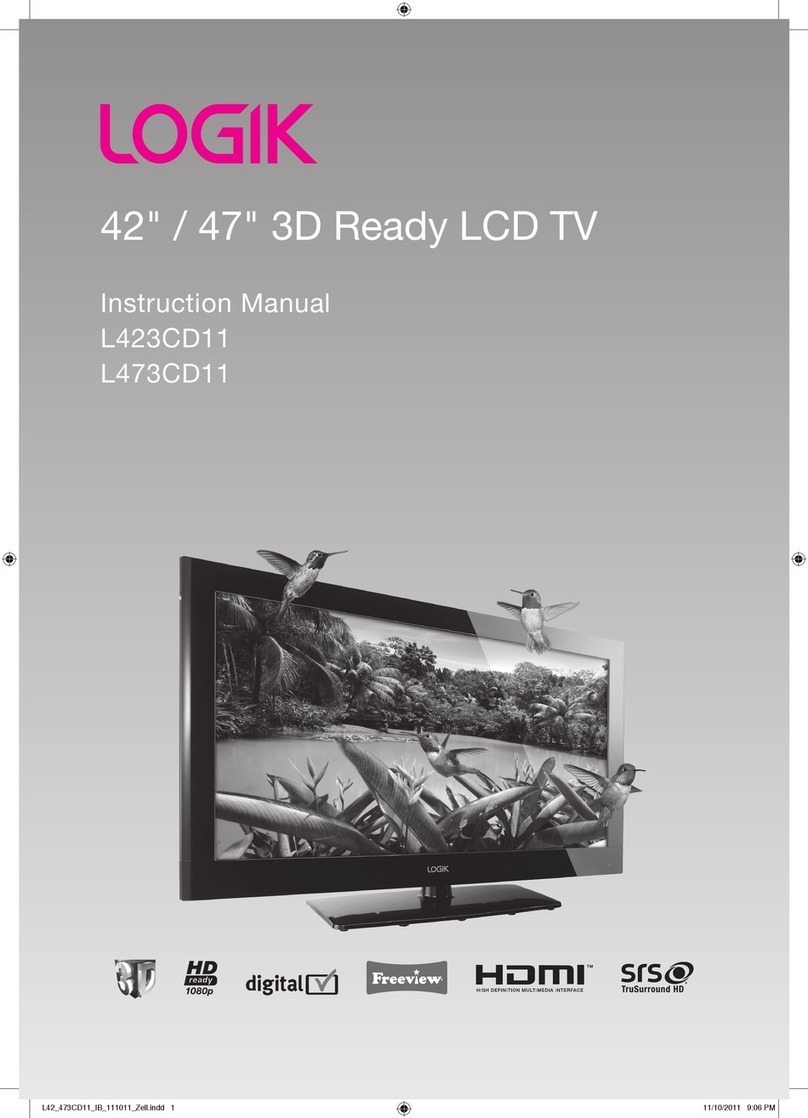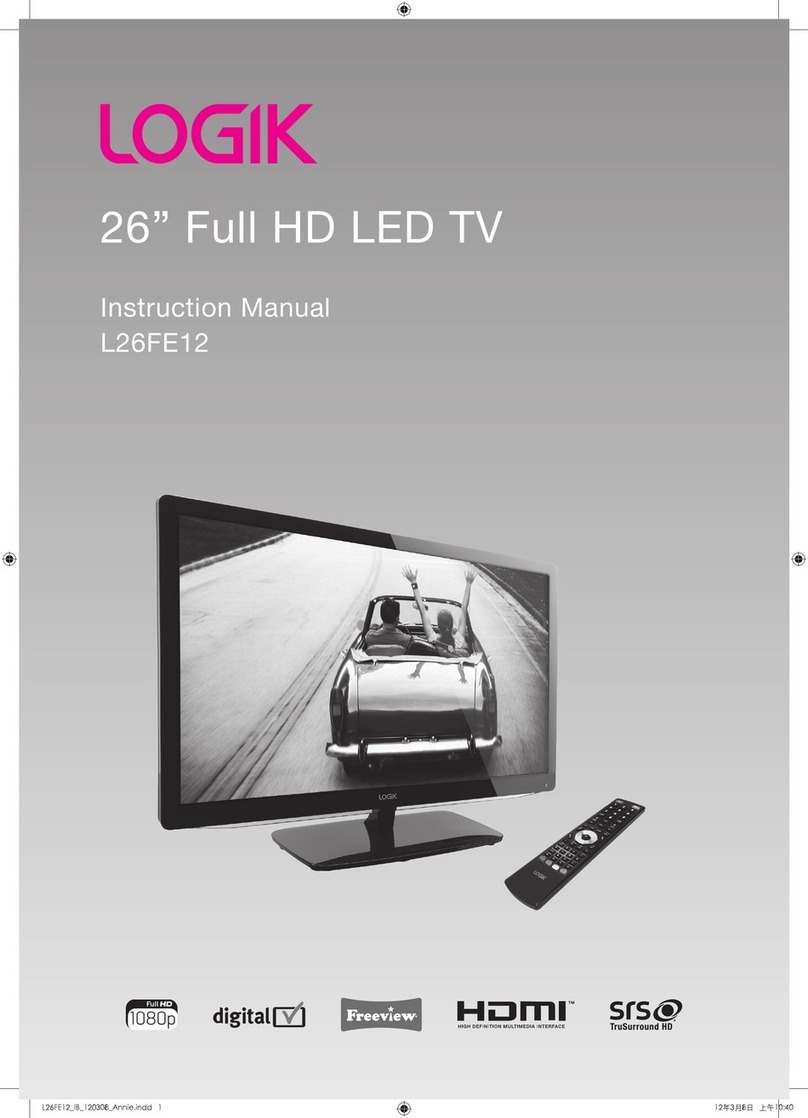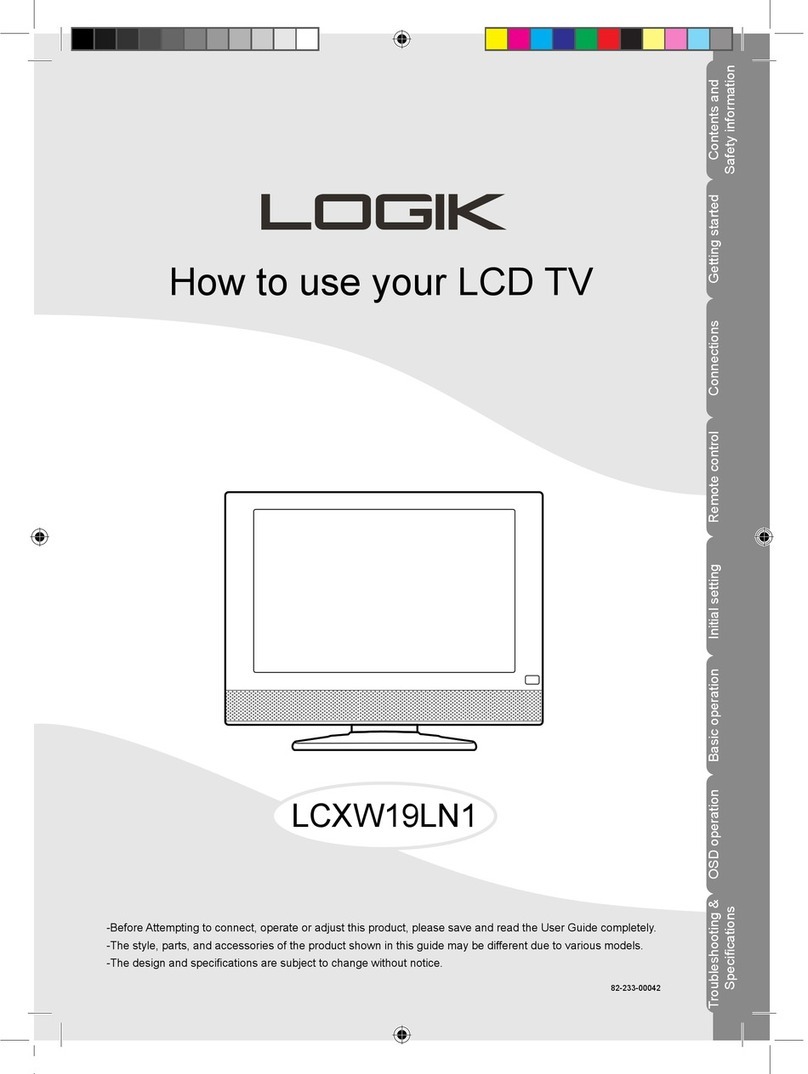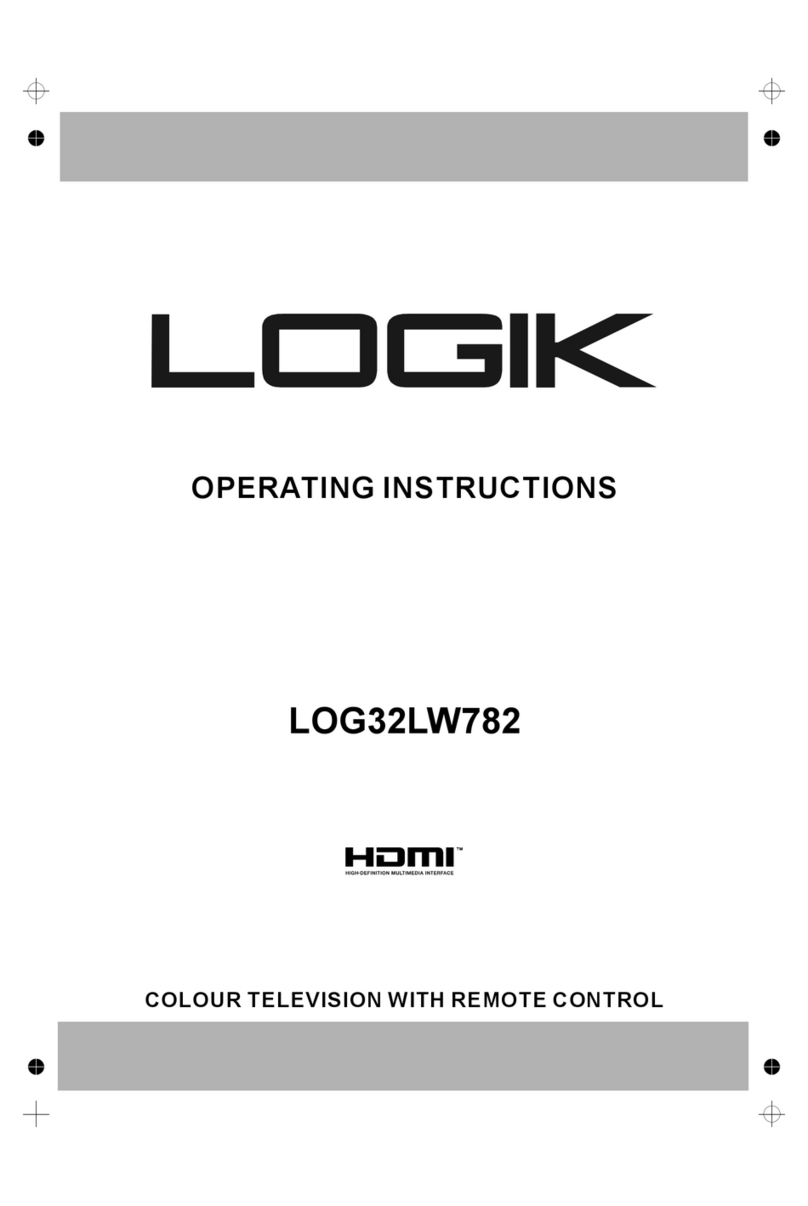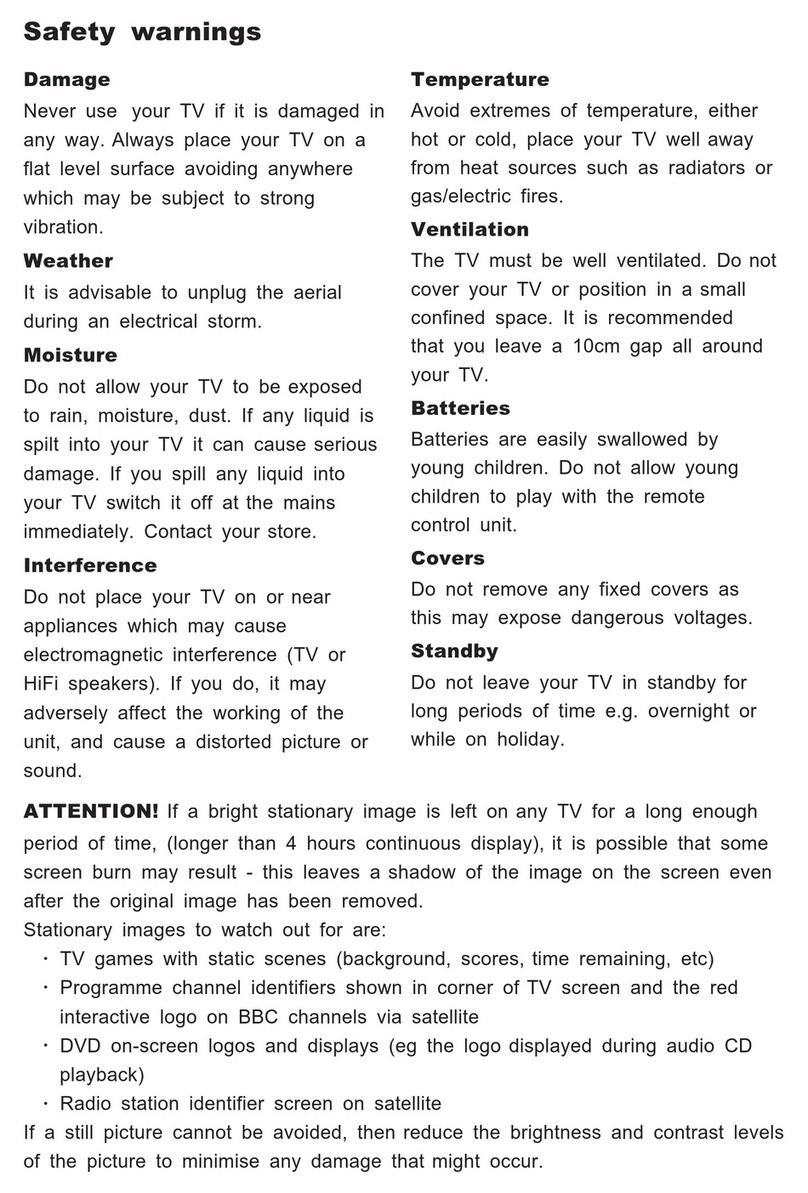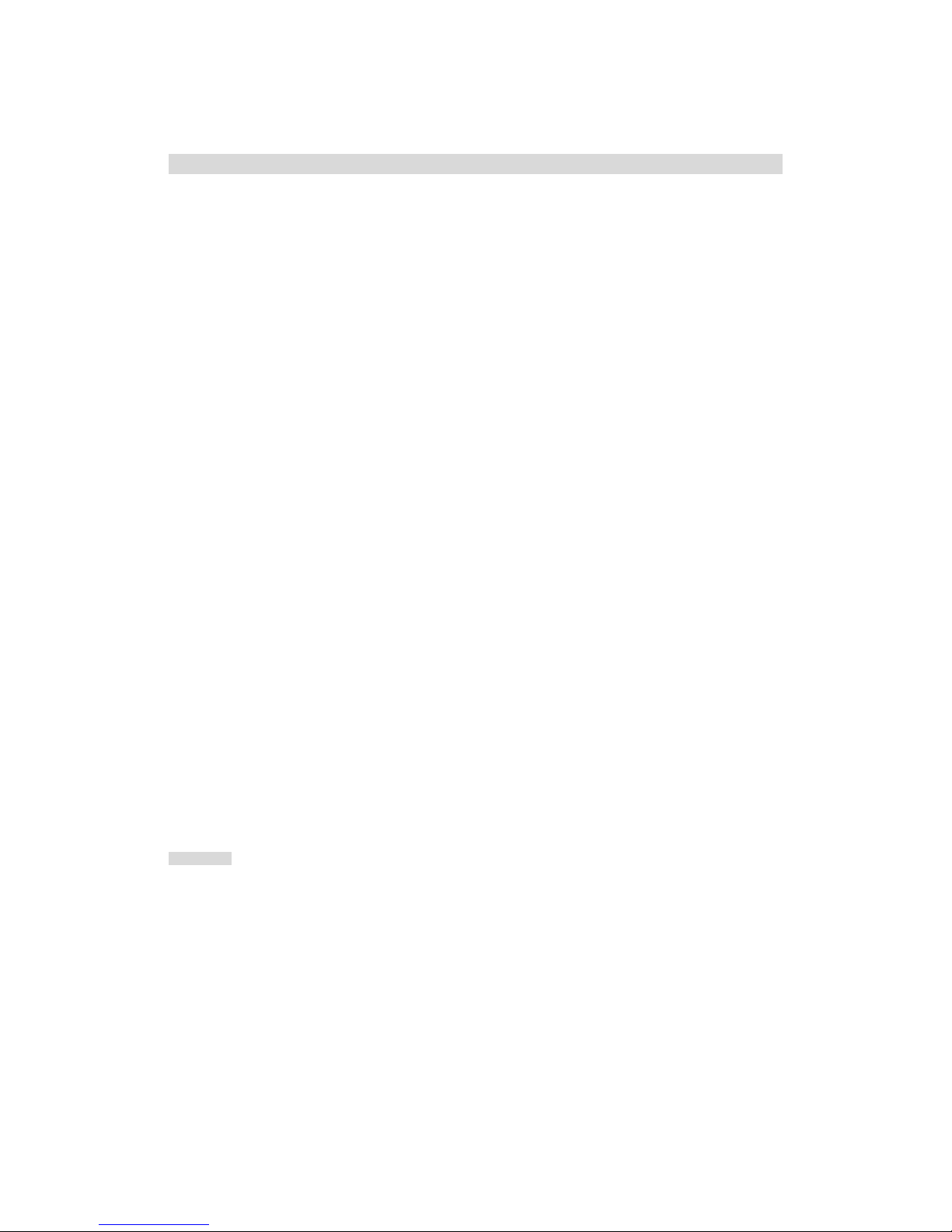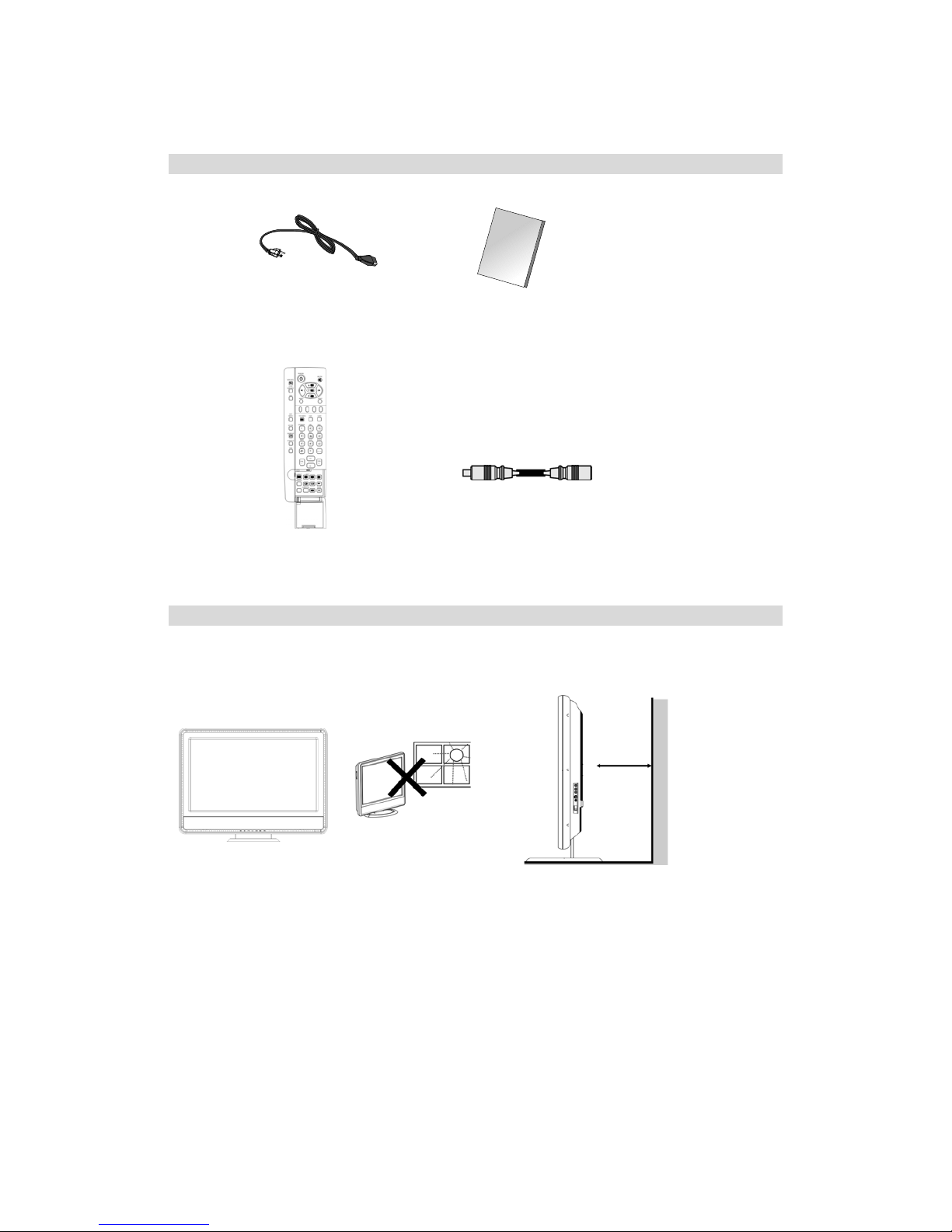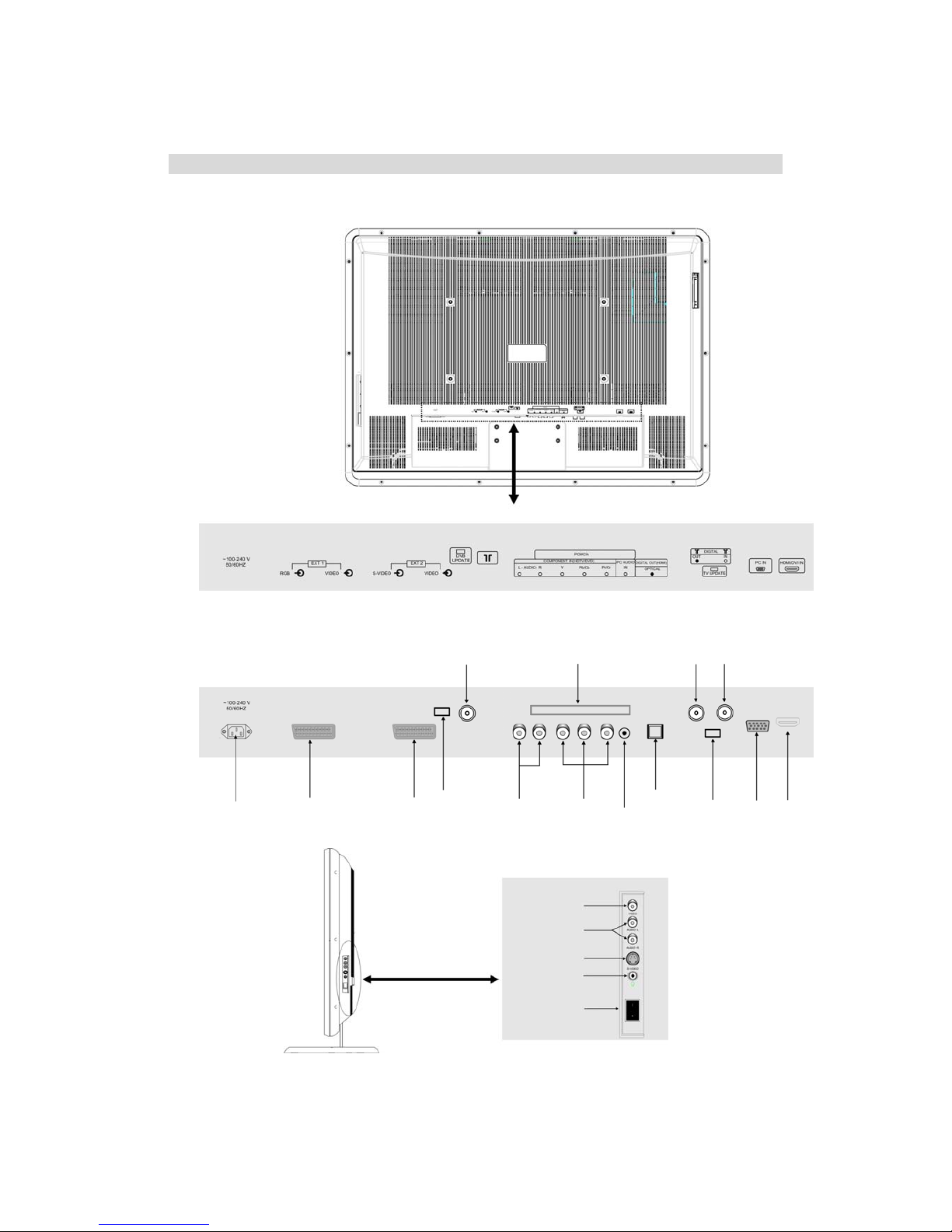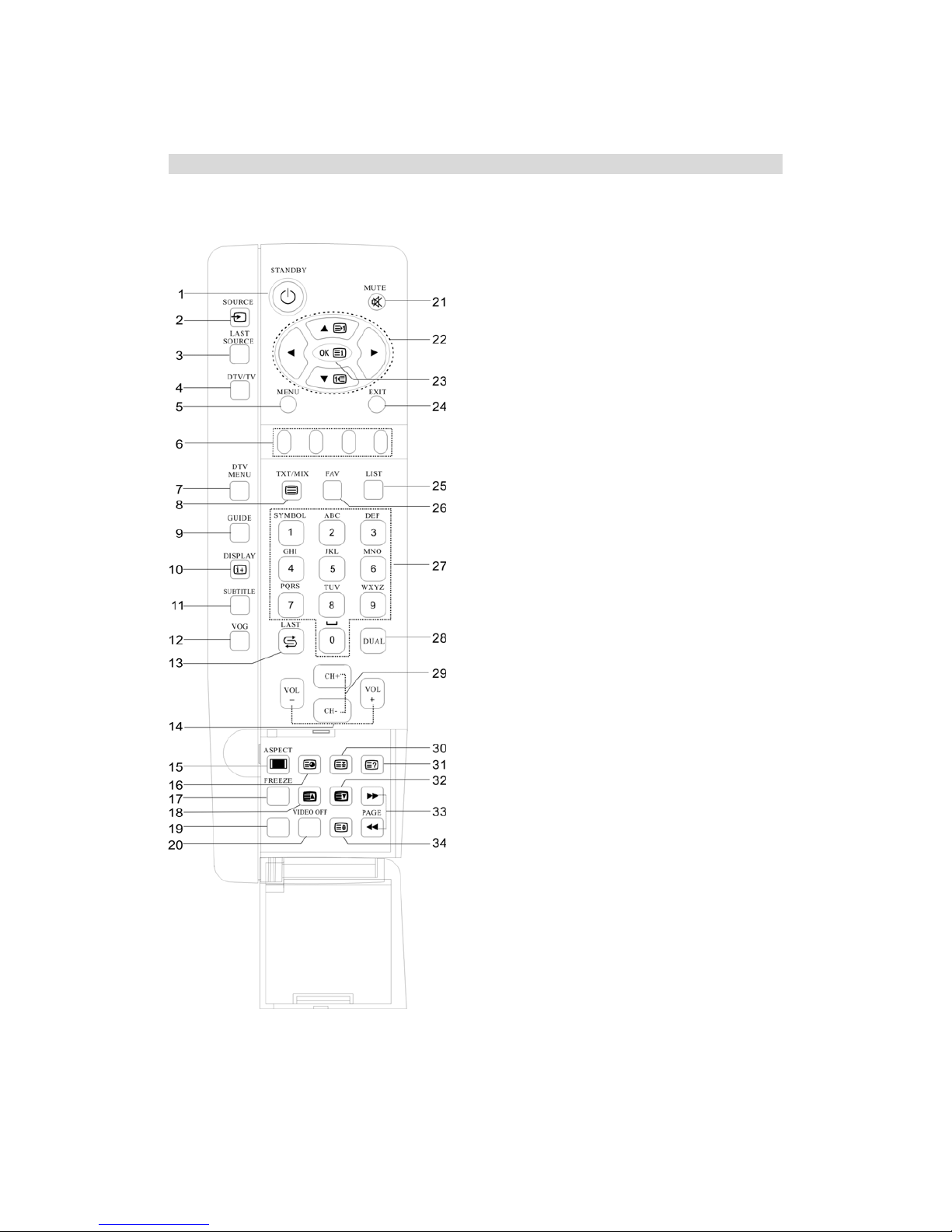- 1 -
TVSafetyWarning
Damage
Never use your TV if it is damaged in any way. Always place your TV on a flat level surface avoiding
anywhere that may be subject to strong vibration.
Weather
It is advisable to unplug the aerial during an electrical storm.
Temperature
Avoid extremes of temperature, either hot or cold, place your TV well away from heat sources such as
radiators or gas/electric fires.
Naked Flames
Naked flames such as candles and night-lights should not be placed on or near your TV.
Ornaments
Vases and other water containers or lamps should not be put on top of your TV set.
Moisture
Do not allow your TV to be exposed to rain, moisture, dust. If any liquid is spilt into your TV it can cause
serious damage. If you spill any liquid into your TV switch it off at the mains immediately. Contact your store.
Ventilation
The TV must be well ventilated. Do not cover your TV or place it inside a small confined space. Make sure
that there is a gap of at least 10cm on both sides and 20 cms at the top.
Interference
Do not place your TV on or near appliances that may cause electromagnetic interference (TV or Hi-Fi
speakers). If you do, it may adversely affect the working of the unit, and cause a distorted picture or sound.
Batteries
Young children easily swallow batteries. Do not allow young children to play with the remote control unit.
Covers
Do not remove any fixed covers as this may expose dangerous voltages.
Standby
The standby button on the remote control doesn't switch off the TV completely and the TV will continue to
draw electricity from the mains supply. Therefore in the interests of safety and to avoid unnecessary energy
consumption, never leave your TV in standby while unattended for long periods of time, eg. overnight, while
on holiday or while out of the house.
Power Cord
Make sure your TV or TV stand is not resting on top of the power cord, as the weight of the TV may damage
the cord and create a safety hazard.
Packaging
If you can store the packaging it will prove useful should you need to transport the TV to protect it while it is in
transit. Try to reuse packaging wherever you can. If you cannot store it, contact your local authority for details
of your nearest recycling facilities.