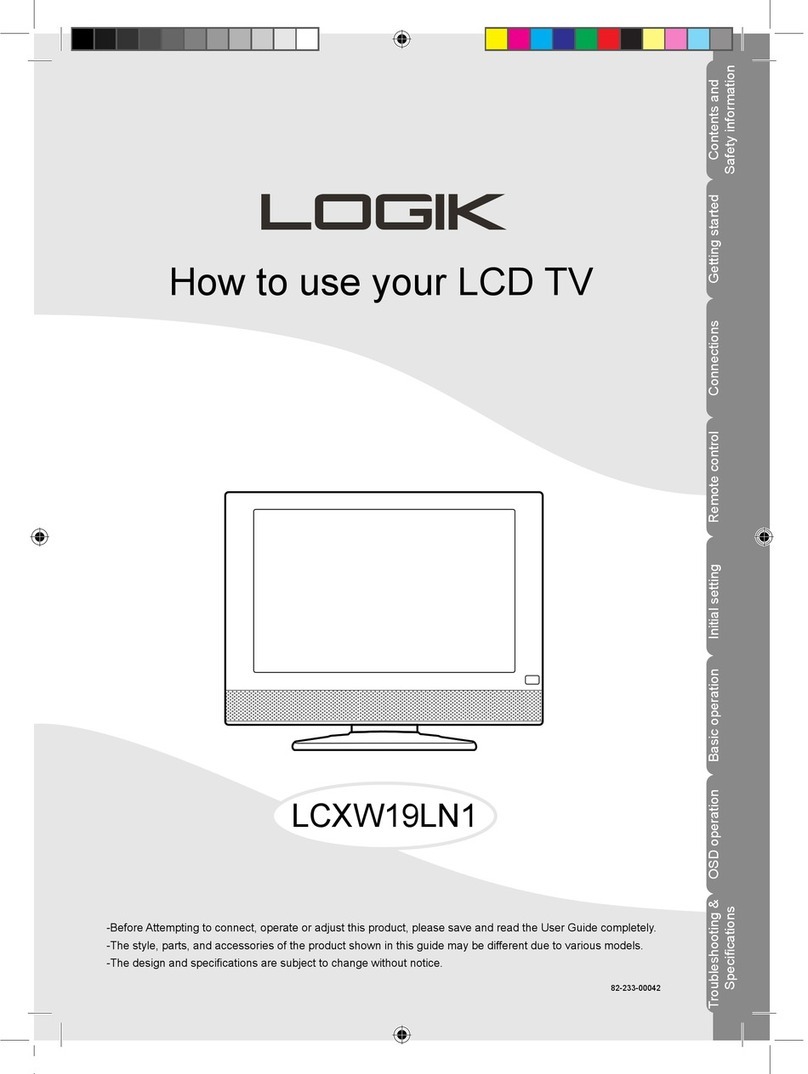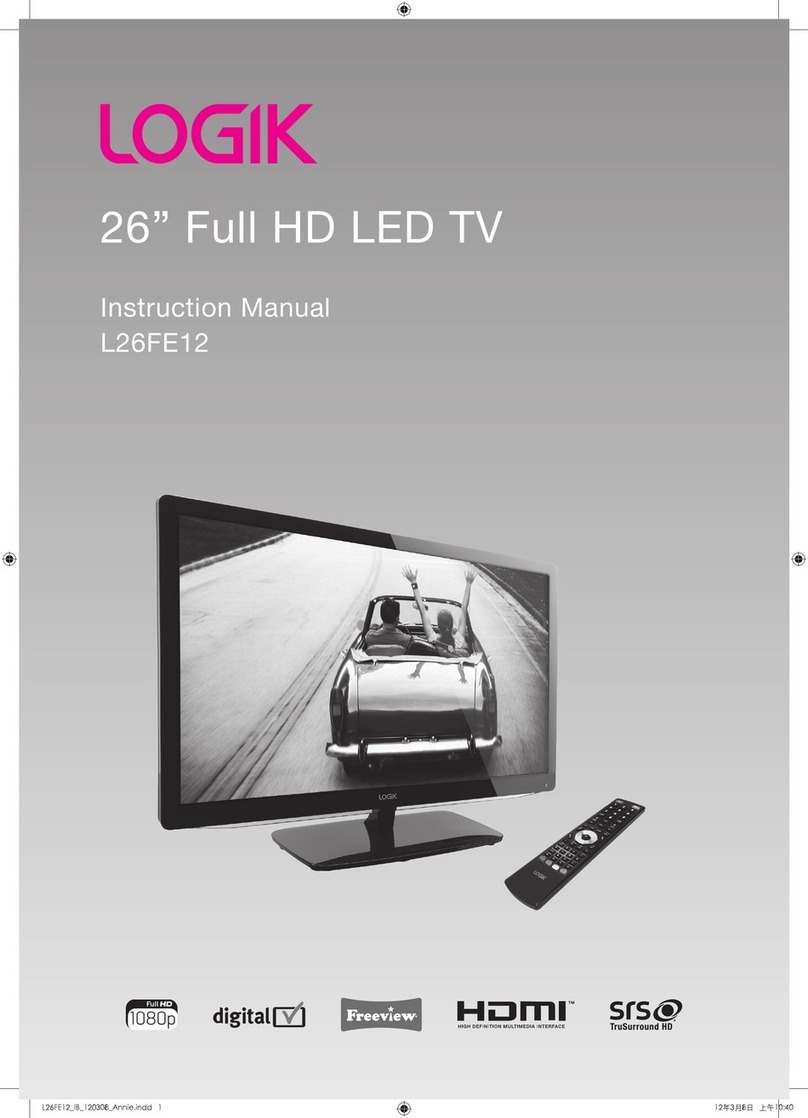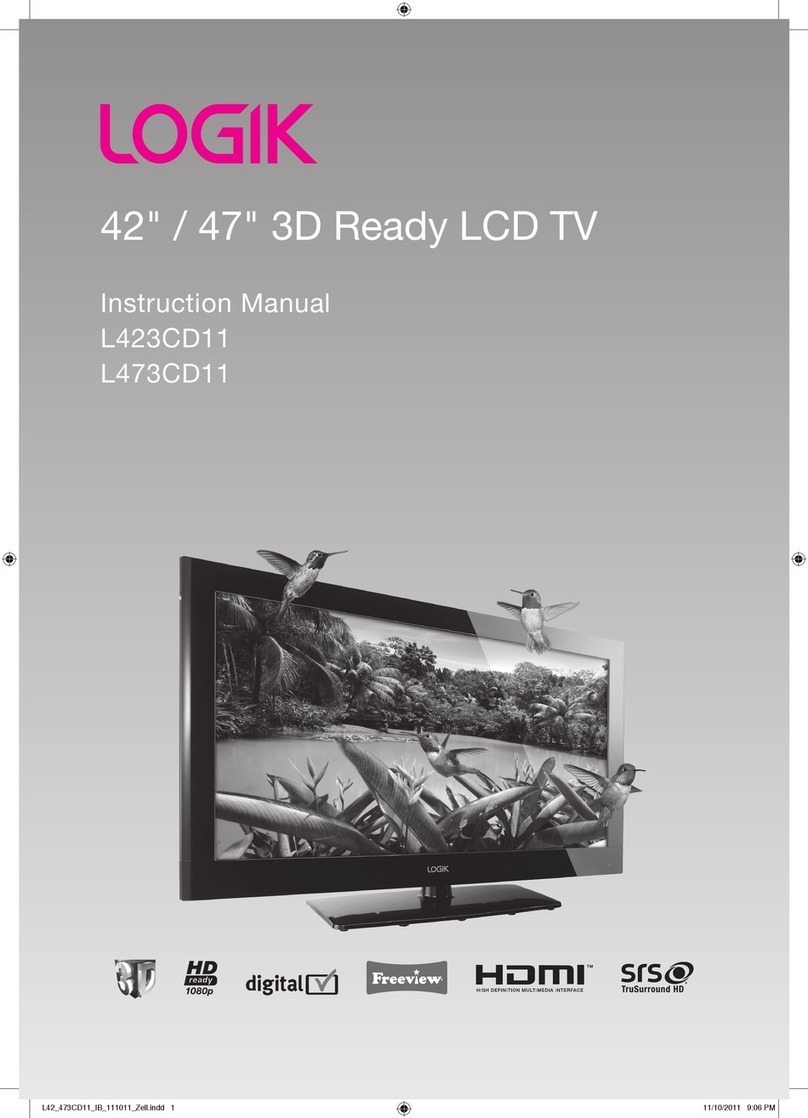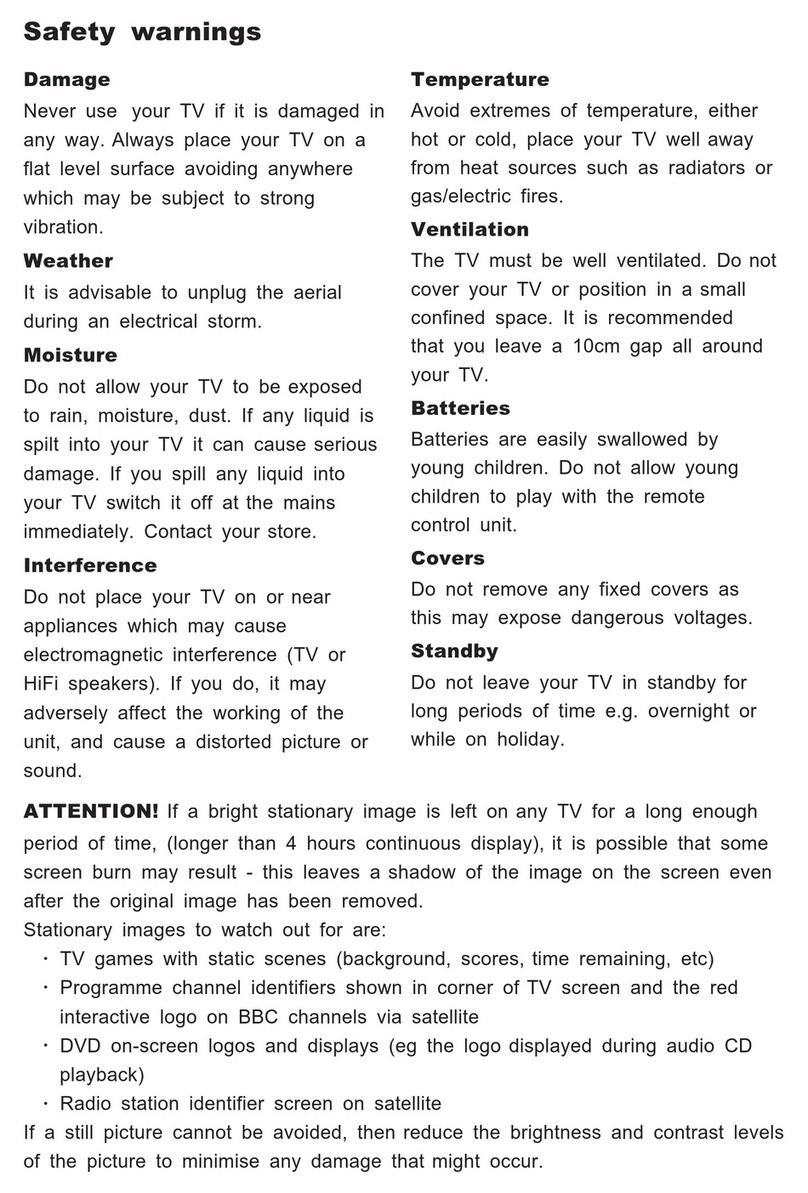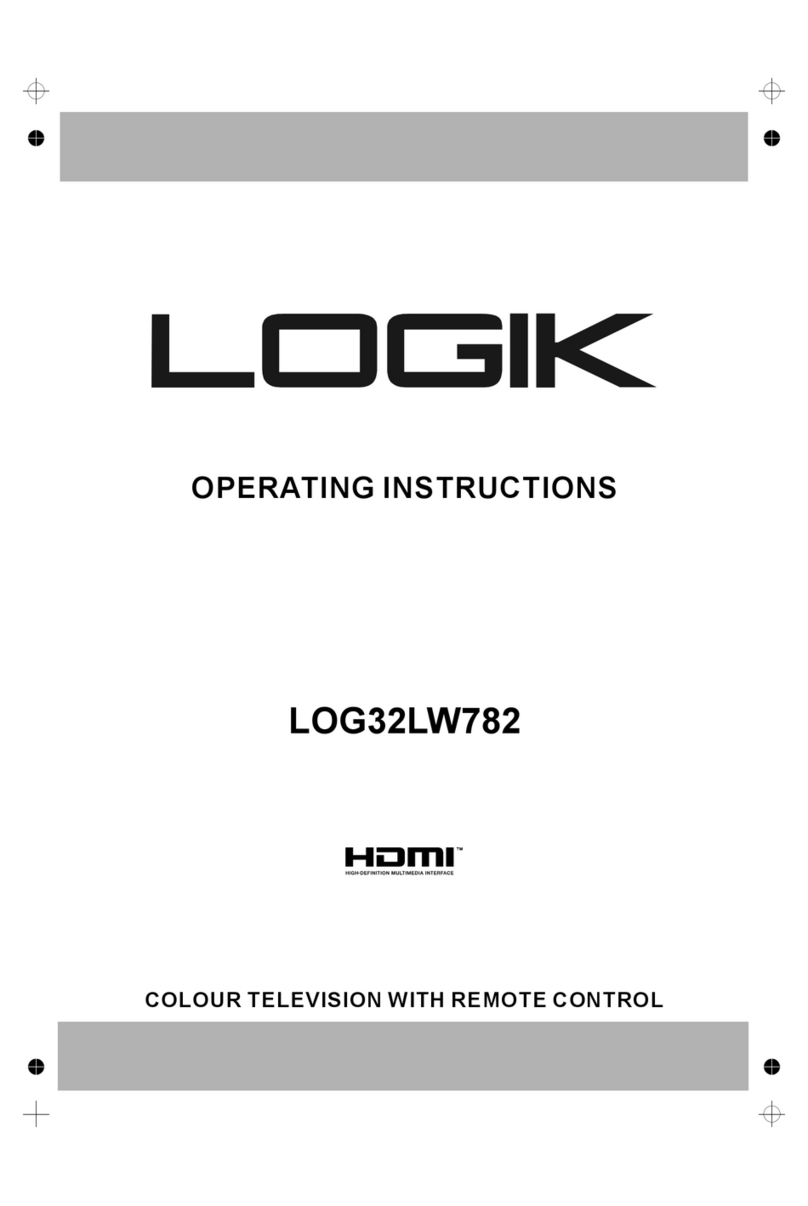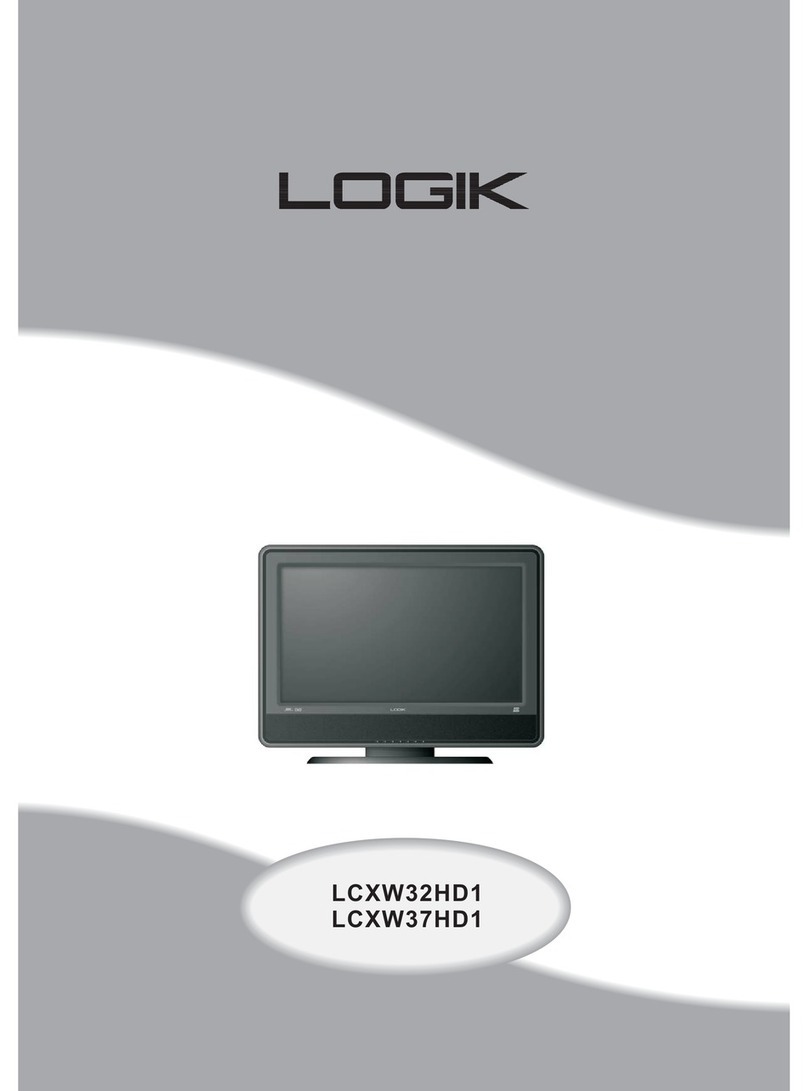English - 1 -
Contents
Important Instruction............................................... 3
Features ................................................................. 4
Introduction............................................................. 5
Preparation............................................................. 5
Safety Precautions ................................................. 5
Power Source..................................................... 5
Power Cord......................................................... 5
Moisture and Water ............................................5
Cleaning.............................................................. 5
Ventilation........................................................... 5
Heat and Flames ................................................ 5
Lightning............................................................. 5
Replacement Parts............................................. 5
Servicing............................................................. 6
Waste Disposal................................................... 6
Information for Users in European Union
Countries ............................................................ 6
Disconnecting the Device................................... 6
Headphone Volume............................................ 6
Installation........................................................... 6
LCD Screen........................................................ 6
Warning .............................................................. 6
Licence Notification (optional)............................. 6
Overview of the Remote Control ............................ 7
LCD TV and Operating Buttons.............................. 8
Viewing the Connections- Back Connectors .......... 9
Aerial Connection................................................. 12
Inserting Batteries in the Remote Control
Handset............................................................... 17
Operating Range for the Remote Control............. 17
Switching the TV On/Off.......................................17
To Switch the TV On.........................................17
To Switch the TV Off......................................... 17
Basic Operations.................................................. 18
Operation with the Buttons on the TV...............18
Volume Setting.............................................. 18
Programme Selection ................................... 18
Viewing Main Menu.......................................18
AV Mode ....................................................... 18
Operation with the Remote Control.................. 18
Volume Setting.............................................. 18
Programme Selection (Previous or Next Prog-
ramme) ......................................................... 18
Programme Selection (Direct Access).......... 18
General Operation................................................ 19
Information Banner........................................... 19
Electronic Programme Guide (EPG) .................... 20
Displaying the Subtitles .................................... 20
Digital Teletext (** for UK only) ......................... 21
Widescreen....................................................... 21
IDTV Menu System .............................................. 21
Channel List...................................................... 21
Navigating the Entire Channel List ...............22
Moving the channels in the channel list........22
Deleting the Channels in the Channel List....22
Renaming Channels ..................................... 23
Adding Locks to Channels............................23
Setting Favourites......................................... 23
How to Add a Channel to a Favourites
List.........................................................23
Removing a Channel from a Favourite
List..........................................................23
On Screen Help ........................................... 24
Program Guide ............................................. 24
Timers............................................................... 24
Common Interface............................................ 24
TV Setup........................................................... 25
Setup ................................................................ 25
Configuration ................................................ 25
AC3 Audio (**for EU countries only).......25
Hard of Hearing (**for EU countries
only)........................................................25
Favourite Mode.......................................25
Channel List ...........................................25
Receiver Upgrade ..................................25
Over Air Download (OAD) ......................25
Parental Control .....................................26
Maturity Lock........................................ 26
Menu Lock ........................................... 26
Set PIN................................................. 26
Language...................................................... 27
Preferred.................................................27
Current....................................................27
Installation..................................................... 27
Automatic Channel Scan........................27
Manual Channel Scan............................28
First Time Installation..............................28
Navigating the Analogue TV Menu System.......... 29
Picture Menu..................................................... 29
Mode............................................................. 29
Brightness/Contrast/Colour/Sharpness/Tint.. 29
Colour Temp.................................................. 29
Noise Reduction ........................................... 29
Film Mode..................................................... 30
Game Mode (optional)..................................30
Picture Zoom ................................................ 30
Reset ............................................................ 30
Store ............................................................. 30
Sound Menu ..................................................... 30
Volume.......................................................... 30
Equalizer....................................................... 30
Balance......................................................... 31
Headphone ................................................... 31
Volume....................................................31
Headphone Sound (optional) .................31
Sound Mode (optional) .................................31
AVL ............................................................... 31
Spdif Out....................................................... 31
SRS TruSurr XT (optional)............................ 31
Virtual Dolby (optional)..................................31
[GB]_MB35_IDTV-PANEU_BRONZE1_3297W_1072UK_10059976.indd 1[GB]_MB35_IDTV-PANEU_BRONZE1_3297W_1072UK_10059976.indd 1 17.11.2008 08:34:2417.11.2008 08:34:24