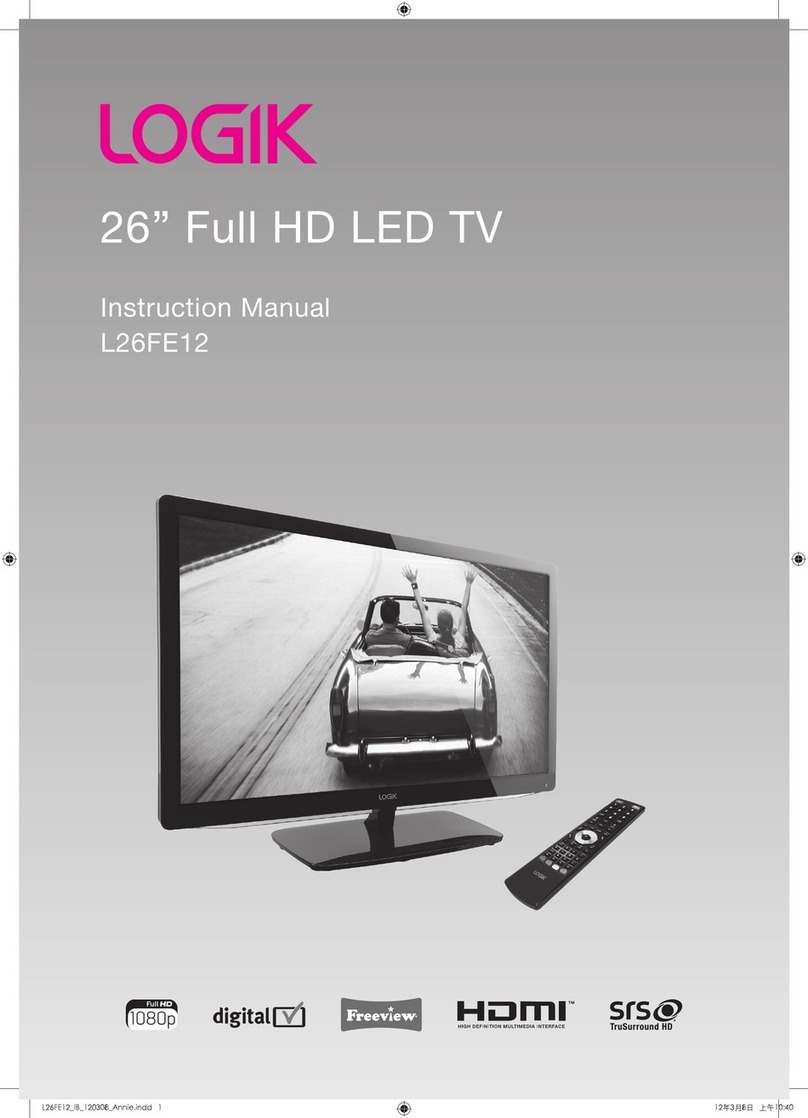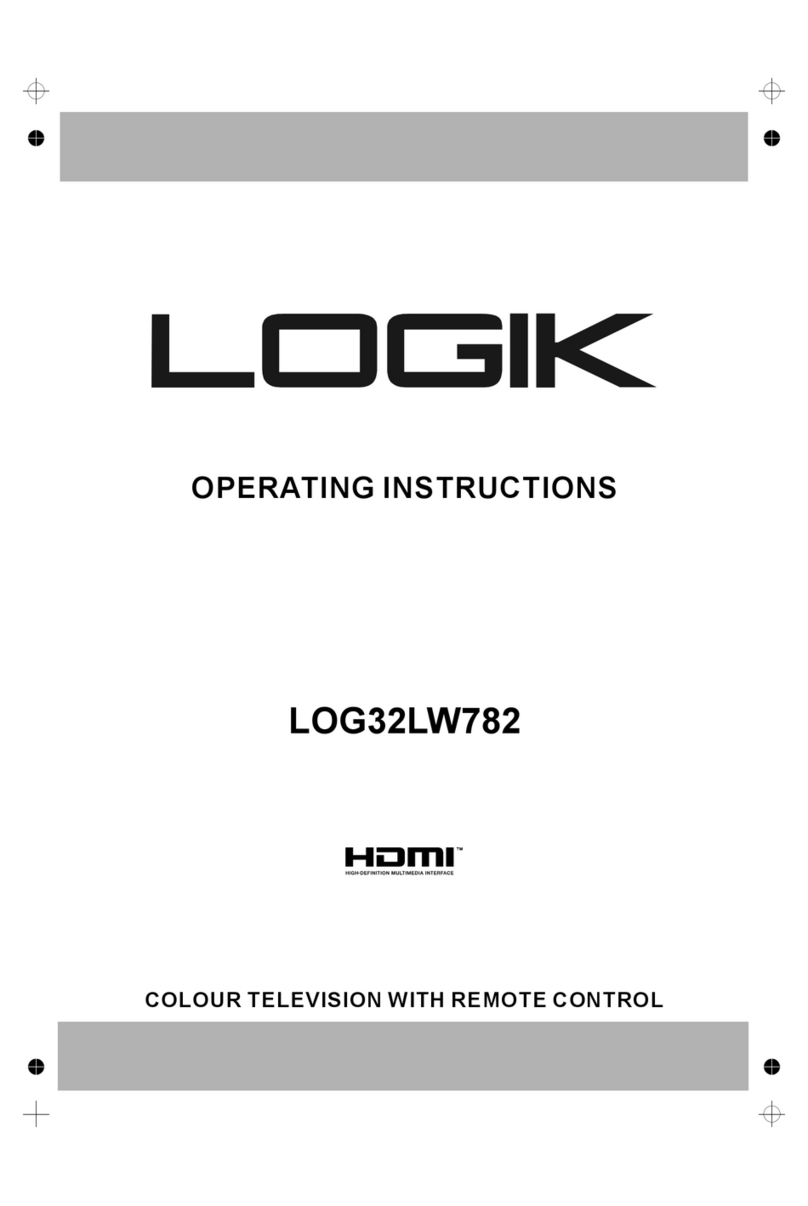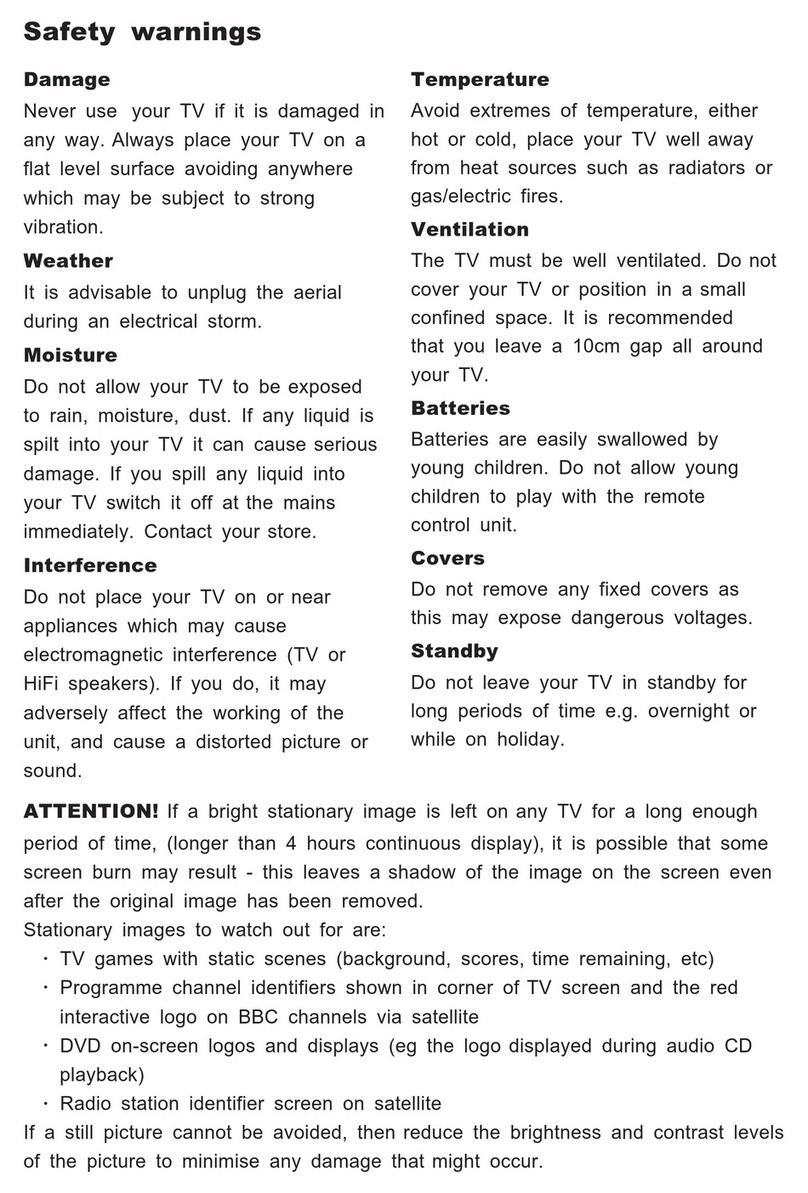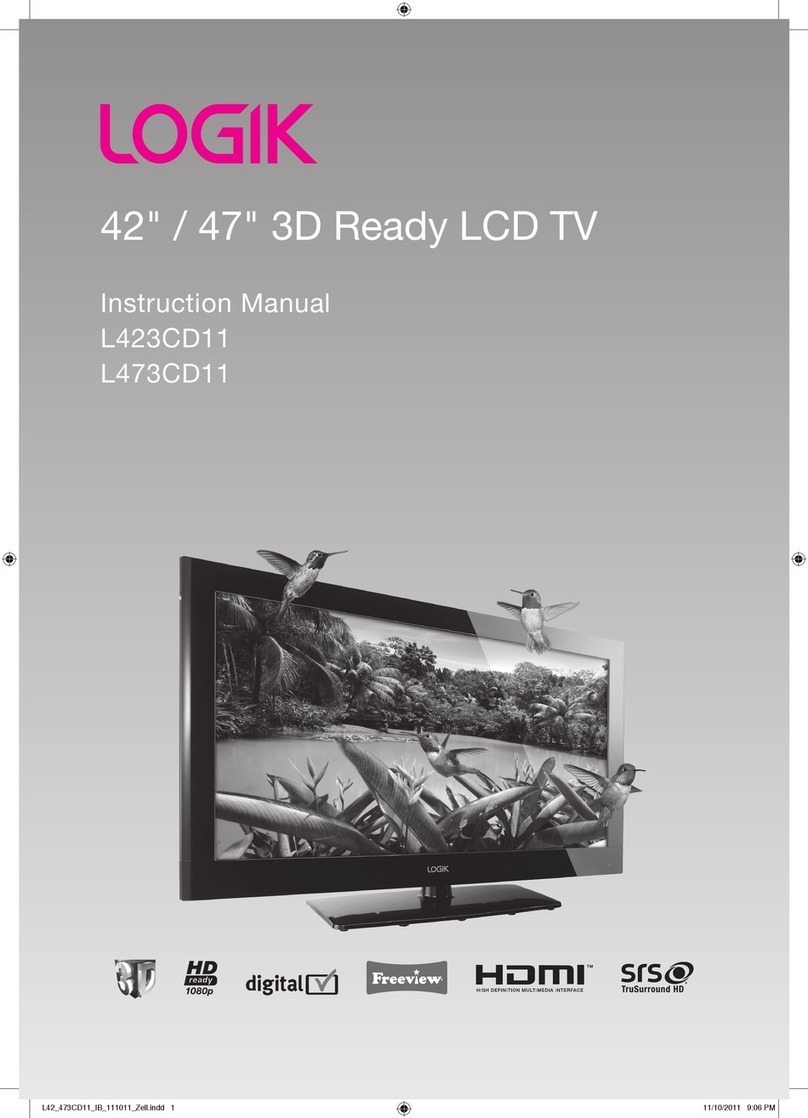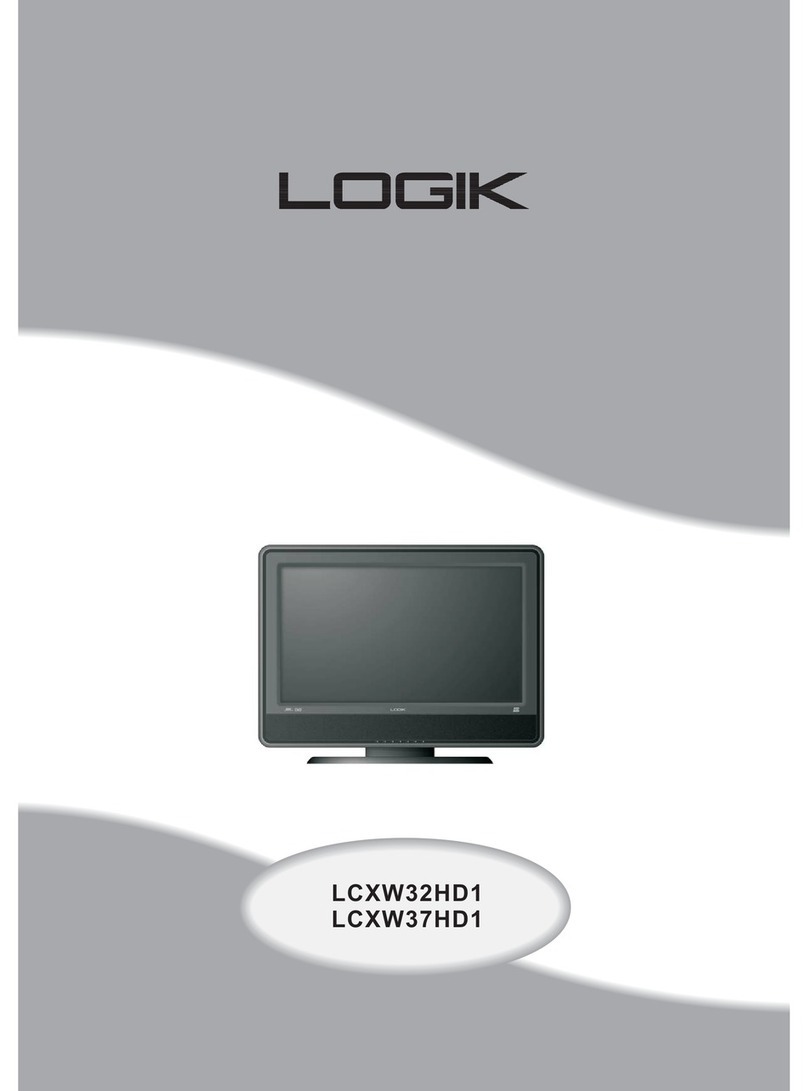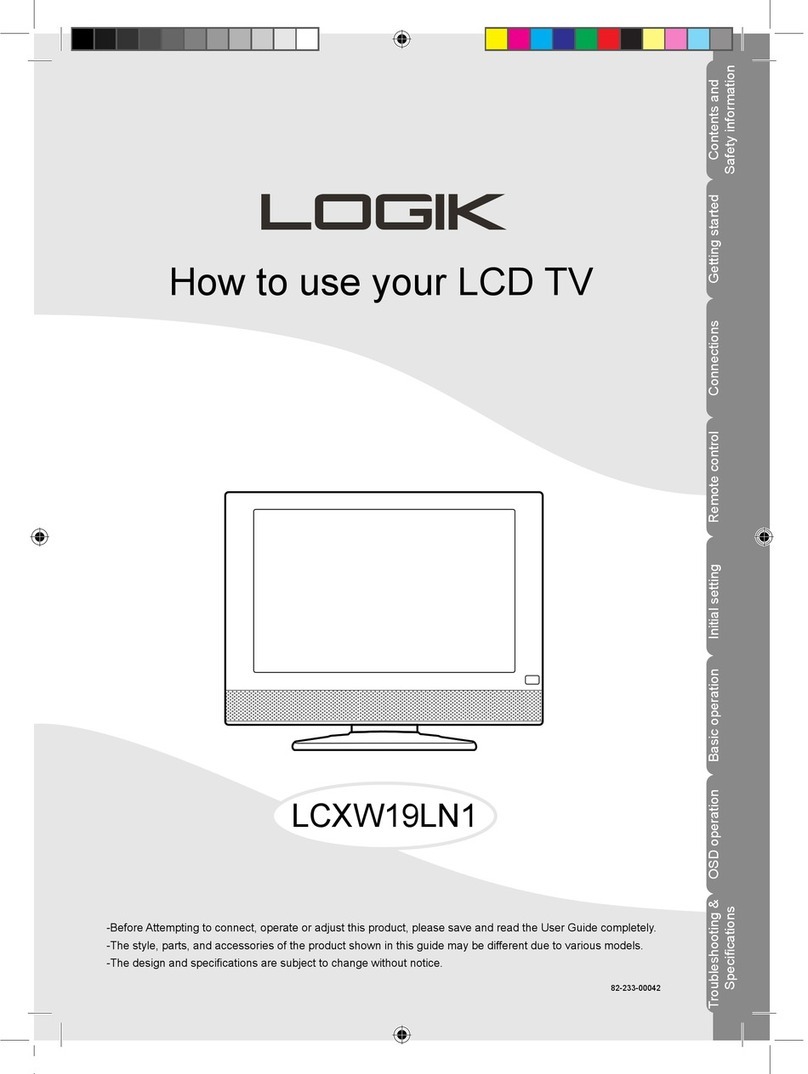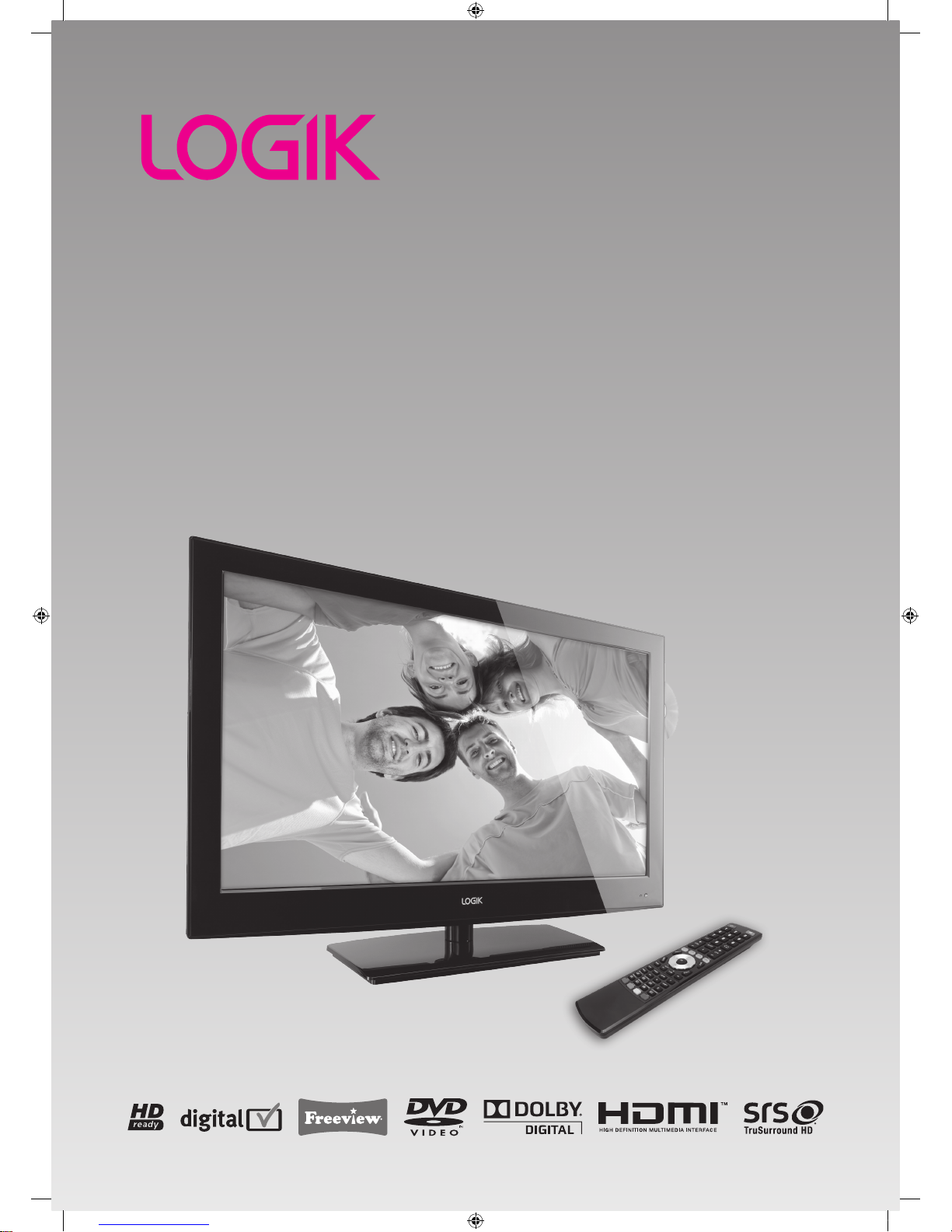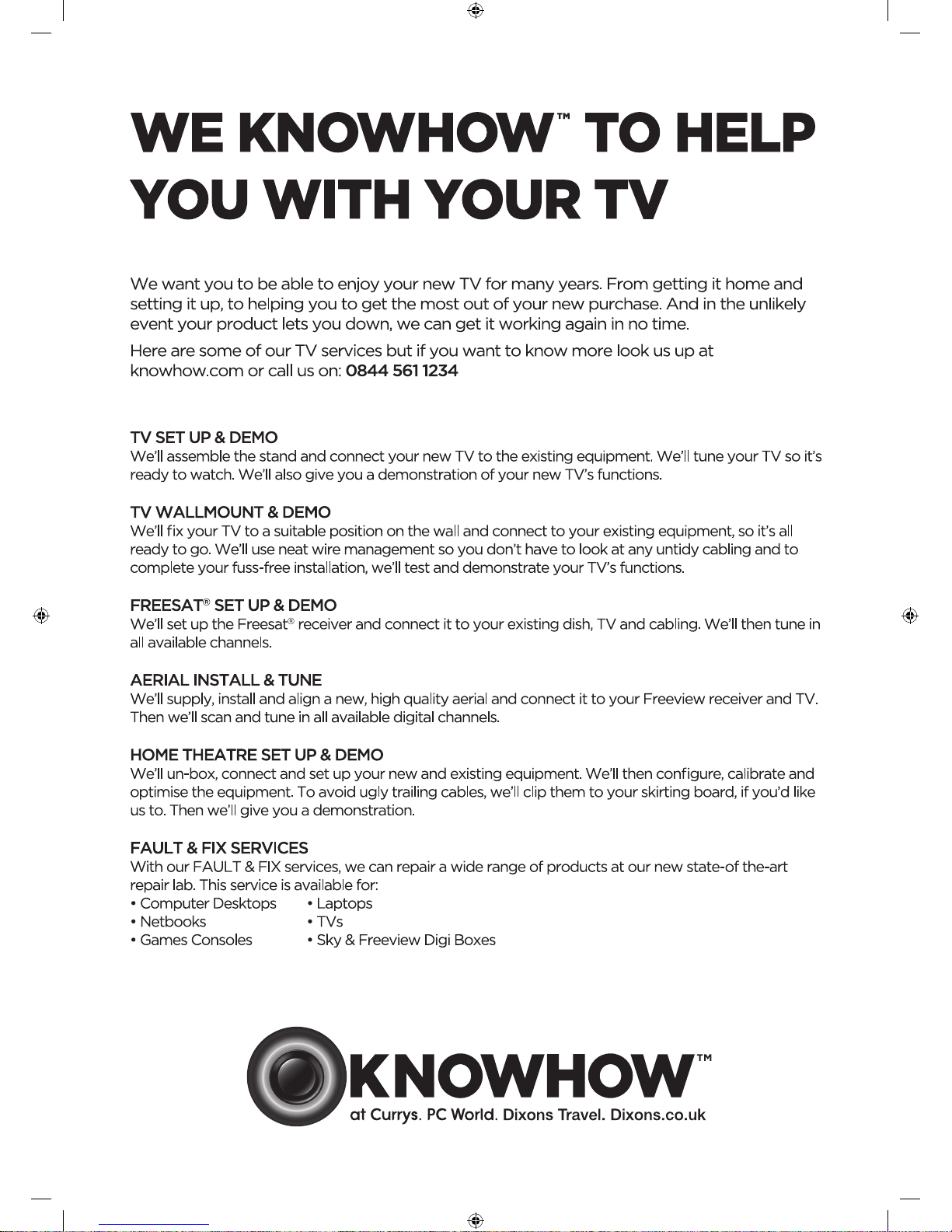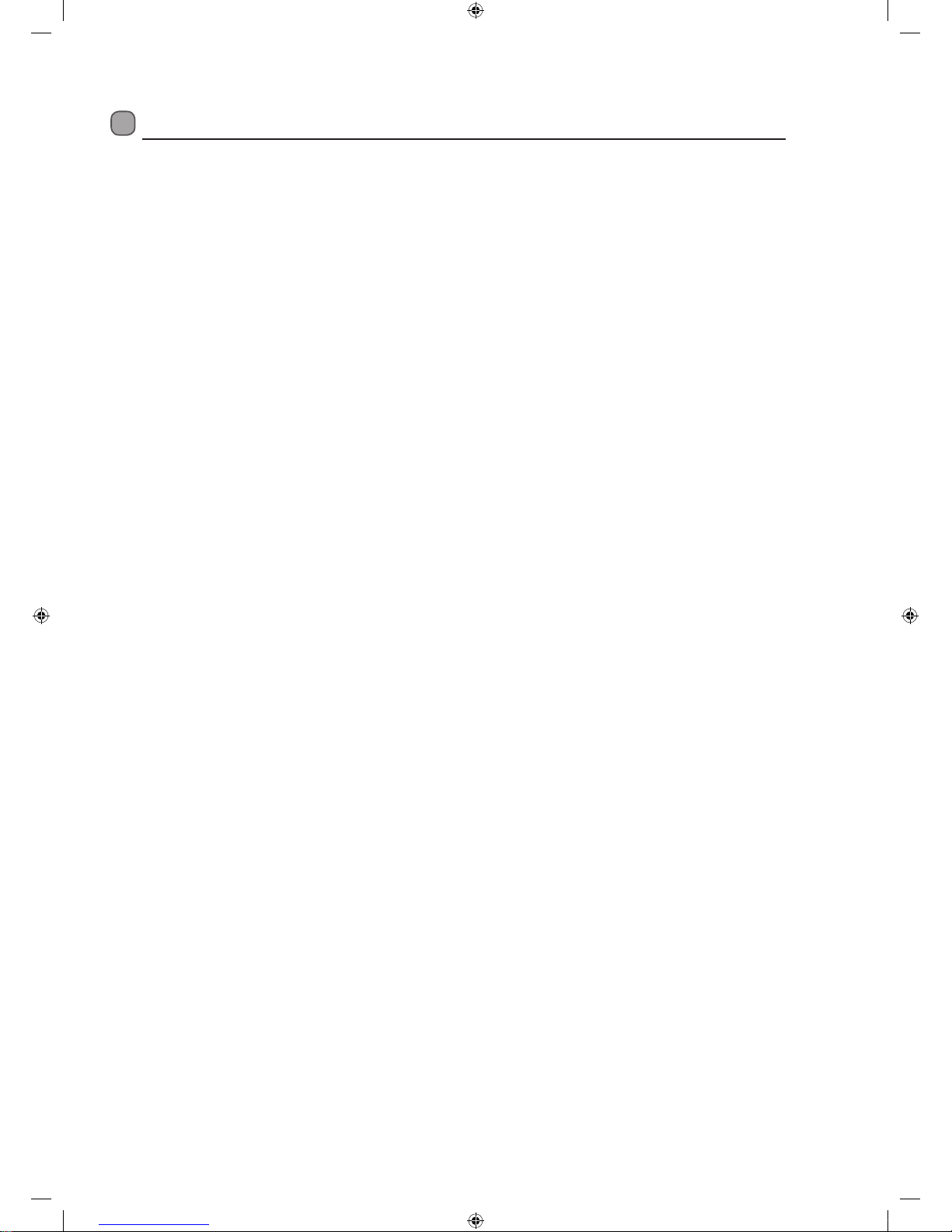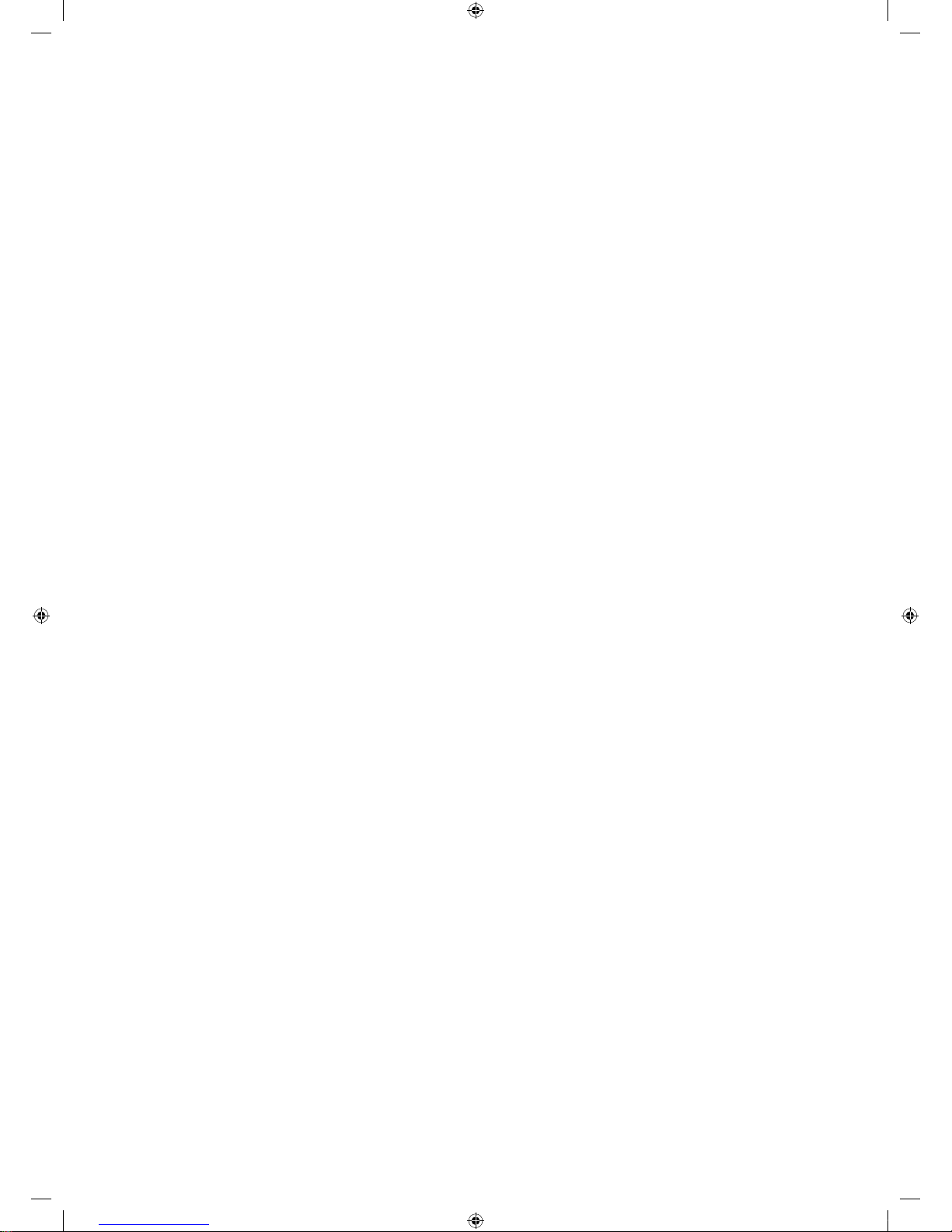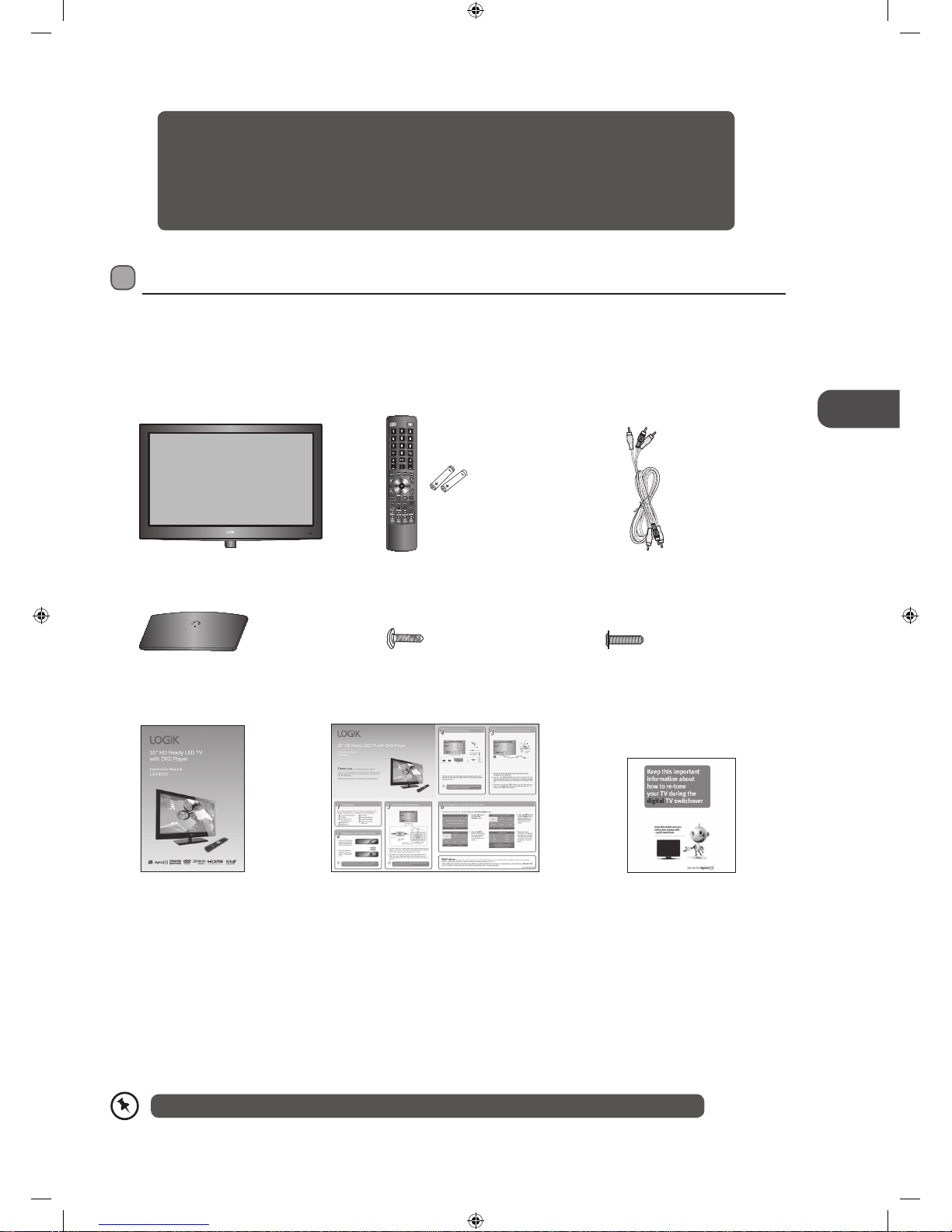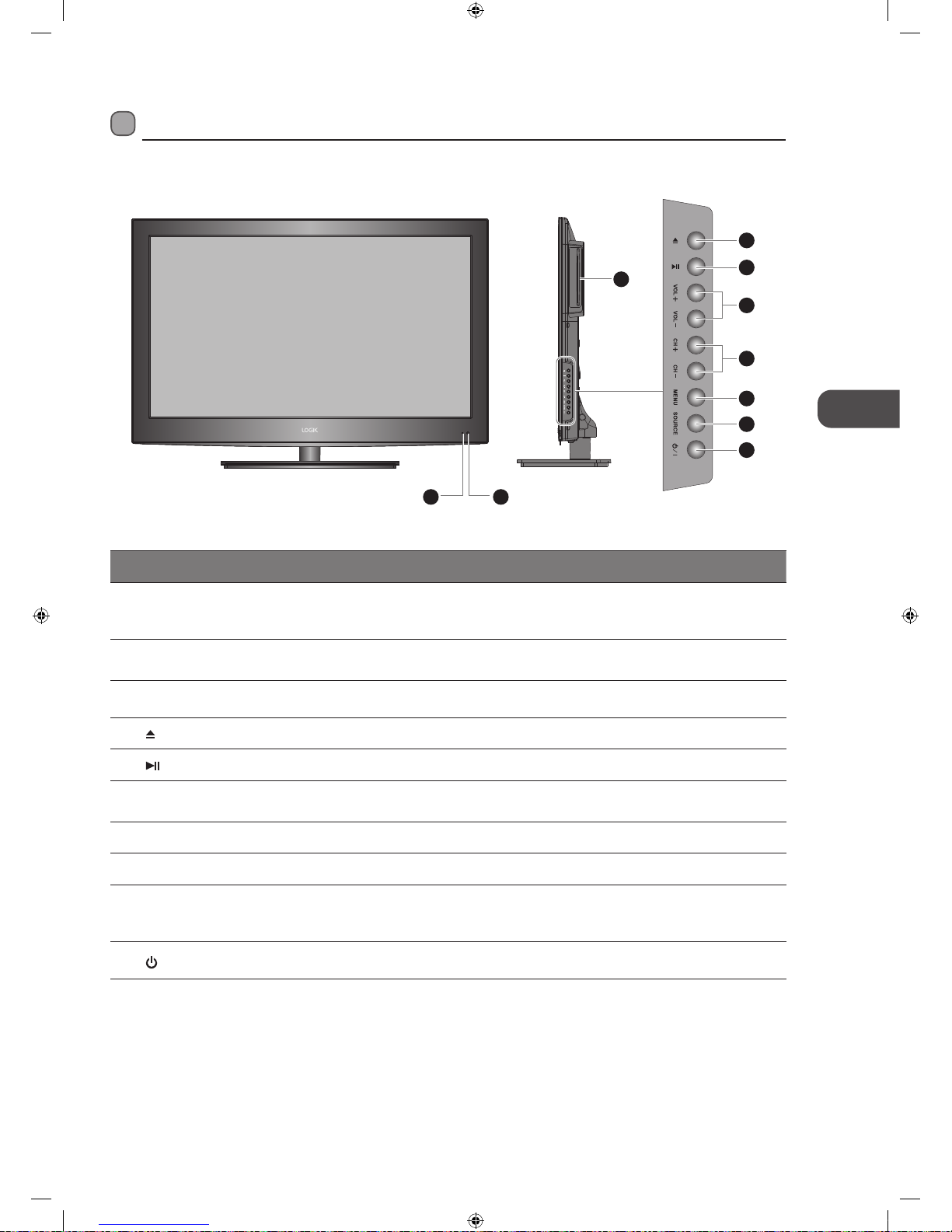Contents
Preparation.........................................................................................................................................................................................5
Unpacking the TV ...............................................................................................................................................................................................................5
Installing / Removing the Base Stand .........................................................................................................................................................................6
Front / Right Side View and Controls...........................................................................................................................................................................7
Rear View and Sockets......................................................................................................................................................................................................8
Installing Batteries in the Remote Control ................................................................................................................................................................9
Remote Control Operation Range................................................................................................................................................................................9
Remote Control .................................................................................................................................................................................................................10
Connections......................................................................................................................................................................................13
Making Video and Audio Connections.....................................................................................................................................................................13
Connecting an AV Device Using an HDMI Cable...................................................................................................................................................13
Connecting a Computer Using a VGA Cable ..........................................................................................................................................................14
Connecting an AV Device Using a Component (YPbPr) Cable ........................................................................................................................14
Connecting an AV Device Using a SCART Cable ...................................................................................................................................................15
Connecting an AV Device Using Composite Cable ..............................................................................................................................................15
Connecting a Coaxial Audio Receiver Using an Audio Cable...........................................................................................................................16
Initial Setup ......................................................................................................................................................................................17
Turning the TV On for the First Time .........................................................................................................................................................................17
− Target Region Setting.........................................................................................................................................................................................18
− Selecting the Input Source................................................................................................................................................................................18
− Channel Selection ...............................................................................................................................................................................................19
− Display Channel Information ...........................................................................................................................................................................19
− Volume Adjustment.............................................................................................................................................................................................19
Customising TV Settings .................................................................................................................................................................20
Channel Setting (TV, DTV or Radio Mode).............................................................................................................................................................. 20
− Auto Tuning ........................................................................................................................................................................................................... 20
− DTV Manual Tuning (DTV Mode).....................................................................................................................................................................21
− ATV Manual Tuning (ATV Mode)......................................................................................................................................................................21
− Channel Edit (DTV Mode).................................................................................................................................................................................. 22
− Channel Edit (ATV Mode).................................................................................................................................................................................. 23
− Signal Information (DTV Mode)...................................................................................................................................................................... 24
− CI (Common Interface) (DTV Mode).............................................................................................................................................................. 24
− Software Update (Over Air Download) (DTV Mode)............................................................................................................................... 25
− Software Update (USB)...................................................................................................................................................................................... 26
Picture Setting .................................................................................................................................................................................................................. 26
Sound Setting ................................................................................................................................................................................................................... 28
− Stereo / Dual Sound Reception (ATV Mode).............................................................................................................................................. 29
− Speaker Sound Output Selection (DTV Mode)......................................................................................................................................... 29
Time Settings..................................................................................................................................................................................................................... 29
Option Setting ...................................................................................................................................................................................................................31
− OSD Language.......................................................................................................................................................................................................31
− TT Language...........................................................................................................................................................................................................31
− Audio Language (DTV Mode).......................................................................................................................................................................... 32
− Subtitle Language (DTV Mode)...................................................................................................................................................................... 33
− Hearing Impaired................................................................................................................................................................................................. 33
− PVR File System (DTV Mode)............................................................................................................................................................................ 34
− Aspect Ratio........................................................................................................................................................................................................... 35
− Blue Screen ............................................................................................................................................................................................................ 36
− Backlight ................................................................................................................................................................................................................. 36
− HDMI CEC (Consumer Electronics Control) (HDMI Mode).................................................................................................................... 37
− Restore Factory Default..................................................................................................................................................................................... 38
Lock Setting ....................................................................................................................................................................................................................... 38
− Lock System........................................................................................................................................................................................................... 38
− Set Password ......................................................................................................................................................................................................... 39
− Block Channel ....................................................................................................................................................................................................... 40
− Parental Guidance ................................................................................................................................................................................................41
− Key Lock .................................................................................................................................................................................................................. 42
L32HED12_IB_Running Change_120613_Annie.indd 3 12年6月13日 下午6:58