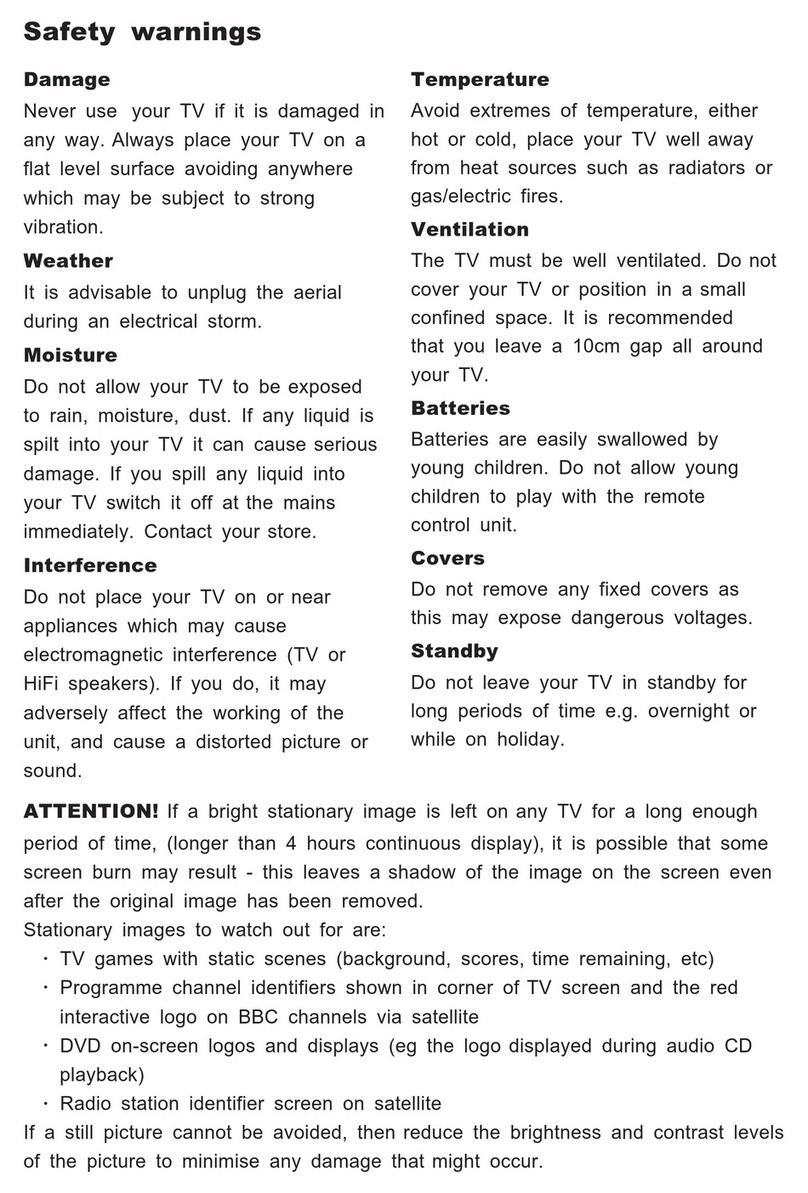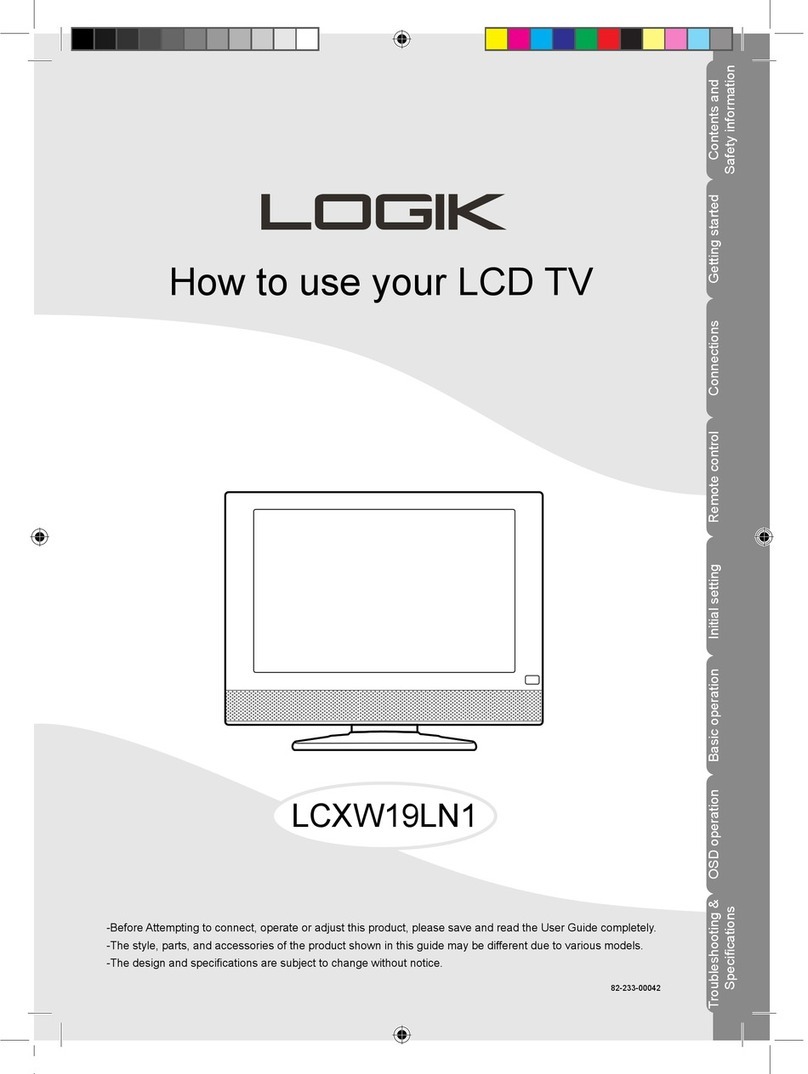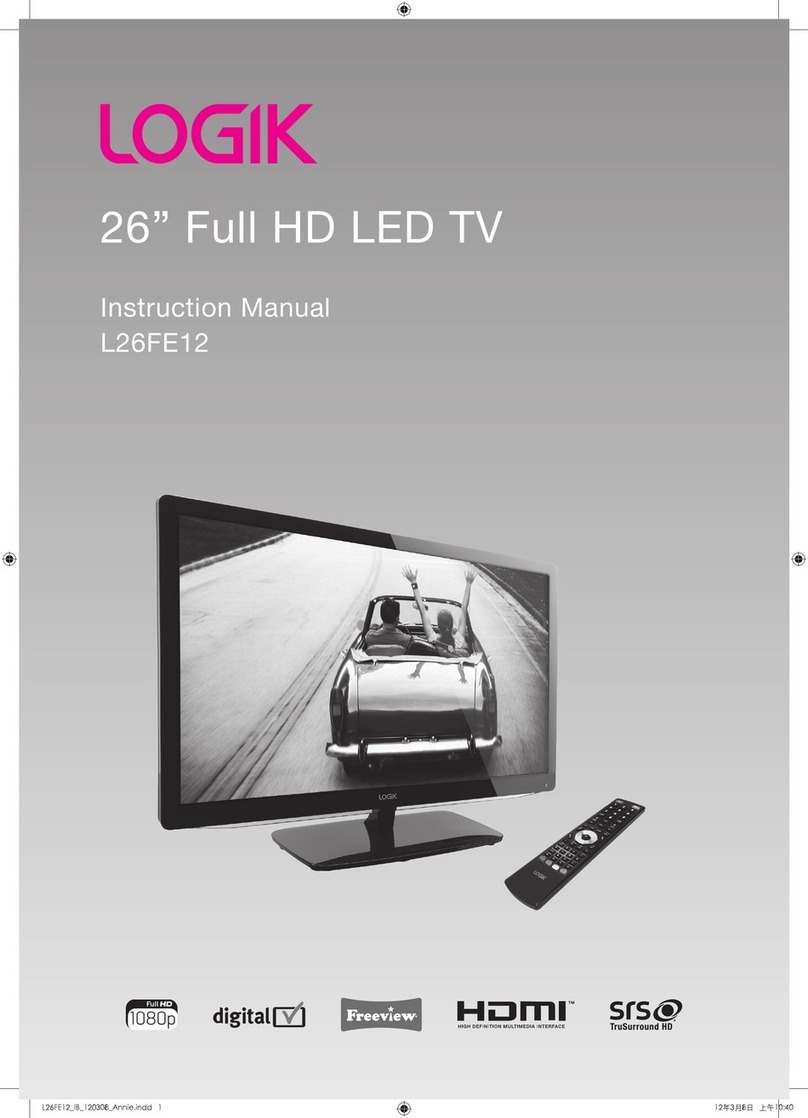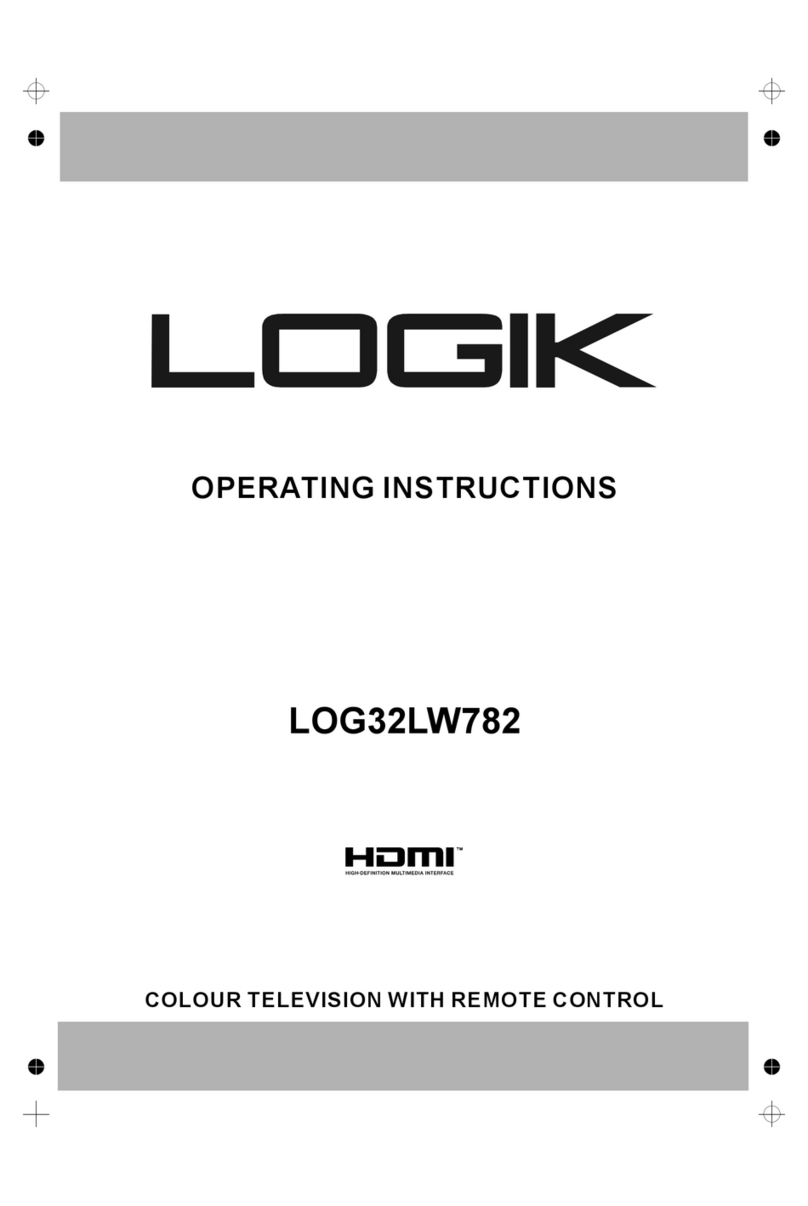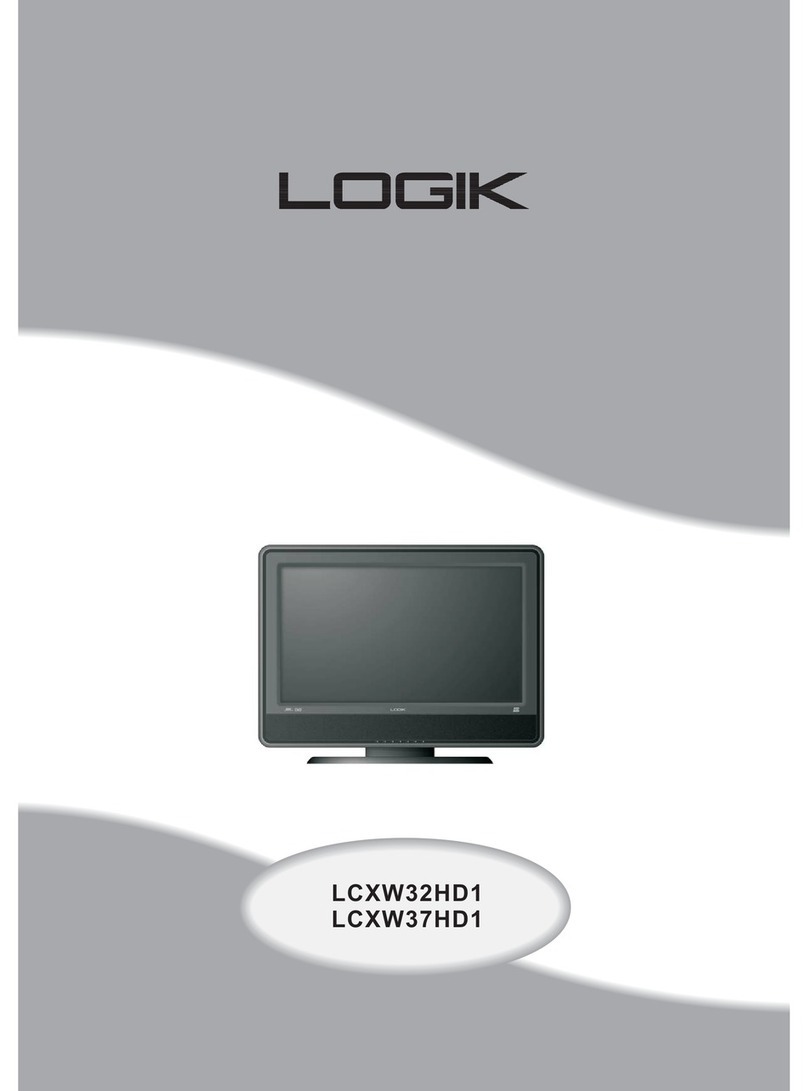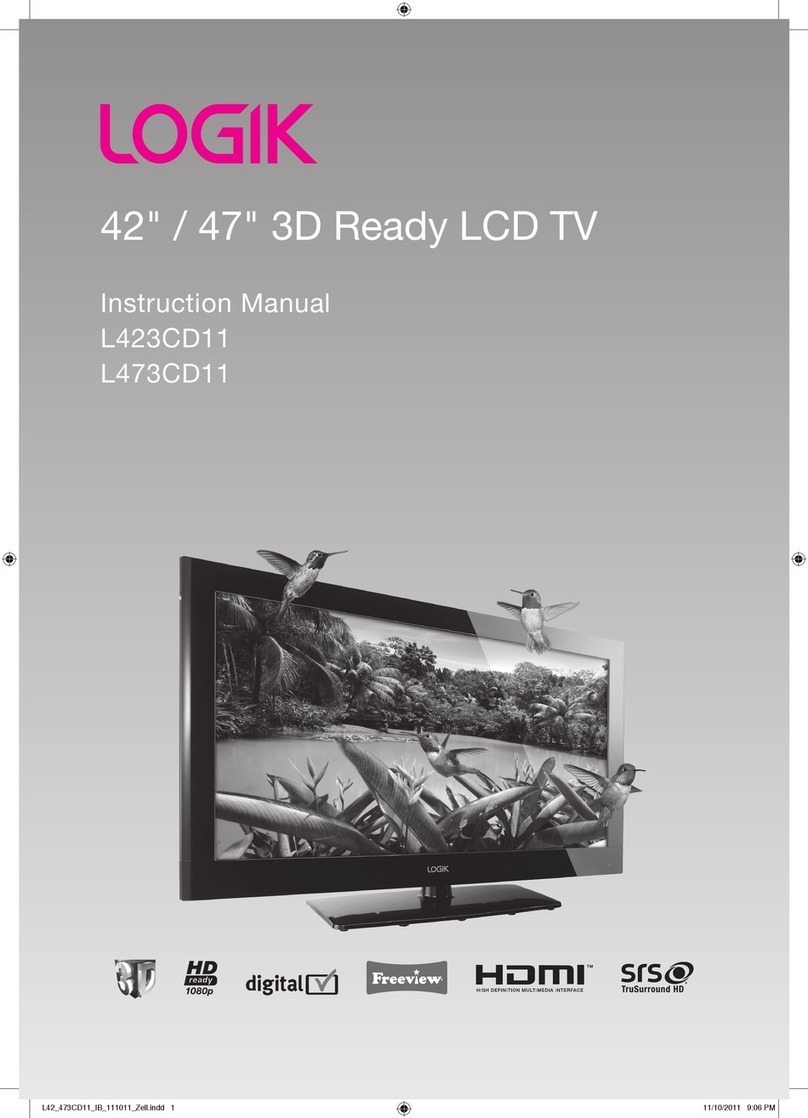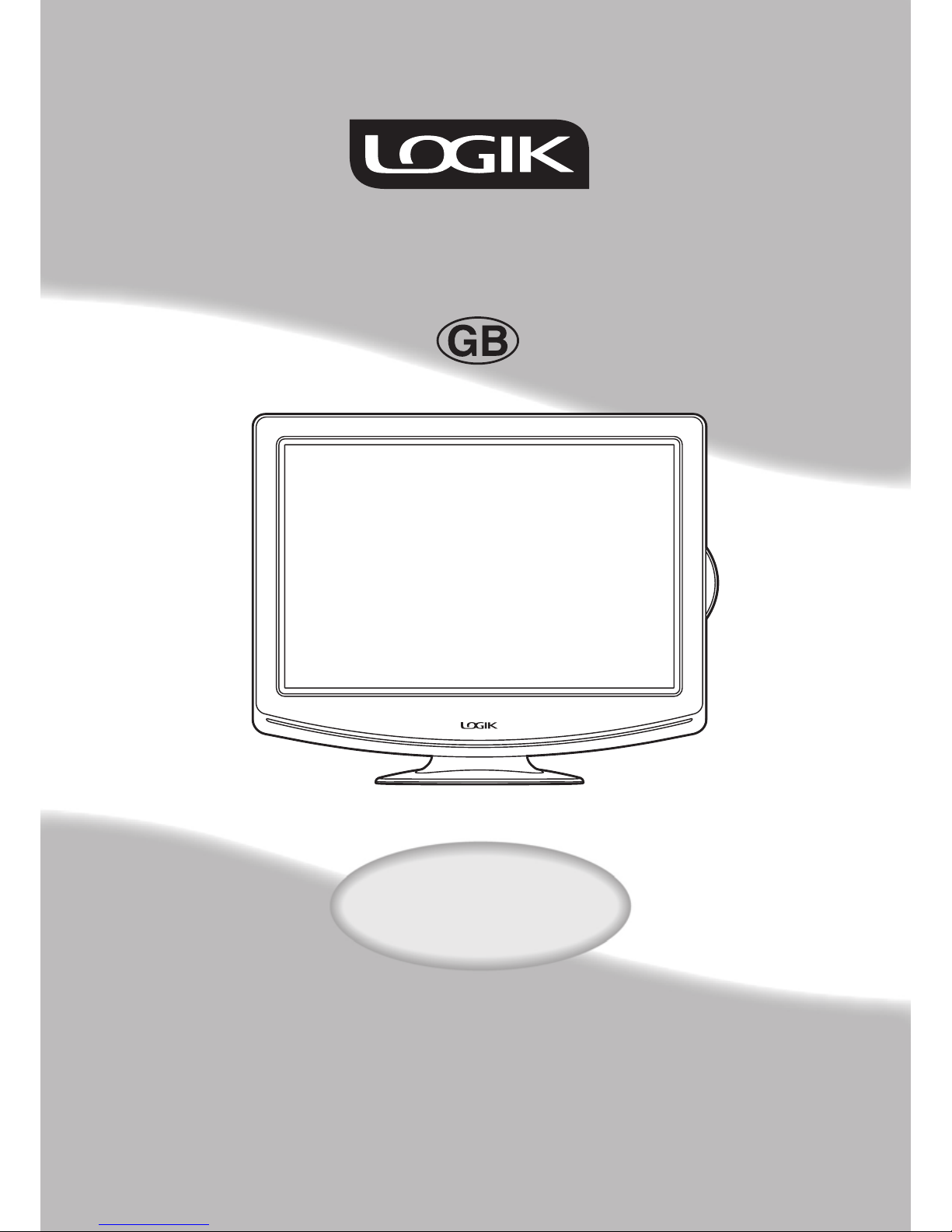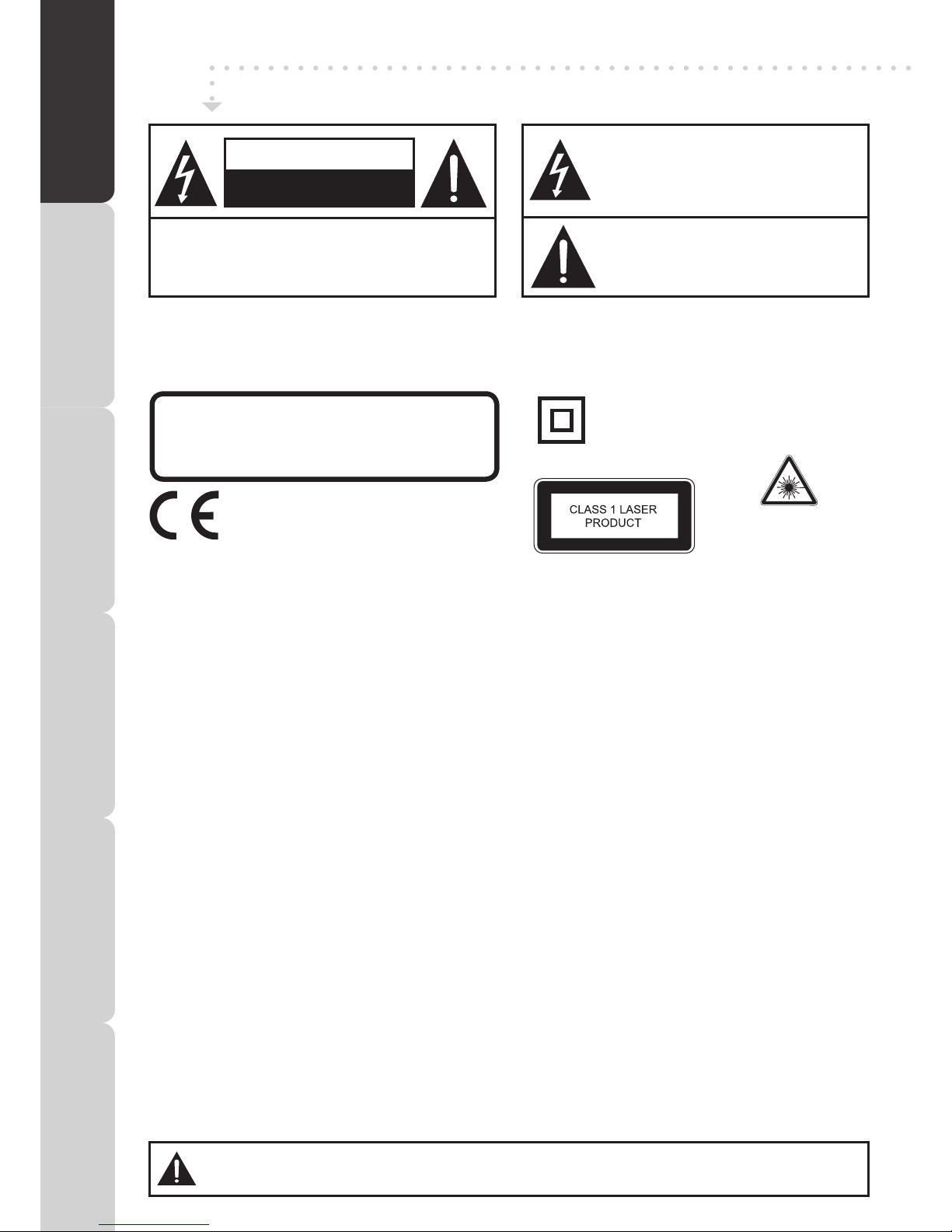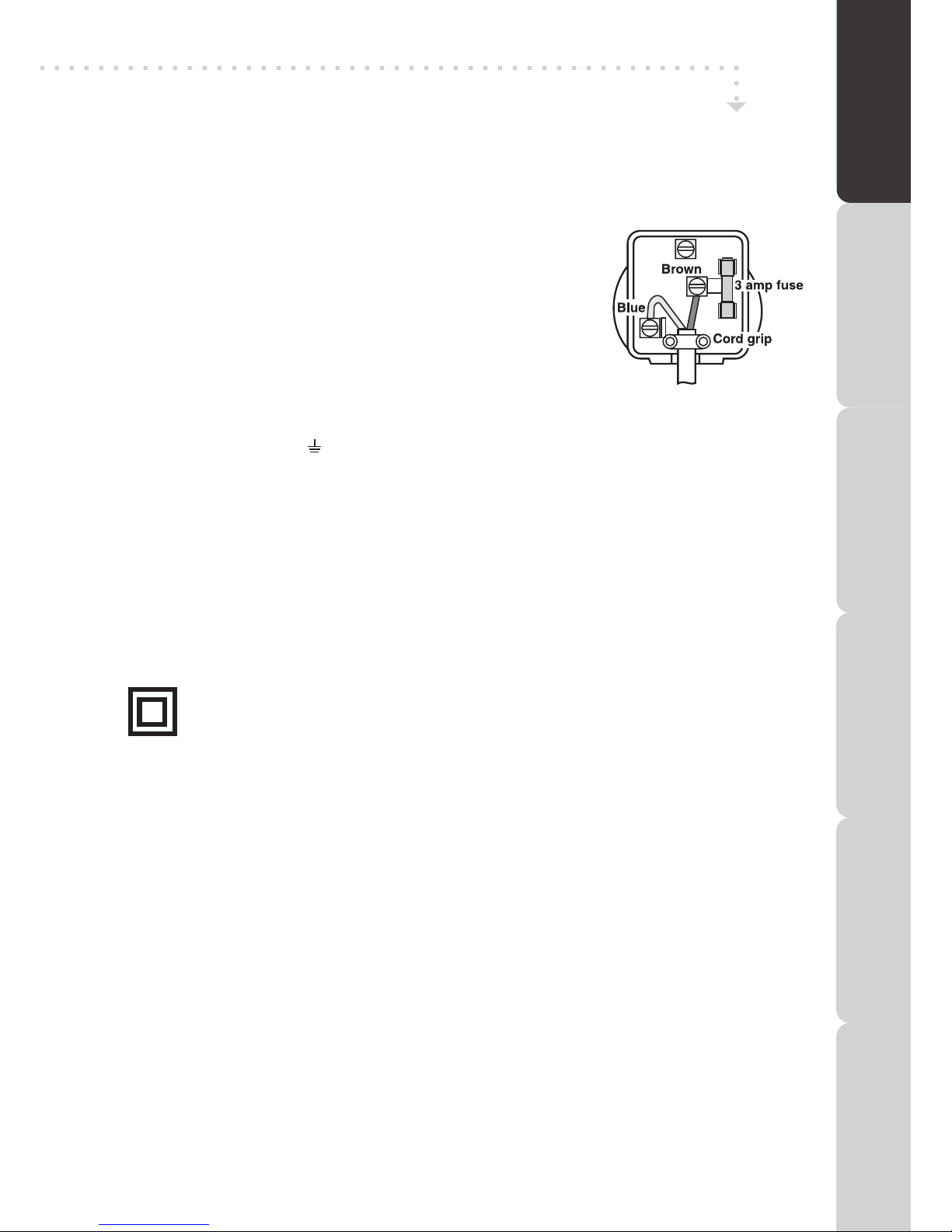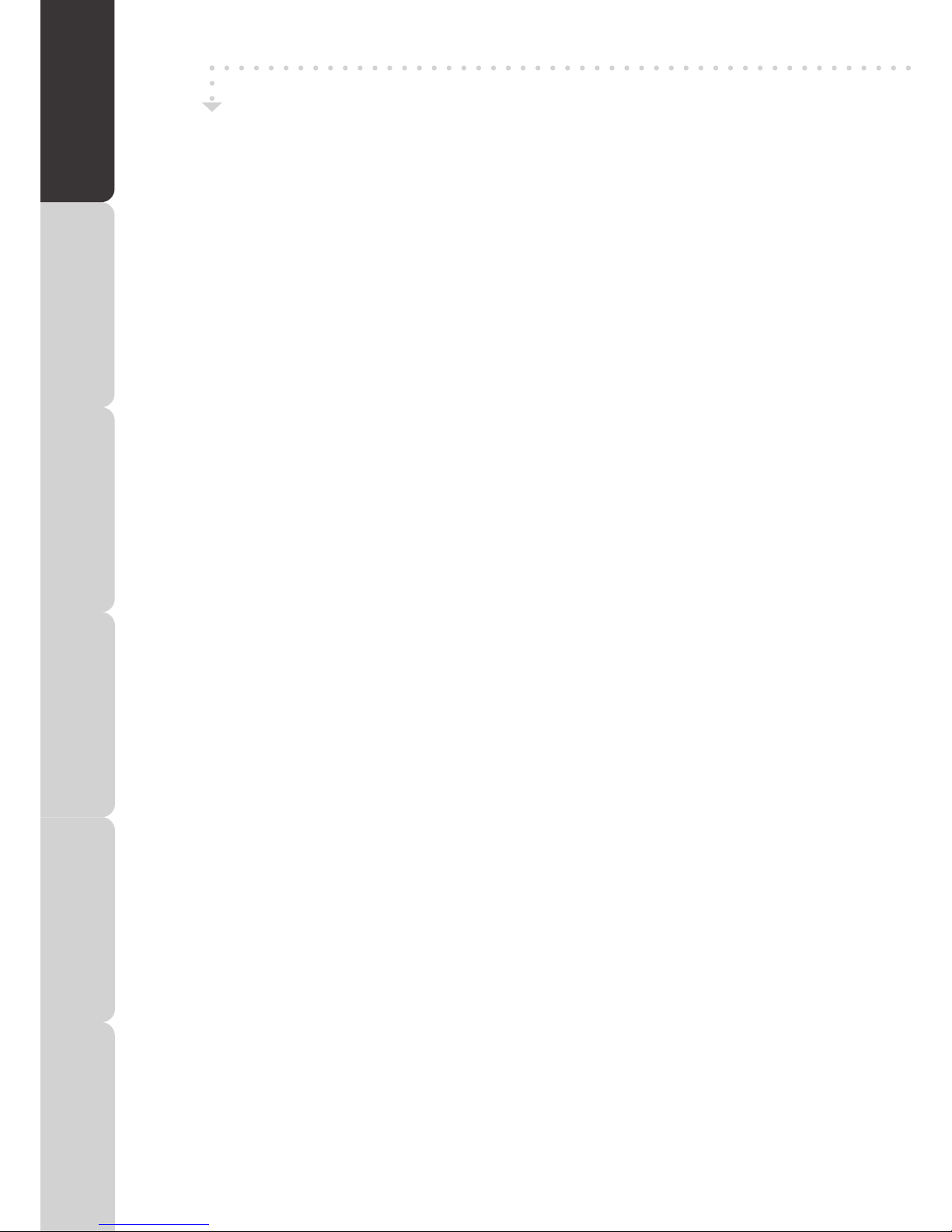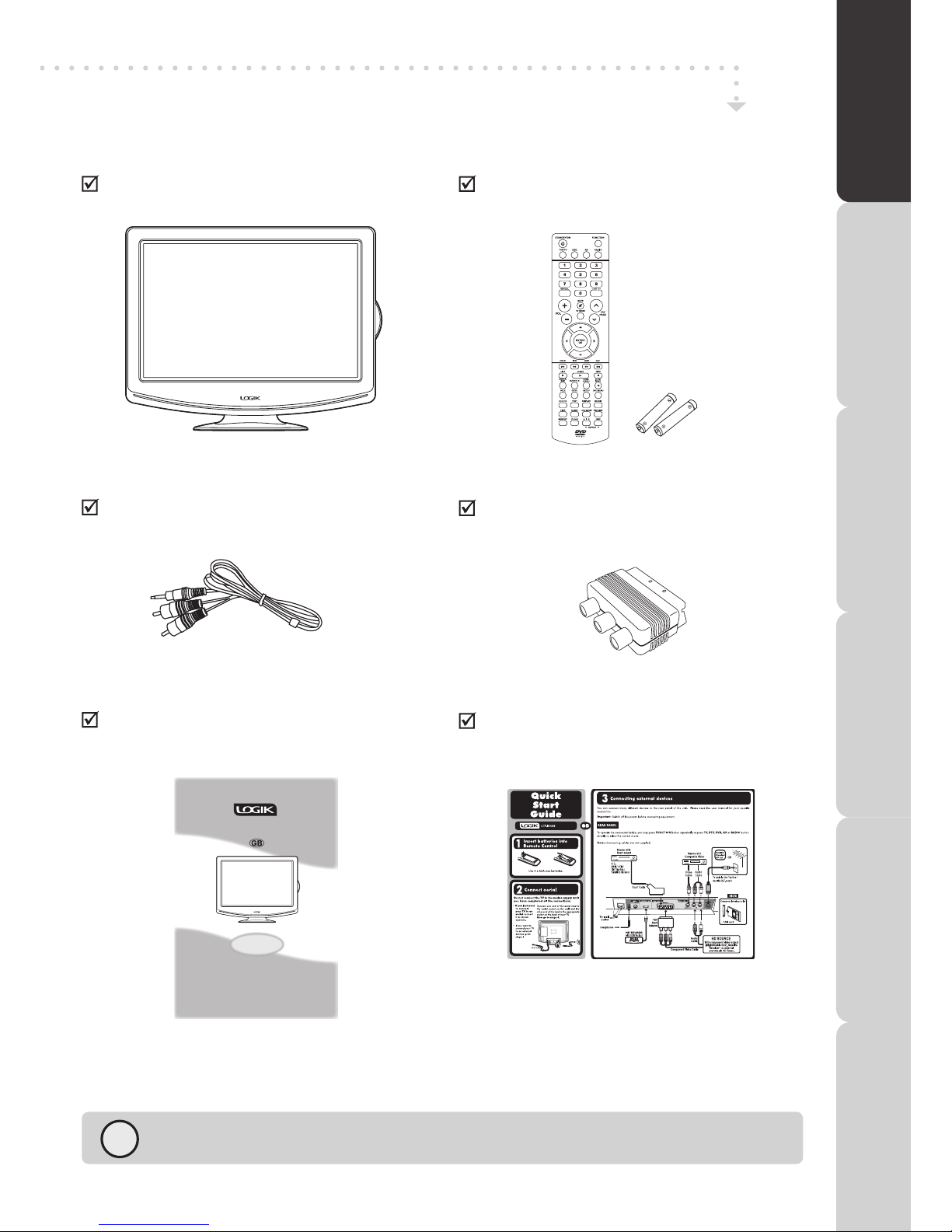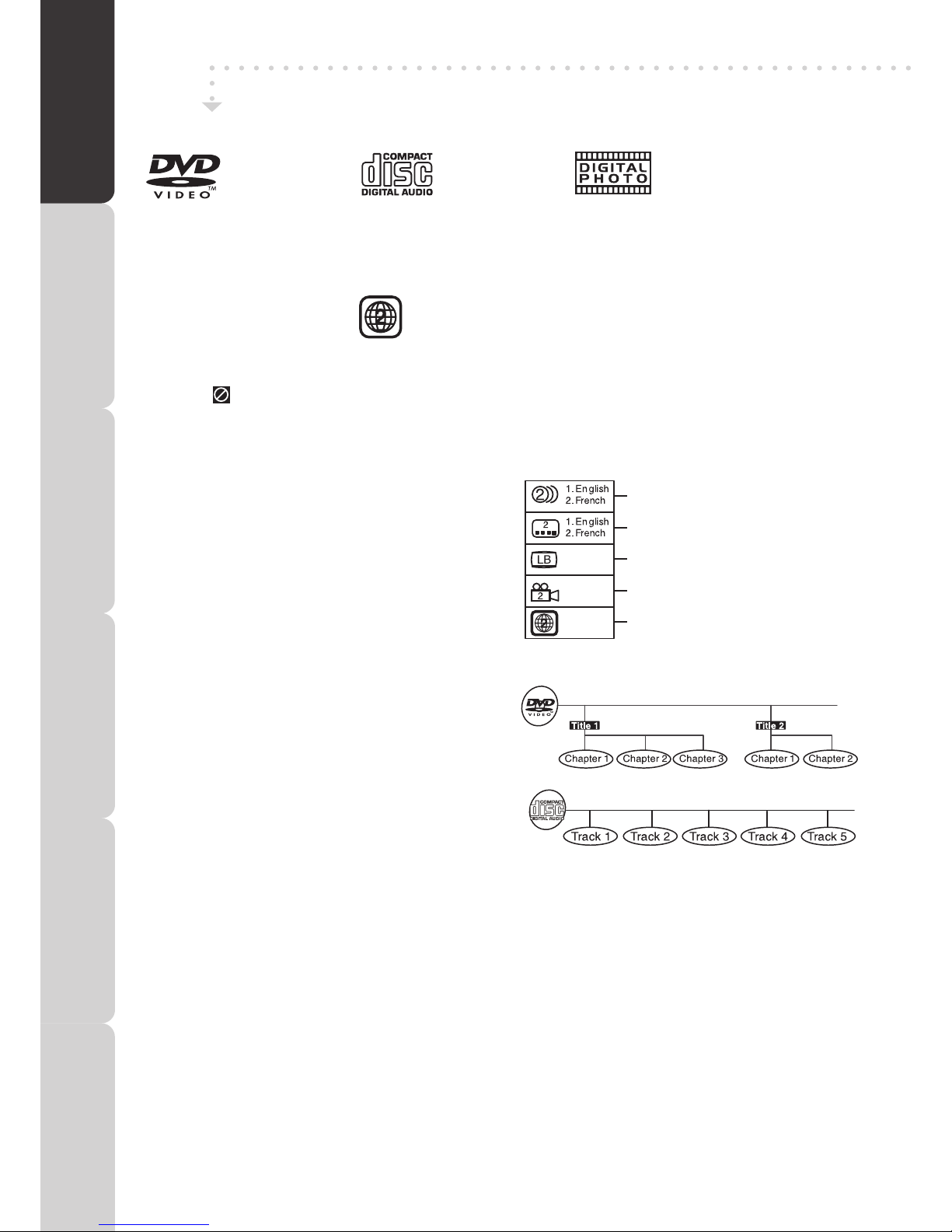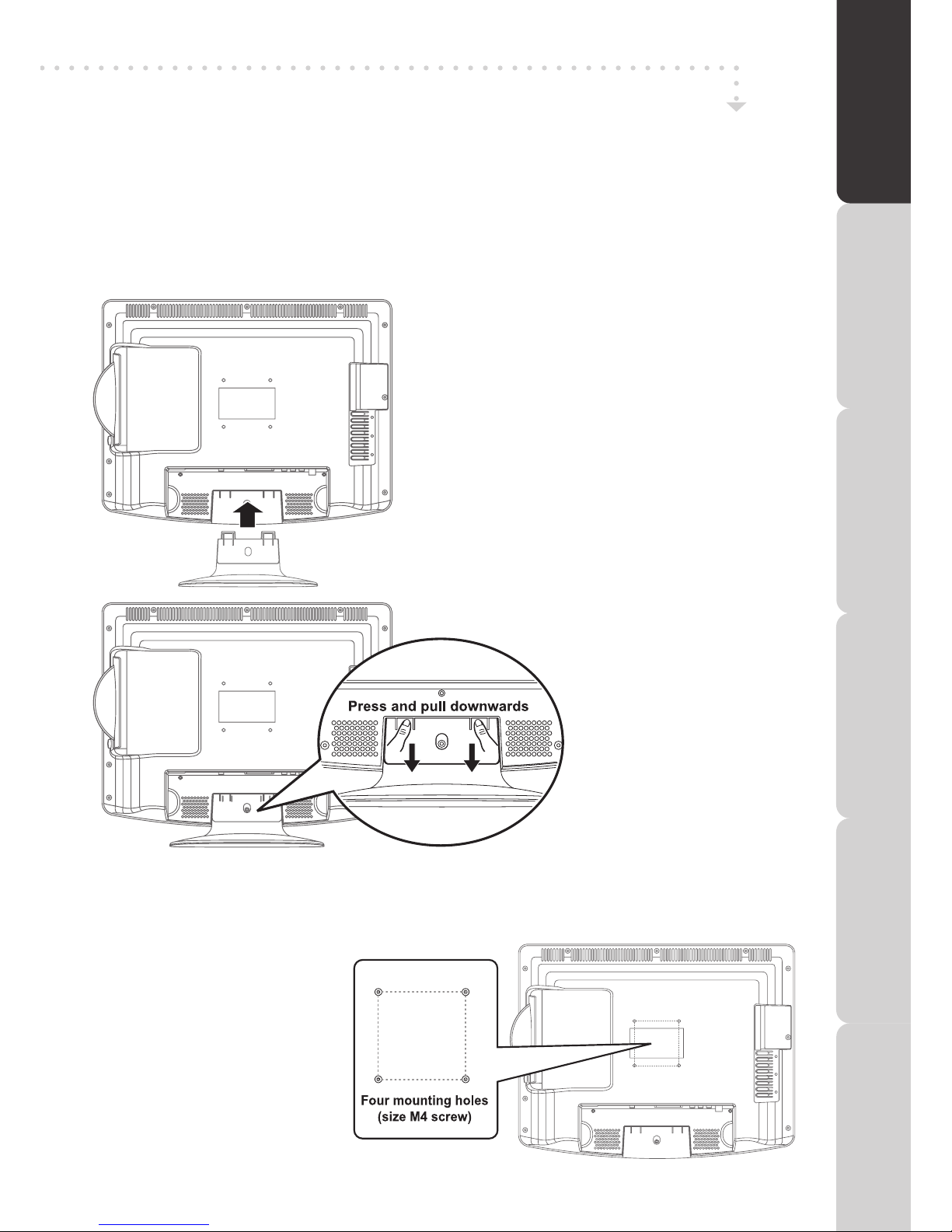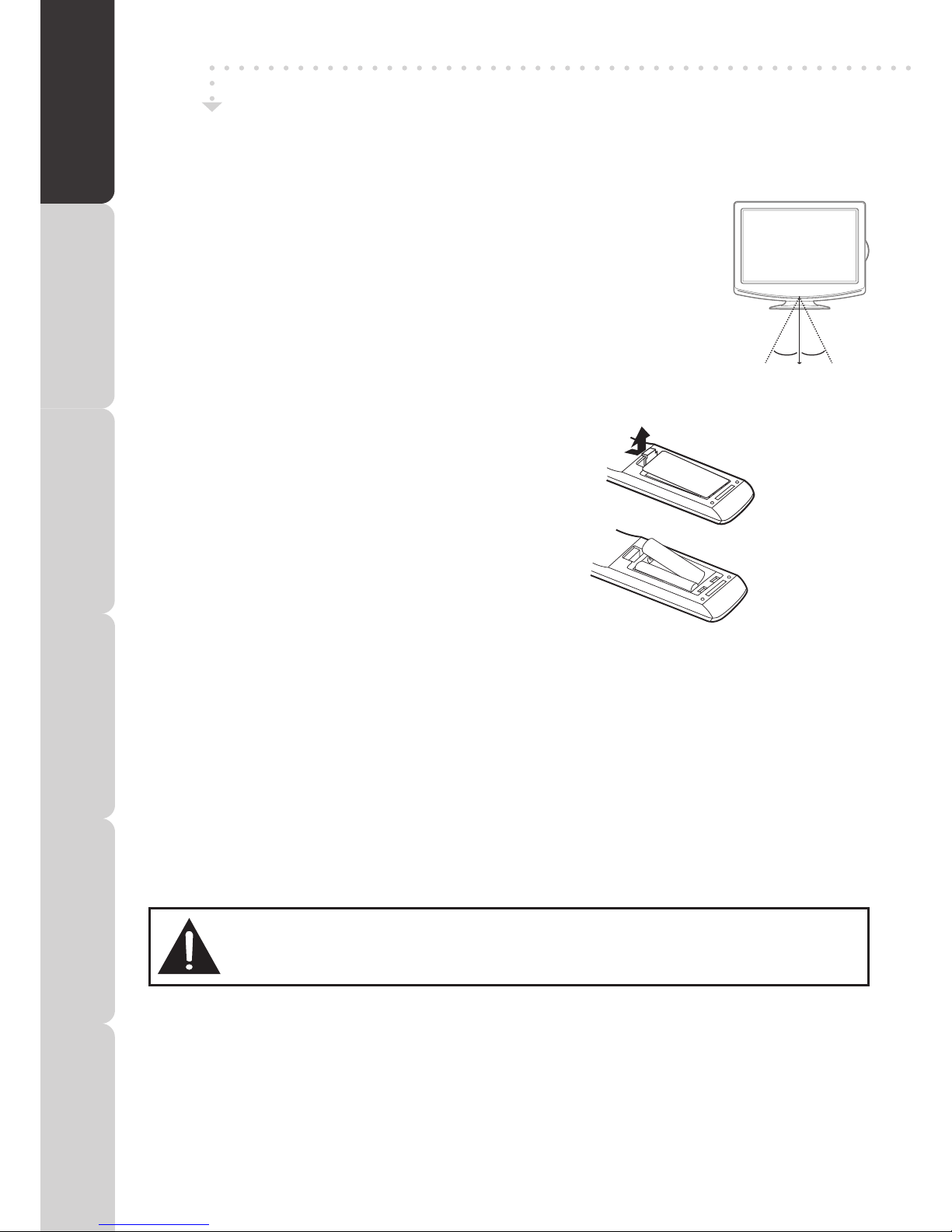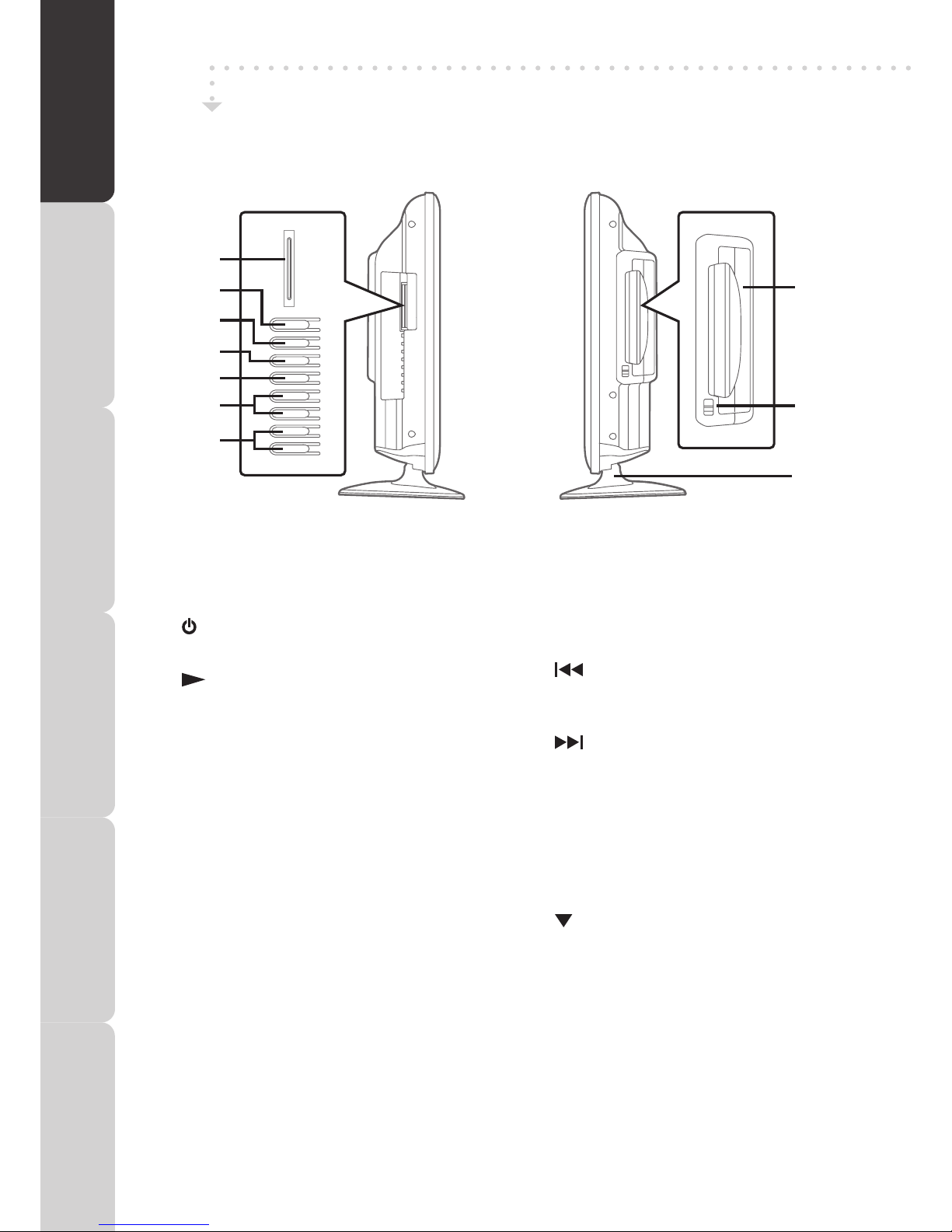TABLE OF CONTENTS
PREPARATION CONNECTIONS USING THE FEATURES SPECIFICATIONTROUBLESHOOTING
USING THE DVD
FEATURES
PREPARATIONCONNECTIONSUSING THE FEATURES
USING THE DVD
FEATURES
TROUBLESHOOTINGSPECIFICATION
PREPARATION .................................................................................................................................................... 2
SafetyPrecautions...............................................................................................................................................2
ImportantSafetyPrecautions...............................................................................................................................3
TableofContents.................................................................................................................................................4
PackageContents................................................................................................................................................5
DiscFormats........................................................................................................................................................6
Installation............................................................................................................................................................7
GettingStarted.....................................................................................................................................................8
LCDTV.........................................................................................................................................................9-10
RemoteControl...........................................................................................................................................11-12
CONNECTIONS ................................................................................................................................................ 13
ConnectingaTVAerial/Cable/Satellite............................................................................................................13
ConnectingaPowerCord................................................................................................................................13
CommonInterface...........................................................................................................................................13
Connectingtodeviceswithacomposite(yellowRCA-type)videooutput.......................................................14
Connectingtodeviceswithavideoinput........................................................................................................14
Connectingtosourceswithscart....................................................................................................................14
ConnectingaHighDenition(HD)Source(YUV)...........................................................................................15
ConnectingHDMI............................................................................................................................................16
UsingHeadphones..........................................................................................................................................16
DoblyDigital(ForDVD).......................................................................................................................................16
USING THE FEATURES ................................................................................................................................... 17
BasicOperation..................................................................................................................................................17
TurningtheUnitonfortheFirstTime..............................................................................................................17
TV/DTV/RADIOSetup............................................................................................................................18-22
TVSetting................................................................................................................................................18-19
ElectronicProgrammeGuide(EPG)forDTV............................................................................................19
AudioLanguageforDTV...........................................................................................................................19
PictureMenu...................................................................................................................................................20
SoundMenu....................................................................................................................................................20
TimeMenu......................................................................................................................................................21
SetupMenu.....................................................................................................................................................21
LockMenu.......................................................................................................................................................22
Teletext...............................................................................................................................................................23
USING THE DVD FEATURES ........................................................................................................................... 24
CustomisingtheDVDfunctionsettings.......................................................................................................24-25
Languagesetup..............................................................................................................................................24
Videosetup.....................................................................................................................................................24
Systemsetup...........................................................................................................................................24-25
DVDFeatures..............................................................................................................................................26-30
CD/DVDoperation...........
........................................................................................................................
..26-27
Playingadisc..............................................................................................................................................26
Playingapictureledisc.............................................................................................................................26
Pausingplayback(stillmode)......................................................................................................................26
Stoppingplayback.......................................................................................................................................26
Skippingtoadifferenttrack.........................................................................................................................26
Fastforward/fastreverse.............................................................................................................................27
Slow-motionplay(DVD)..............................................................................................................................27
Audioselection(DVD).................................................................................................................................27
Subtitleselection(DVD)..............................................................................................................................27
AngleSelection(DVD)................................................................................................................................27
SpecialFunction...........
..................................................................................................................................
.28
Displayfunction.........................................................................................................................................28
Locatingaspecictitle(DVD).......................................................................................................................28
Locating a specic chapter/track ............................................................................................................. 28
Locatingaspecictime.............................................................................................................................28
Repeat Playback ...................................
..............................................................................................
...... 29
Repeatingachapter/title............................................................................................................................29
Repeatingasingletrack/wholedisc...........................................................................................................29
Repeatingaspecicsection(DVD)(CD)..................................................................................................29
DVD Programmable Playback .....
................................................................................................................
.. 30
Programmable memory ........................................................................................................... 30
Title/chapter programmed playback (DVD) .................................................................................. 30
Maintenance...........................................................................................................................................................31
TROUBLESHOOTING ............................................................................................................ 32 - 33
SPECIFICATIONS ......................................................................................................................... 34