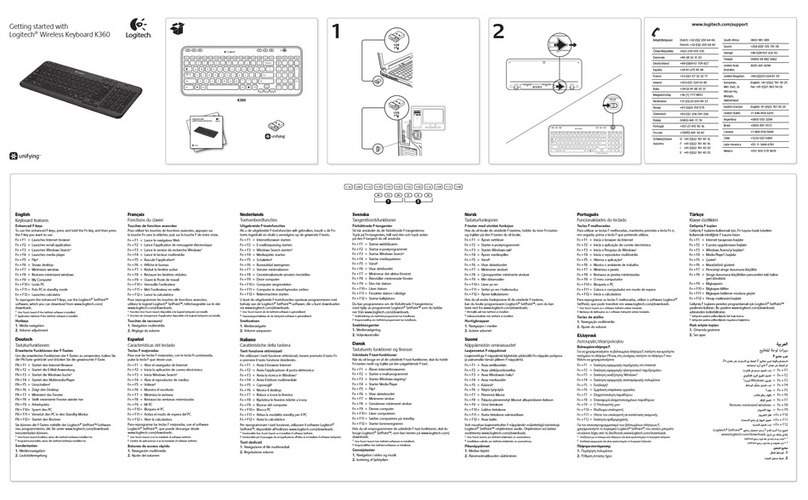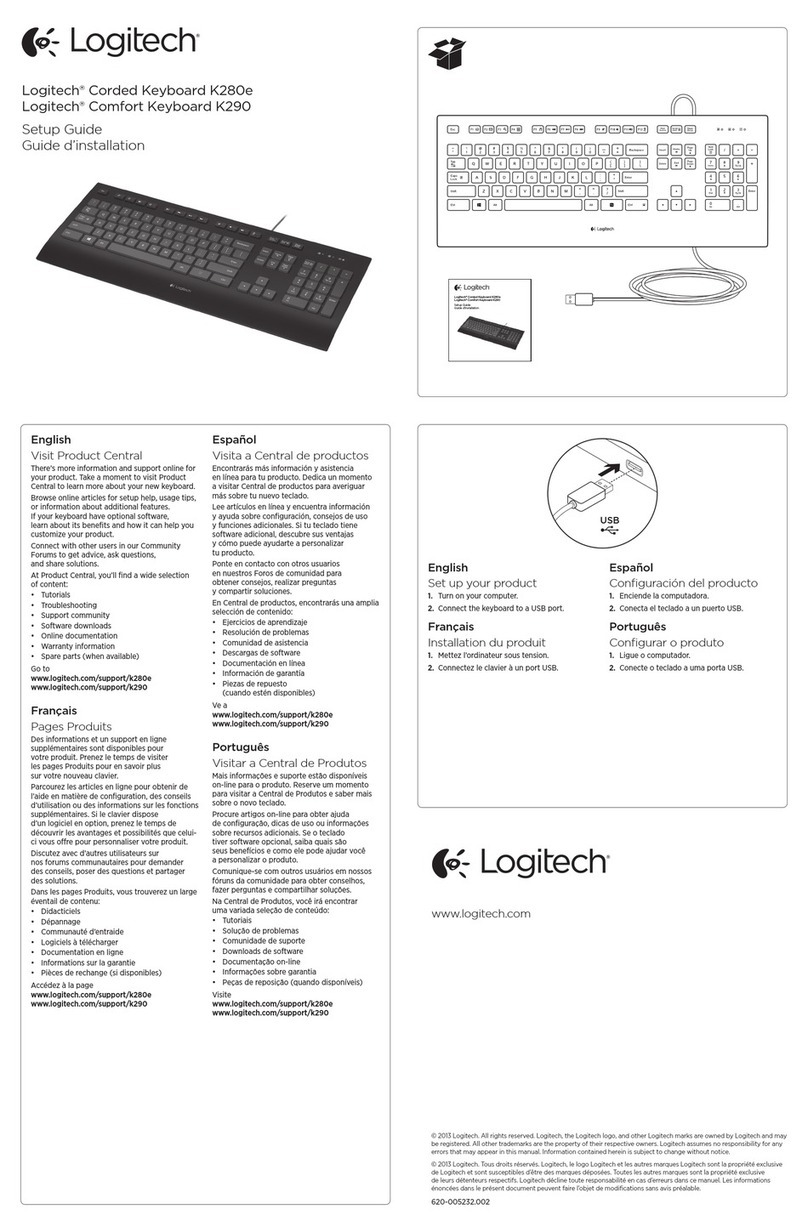Logitech K400 Plus Instruction Manual
Other Logitech Keyboard manuals

Logitech
Logitech K360 User manual

Logitech
Logitech PRO FOLIO SLIM User manual

Logitech
Logitech G510 User manual

Logitech
Logitech LIGHTSPEED G915 TKL User manual

Logitech
Logitech K750 User manual

Logitech
Logitech K350 - Wireless Keyboard User manual

Logitech
Logitech K360 User manual
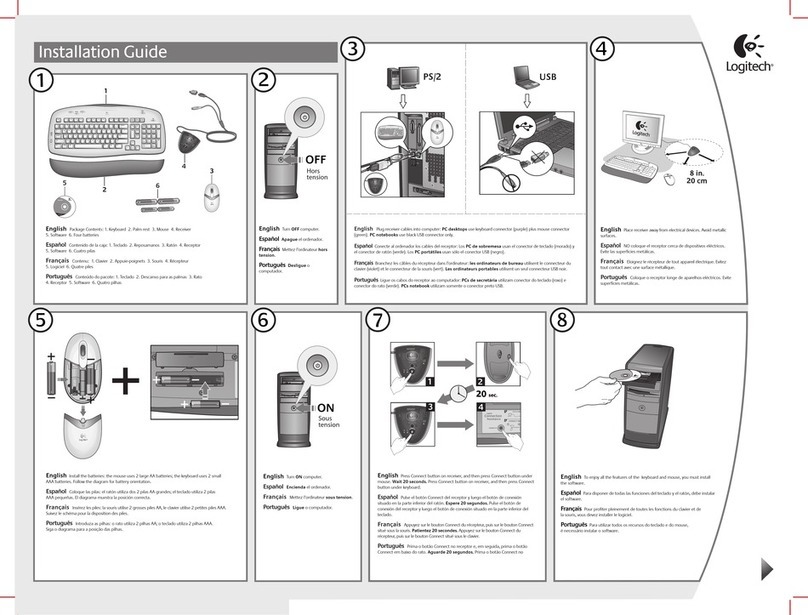
Logitech
Logitech Ex100 - Wireless USB Keyboard User manual

Logitech
Logitech K350 - Wireless Keyboard User manual

Logitech
Logitech Wireless All-in-One TK820 User manual
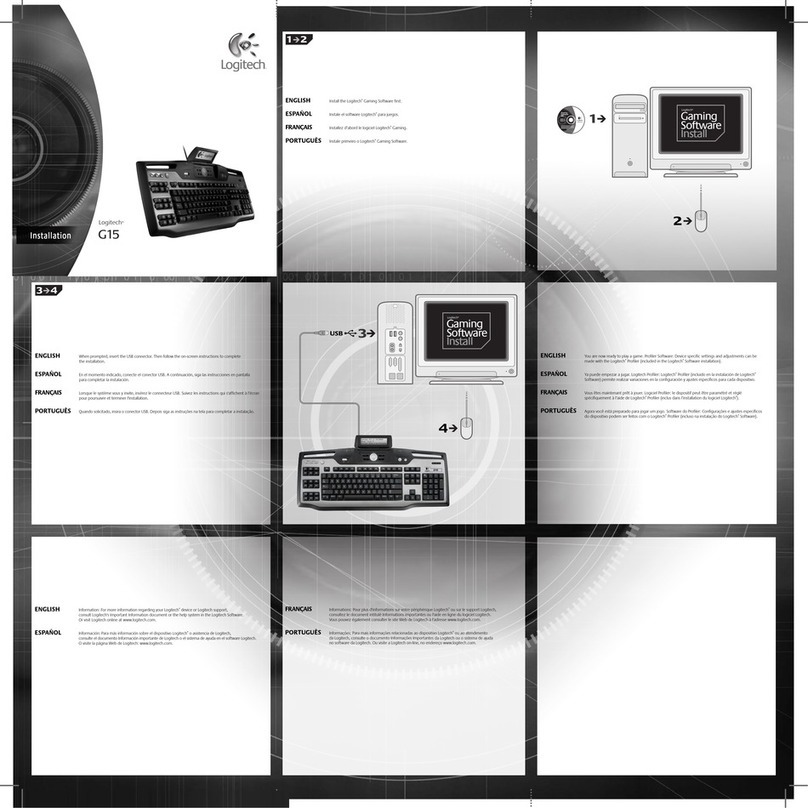
Logitech
Logitech G15 User manual

Logitech
Logitech K760 User manual

Logitech
Logitech Keys-To-Go User manual

Logitech
Logitech Keys-To-Go User manual

Logitech
Logitech G910 ORION SPECTRUM User manual

Logitech
Logitech Keys-To-Go User manual

Logitech
Logitech K800 User manual

Logitech
Logitech Atlas Dawn G310 User manual
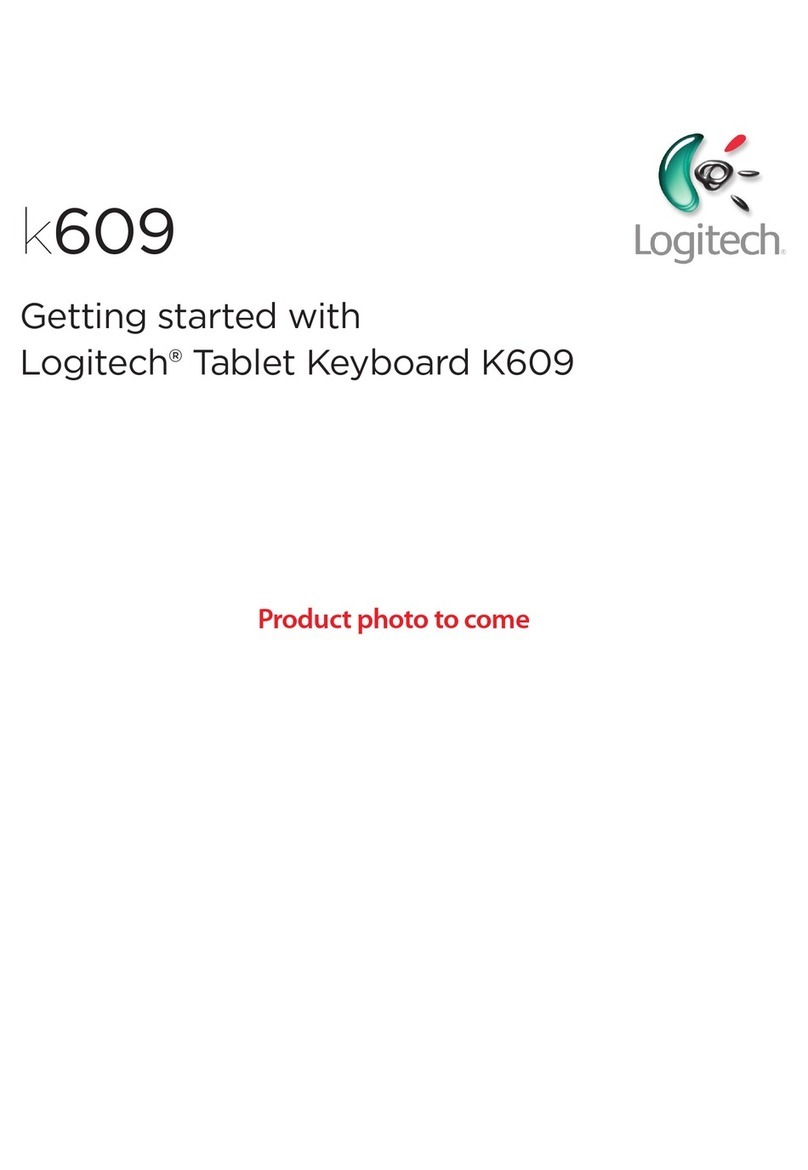
Logitech
Logitech k609 User manual
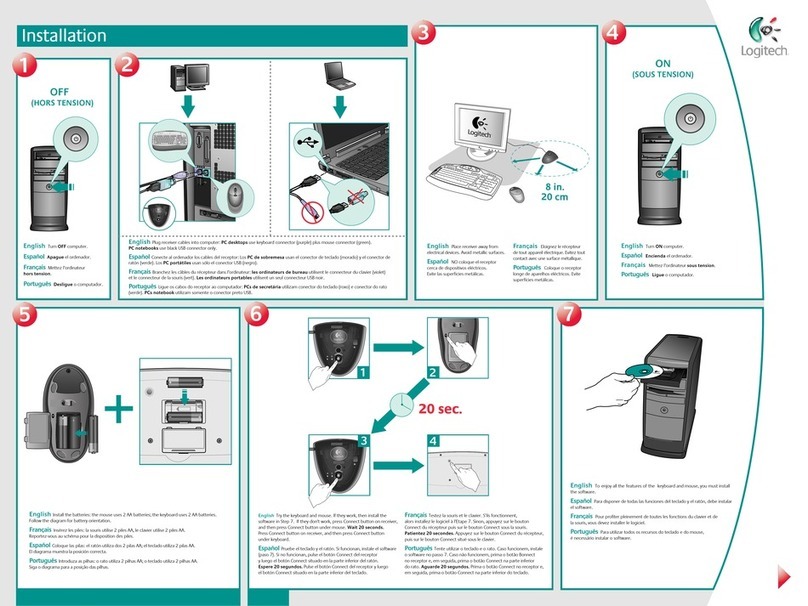
Logitech
Logitech 967419-0403 - Cordless Desktop LX 501 Wireless... User manual