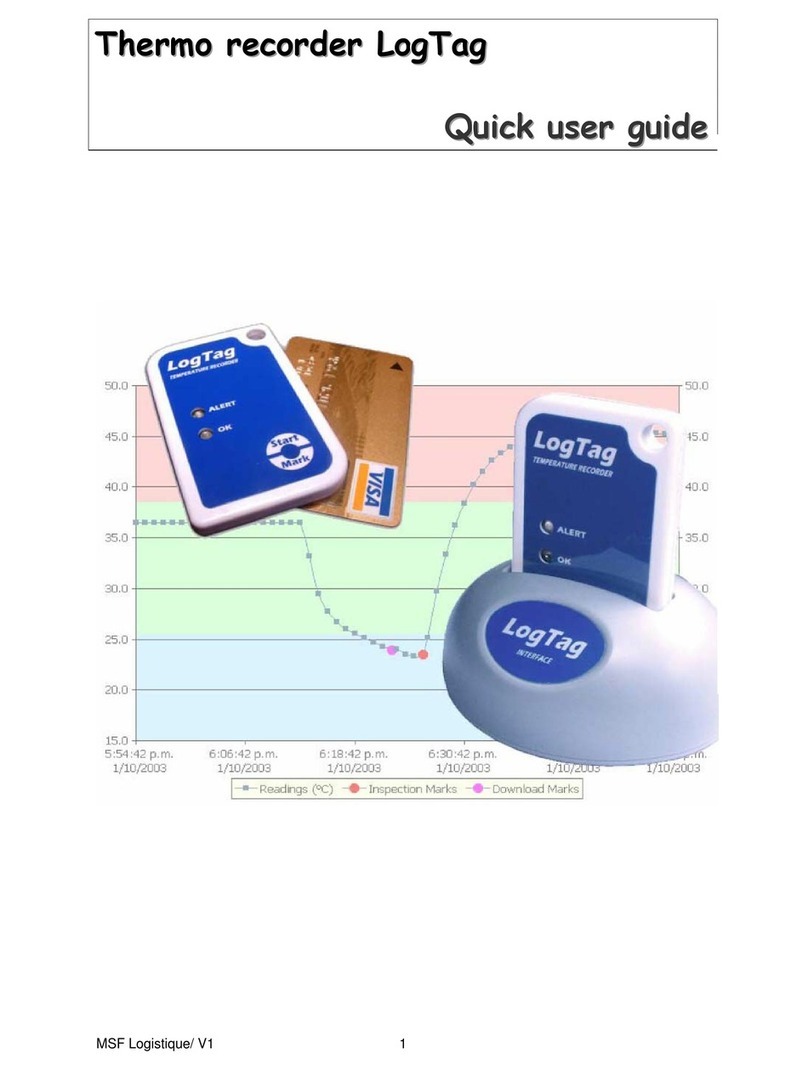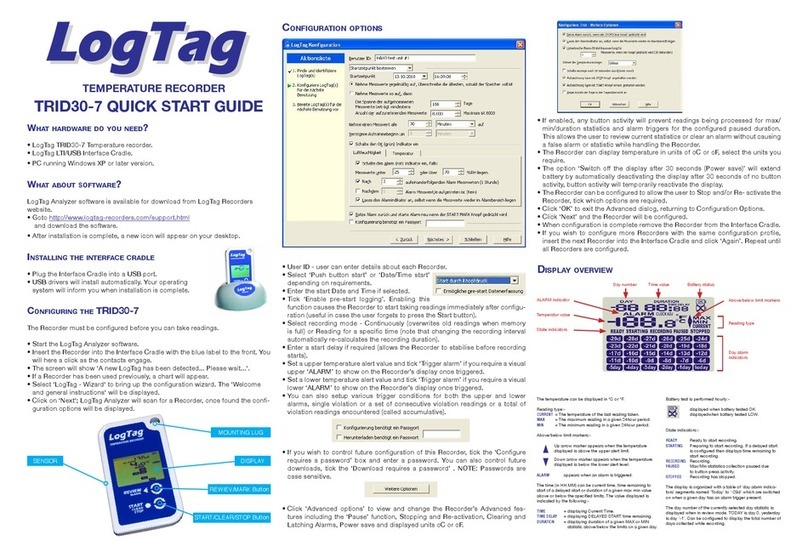Getting Started UTRED-16 User Guide 9
Getting Started
Figure 1: LogTag® recording cycle
Your LogTag® data logger is typically configured, placed
with goods that require monitoring and then
downloaded once the goods reach their intended
destination. Other applications may involve stationary
loggers placed in warehouses or to monitor fridges.
Each application requires several steps so you can
deploy your data logger and retrieve the recorded
measurements. You may be able to skip some of the
steps, depending on the way the logger was prepared
when it was delivered to you and how you wish to
analyze the data.
Things to do before you start logging
1. Download and install the latest version of LogTag® Analyzer 3.
You can do this from the LogTag Recorders Software Download page.
2. Configure the unit using LogTag® Analyzer.
3. Connect a probe and place the unit in the monitoring location.
4. Start the logger.
Things to do while recording data
5. Clear an active alarm.
6. Review Minimum and Maximum values during the trip, as well as alarm threshold
violations.
7. Reset Minimum and Maximum values.
8. Place a mark in the recorded readings.
9. Stop the logger recording data.
Things to do when you have finished
10. Plug the unit into a USB port.
11. View the PDF report generated by the UTRED-16.
12. Download the unit to LogTag® Analyzer for analysis.
13. Re-configure or reset the logger, ready for a new trip.