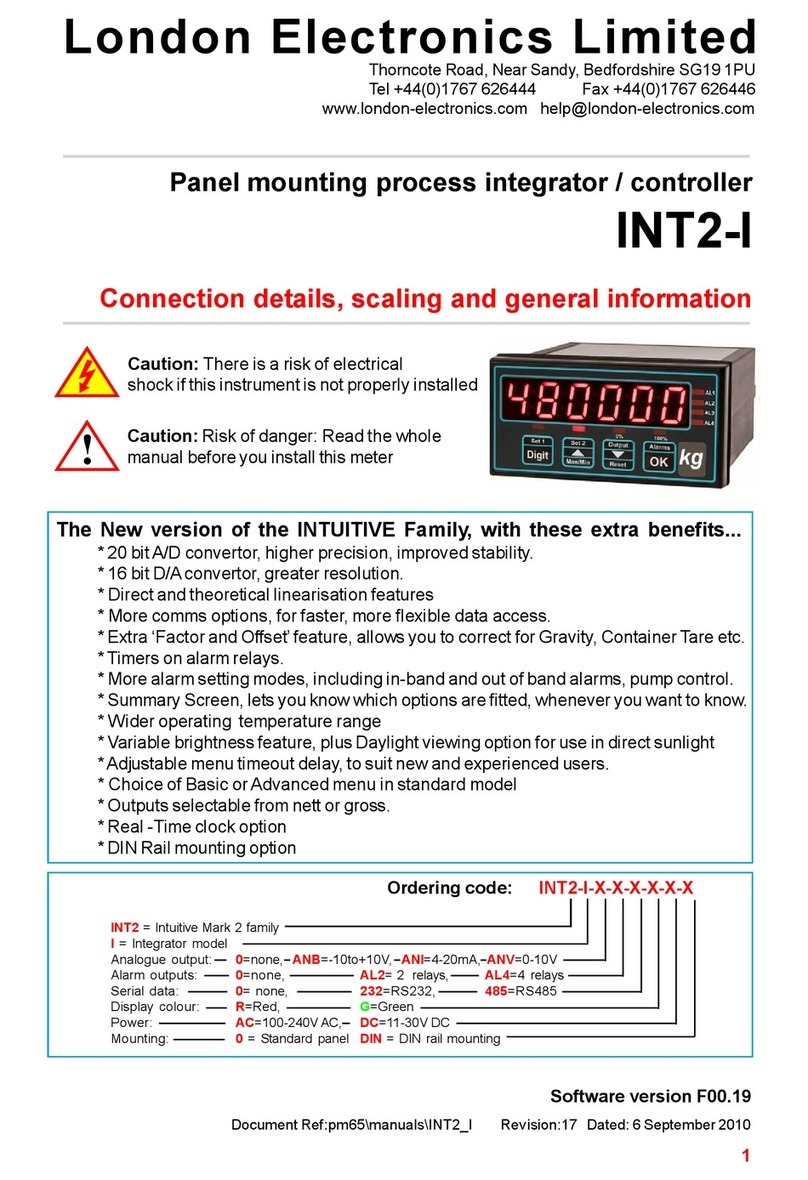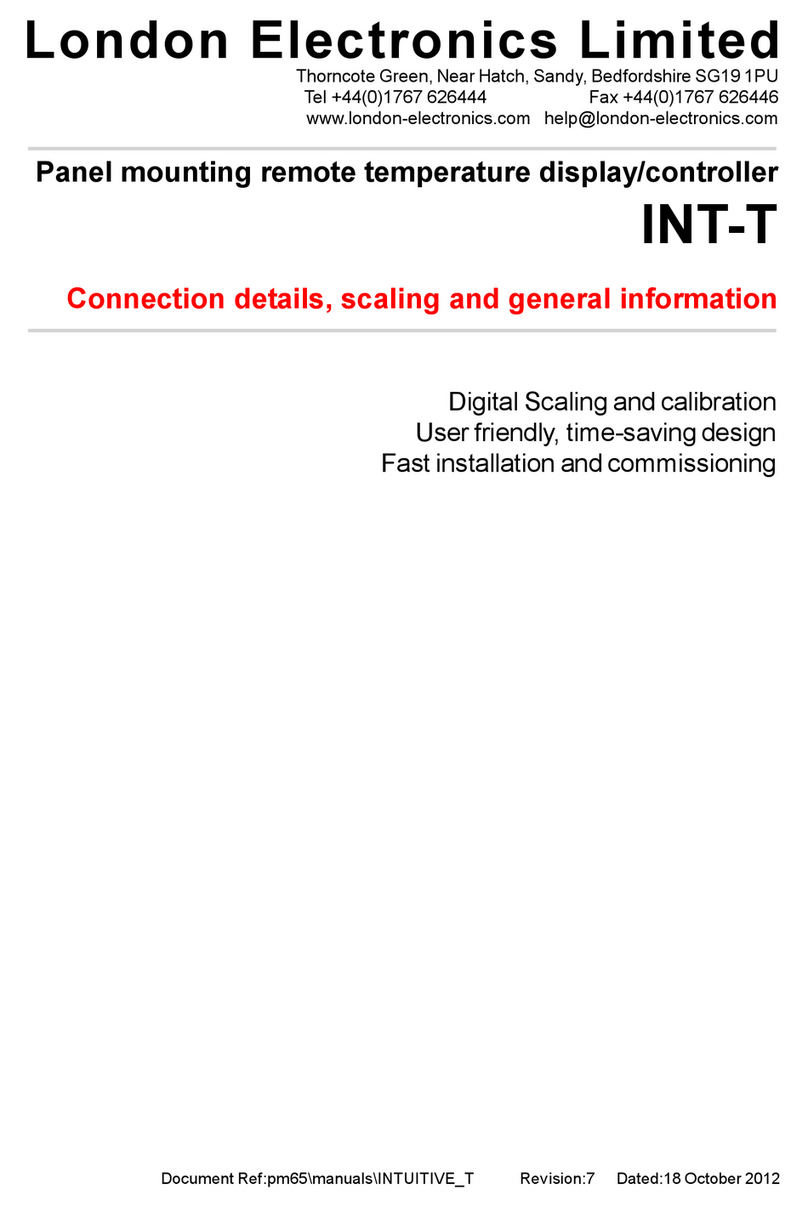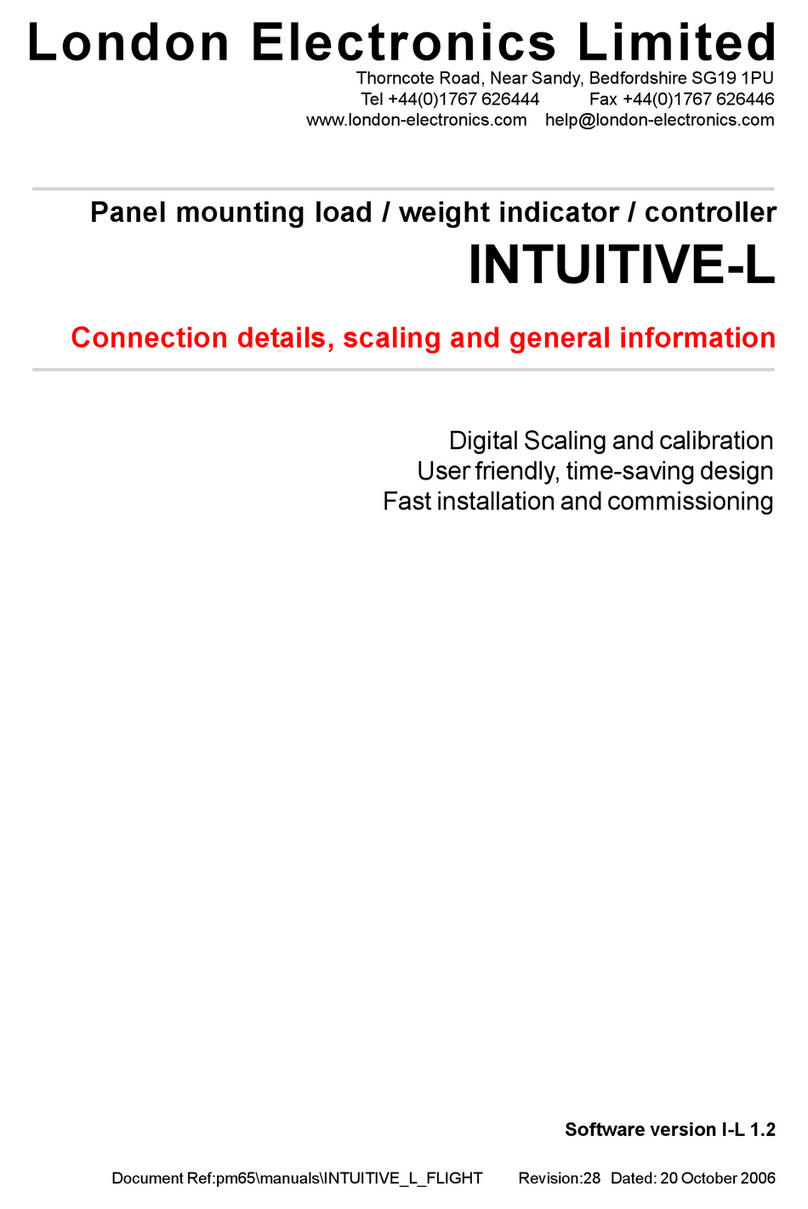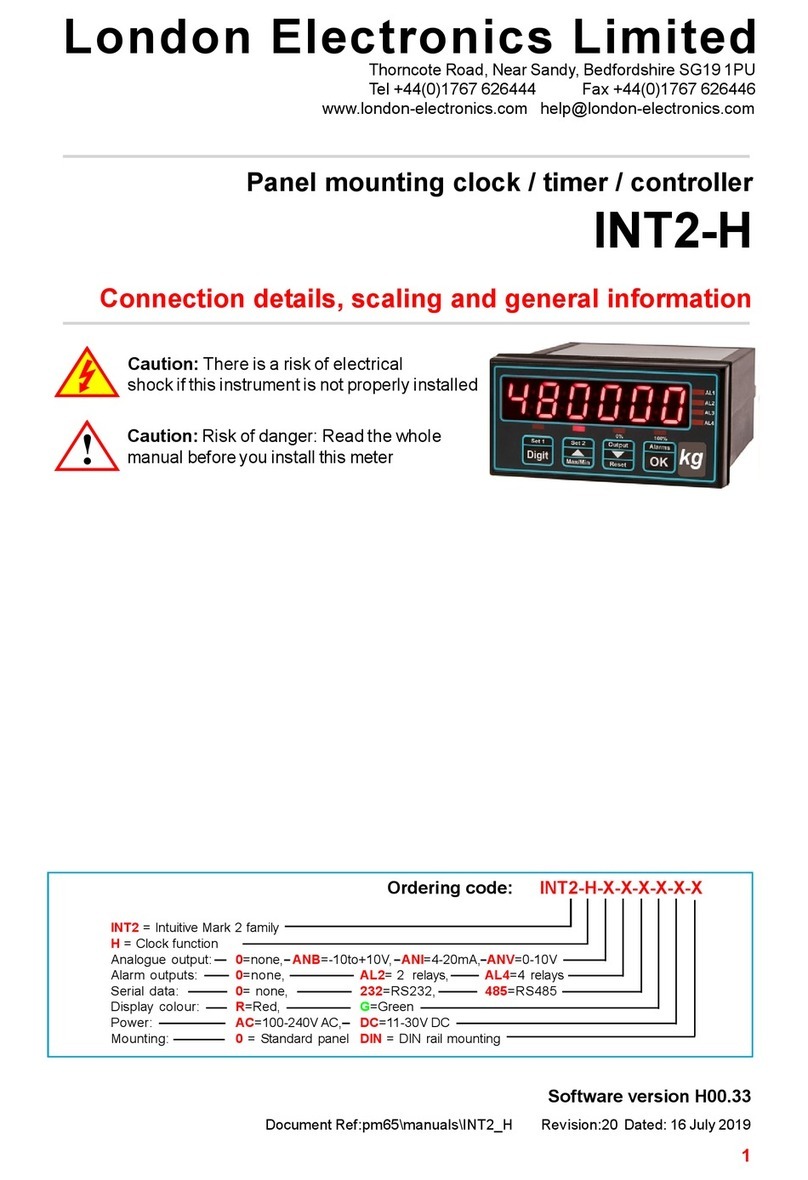Calibration
Set switch 1, near the input connector ON and lockout switch OFF
1) How to set SPAN and DECIMAL POINT
Press the SPAN button for 3 seconds. You’ll see ‘dC V’ or ‘dC A’ if the meter is
set for DC Voltage or DC current. Use the up or down arrow to change, if
needed and then press OK.
You will now see ‘Int H’ or ‘Int d’ to allow you to calibrate in counts per hour or
day. Select the most appropriate, and press OK
You’ll now see ‘In HI’ briefly, then a value, with one digit brighter than the
other. This is 20.000 for a 4-20mA input signal, or 10.000 for a 0-10V input
signal, 5.000 for a 1-5V input signal and so on. If the value is correct, press the
‘OK’ button, otherwise use the ‘DIGIT’ key to select digits, and the ‘UP’ or
‘DOWN’ arrow keys to alter. When correct, press the ‘OK’ button.
‘rd HI’ appears briefly, then a value, with one digit brighter than the other. This
is what will be displayed for the IN HI input, at full scale, after 1 hour or 1 day,
depending on whther you chose ‘Int H’ or ‘Int d’. If the value is correct, press the
‘OK’ button , otherwise use the ‘DIGIT’ key to select digits, and the ‘UP’ or
‘DOWN’ arrow keys to alter . The Decimal point position may be set after the
most significant digit has been selected. When correct, press the ‘OK’ button.
See the following page for examples ...
2) How to set ZERO
Press the ZERO button for 3 seconds. You’ll see ‘IN LO’ briefly, then a value,
with one digit brighter than the other. This is 4.000 for a 4-20mA input signal,
0.000 for a 0-10V input signal, 1.000 for a 1-5V input signal etc. If already
correct, press the ‘OK’ button. Or, use the ‘DIGIT’ key to select digits, and the
‘UP’ or ‘DOWN’ arrow keys to change. When correct, press the ‘OK’ button.
You’ll now see ‘LO rd’ briefly,then a value, with one digit brighter than the
other. This is what will be displayed for the IN LO input. If already correct,
simply press the ‘OK’ button. Or, use the ‘DIGIT’ key to select digits, and the
‘UP’ or ‘DOWN’ arrow keys to change. When correct, press the ‘OK’ button.
See the following page for examples ...
Now, please set the LOCKOUT switch ON to protect your settings
Page 6