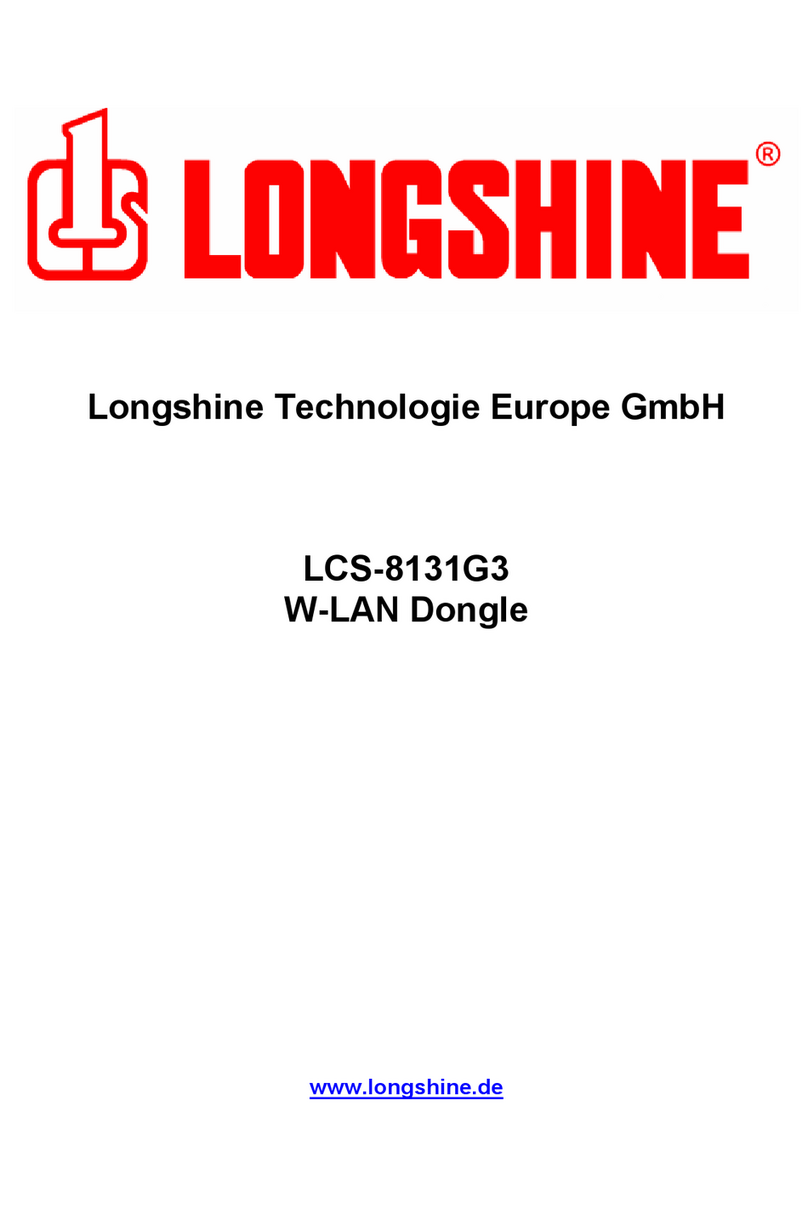802.11g WLAN/Bluetooth Combo USB Dongle User Manual
3
Table of Contents
Chapter 0. Introduction .......................................................................................... 5
■ Package Contents ....................................................................................... 5
■ Form Factor ................................................................................................ 5
■ System Requirements for Configuration:................................................... 5
Chapter 1. Wireless LAN Network ........................................................................ 7
1.1 Overview.................................................................................................... 7
1.1.1 SSID.................................................................................................. 7
1.1.2 Channel ............................................................................................ 7
1.1.3 Transmission Rate (Tx Rate).......................................................... 7
1.1.4 Wireless Network Application ........................................................ 7
Ad-Hoc (IBSS) ................................................................................... 8
Access Point Mode ............................................................................ 8
Chapter 2. How to Install WLAN/Bluetooth driver and Utility........................... 10
Software Setup........................................................................................ 10
Hardware Setup ............................................................................... 11
Chapter 3. Windows XP Installation Notes.......................................................... 13
Chapter 4. How to use the WLAN Utility(Station) .............................................. 15
4.1 802.11g USB 2.0 WLAN Dongle Configuration Tools ........................... 15
4.2 Open the WLAN Utility . ......................................................................... 15
4.3 More Setting …........................................................................................ 16
4.3.1 “General Connection Setting” group: ........................................... 16
SSID :................................................................................................ 16
Channel : .......................................................................................... 16
TX Rate : .......................................................................................... 16
Network Type :................................................................................ 16
Encryption :...................................................................................... 16
Authentication Mode : ................................................................... 16
4.3.2 Encryption Setting : .................................................................... 17
4.2.4 “Other” group: .............................................................................. 18
4.2.5 Information .................................................................................. 19
Chapter 5. How to use the WLAN Utility(Access Point) .................................... 20
5.1 Introduction.............................................................................................. 20
Additional Setup Requirement................................................................ 20
5.2 The 802.11g WLAN dongle Utility Screen............................................. 20
Chapter 6. How to use the Bluetooth Utility....................................................... 22
6.1 Open Bluetooth uility............................................................................... 22