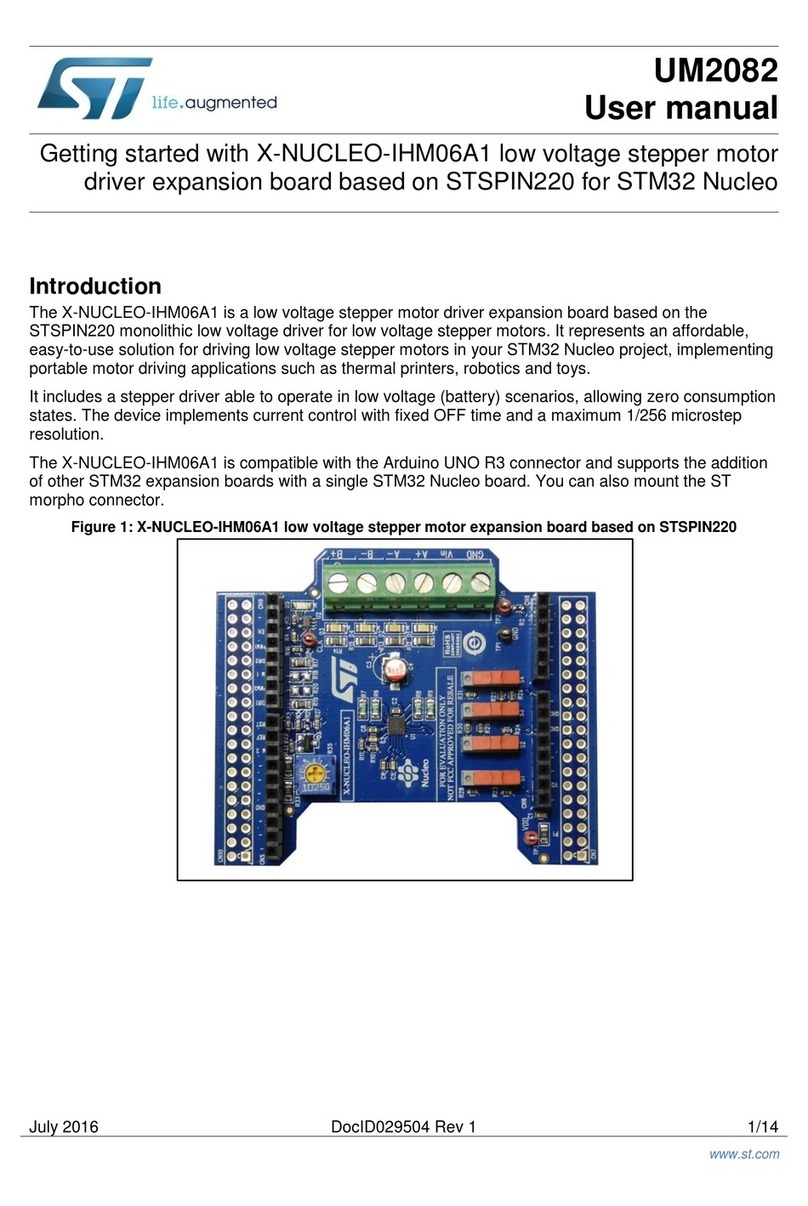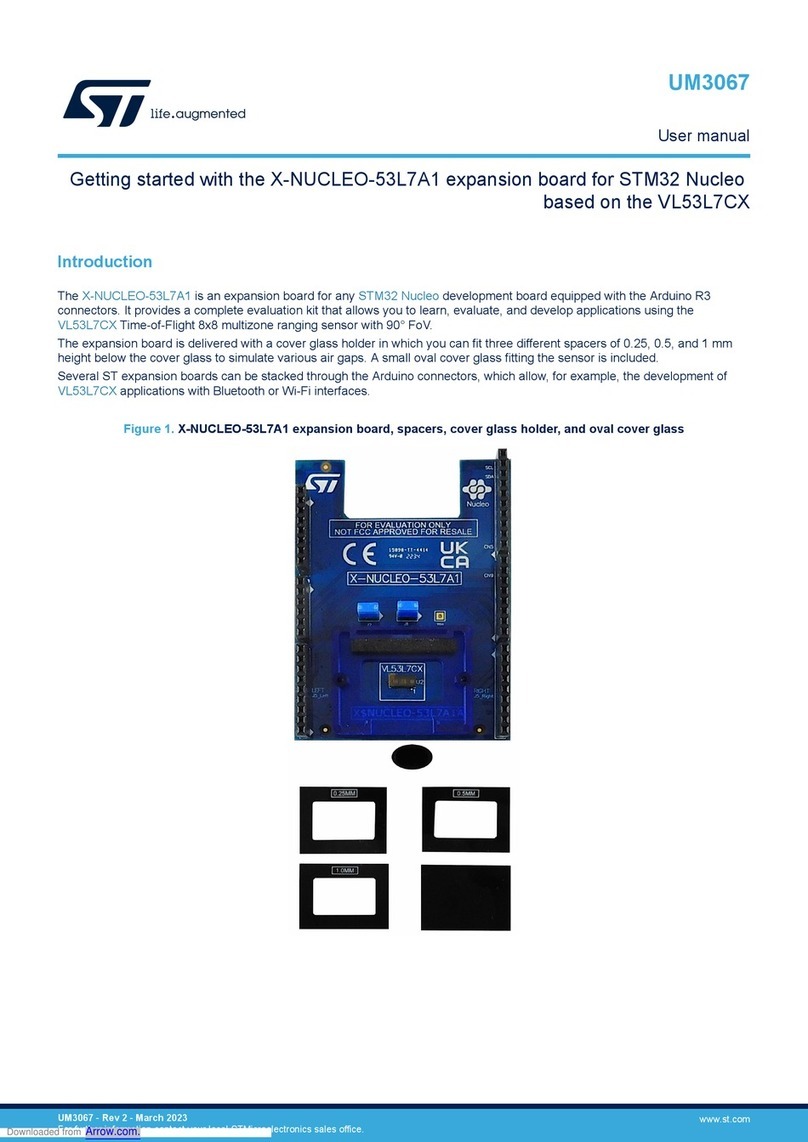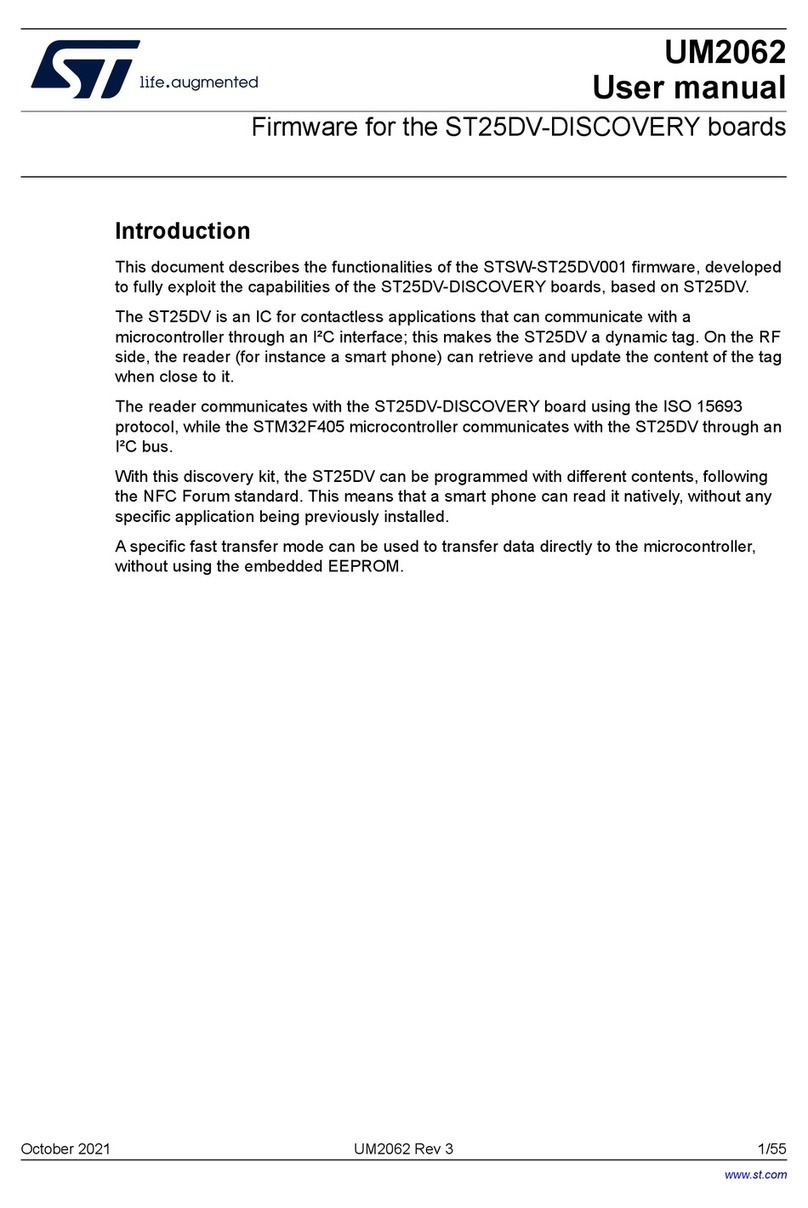ST PCC020V1 User manual
Other ST Computer Hardware manuals

ST
ST X-NUCLEO-IHM02A1 User manual
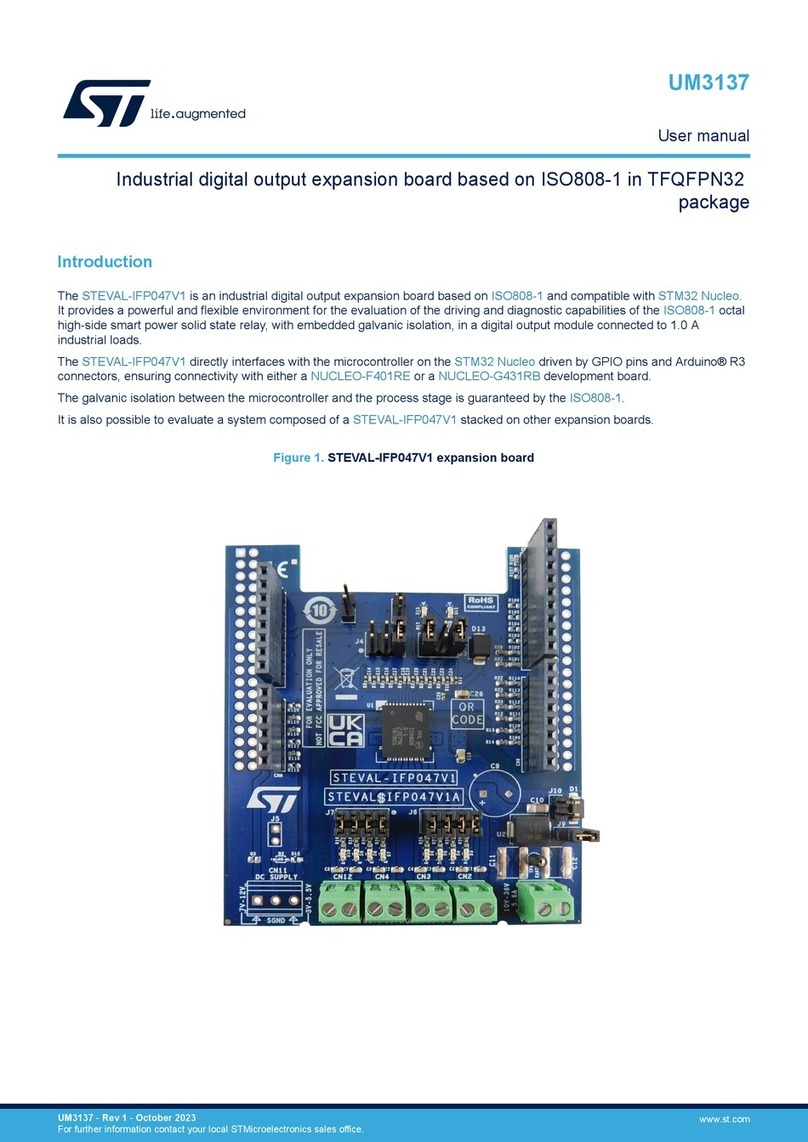
ST
ST STEVAL-IFP047V1 User manual

ST
ST X-NUCLEO-IHM07M1 User manual
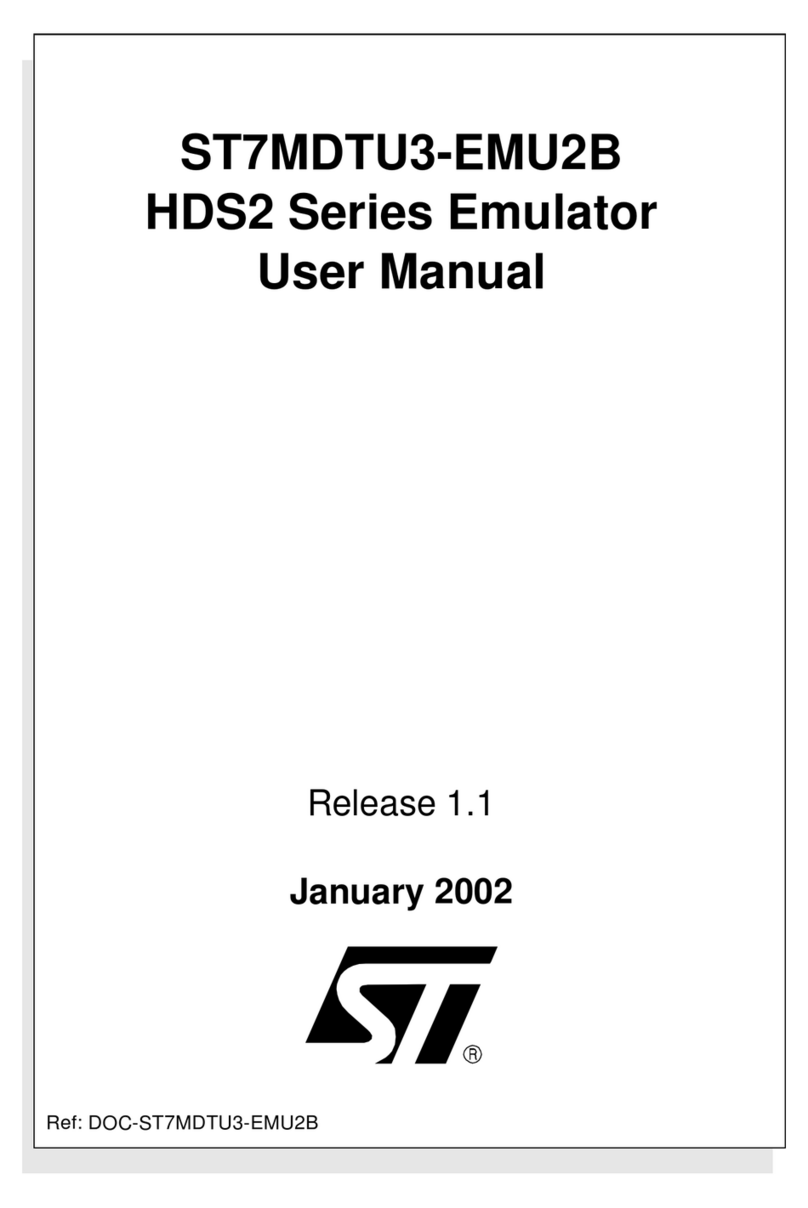
ST
ST ST7MDTU3-EMU2B User manual
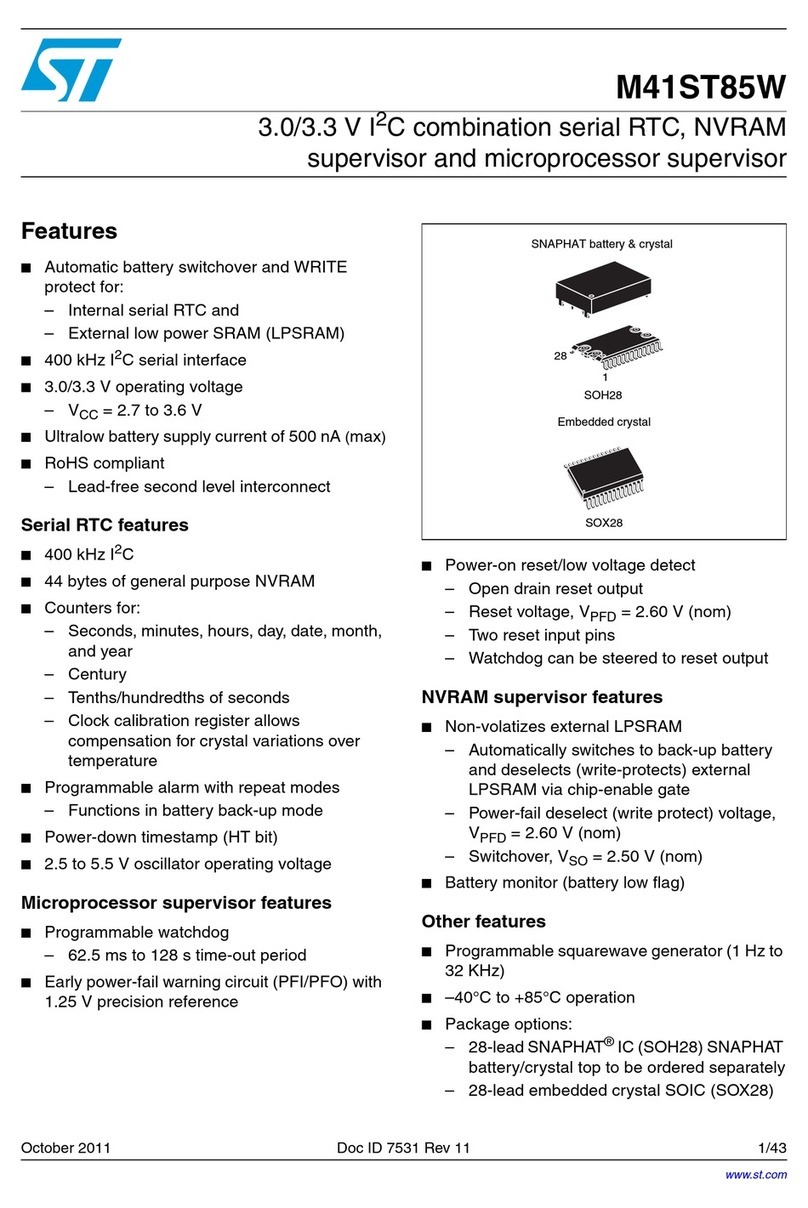
ST
ST M41ST85W User manual
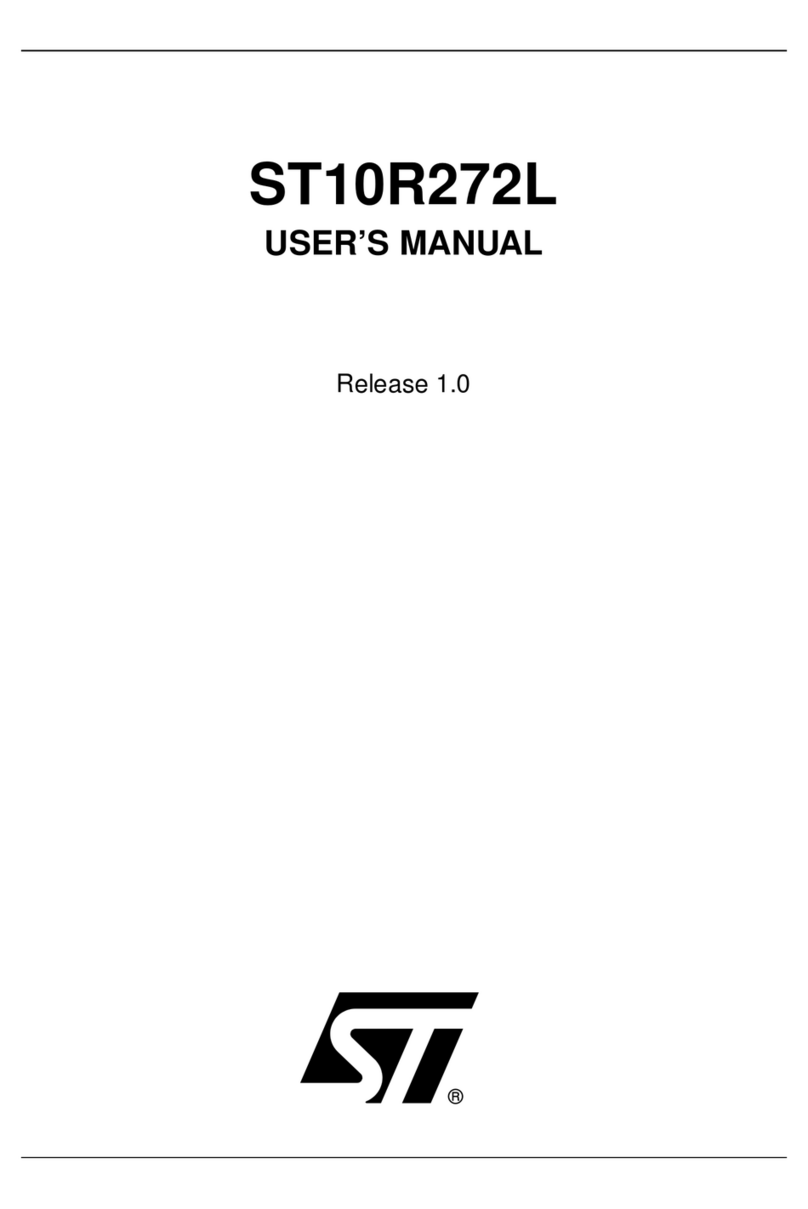
ST
ST ST10R272L User manual
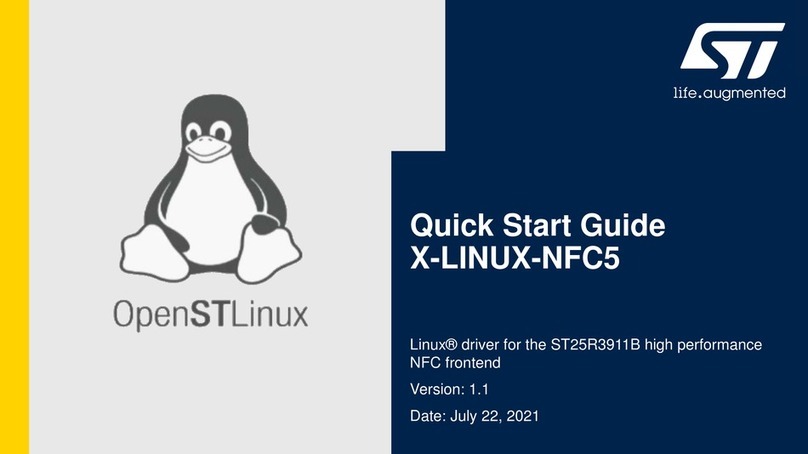
ST
ST X-LINUX-NFC5 User manual
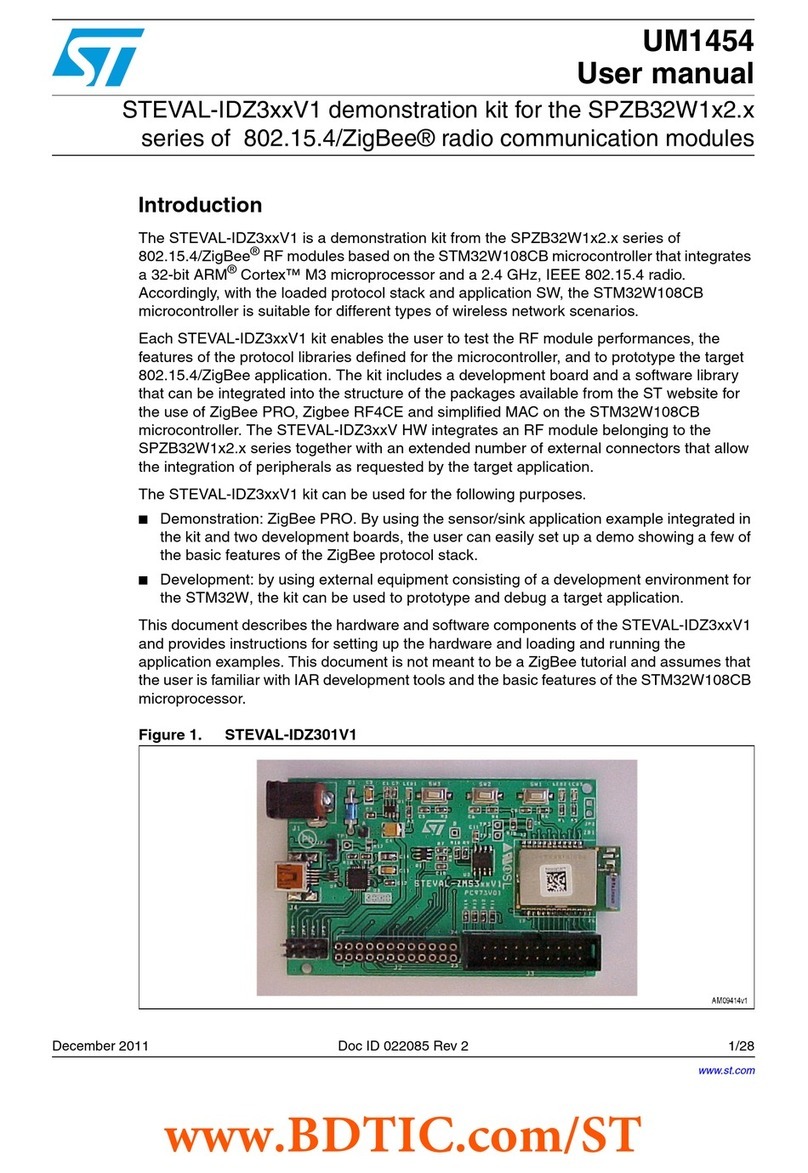
ST
ST STEVAL-IDZ3V1 Series User manual
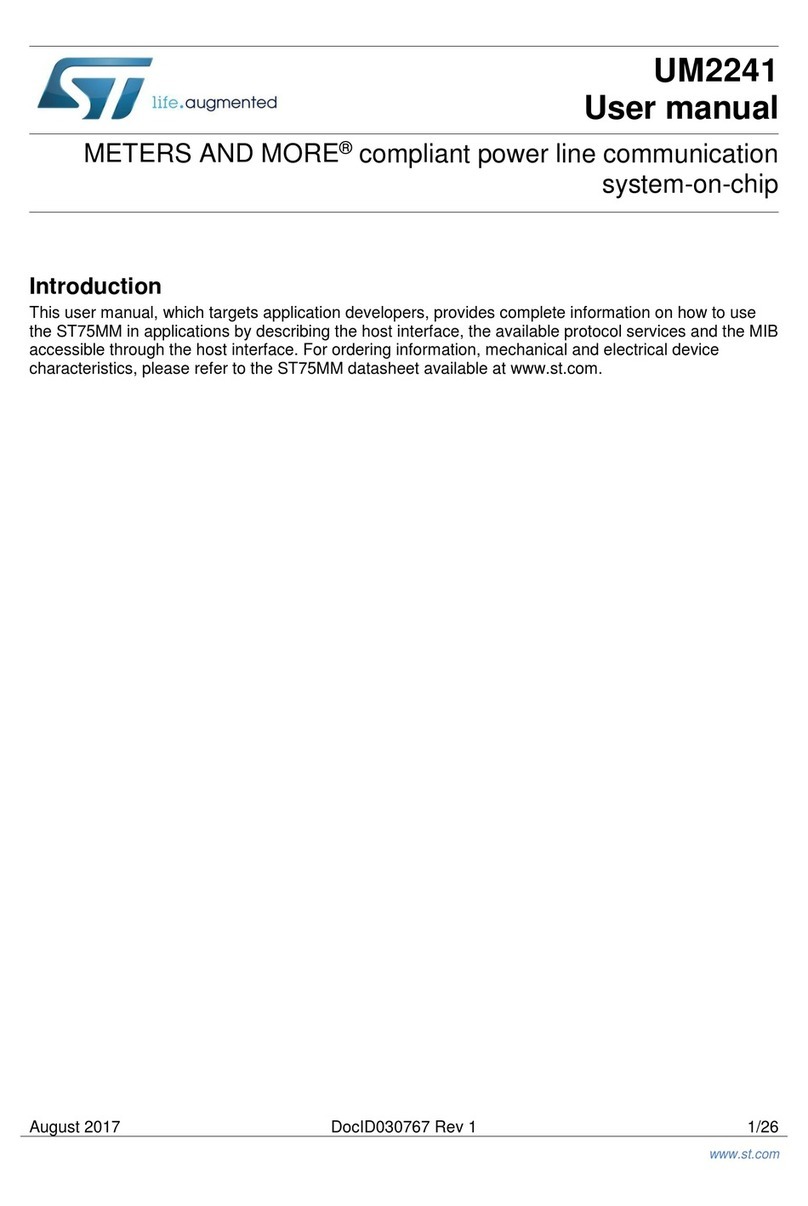
ST
ST METERS AND MORE UM2241 User manual
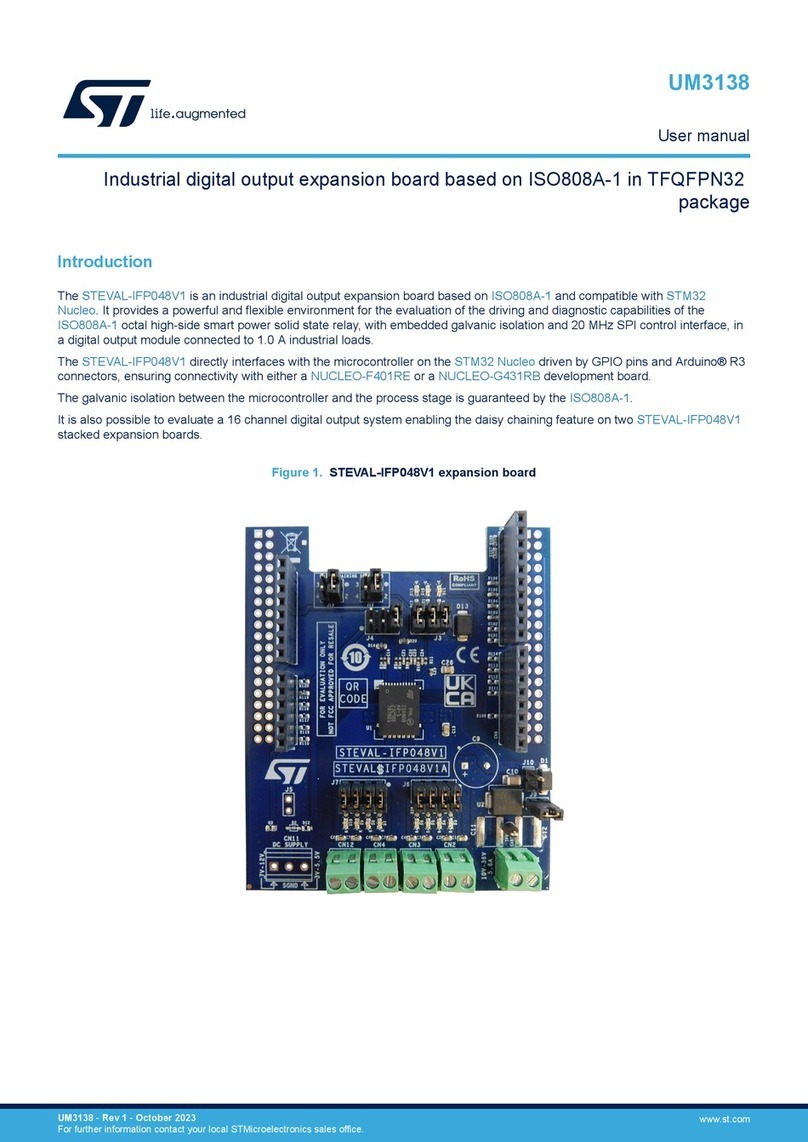
ST
ST STEVAL-IFP048V1 User manual
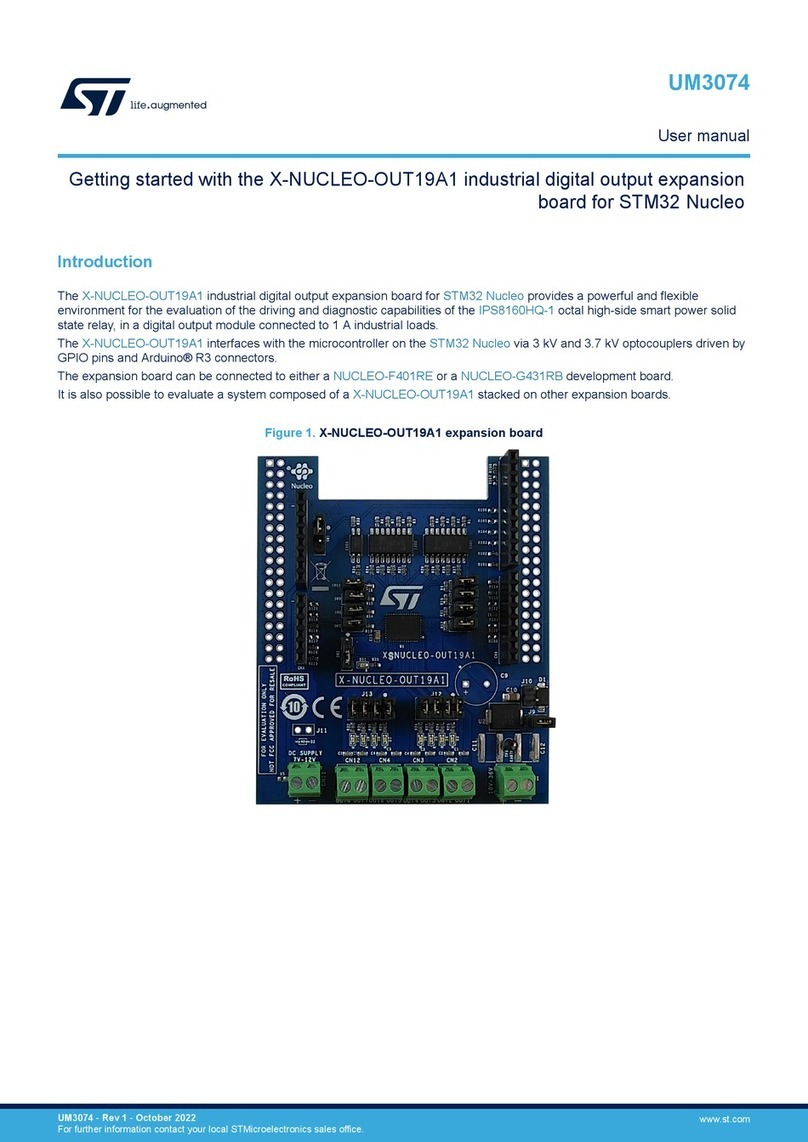
ST
ST X-NUCLEO-OUT19A1 User manual
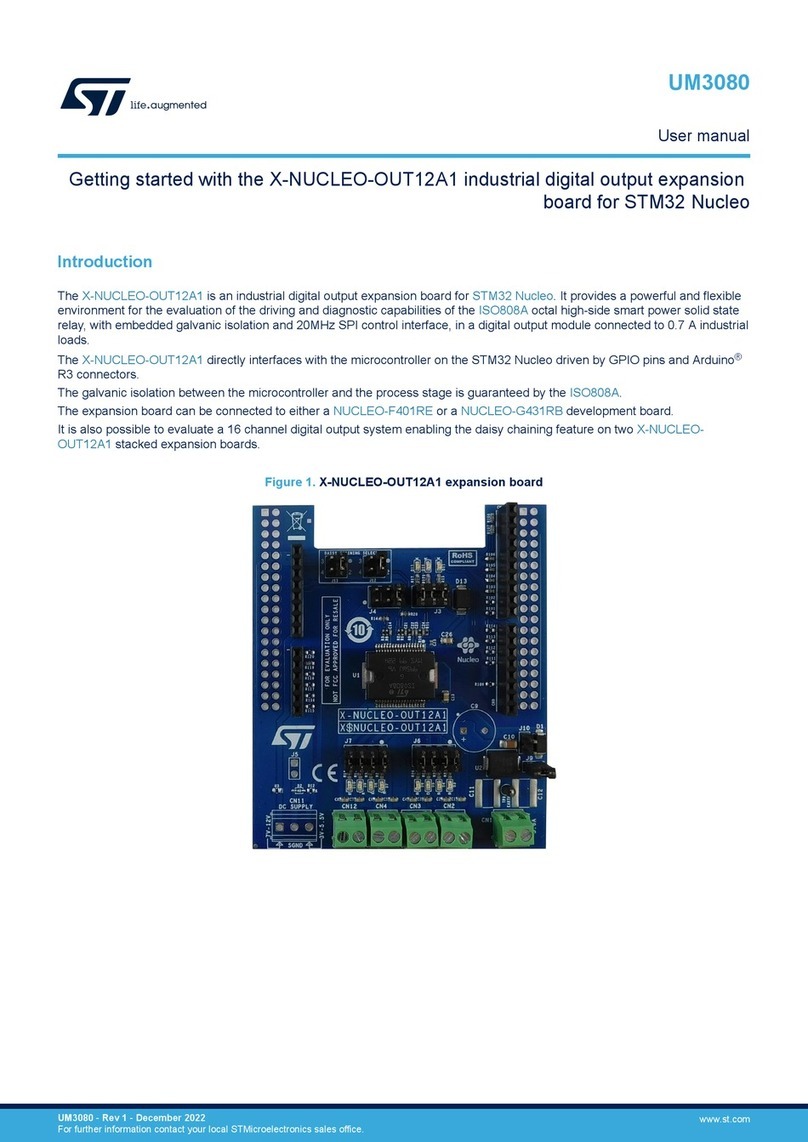
ST
ST X-NUCLEO-OUT12A1 User manual

ST
ST X-NUCLEO-IHM02A1 User manual
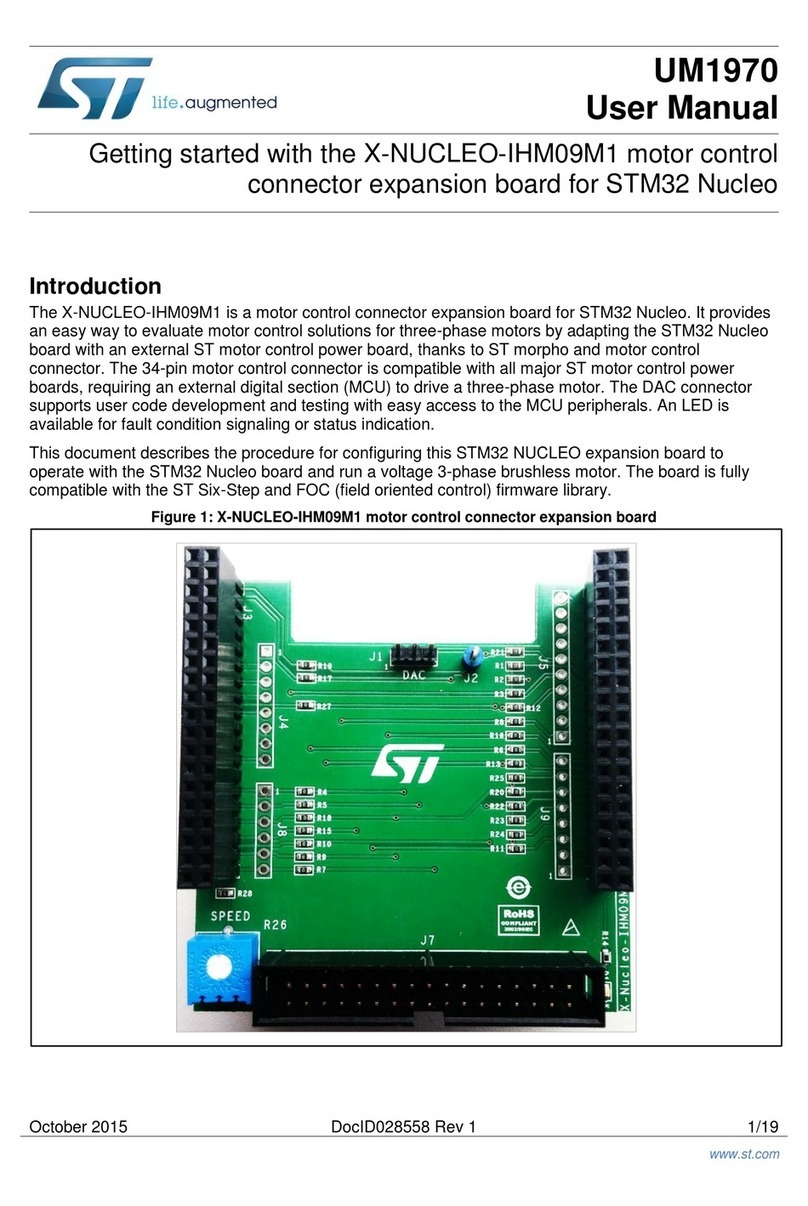
ST
ST X-NUCLEO-IHM09M1 User manual

ST
ST CLT01-38SQ7 User manual
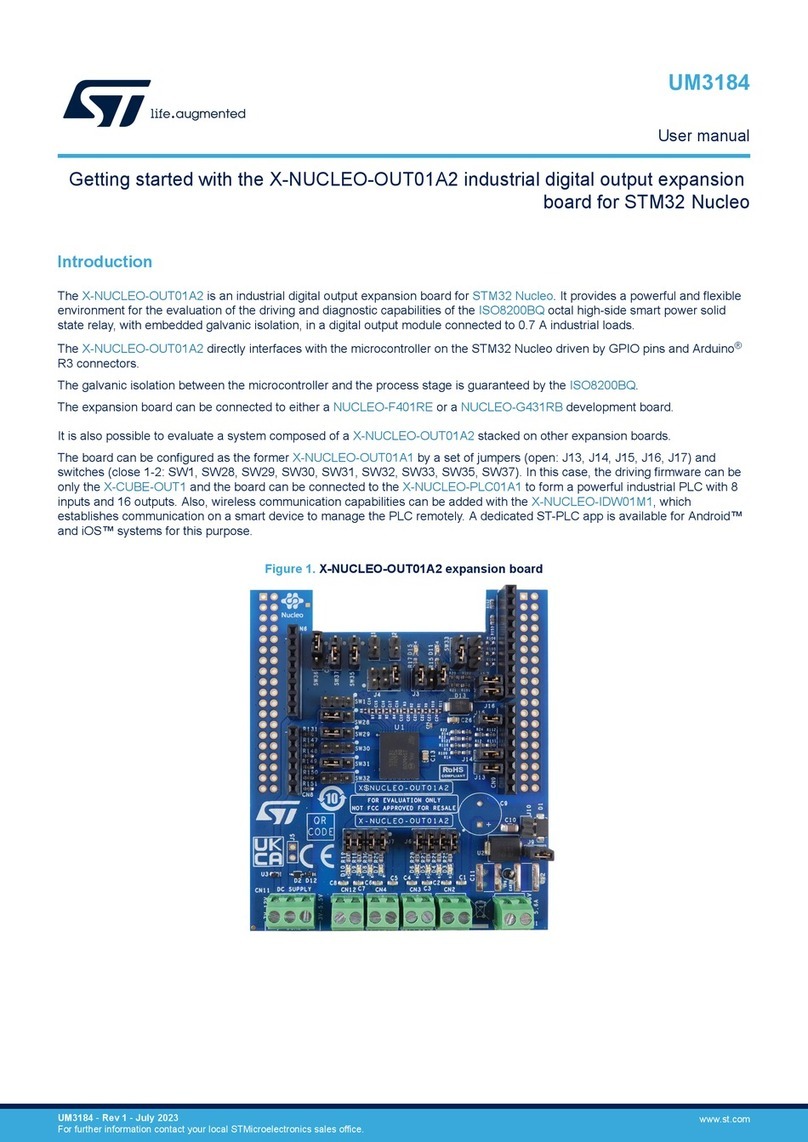
ST
ST X-NUCLEO-OUT01A2 User manual
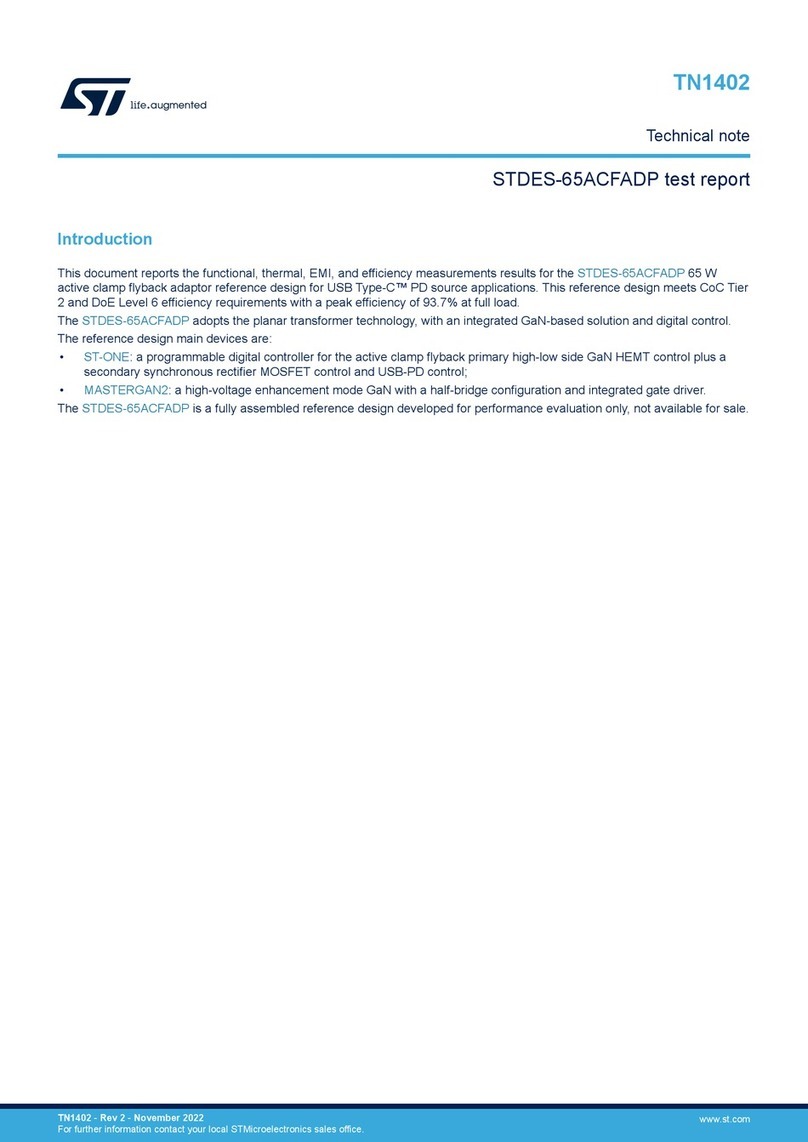
ST
ST STDES-65ACFADP Specification sheet
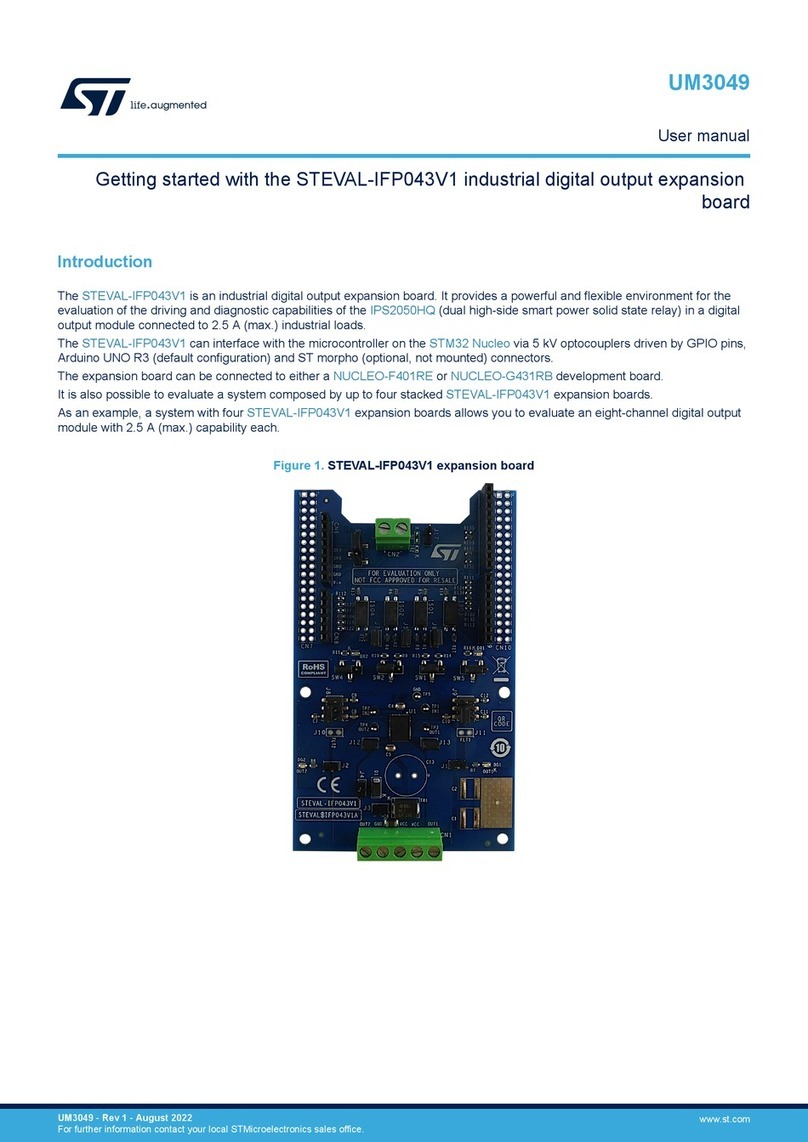
ST
ST STEVAL-IFP043V1 User manual
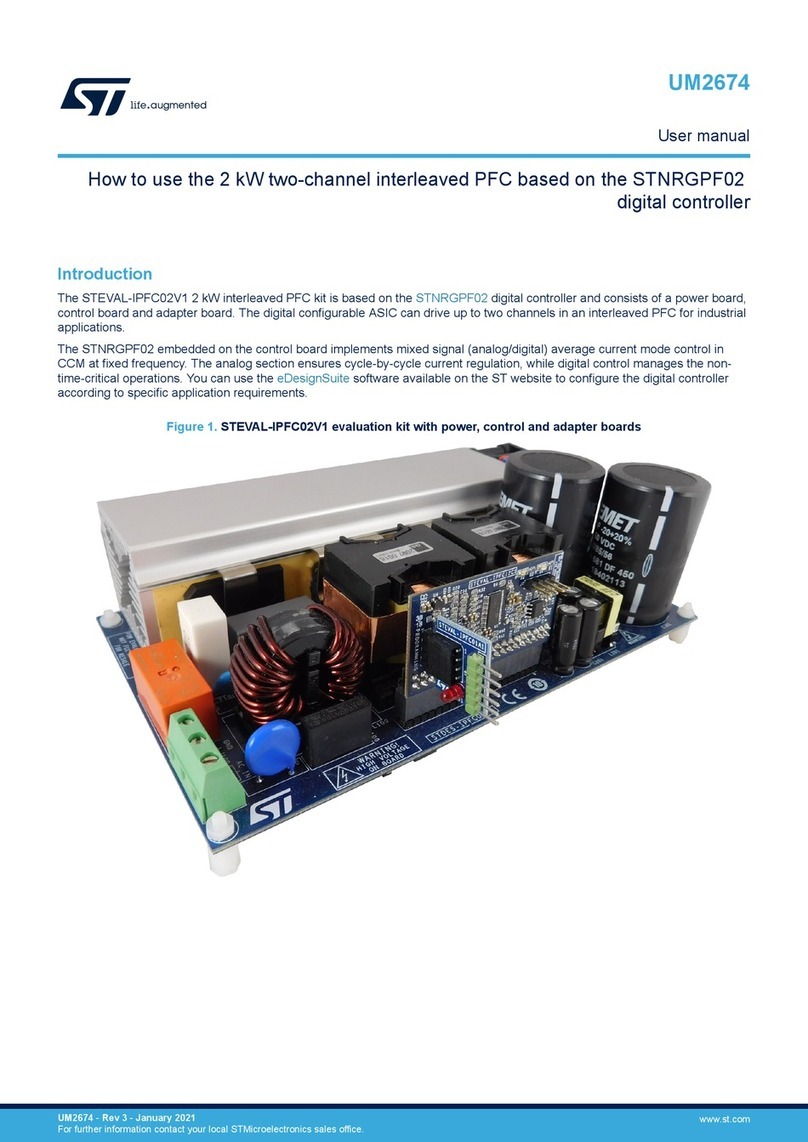
ST
ST STEVAL-IPFC02V1 User manual
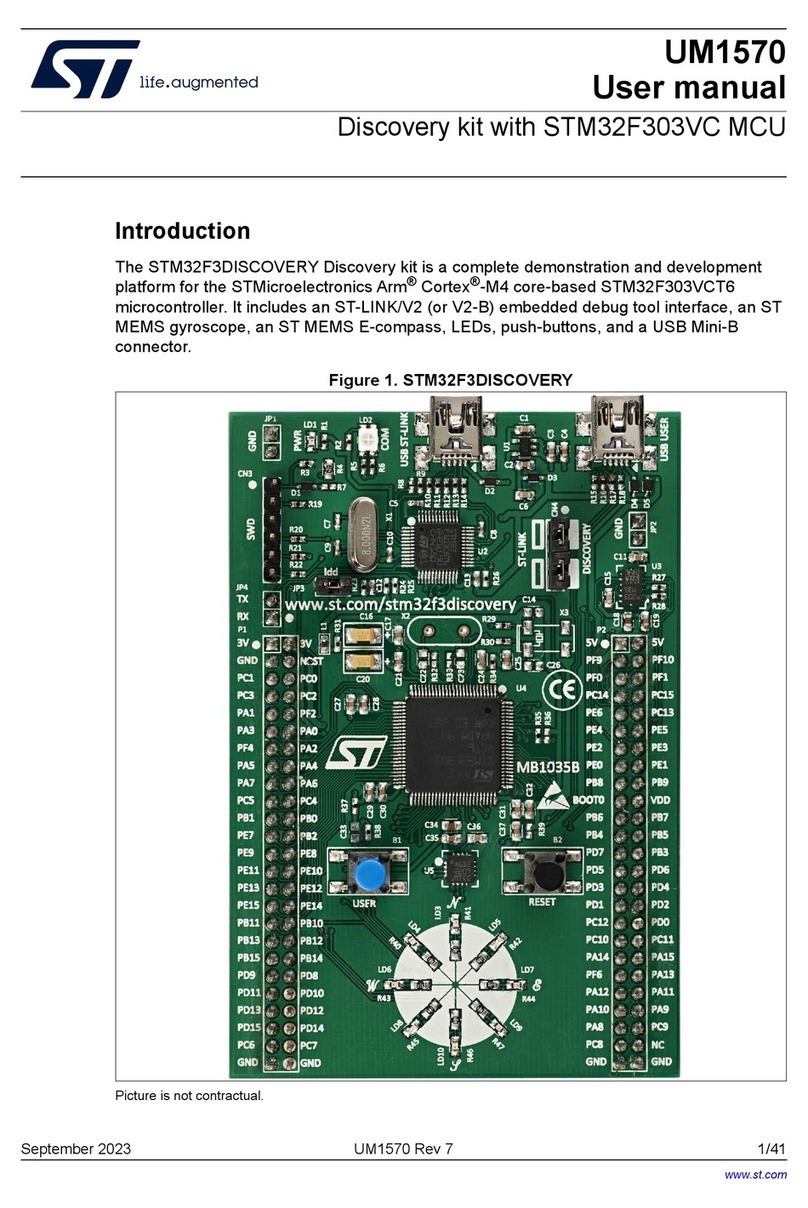
ST
ST STM32F3DISCOVERY User manual
Popular Computer Hardware manuals by other brands

EMC2
EMC2 VNX Series Hardware Information Guide

Panasonic
Panasonic DV0PM20105 Operation manual

Mitsubishi Electric
Mitsubishi Electric Q81BD-J61BT11 user manual

Gigabyte
Gigabyte B660M DS3H AX DDR4 user manual

Raidon
Raidon iT2300 Quick installation guide

National Instruments
National Instruments PXI-8186 user manual

Intel
Intel AXXRMFBU4 Quick installation user's guide

Kontron
Kontron DIMM-PC/MD product manual

STEINWAY LYNGDORF
STEINWAY LYNGDORF SP-1 installation manual

Advantech
Advantech ASMB-935 Series user manual

Jupiter
Jupiter RAM PACK instructions
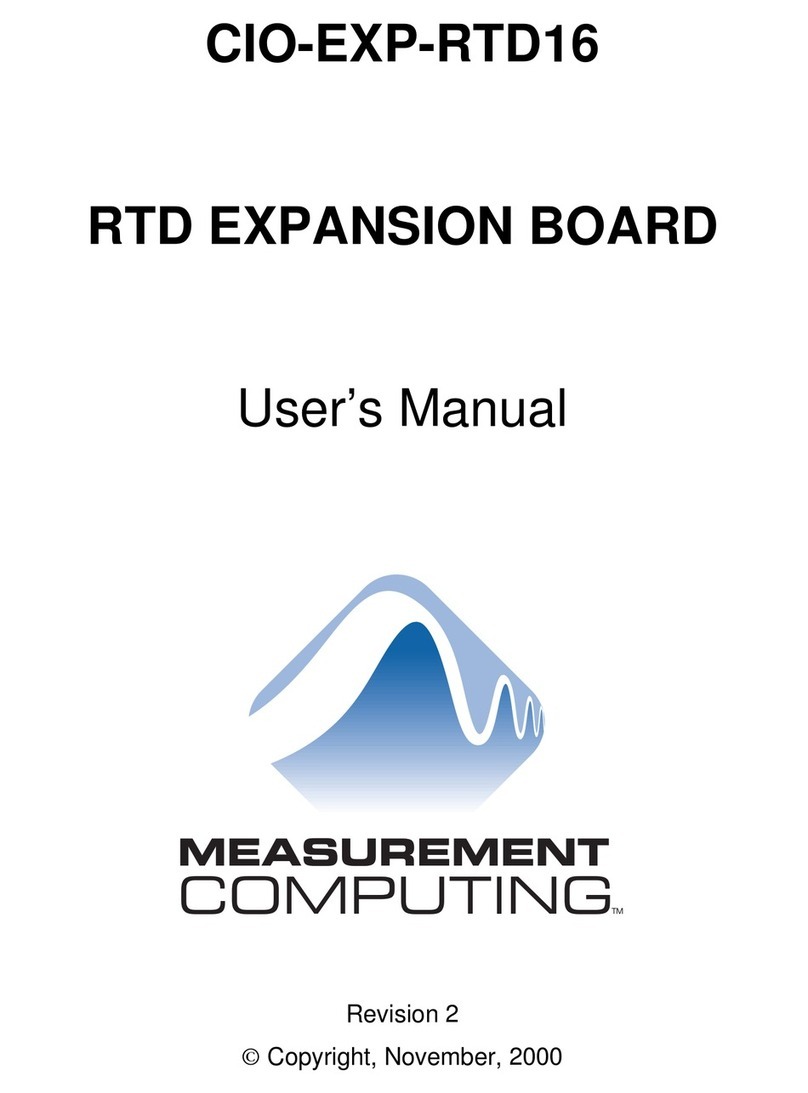
Measurement Computing
Measurement Computing CIO-EXP-RTD16 user manual