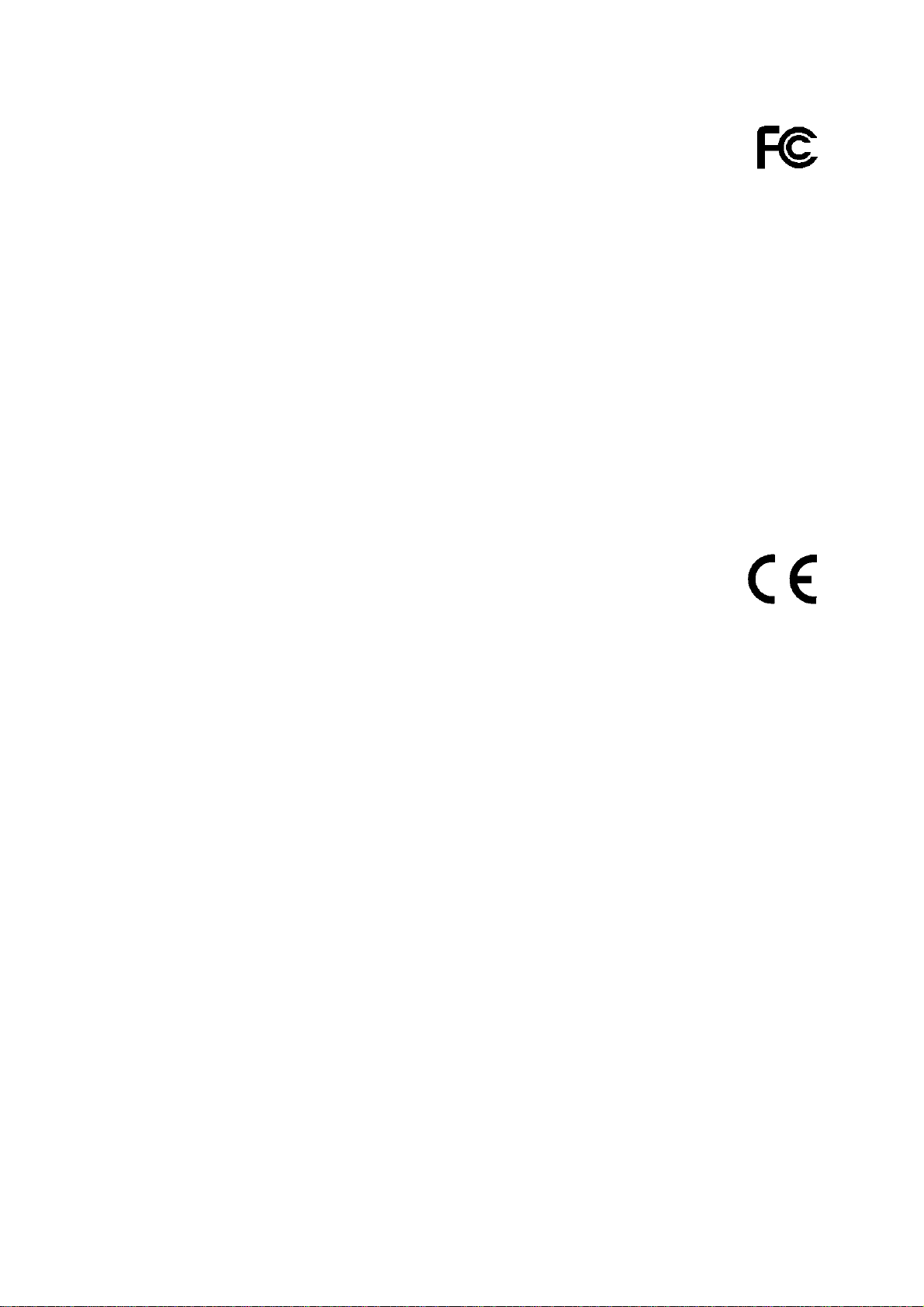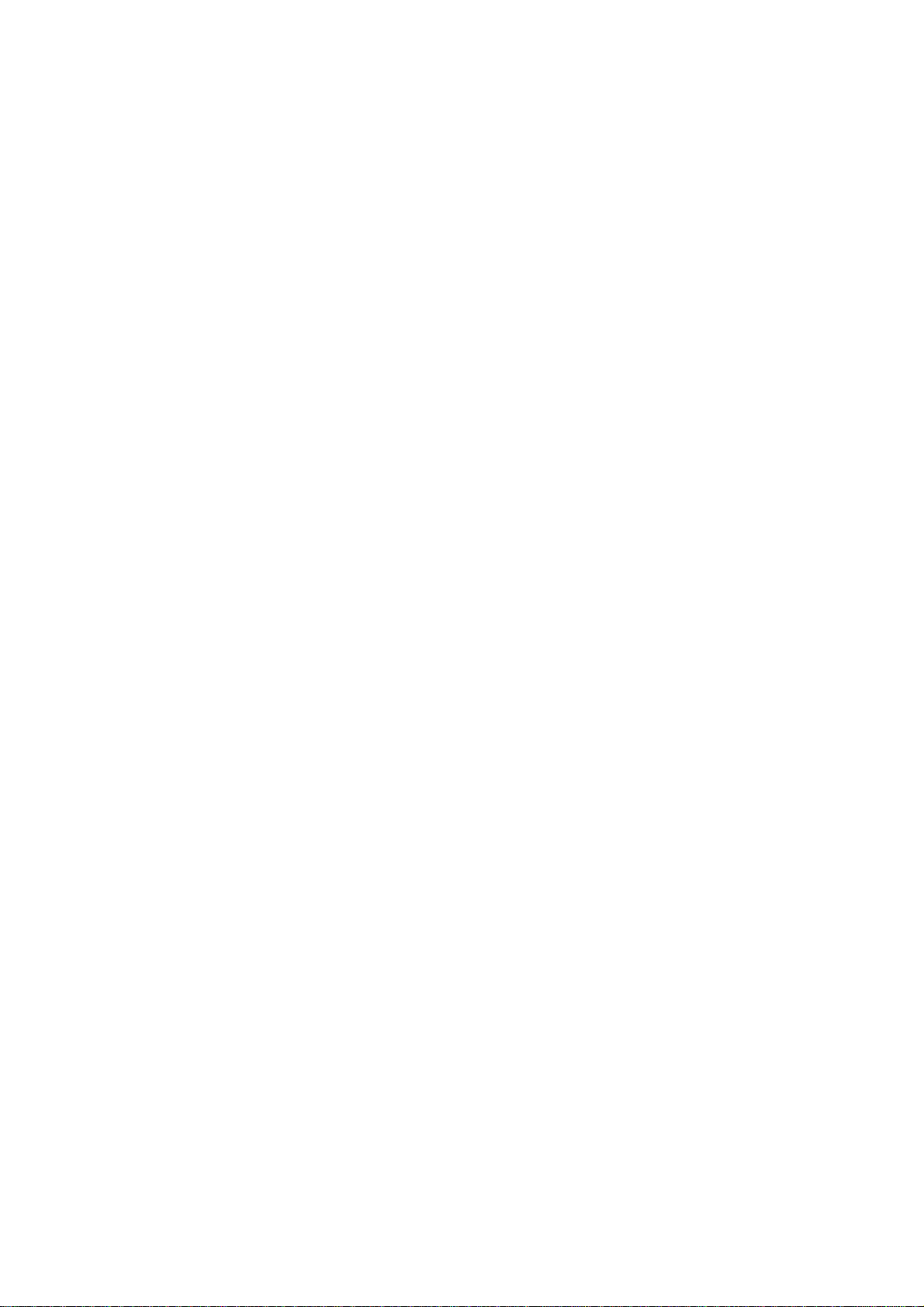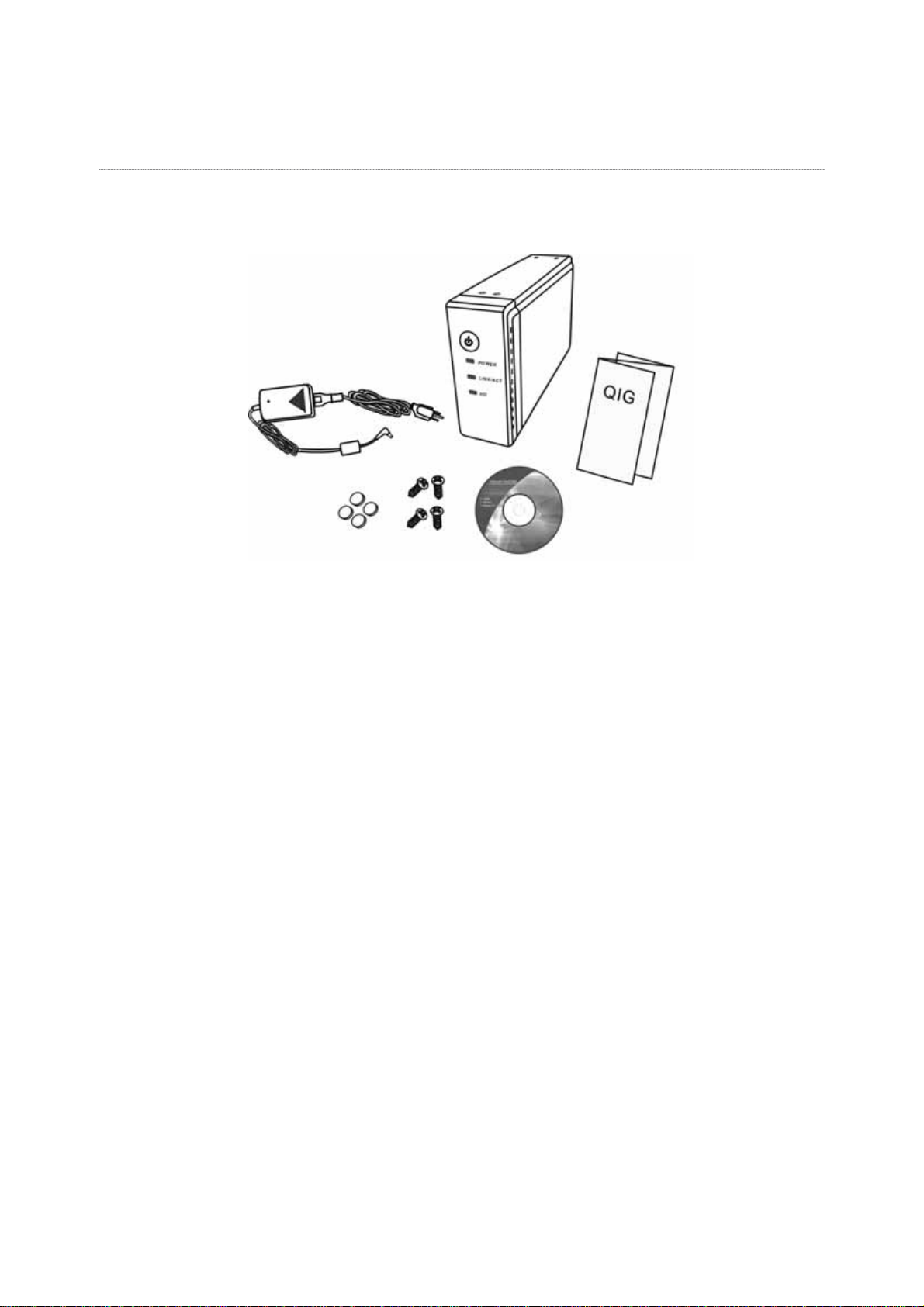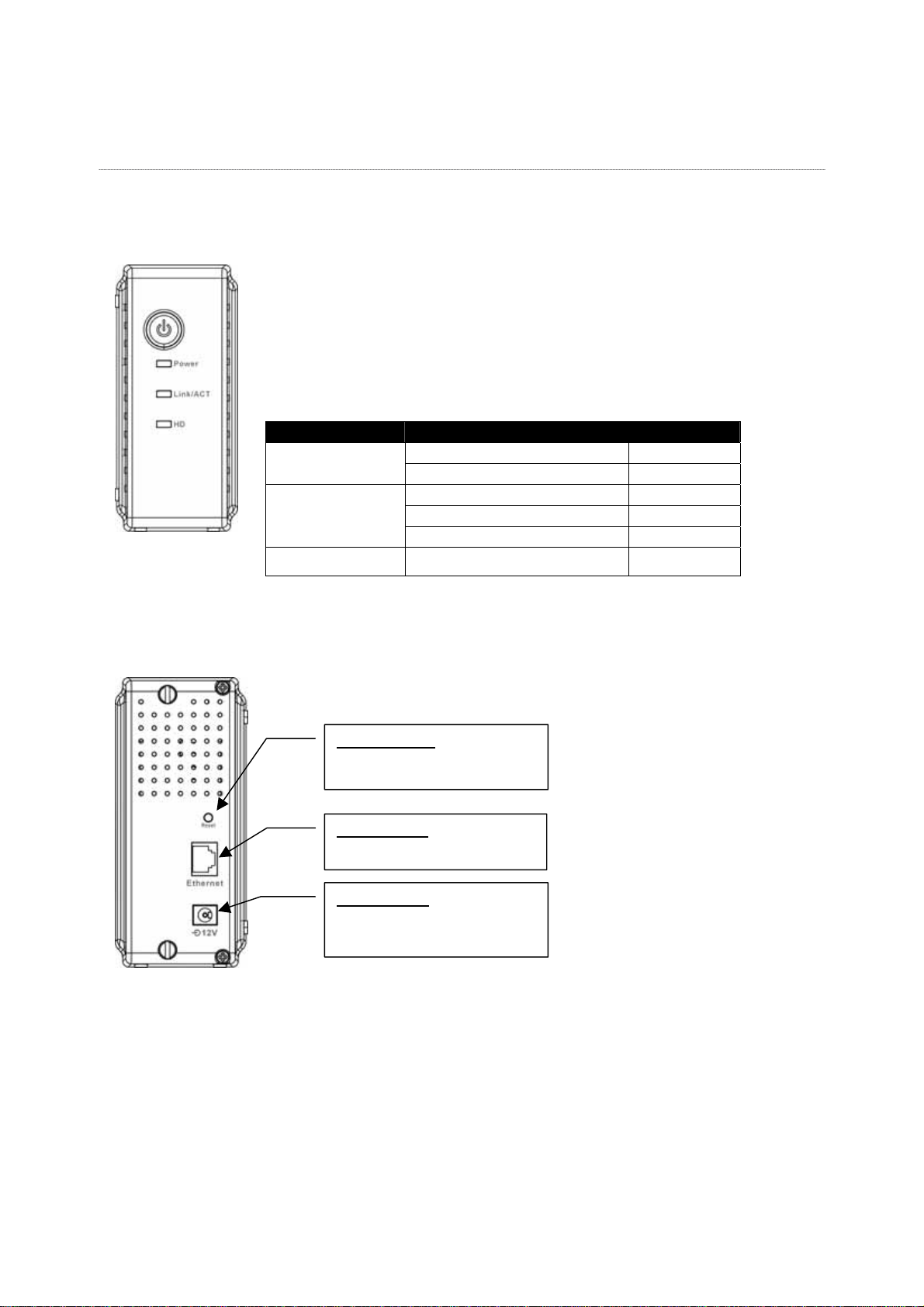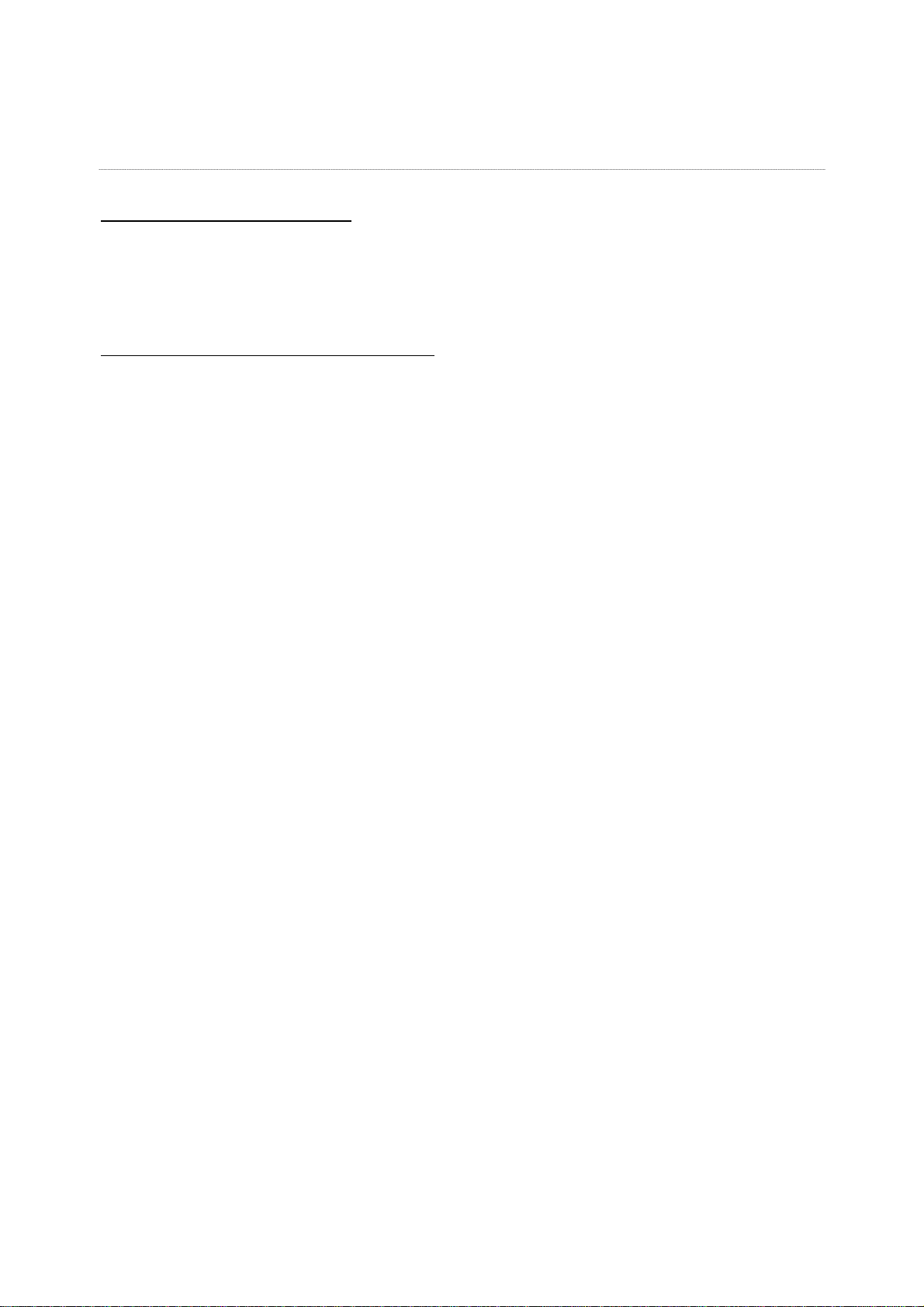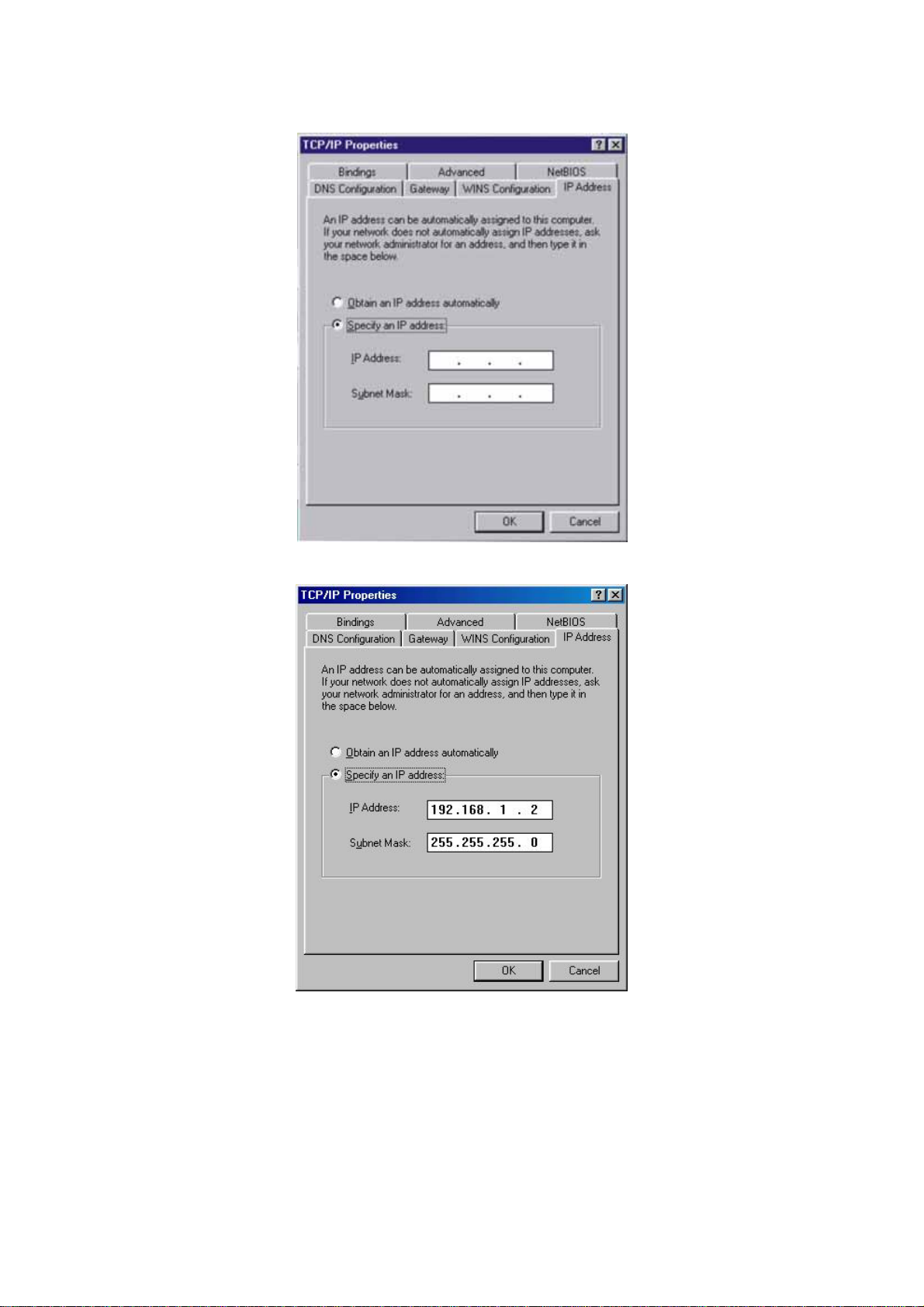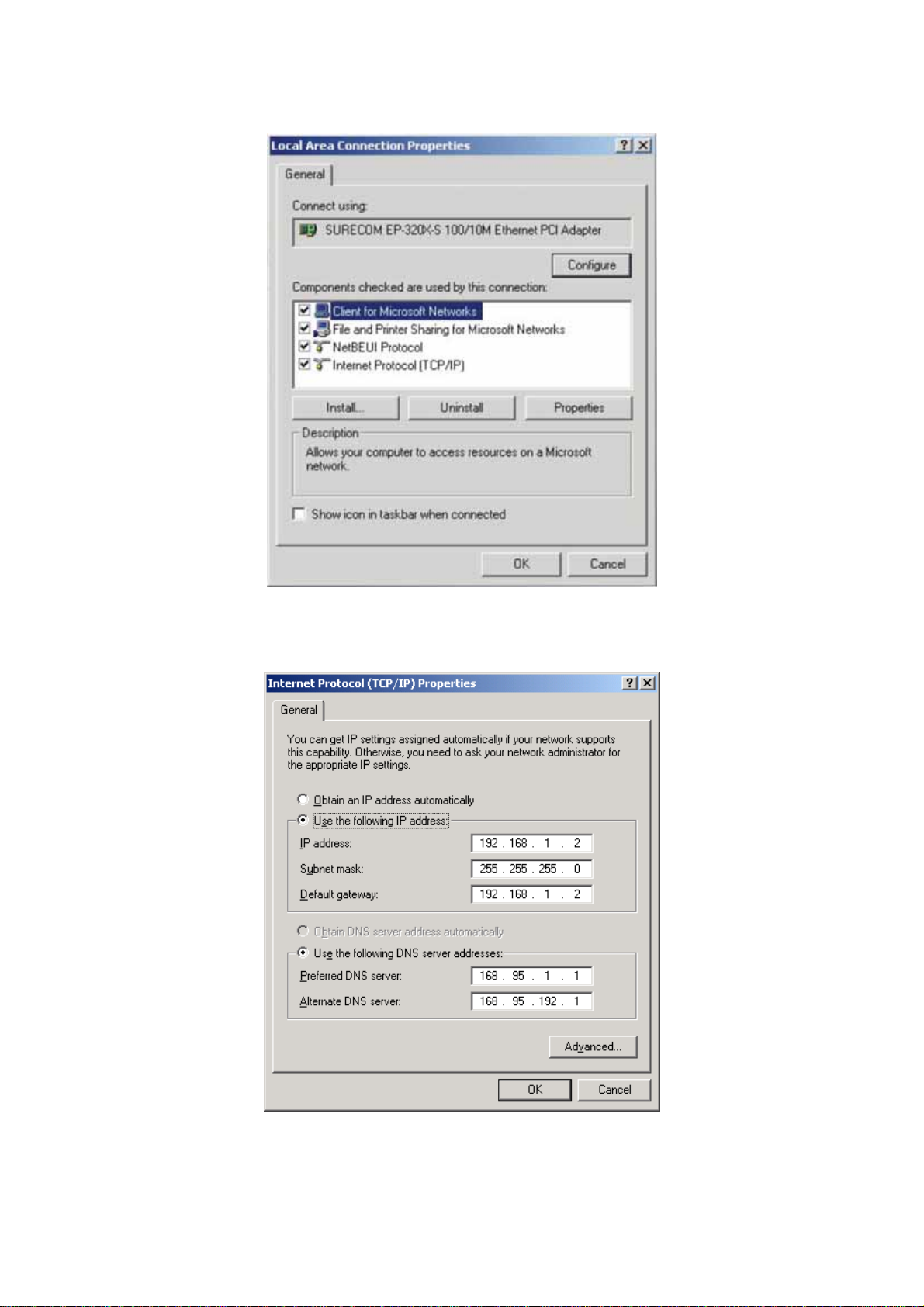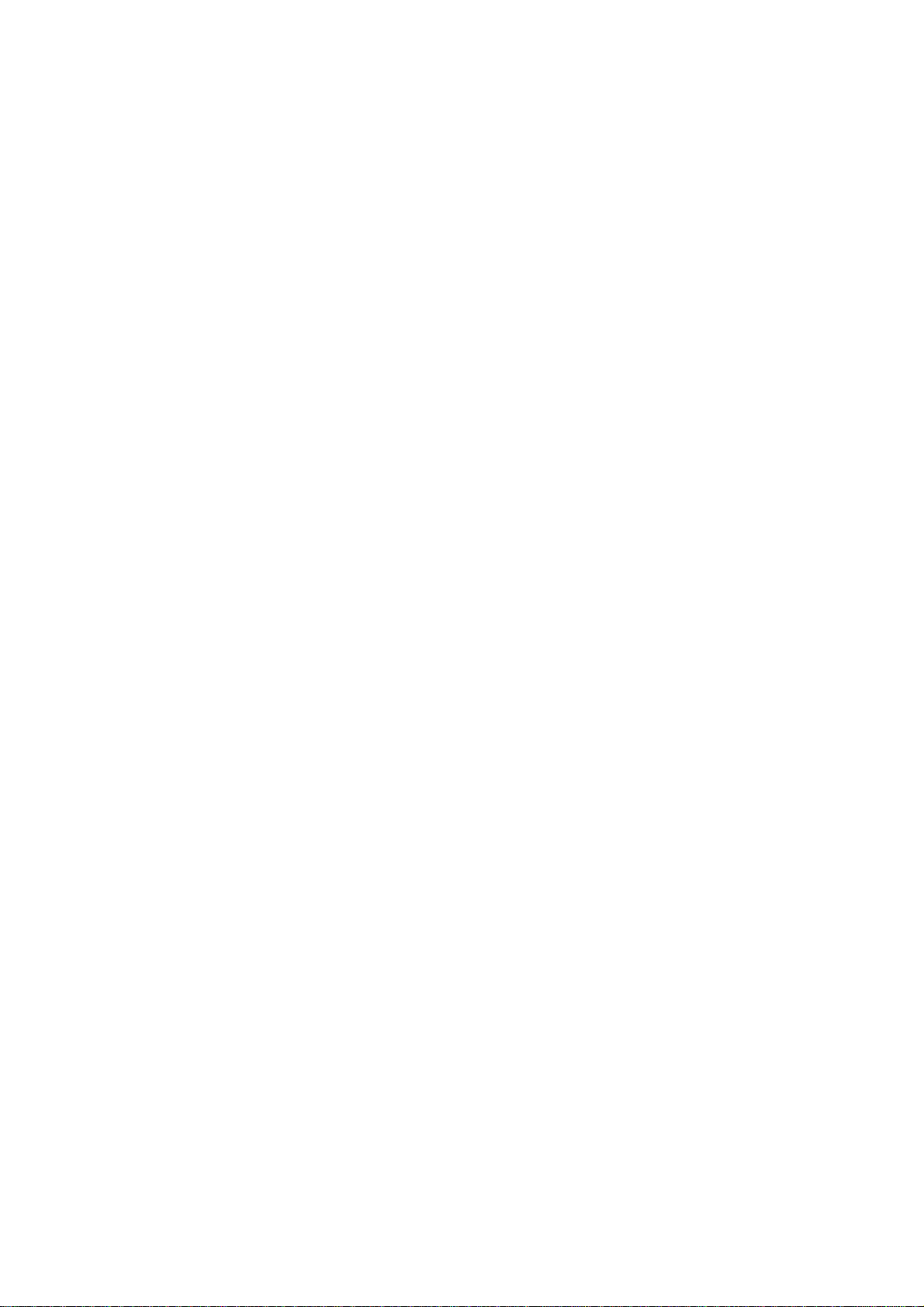
Table of Content
Introduction ...............................................................................................................1
Key Features............................................................................................................................1
Unpacking Information...............................................................................................2
Hardware Guide .........................................................................................................3
Front Panel..............................................................................................................................3
Power Button ..........................................................................................................................3
LEDs Definition .......................................................................................................................3
Rear Panel...............................................................................................................................3
IP Protocol Setup .......................................................................................................4
Hard Disk Installation...............................................................................................11
Express Setup Wizard..............................................................................................13
Management Guide..................................................................................................19
Setup the Network HD ...........................................................................................................19
Home Page............................................................................................................................20
Home.....................................................................................................................................21
Status Detail...................................................................................................................22
Networking............................................................................................................................23
Host Name .....................................................................................................................23
IPaddress......................................................................................................................23
SuperUser/Password.......................................................................................................24
Administration.......................................................................................................................25
Restart System...............................................................................................................25
Format HD......................................................................................................................25
Factory Default................................................................................................................26
Firmware update.............................................................................................................26
Share.....................................................................................................................................27
User configuration...........................................................................................................27
Folder Configuration........................................................................................................29
FTP........................................................................................................................................31
Network HD Application...........................................................................................32
Trouble Shooting Guide ...........................................................................................34
Specification............................................................................................................35