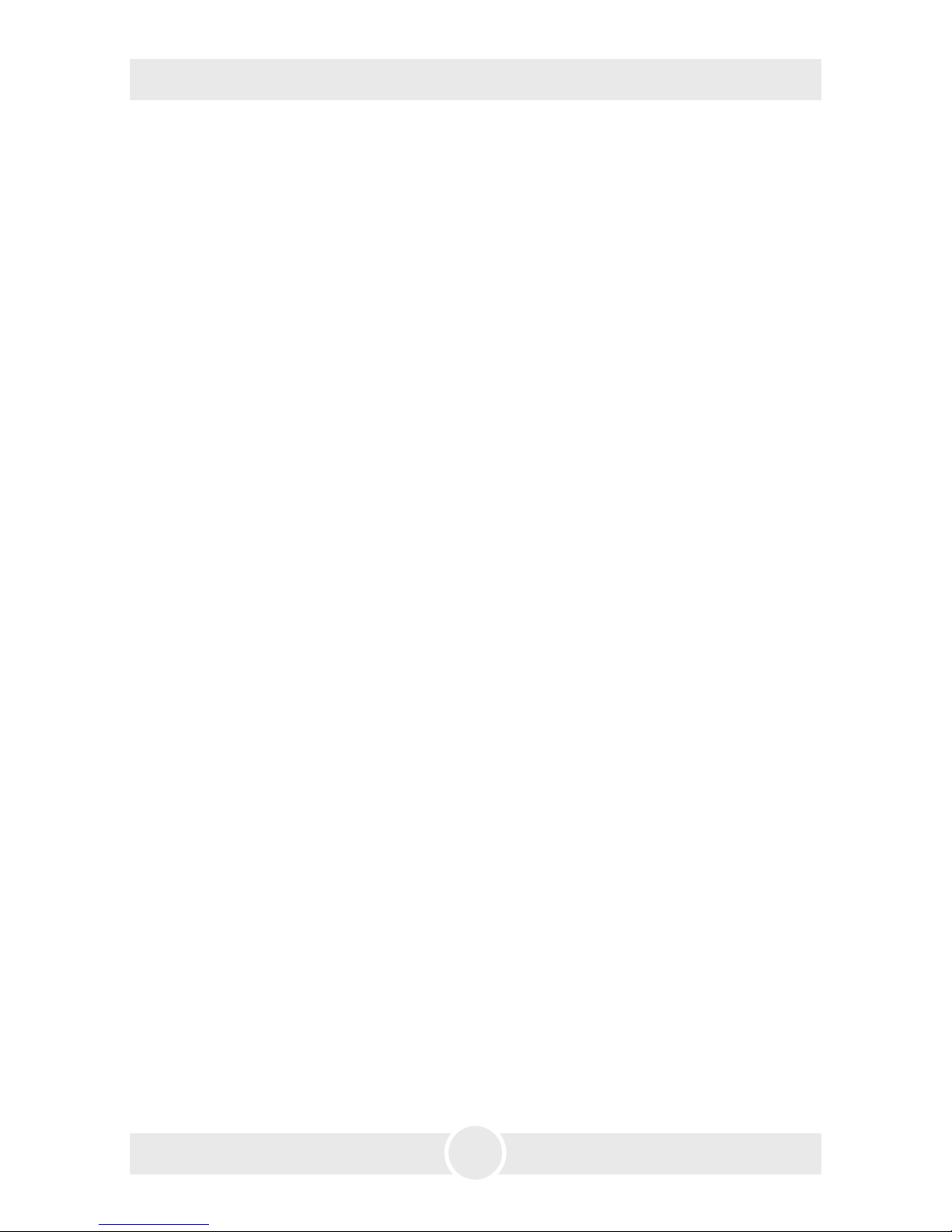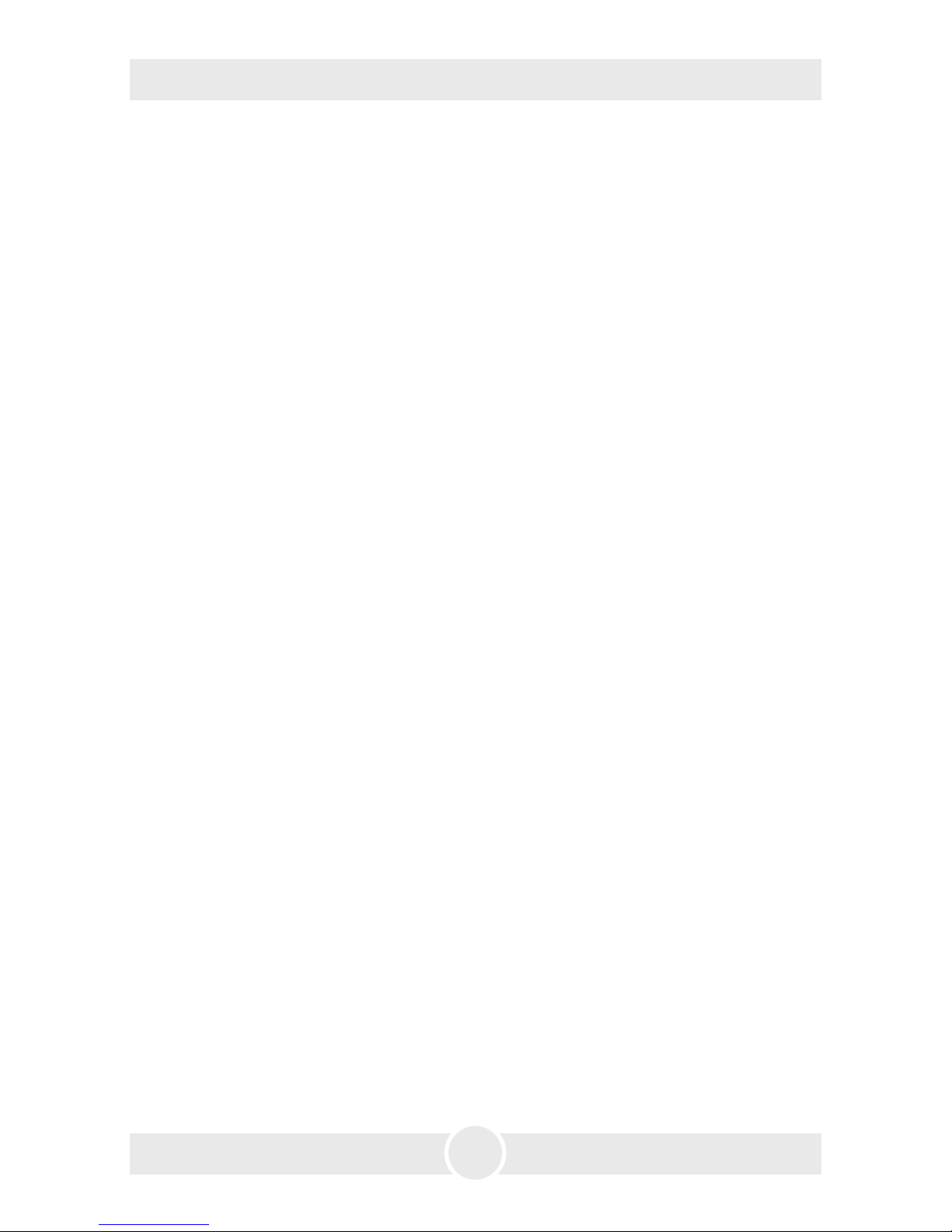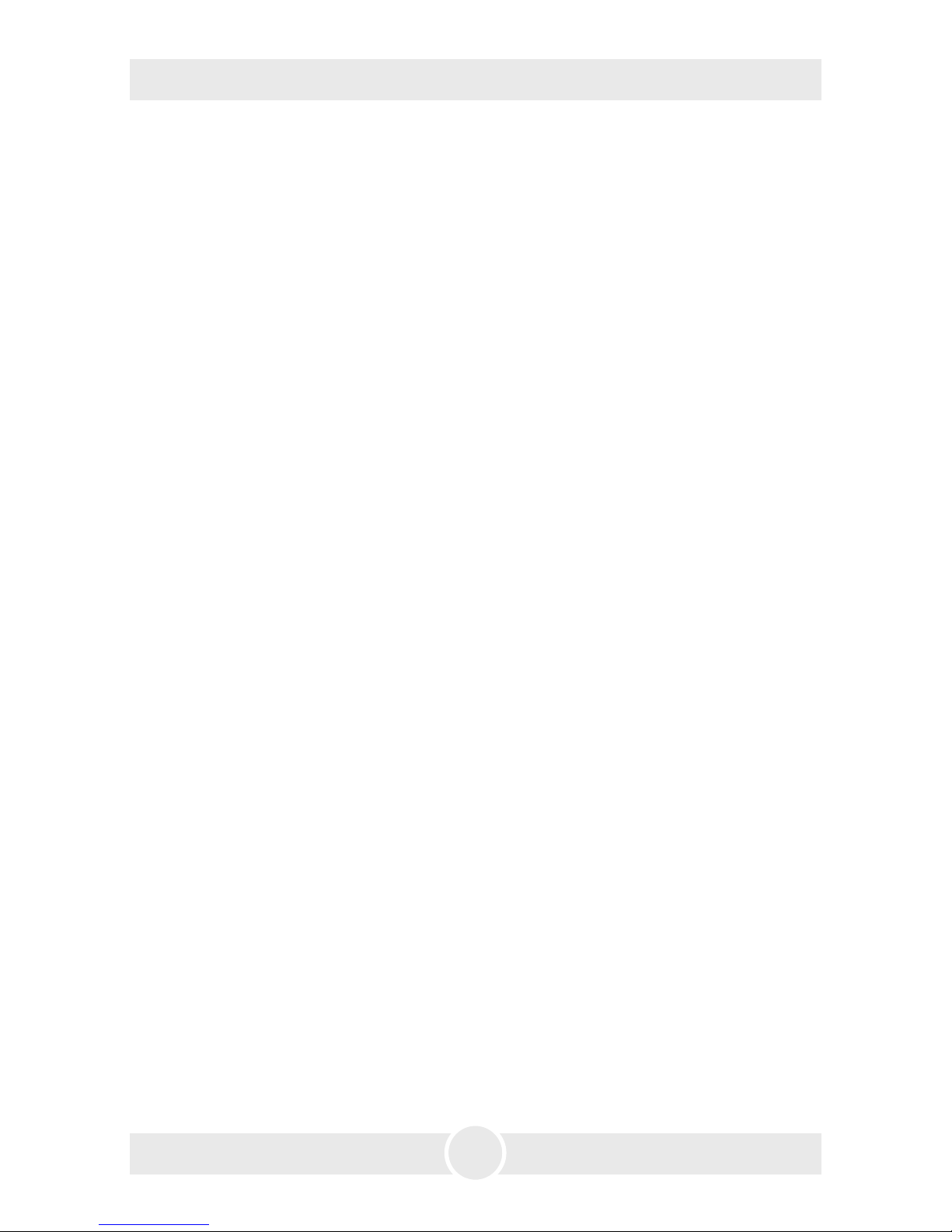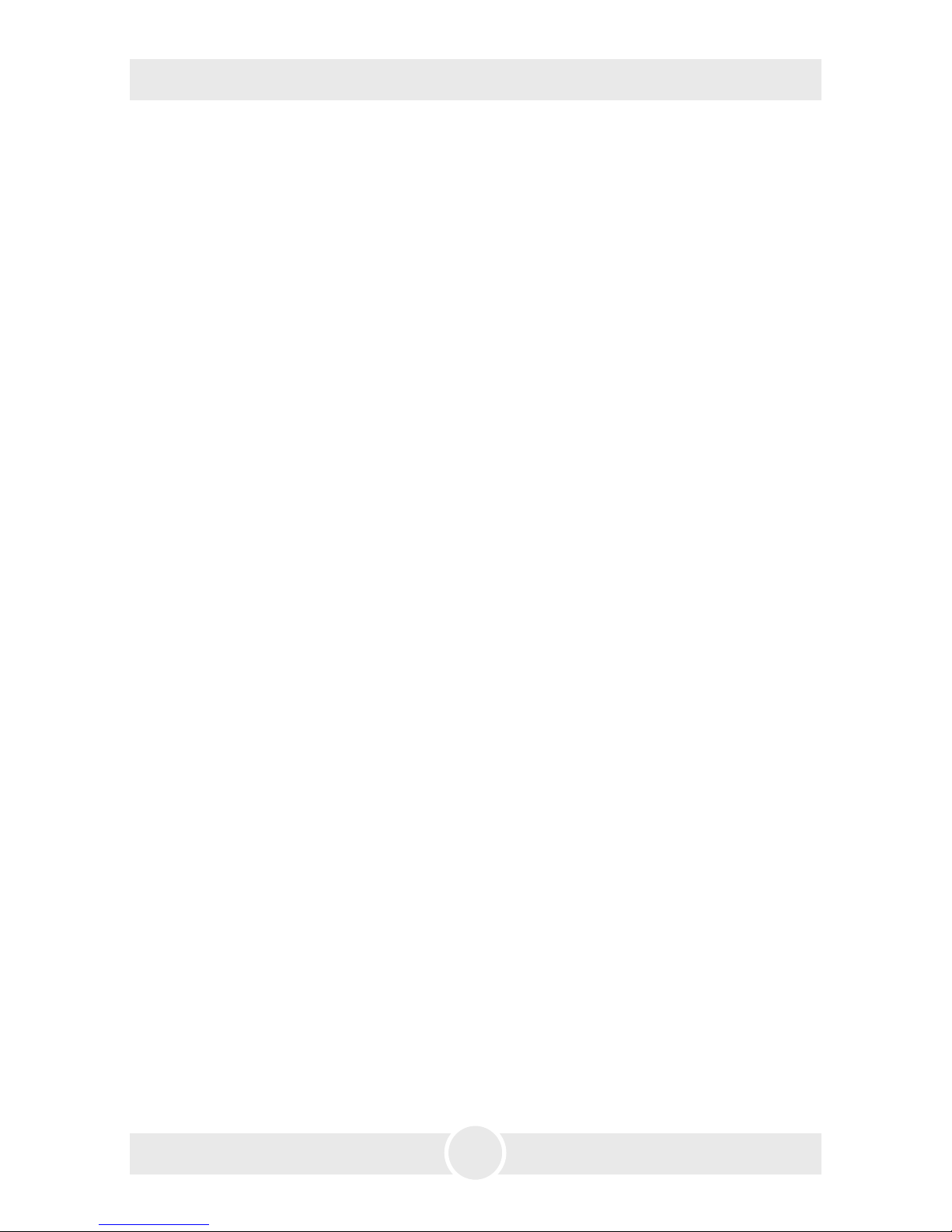8
4. Operating the Cryo-Gate
4.1 Putting into operation
1. Place a fog generator behind the Cryo-Gate.
The fog nozzle of the fog generator should be placed centric and approx. 1 to 2 cm
behind the nozzle of the Cryo-Gate.
If your fog machine is equipped with a PowerCon-plug (up to max. 3 kW/1.8 kW for
USA), connect it to the Power out plug [7] at the Cryo-Gate.
If your fog machine is not equipped with a PowerCon-plug, plug the mains cable of
your machine to a normal socket.
2. Also connect the fog generator with a 5 pin-XLR-cable via DMX [5] or with a 3 pin-
XLR-cable via analogue out [4] to the Cryo-Gate/analogue in at the fog generator.
If the fog generator is connected via DMX to the Cryo-Gate, make sure the adjusted
DMX start address at the fog generator is “001“.
3. Connect the CO2-tank to the Cryo-Gate [10], using the supplied safety hose (see page
7).
Always ensure complete purity of all CO2-connectors and fittings. If you should
notice dirt particles, connect the tube to the tank, tighten the connection to make
sure that no gas can come out, and open the valve at the bottle for a few moments.
CO2comes out at the end of the hose that has not been connected yet. Close the
valve properly and connect the other end of the tube to the Cryo-Gate [10].
Tighten both connections properly to make sure that no gas can come out. Open
the valve at the tank completely [15].
4. Connect the supplied PowerCon mains cable to the jack [7] at the Cryo-Gate. Turn
the plug until it is locked. Plug the power plug to a socket.
To use your fog generator in the right way, read the operating manual of the fog
machine.
After the fog generator has heated up completely, you can start the Cryo-Gate.
A ducting hose of 20 cm Ø can be connected to the front of the Cryo-Gate.