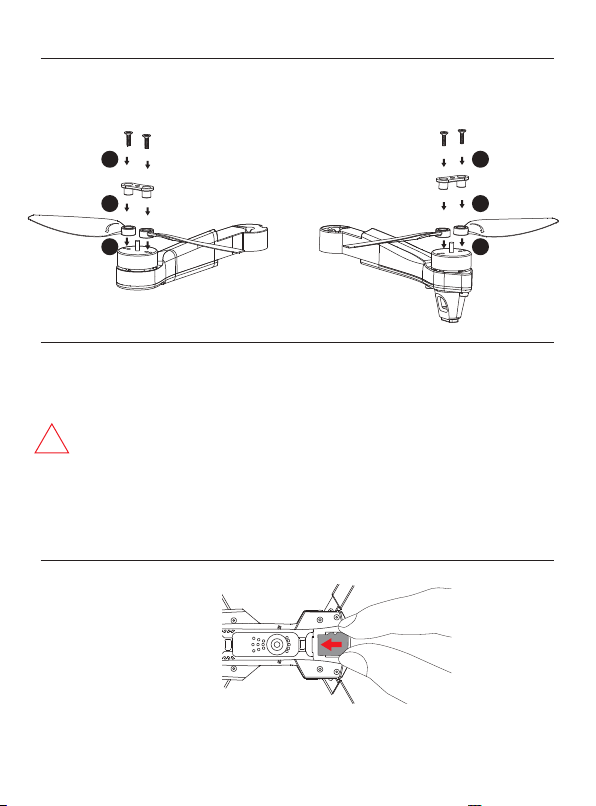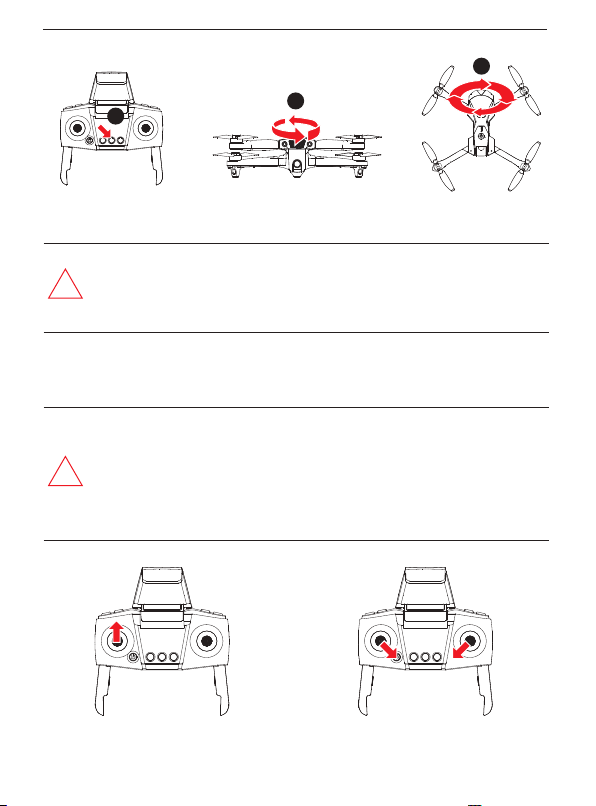Important safety information
Thank you for purchasing this Loolinn product. To ensure that you operate the
drone correctly, please read these instructions carefully before first use and store
them in a safe place for future reference.
-1-
1. Adult or experienced RC pilot’s supervision is recommend for children.
2. Rechargeable batteries are only to be charged under adult supervision.
3. Turn off the drone/transmitter and remove the batteries when not in use.
4. The supply terminals are not be short-circuited.
5. Keep away from the rotating blades (rotating blades may cause bodily injuries,
or damage to property).
6. Attention:please assemble the drone with the guidance of adults.
7. Do not look directly into the LED lights of the drone as make your eyes
uncomfortable.
8. Exhausted batteries are to be removed from the drone.
9. Please store the smaller-sized drone accessories in places that are out of
reach of children.
10. This drone is very powerful. For all first-time flights, the left joystick must be
slowly pushed up in order to prevent the drone from ascending too fast to
avoid unnecessary collision and possible damage and injury.
11. When the flight is ended, first turn off the power of the remote control. Then turn
off the power of the drone.
12. Avoid placing the batteries in places with high temperatures and exposure to
heat.
13. Please keep a safe distance from the spinning propellers to avoid injury.
14. To ensure the electromagnetic environment requirement of the aviation radio
(station), using remote controls in the zone, which is in a radius of about 5000m
zone from the circle center of the airport runway, is forbidden.All users also
should abide by the regulation of the radio set forth by government and
regulatory agencies including the duration and area.
15. Pay attention to keeping distance of 2-3 meters from the user or other people
when the drone is flying, avoid the drone landin to hit the head, face or face or
body of anoter person.
16. The packing has to be kept since it contains important information.
Safety Guide
Repair and maintenance
1. Use clean and soft cloth to clean the product.
2. Keep away the product from heat sources.
3. Avoid water exposure to this product. Moisture may cause damages of the
drone electronic parts.
4.Transformers used with the drone should be examined regularly,such as the
cord,plug,enclosure and other parts,If any damages are found, please
stop using it unless it is repaired or replaced.