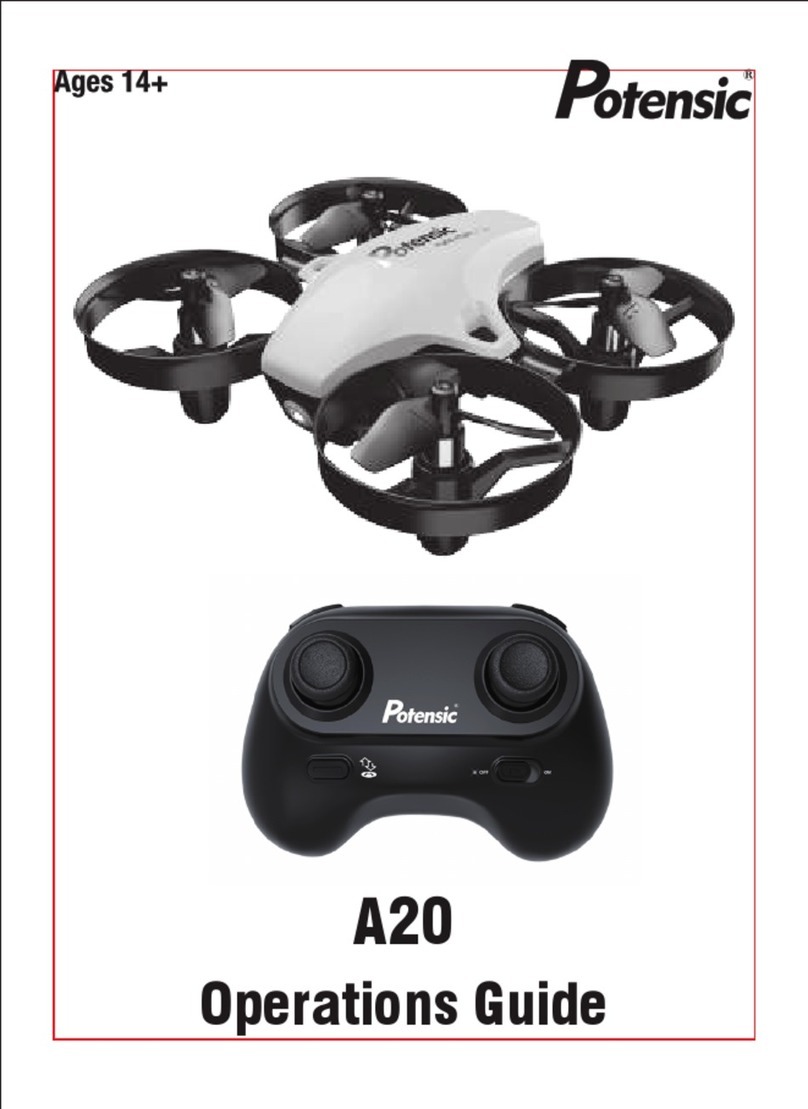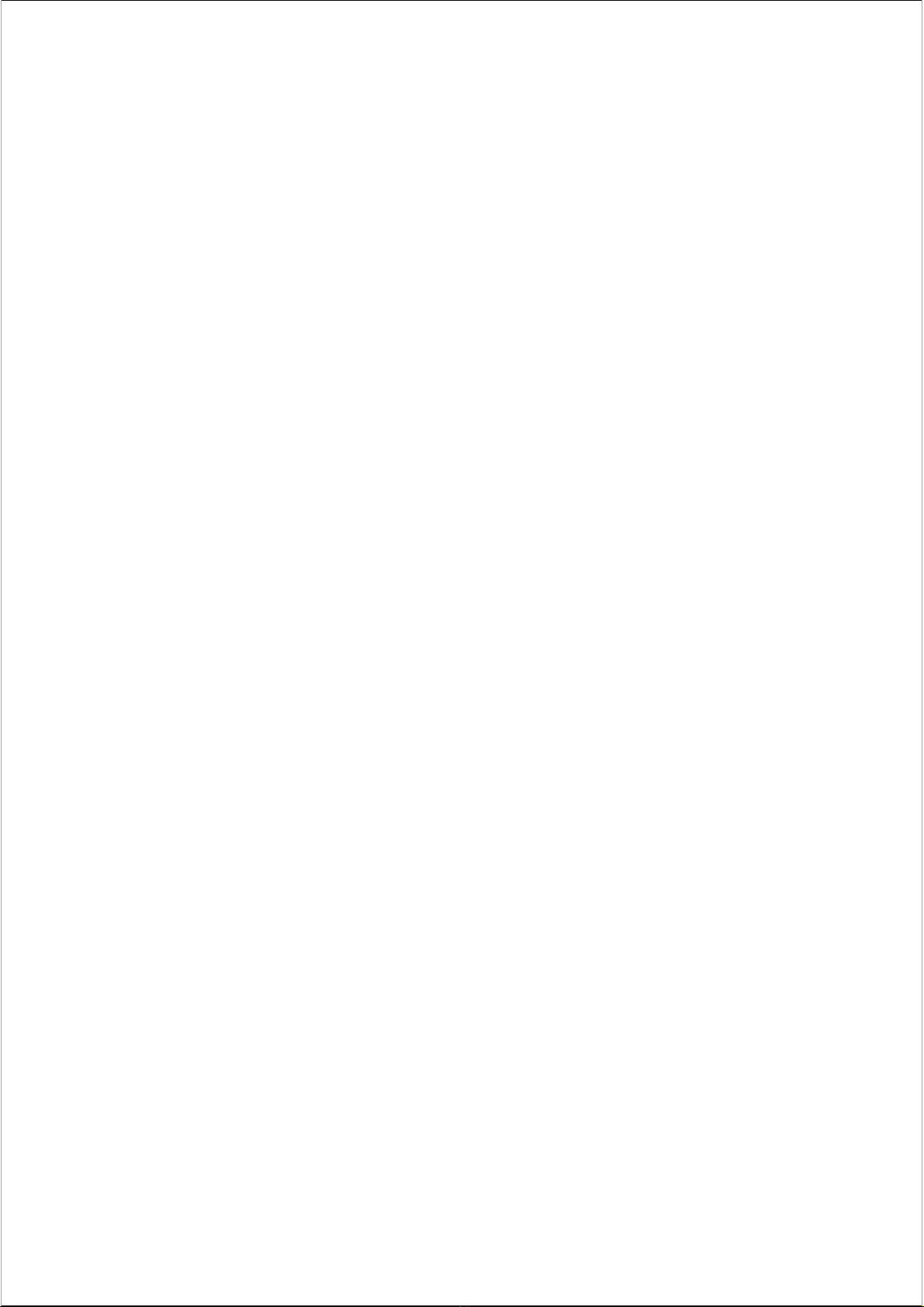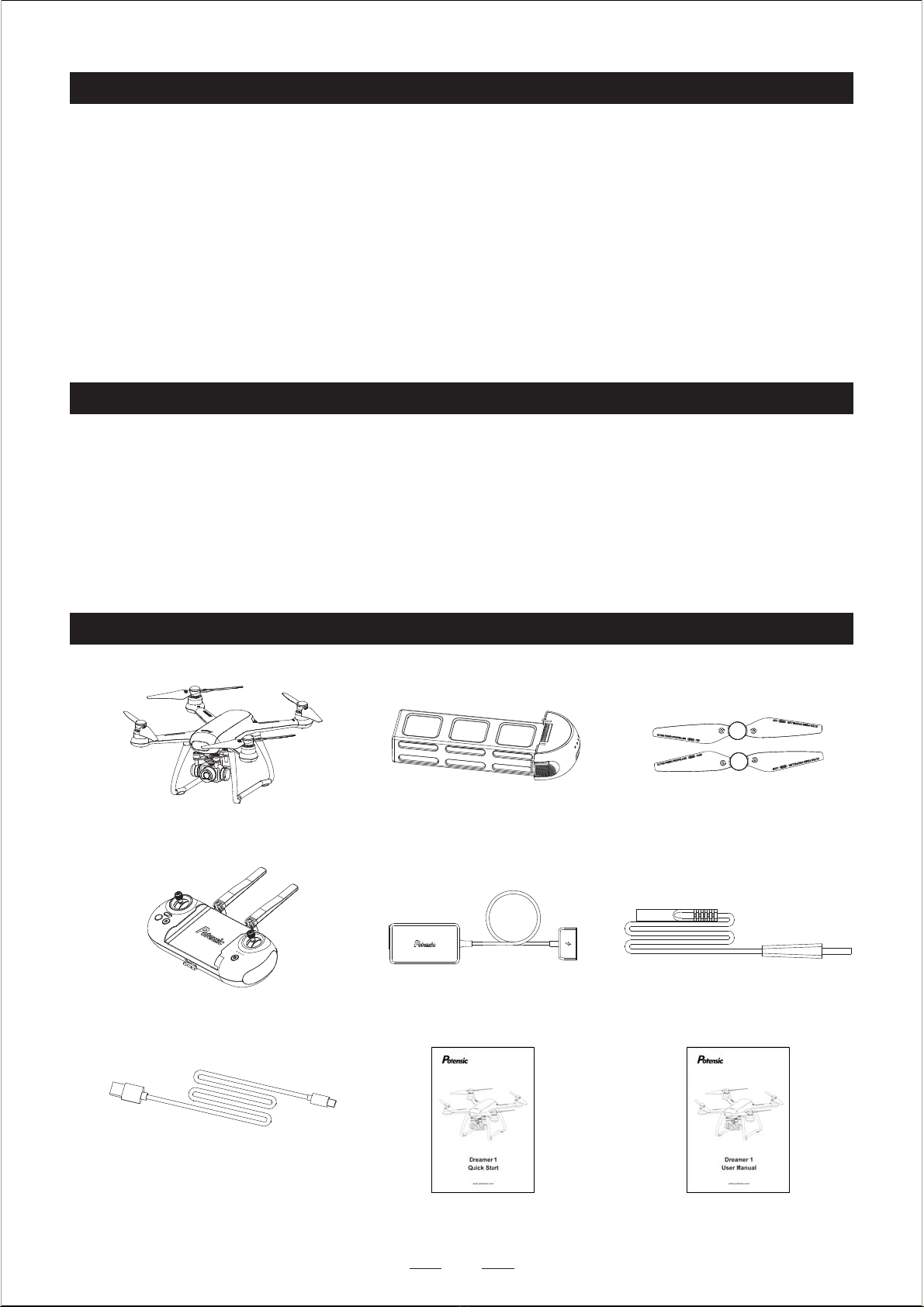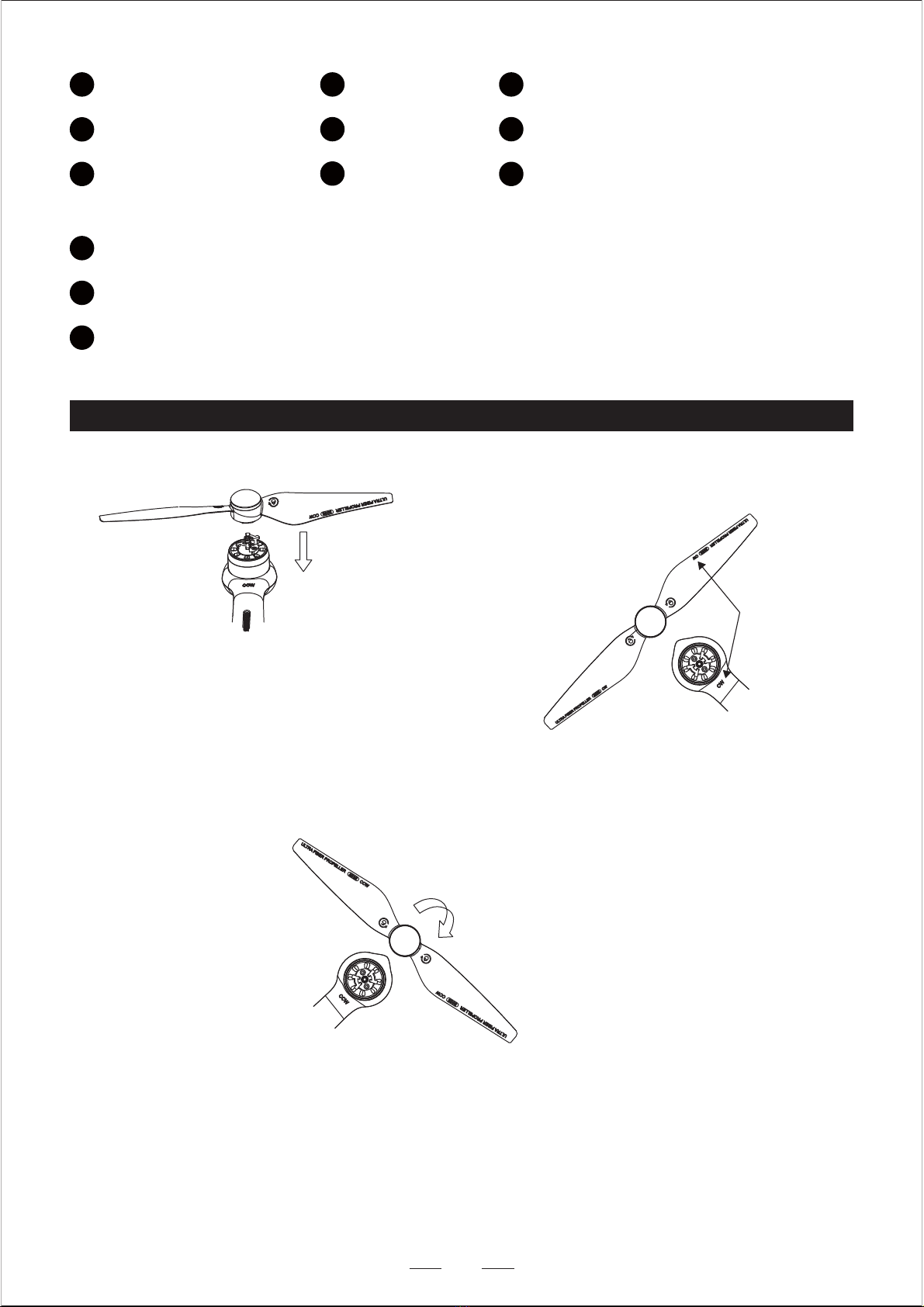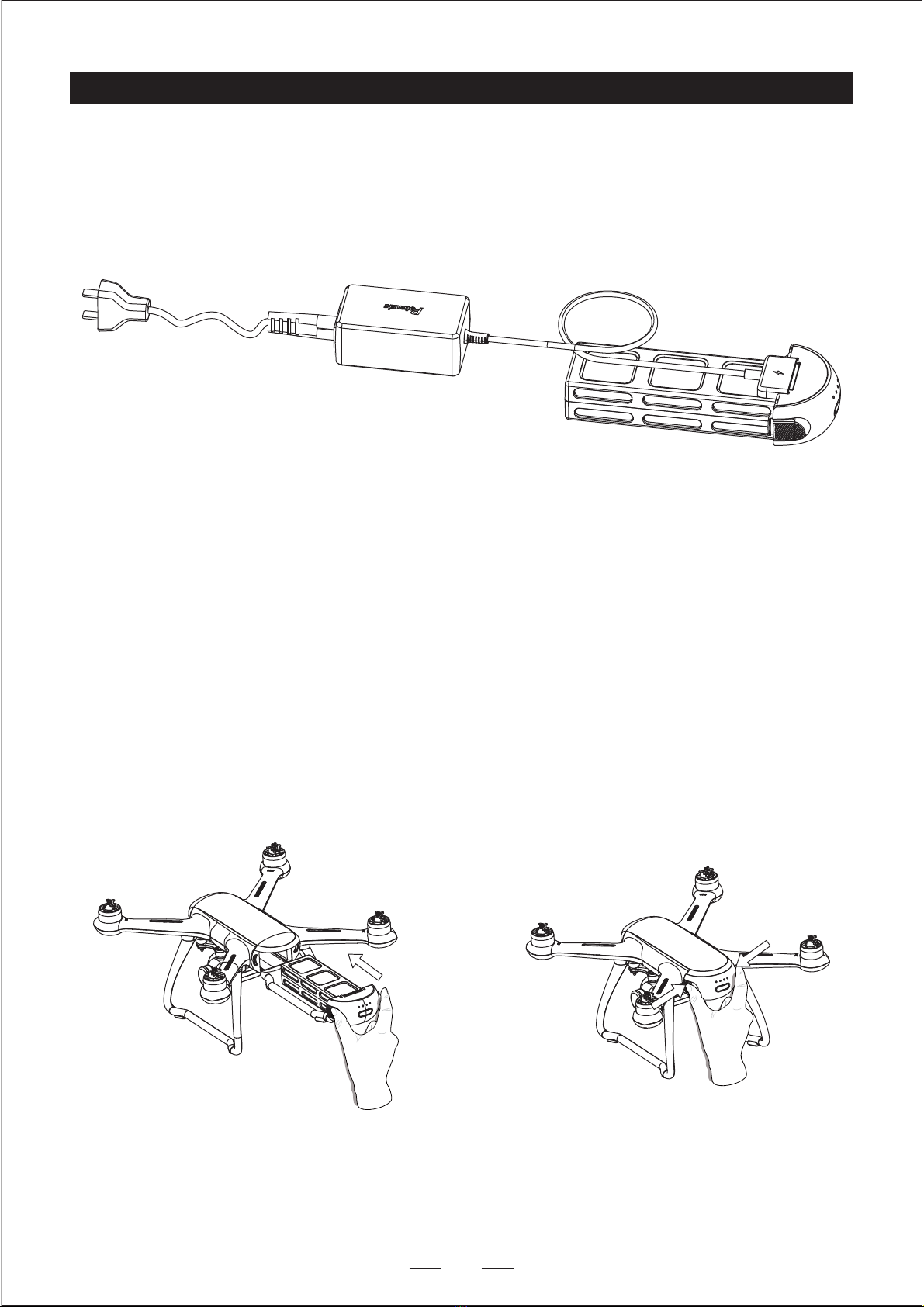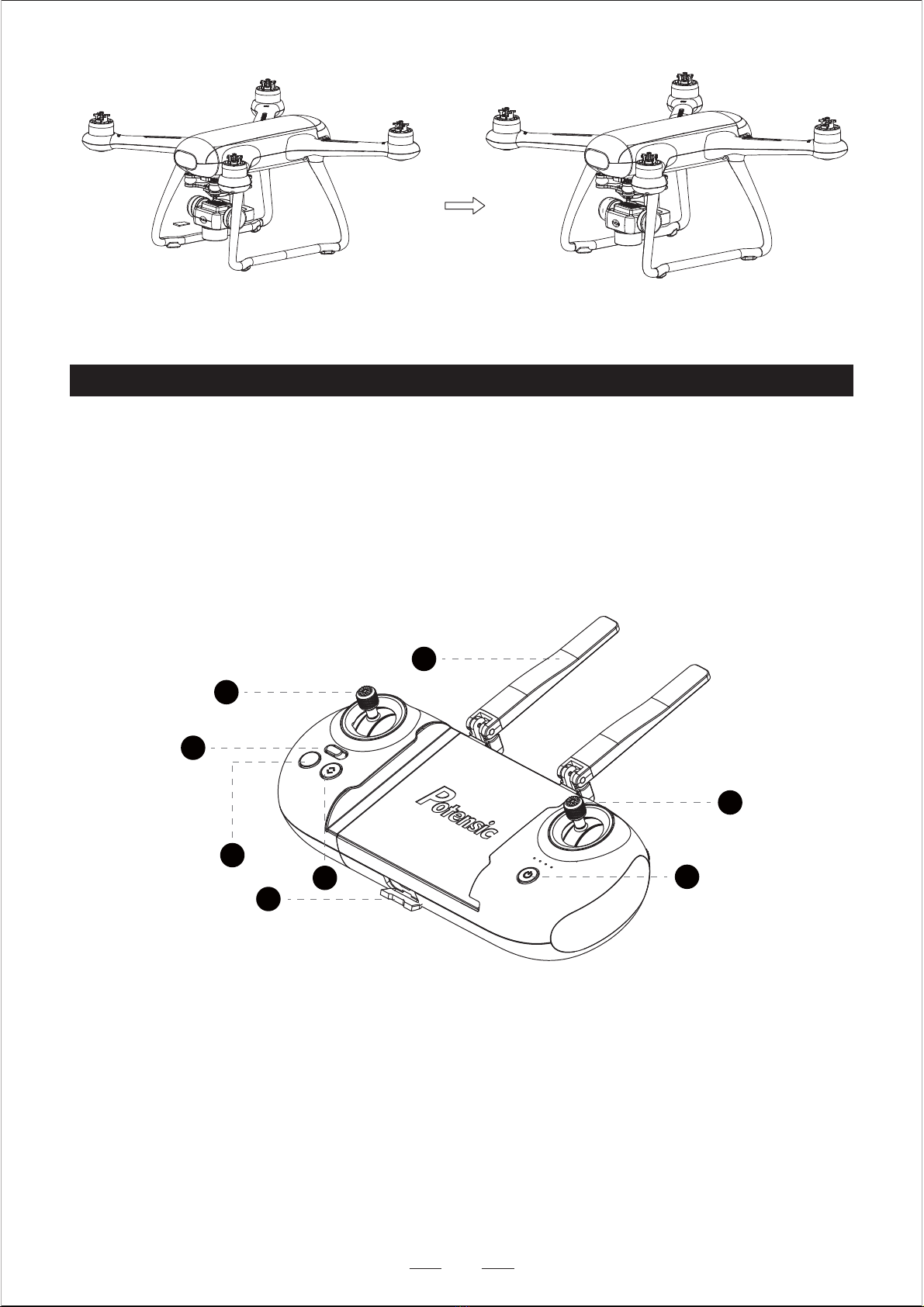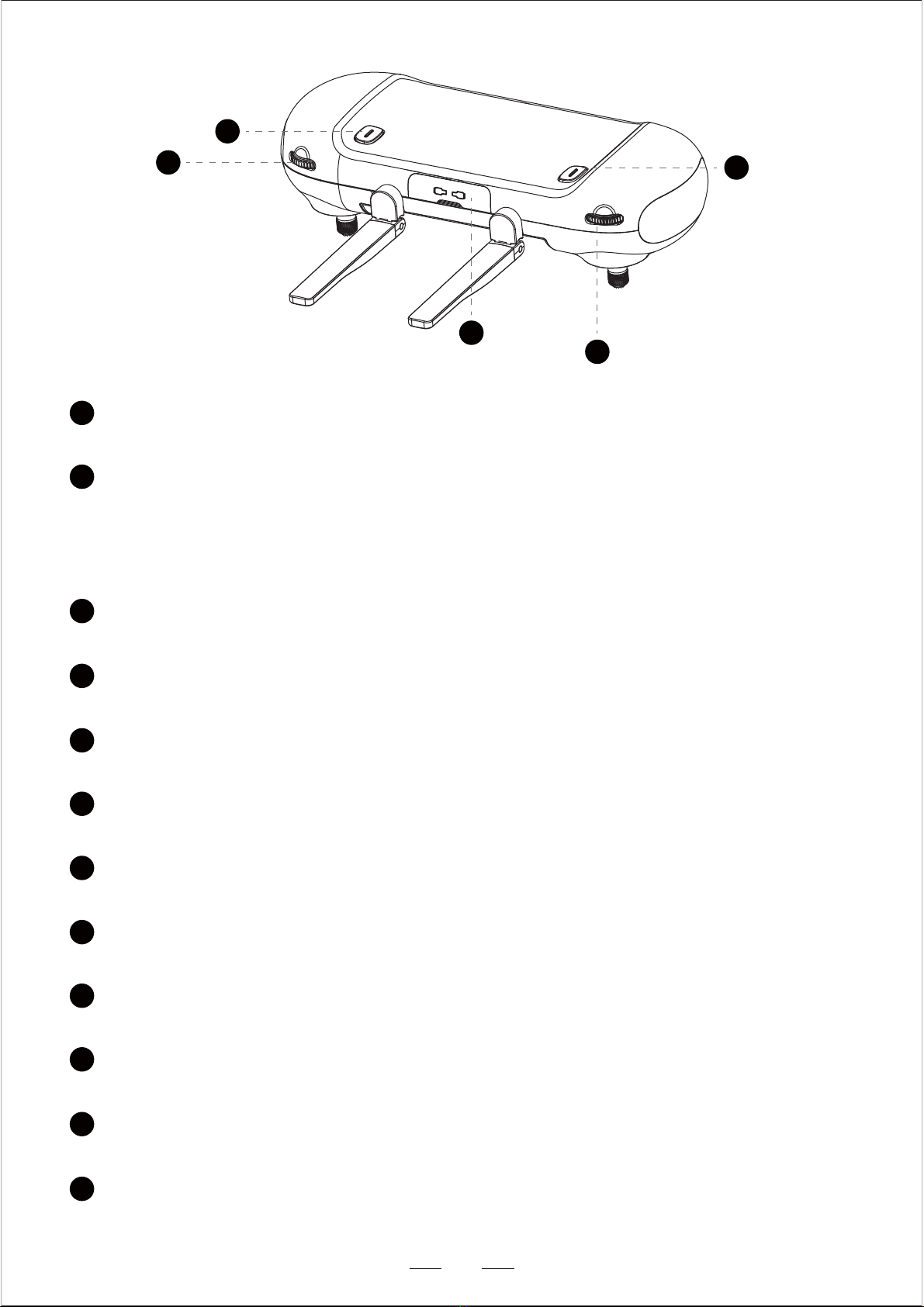07
Folding Antenna
Receive transmission signals
1
Power Button
Long press to turn on / off the remote.
3
One-key Takeoff and Landing
Long press 1s to take off or land your drone.
4
One-key Return
Press the button to return your drone back.
5
Normal / Sport Mode
Push the button to adjust the different speed of the drone 5m/s or 8m/s.
6
Controlling Stick Storage Box
There is a inner box to storage your controlling sticks.
7
Camera Adjust Wheel
Roll the wheel to adjust the Lens shooting angle, 90° adjustable.
8
Take Photos
Press the button to take a picture.
9
Record Videos
Press the button to record a video.
10
Camera Brightness Adjust
Roll the wheel to adjust the camera shooting brightness.
11
Micro USB Charging Interface
Charge the battery through this Micro USB interface.
12
Controlling Stick (Mode1 )
Pull the left stick up or down to take off and land the drone, pull the stick left or right to let the
drone turn left or turn right. Short press the left stick to switch GPS mode or Attitude mode.
Pull the right stick up or down to control the drone fly forward or backward, pull the stick left or
right to let the drone left side or right side fly.
2
8
7
11
9
10