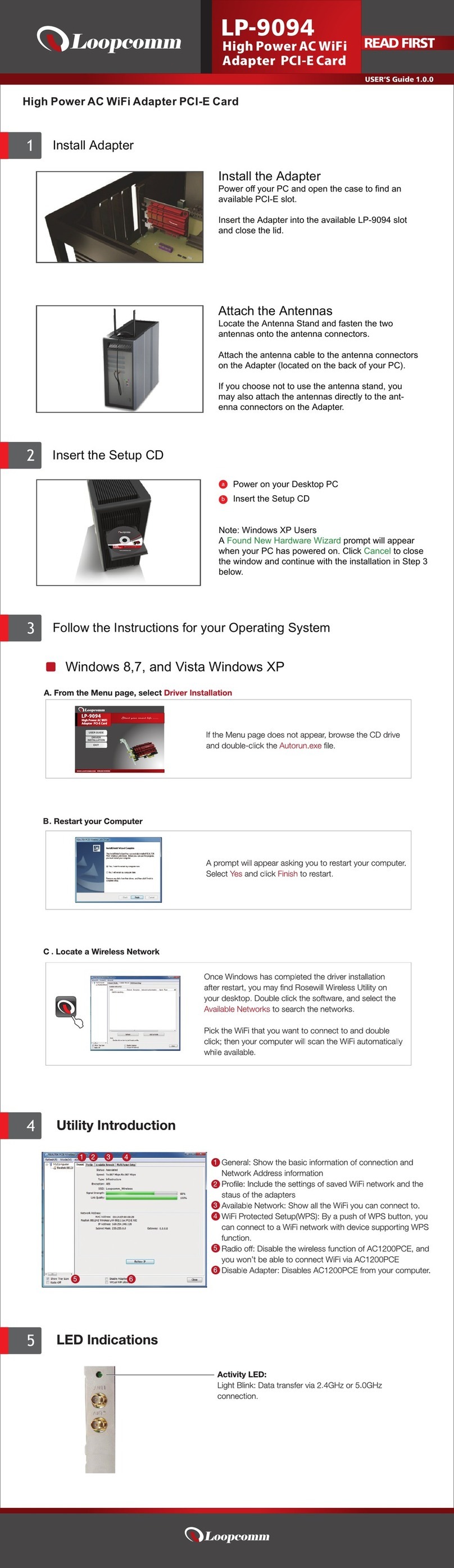Tableof Contents
1. Introduction...................................................................................................................................3
1.1 Welcome......................................................................................................................3
1.2 ProductFeature.........................................................................................................3
1.3 ContentsofPackage...................................................................................................3
1.4 Before you begin.........................................................................................................4
2. DesigningYourPCIAdapter........................................................................................................4
3. Installation.....................................................................................................................................5
3.1 Install YourPCIAdapter...........................................................................................5
3.2 Install DriverandUtility...........................................................................................5
4. UtilityConfigure...........................................................................................................................8
4.1WZC............................................................................................................................8
4.1.1 RalinkWireless Utility(RaUI)orWindowsZeroConfiguration (WZC)....8
4.1.2 UseWZCtoconfigurewireless NIC...............................................................9
4.2 RaUI..........................................................................................................................13
4.2.1 Start.................................................................................................................13
4.2.1.1StartRaUI.....................................................................................................13
4.2.2 Profile..............................................................................................................18
4.2.2.1 Profile......................................................................................................18
4.2.2.2 Add/EditProfile.....................................................................................20
4.2.2.3 ExampletoAdd ProfileinProfile.........................................................21
4.2.3 Network...........................................................................................................23
4.2.3.1 Network...................................................................................................23
4.2.3.2 ExampleonAddingProfilein Network...............................................25
4.2.4 Advanced.........................................................................................................27
4.2.5 Statistics...........................................................................................................27
4.2.6 WMM..............................................................................................................29
4.2.6.1 WMM......................................................................................................29
4.2.6.2 ExampletoConfigure toEnableDLS(DirectLinkSetup)................29
4.2.6.3 ExampletoConfigure toEnableWi-Fi Multi-Media.........................30
4.2.6.4 ExampletoConfigure toEnableWMM-PowerSave.........................31
4.2.7 WPS.................................................................................................................32
4.2.7.1 WPS.........................................................................................................32
4.2.7.2 WPS InformationonAP........................................................................34
4.2.7.3 ExampletoAdd toRegistrarUsingPINMethod................................35
4.2.7.4 ExampletoAdd toRegistrarUsingPBCMethod...............................37
4.2.7.5 ExampletoConfigure aNetwork/APUsingPINorPBCMethod.....41
4.2.8 About...............................................................................................................42
4.2.9 Link Status......................................................................................................43
4.3 Security.....................................................................................................................44
4.3.1 Auth.\Encry.Setting-WEP/TKIP/AES.........................................................44
4.3.2 802.1xSetting..................................................................................................44
4.3.3 ExampletoReconnect802.1xAuthenticated Connection after 802.1x
Authenticated connectionisfailedin Profile...................................................................46
4.3.4 ExampletoConfigure Connectionwith WEPon........................................47
4.3.5 ExampletoConfigure connectionwithWPA-PSK......................................50
4.3.6 Exampletoconfigure connectionwithWPA................................................51
5. TroubleShooting.........................................................................................................................54
2