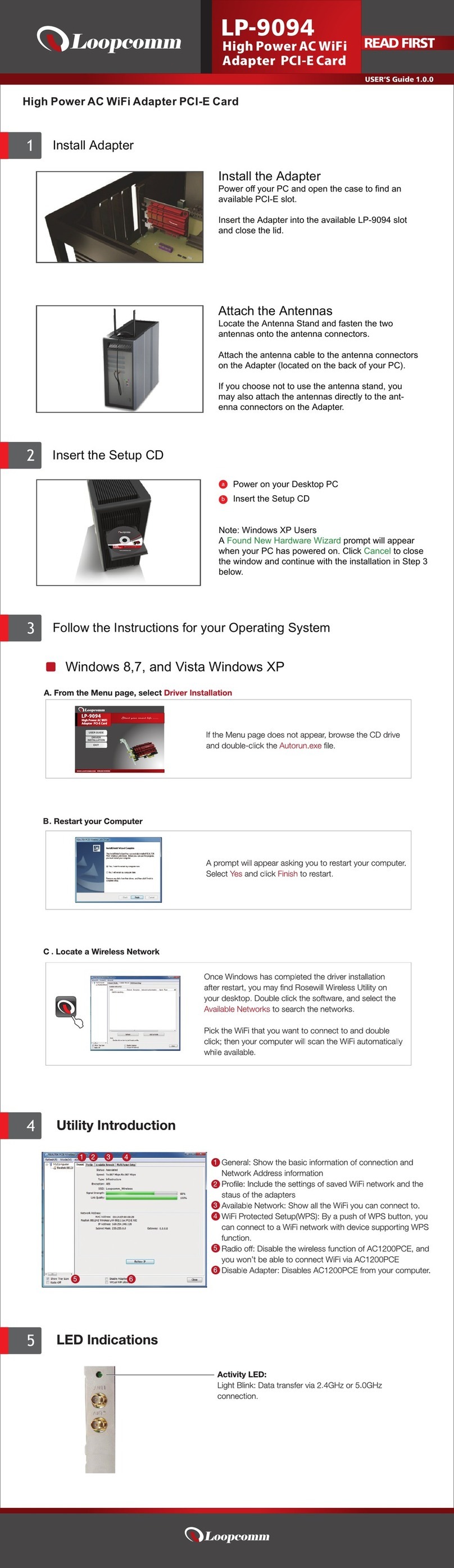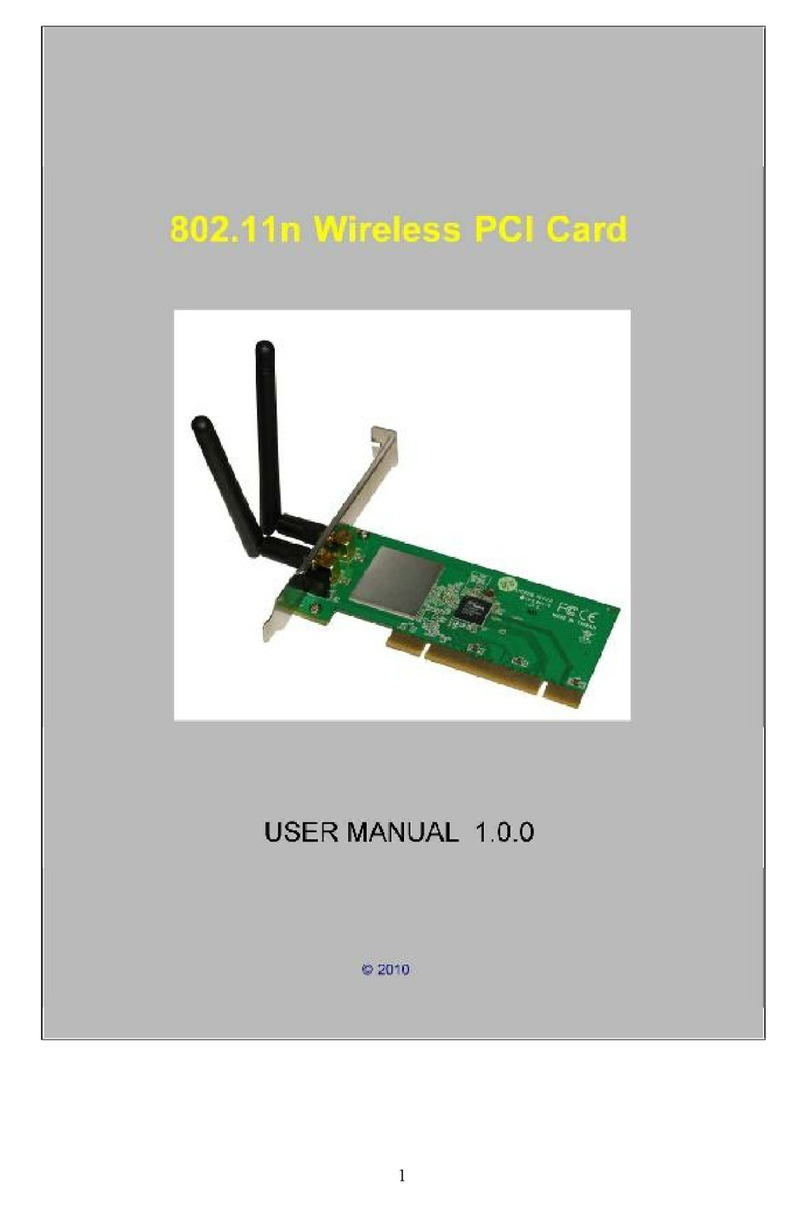-2-
Table of Contents
Chapter I Introduction 4
................................................................................................................................... 41. Welcome
................................................................................................................................... 4
2. Product Feature
................................................................................................................................... 4
3. Contents of Package
................................................................................................................................... 4
4. Before you begin
Chapter II Designing Your PCI Adapter 5
Chapter III Installation 5
................................................................................................................................... 51. Install Your PCI Adapter
................................................................................................................................... 6
2. Install Driver and Utility
Chapter IV Utility Config 11
................................................................................................................................... 111. WZC
......................................................................................................................................................... 111.1 Ralink Wireless Utility (RaUI) or Windows Zero Configuration (WZC)
......................................................................................................................................................... 12
1.2 Use WZC to configure wireless NIC
................................................................................................................................... 182. RaUI
......................................................................................................................................................... 182.1 Start
.................................................................................................................................................. 18
2.1. Start RaUI
......................................................................................................................................................... 24
2.2 Profile
.................................................................................................................................................. 24
2.2. Profile
.................................................................................................................................................. 26
2.2. Add/Edit Profile
.................................................................................................................................................. 27
2.2. Example to Add Profile in Profile
......................................................................................................................................................... 31
2.3 Network
.................................................................................................................................................. 31
2.3. Network
.................................................................................................................................................. 38
2.3. Example on Adding Profile in Network
......................................................................................................................................................... 42
2.4 Advanced
.................................................................................................................................................. 42
2.4. Advanced
......................................................................................................................................................... 43
2.5 Statistics
.................................................................................................................................................. 43
2.5. Statistics
......................................................................................................................................................... 45
2.6 WMM
.................................................................................................................................................. 45
2.6. WMM
.................................................................................................................................................. 46
2.6. Example to Configure to Enable DLS (Direct Link Setup)
.................................................................................................................................................. 51
2.6. Example to Configure to Enable Wi-Fi Multi-Media
.................................................................................................................................................. 52
2.6. Example to Configure to Enable WMM - Power Save
......................................................................................................................................................... 53
2.7 WPS
.................................................................................................................................................. 53
2.7. WPS
.................................................................................................................................................. 56
2.7. WPS Information on AP
.................................................................................................................................................. 57
2.7. Example to Add to Registrar Using PIN Method
.................................................................................................................................................. 63
2.7. Example to Add to Registrar Using PBC Method
.................................................................................................................................................. 68
2.7. Example to Configure a Network/AP Using PIN or PBC Method
......................................................................................................................................................... 70
2.8 About
.................................................................................................................................................. 70
2.8. About
......................................................................................................................................................... 71
2.9 Link Status