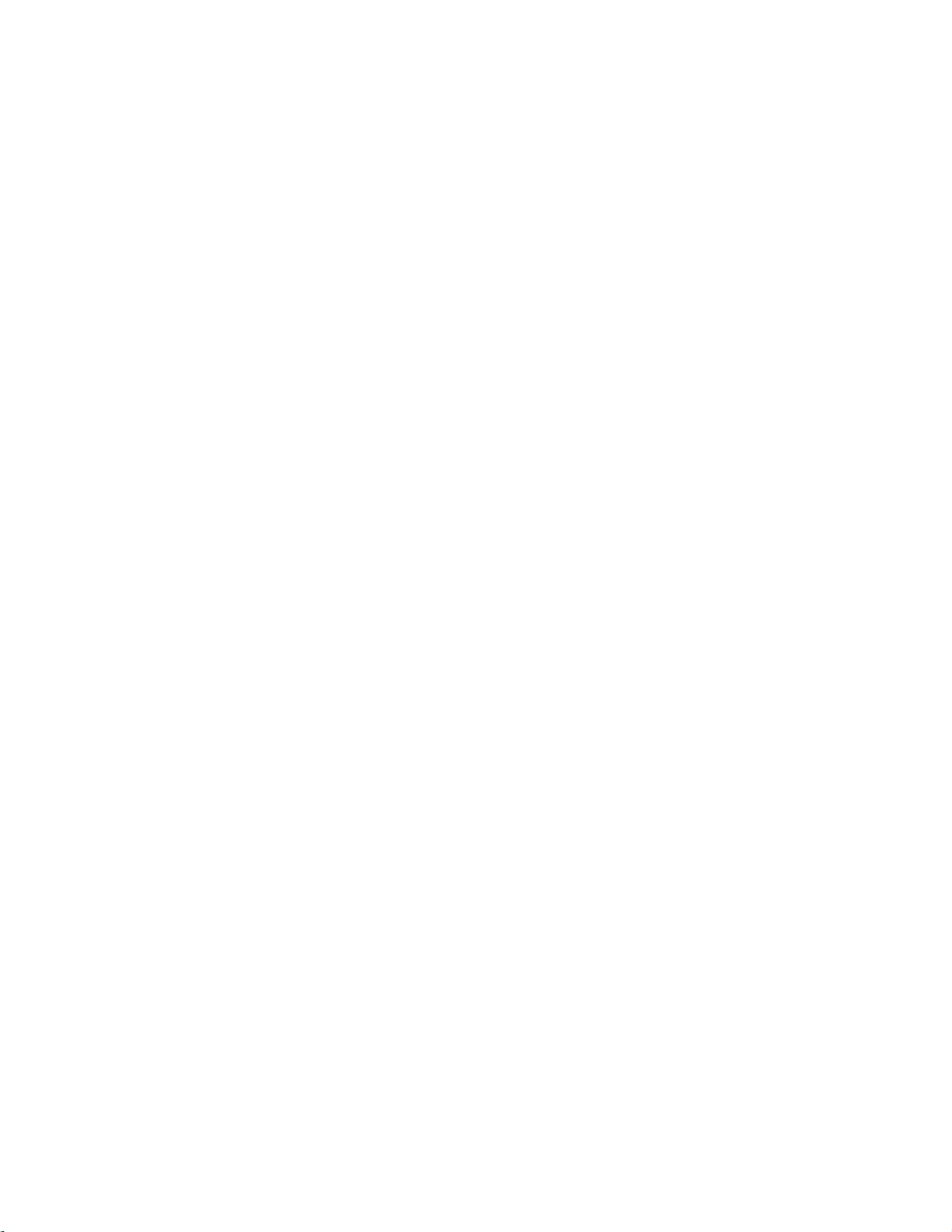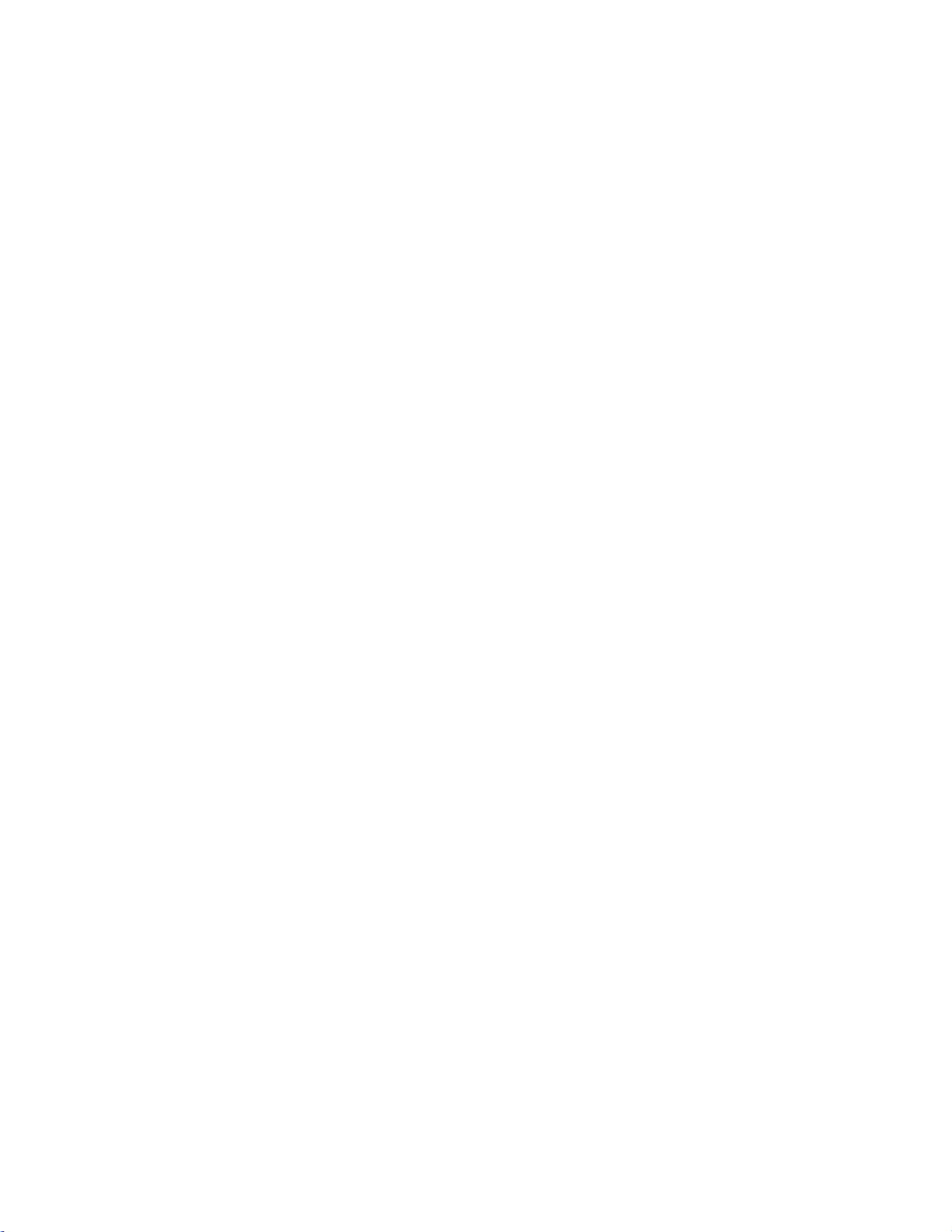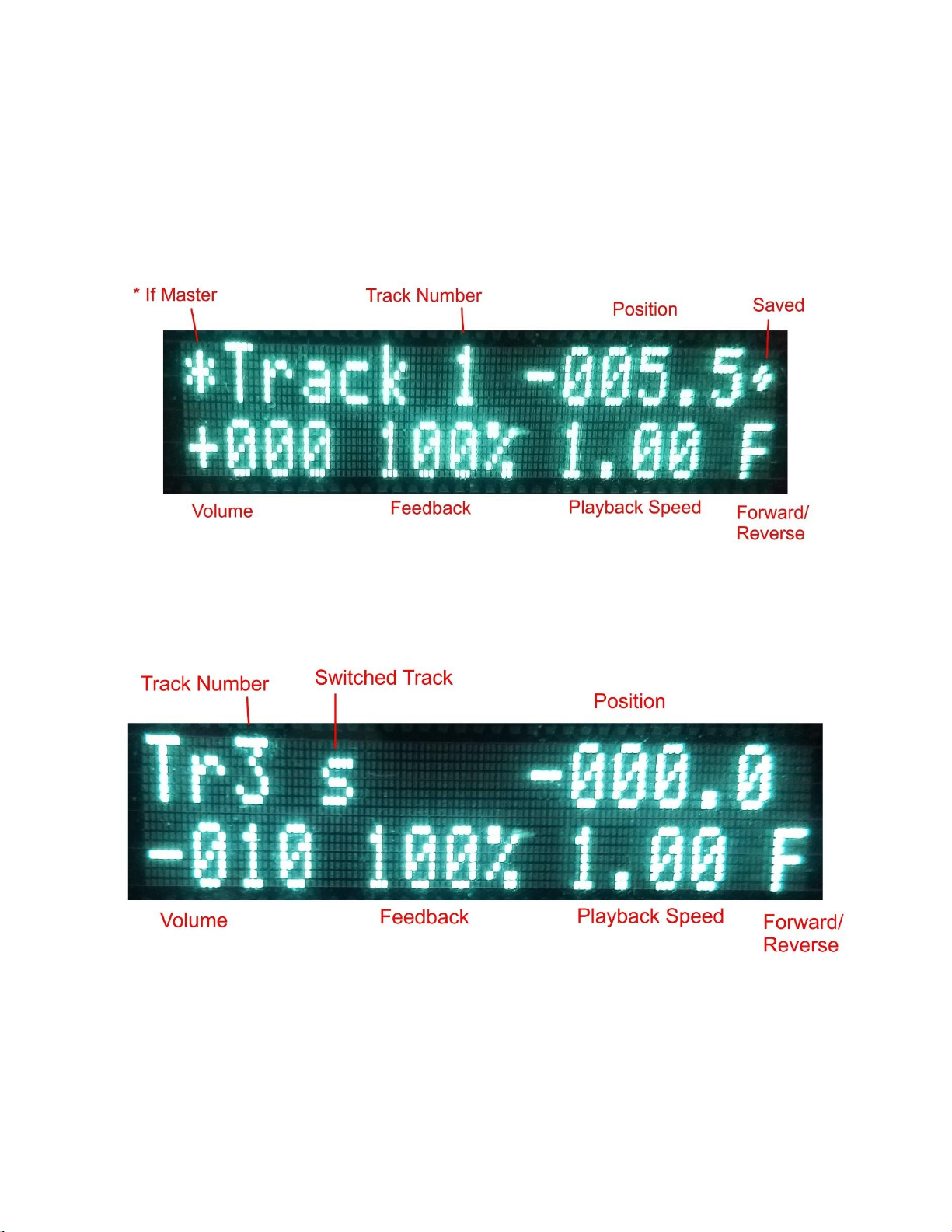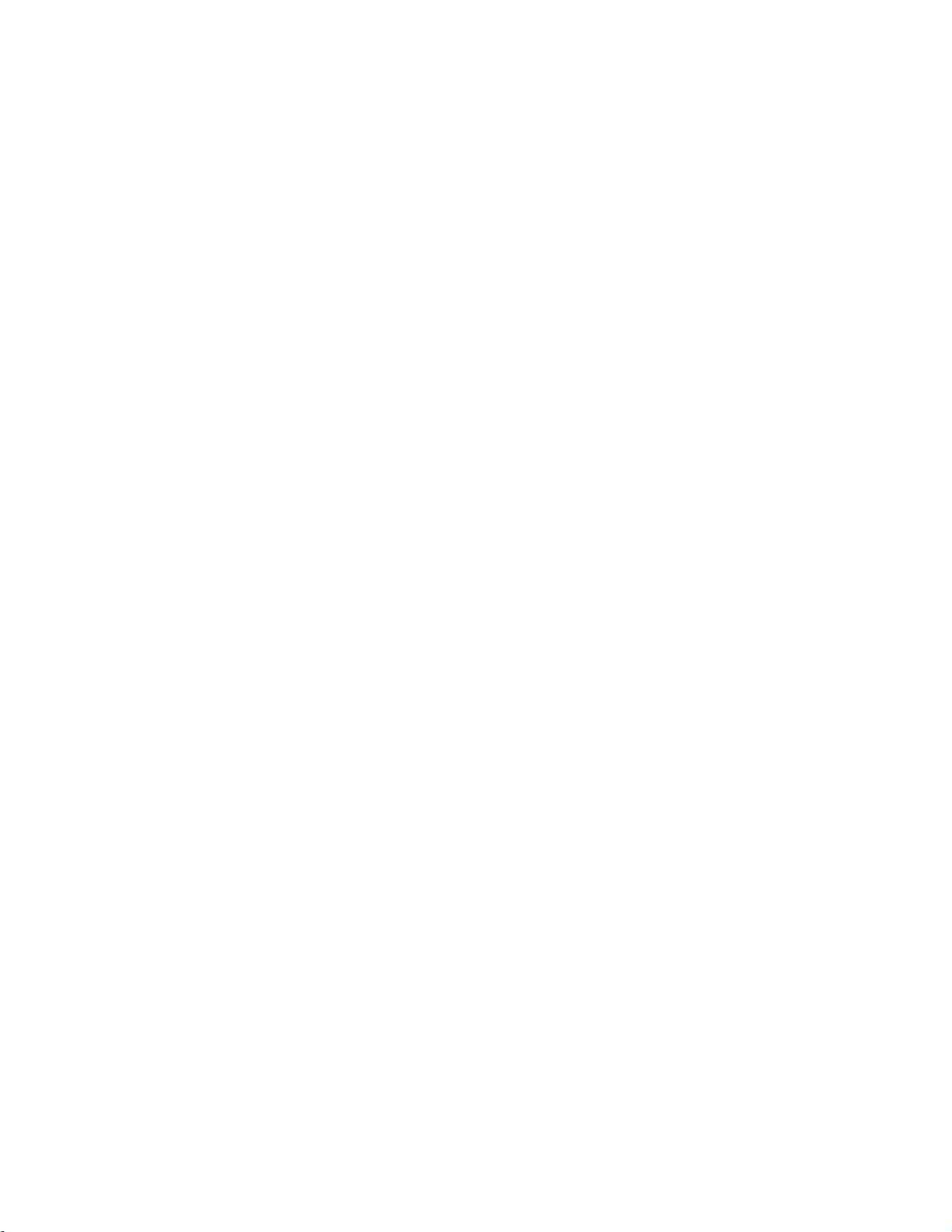Table of Contents
Front Panel.......................................................................................................................... 4
Back Panel........................................................................................................................... 5
Getting Started .................................................................................................................... 5
Quick Start...................................................................................................................... 5
Setting Audio Levels...................................................................................................... 6
Recording your first loop ............................................................................................... 6
Menu Operation .................................................................................................................. 6
Track Display...................................................................................................................... 7
Undo.................................................................................................................................... 9
Recording and Playing Loops............................................................................................. 9
Recording a new unsynchronized loop .......................................................................... 9
Recording a new internally synchronized loop.............................................................. 9
Recording a new MIDI synchronized loop .................................................................. 10
Starting and stopping a recorded track......................................................................... 11
Creating Song Sections ................................................................................................ 11
Switch Record................................................................................................................................. 11
Switch Play ..................................................................................................................................... 11
Switch Play + CKSR....................................................................................................................... 11
Using Switched Commands............................................................................................................ 11
Changing Switch Behavior From End of Part to End of Clock Source.......................................... 12
Changing Switched Tracks ............................................................................................................. 12
Track Bouncing............................................................................................................ 12
Cue Track..................................................................................................................... 13
Replace......................................................................................................................... 13
Quantified Functions.................................................................................................... 13
Q Replace........................................................................................................................................ 14
Q MIDI Sync Rec ........................................................................................................................... 14
Random Restart............................................................................................................ 14
Audio Manipulations......................................................................................................... 15
Volume Control............................................................................................................ 15
Fade/Swell.................................................................................................................... 15
Pan Control................................................................................................................... 15
Feedback Control ......................................................................................................... 15
Audio Level Presets ..................................................................................................... 16
Track Volume Fade/Swell............................................................................................ 16
Reverse......................................................................................................................... 16
Speed Changing............................................................................................................ 16
Stretching/Shrinking..................................................................................................... 17
Mellotron Mode............................................................................................................ 17
Scramble....................................................................................................................... 17
Re-trigger ..................................................................................................................... 17
Configuring the LP1.......................................................................................................... 17
Edit Group.................................................................................................................... 18
MIDI Channel .............................................................................................................. 18