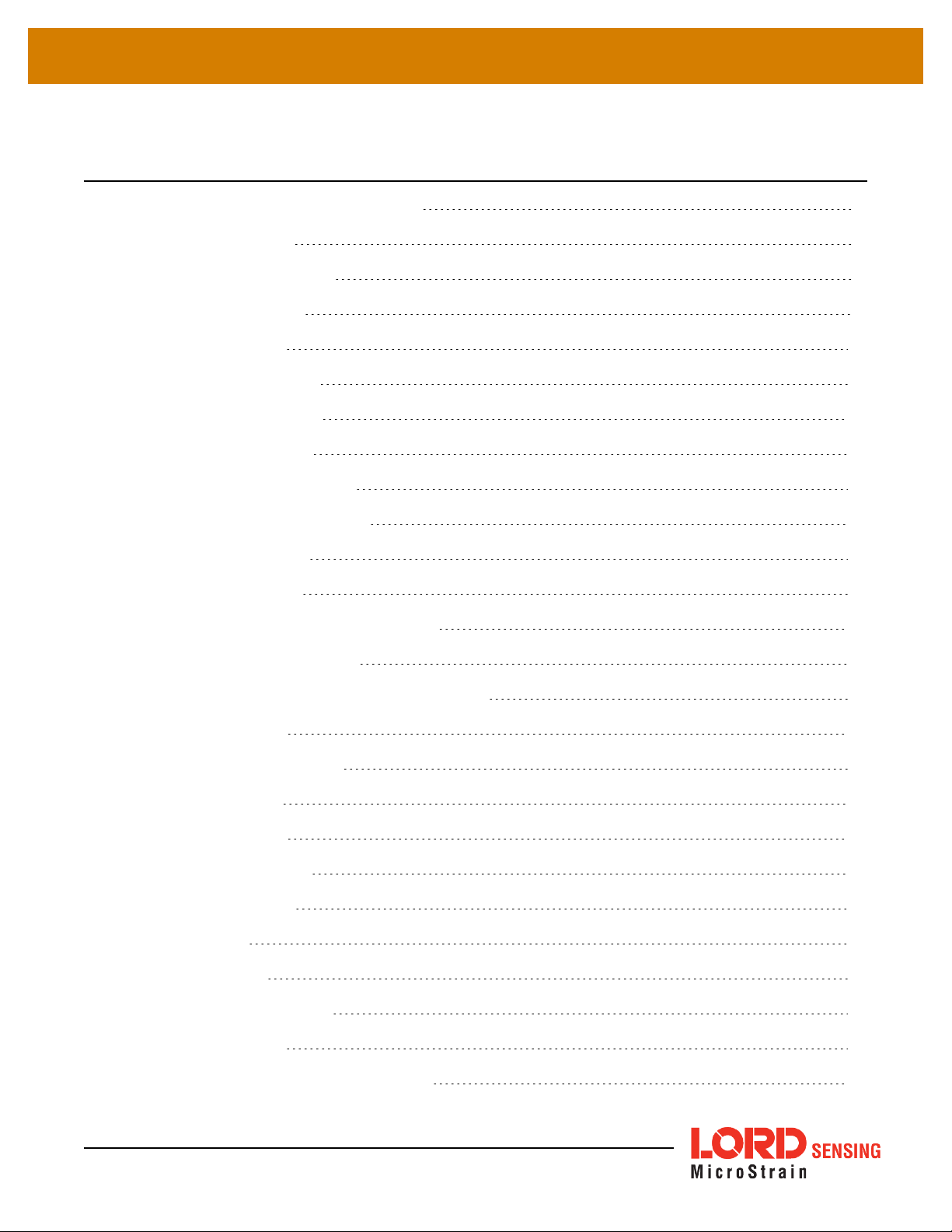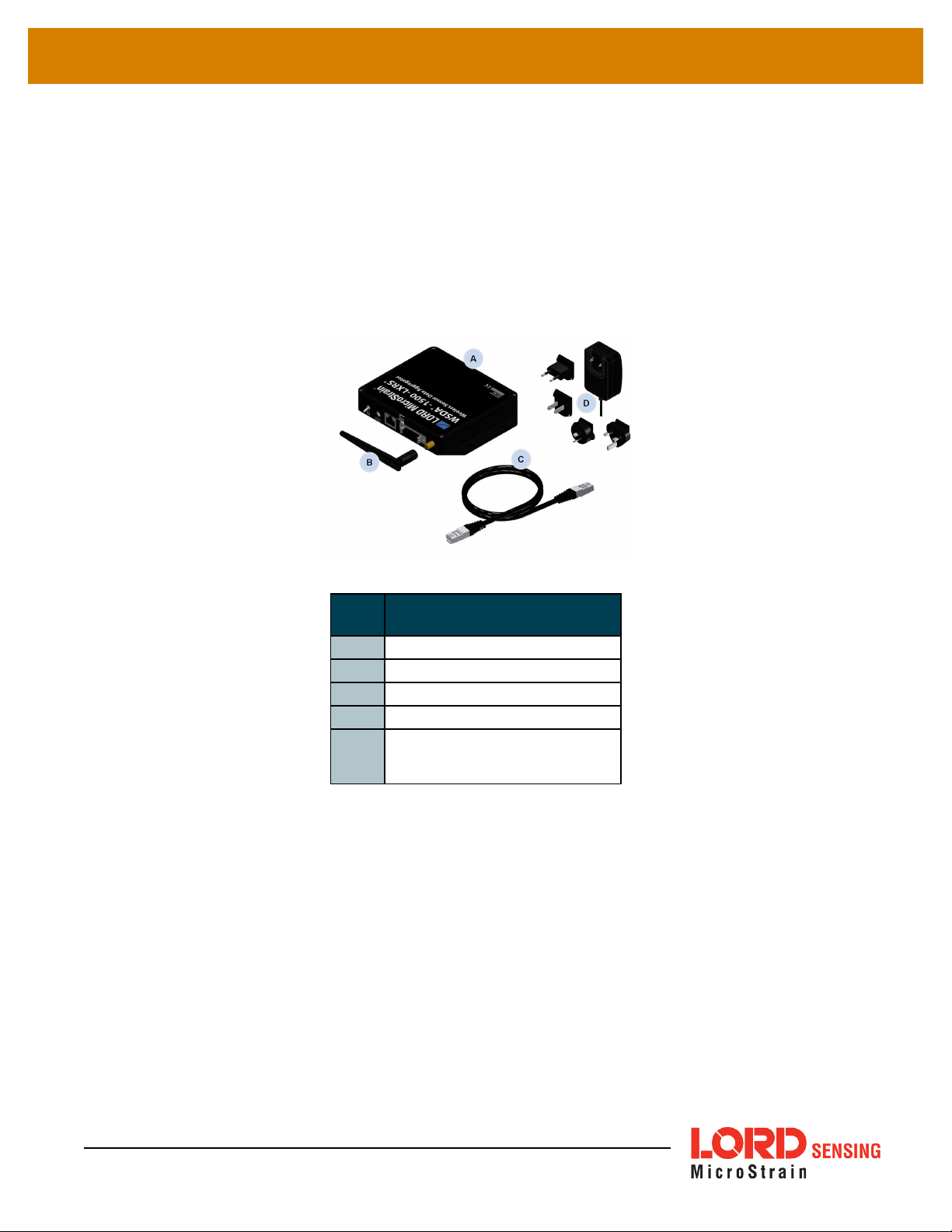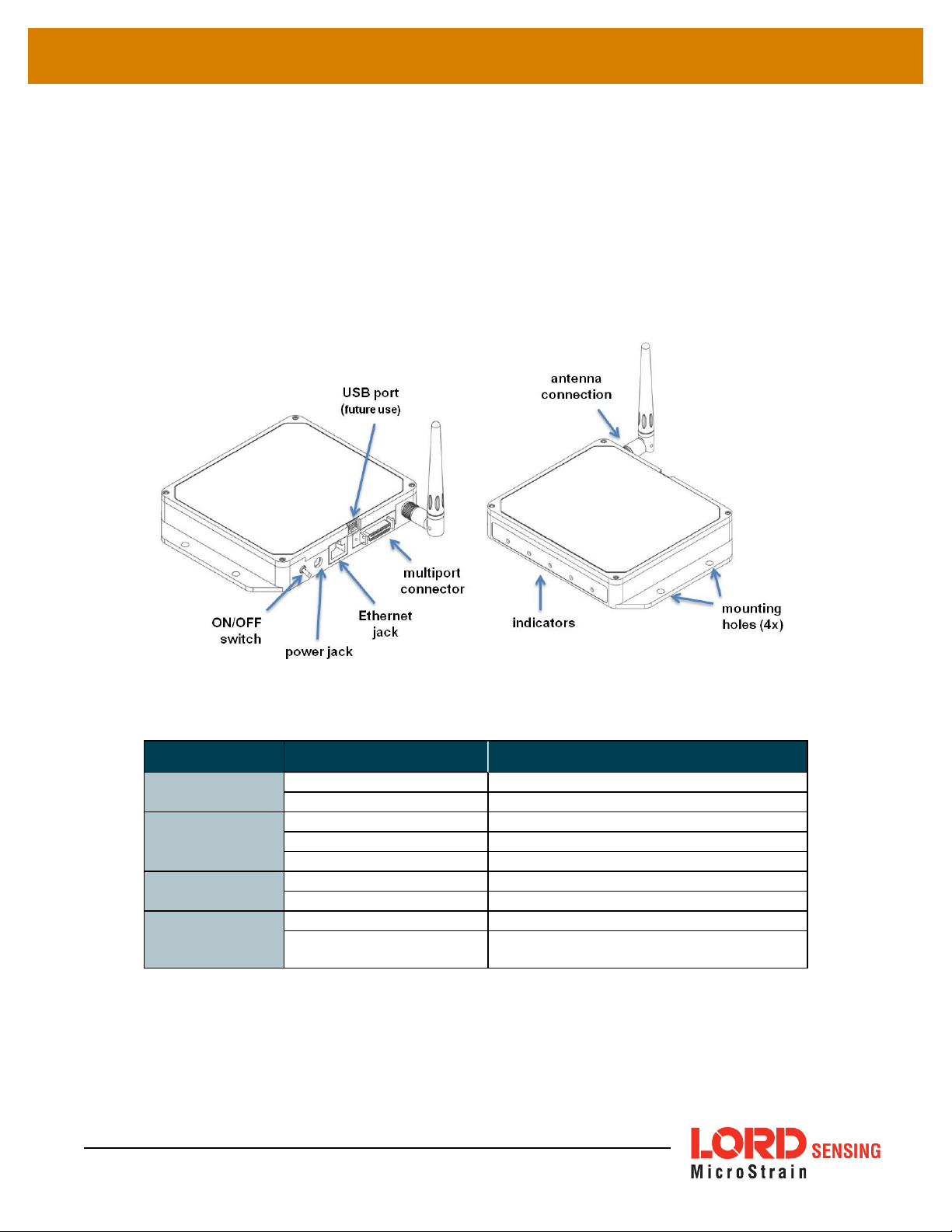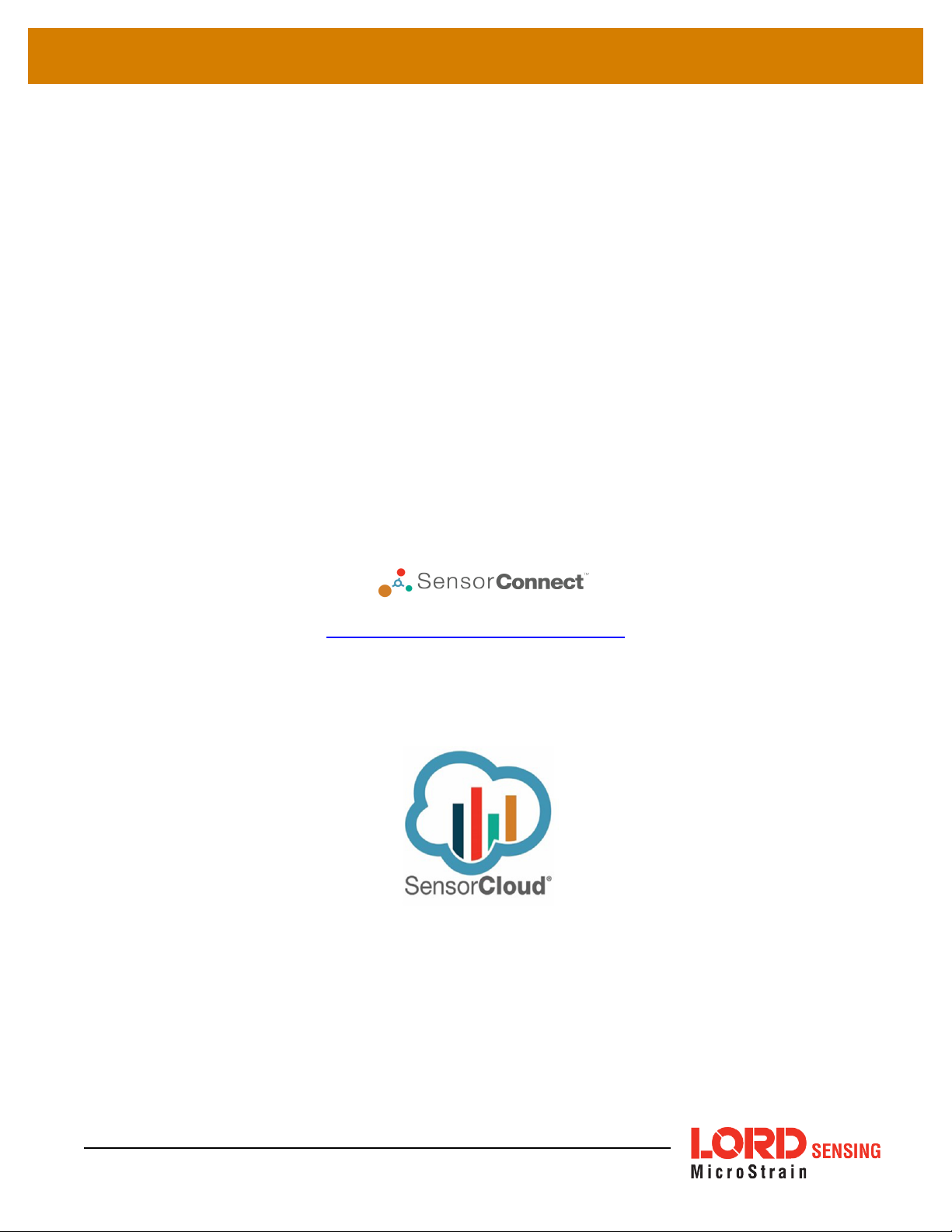WSDA®-1500-LXRS®User Manual
1. Wireless Sensor Network Overview
The LORD Sensing Wireless Sensor Network is a high-speed, scalable, sensor data acquisition and
sensor networking system. Each system consists of wireless sensor interface nodes, a data collection
gateway, and full-featured user software platforms based on the LORD Sensing Lossless Extended
Range Synchronized (LXRS) data communications protocol. Bi- directional wireless communication
between the node and gateway enables sensor data collection and configuration. Gateways can be
connected locally to a host computer or remotely via local and mobile networks. Some gateways also
feature analog outputs for porting sensor data directly to stand-alone data acquisition equipment.
The selection of available nodes allows interface with many types of sensors, including accelerometers,
strain gauges, pressure transducers, load cells, torque and vibration sensors, magnetometers, 4 to 20 mA
sensors, thermocouples, RTD sensors, soil moisture and humidity sensors, inclinometers, and orientation
and displacement sensors. Some nodes come with integrated sensing devices such as accelerometers.
System sampling capabilities include lossless synchronized sampling, continuous and periodic burst
sampling, and data logging. A single gateway can coordinate many nodes of any type, and multiple
gateways can be managed from one computer with the SensorConnect™ and SensorCloud™ software
platforms. Integration to customer systems can be accomplished using OEM versions of the sensor nodes
and leveraging the LORD Sensing data communications protocol.
Common wireless applications of LORD Sensing Sensing Systems are strain sensor measurement,
accelerometer platforms, vibration monitoring, energy monitoring, environmental monitoring, and
temperature monitoring.
6