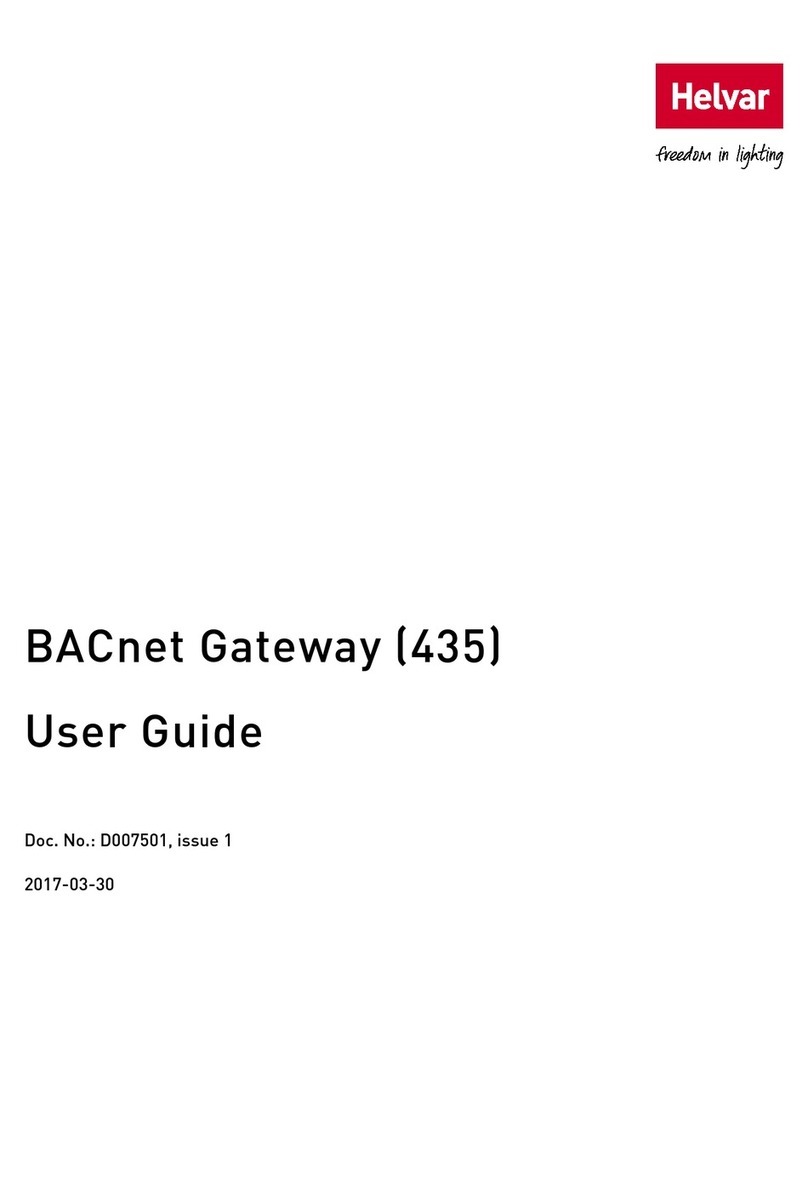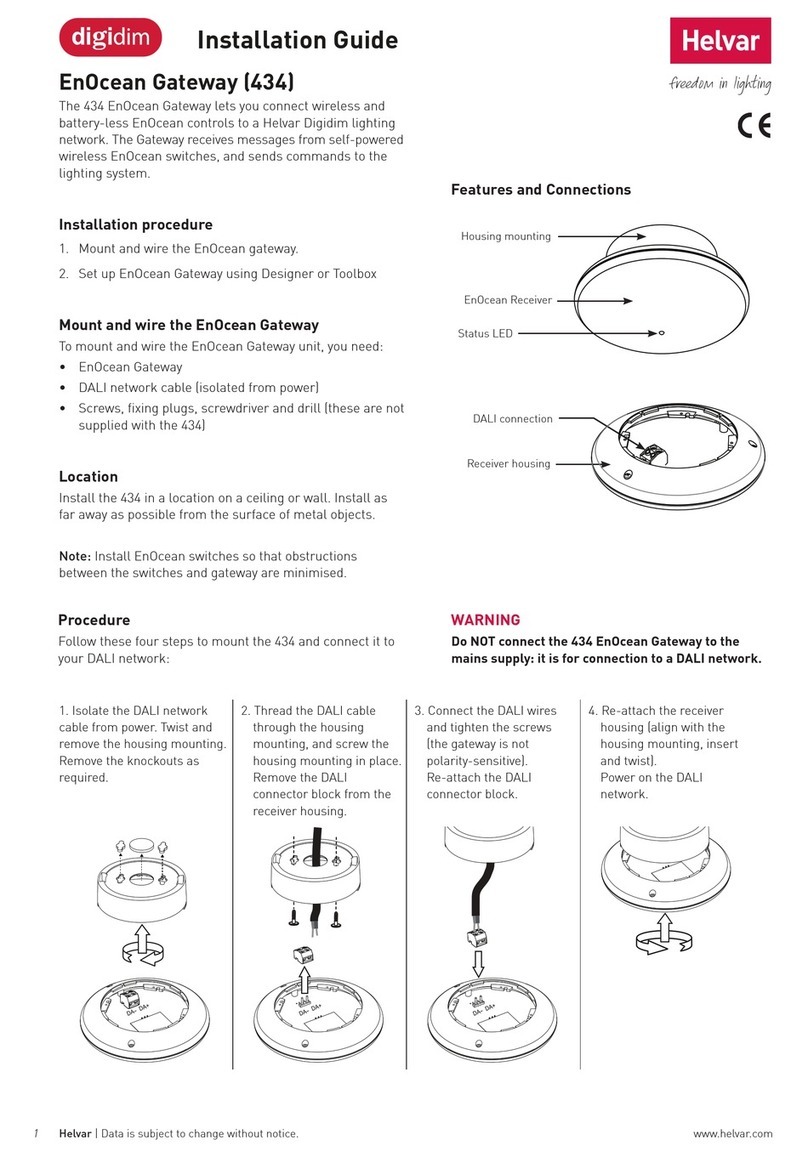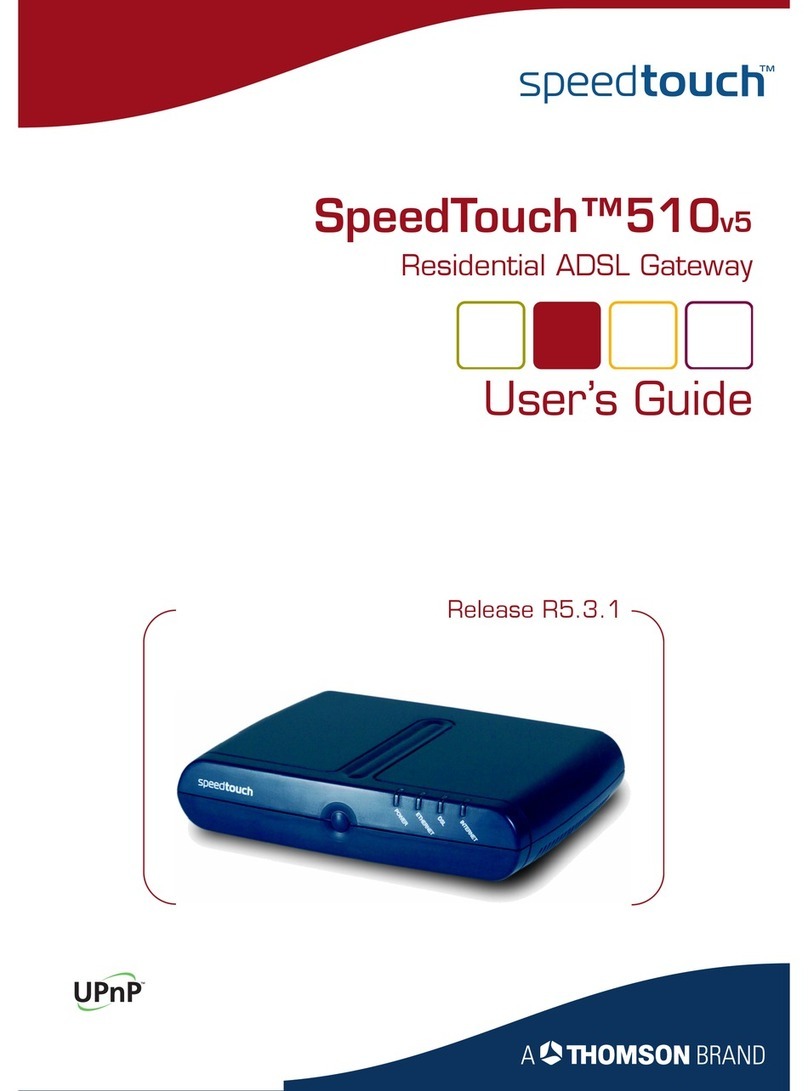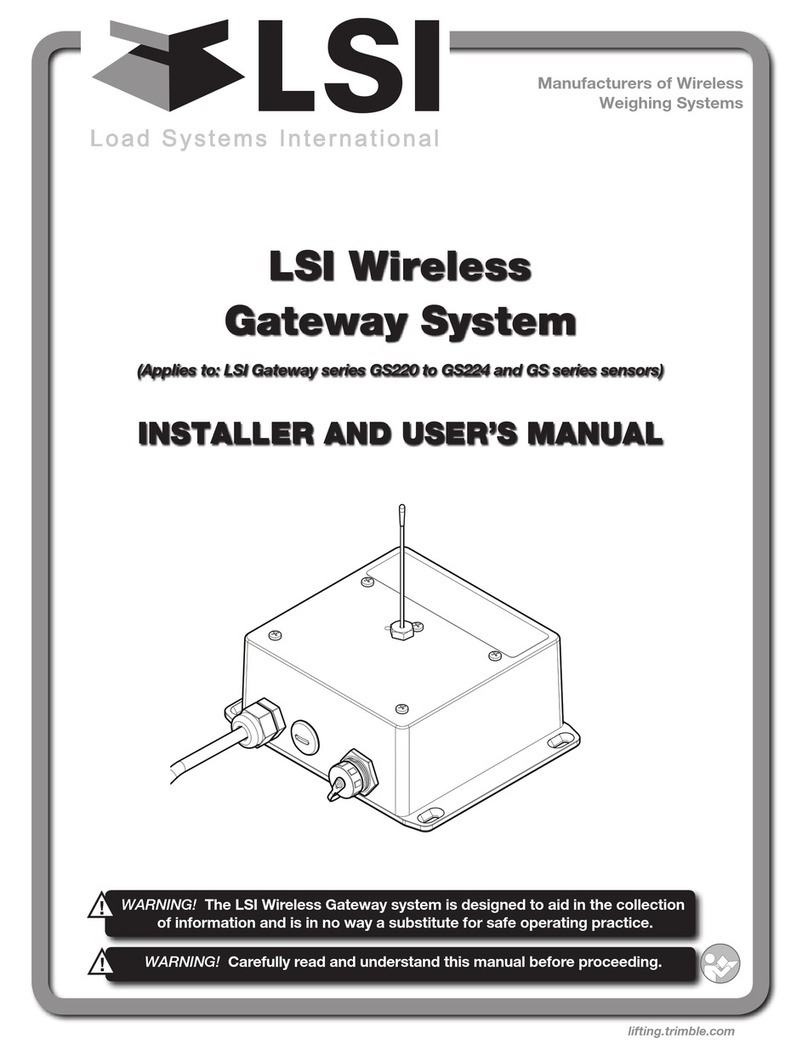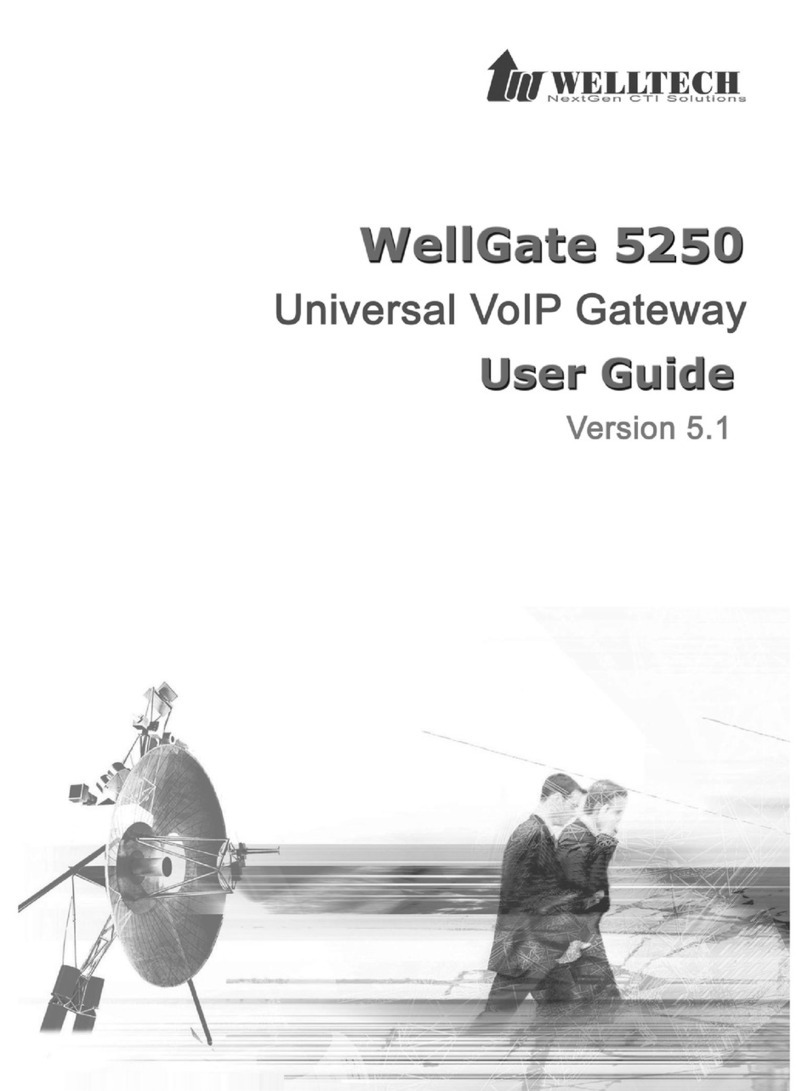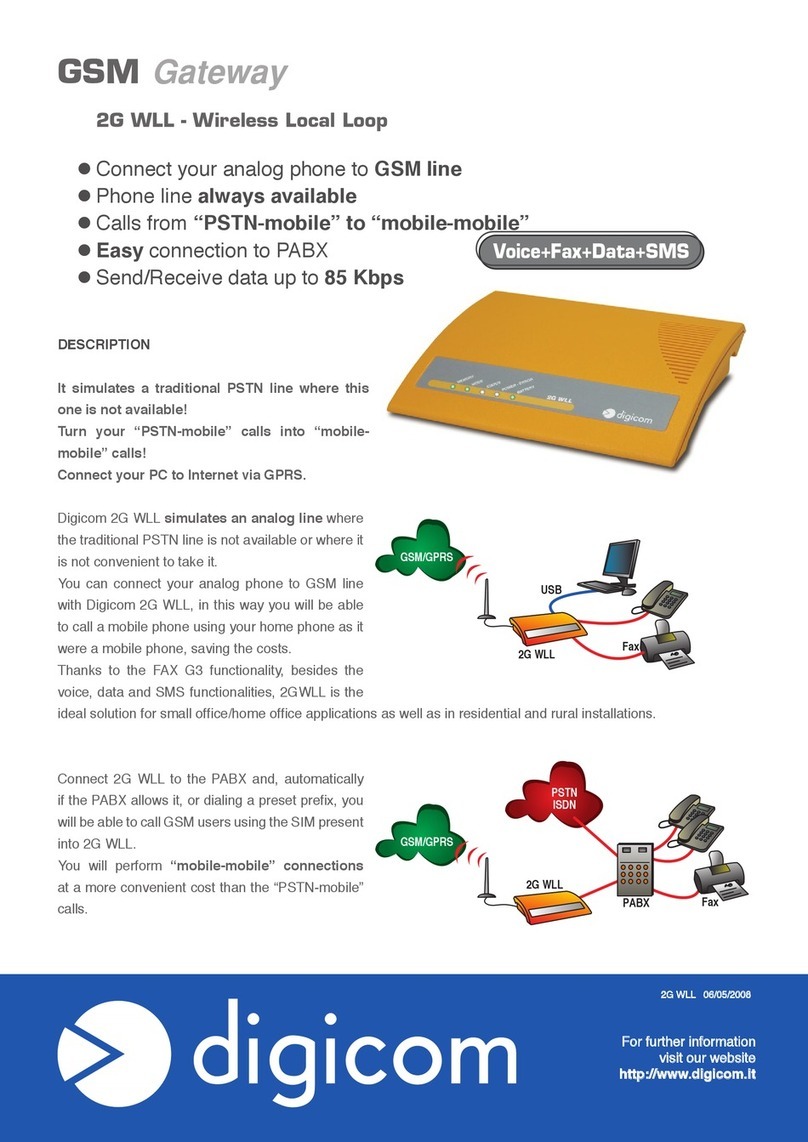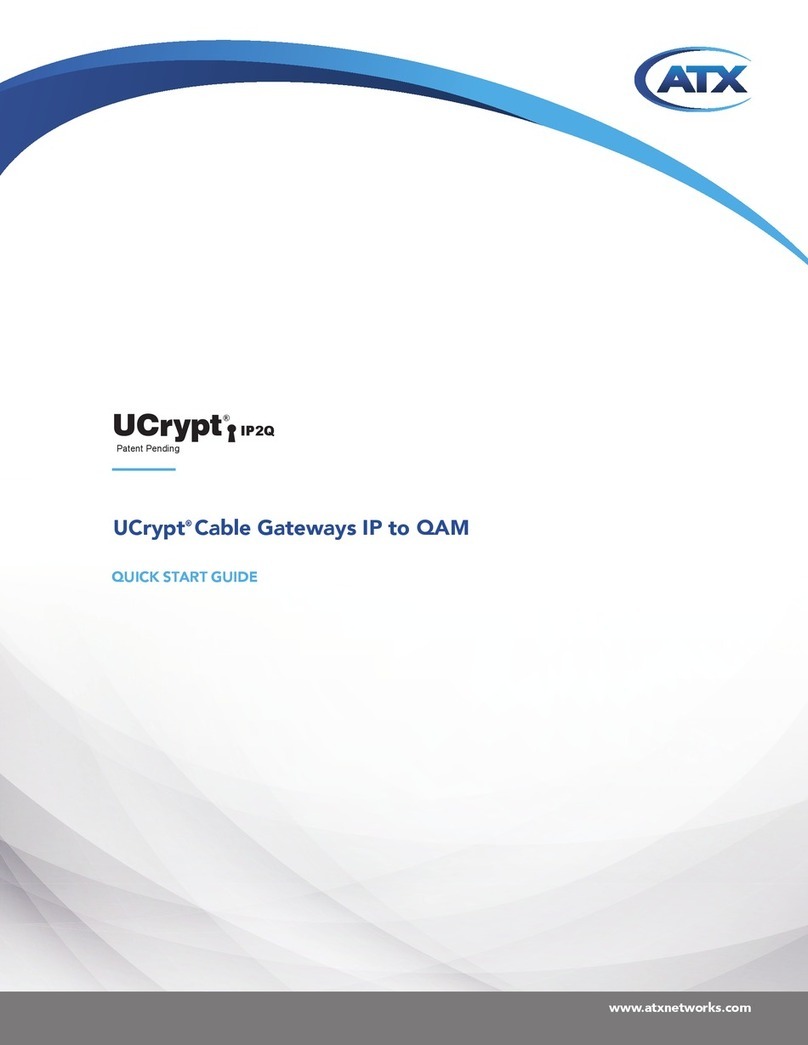HELVAR PSU 12 V 30 W Assembly instructions

Helvar | Data is subject to change without notice. www.helvar.com 1
Helvar’s data driven Service Kit enables sending of data from a lighting system to a cloud platform where authorised
users can access it through a REST API or a web browser interface.
The package also provides an encrypted VPN connection for remote Designer assistance to ensure optimal lighting
system performance with very little downtime.
Helvar’s Service Kit consists of the following products:
1. Helvar Cloud Gateway (HCG), a small-form-factor computer that uploads the data from the lighting system to
Helvar’s Cloud Platform via Ethernet or Wi-Fi.
2. TOSIBOX®Lock 100, a small-form-factor computer that provides an encrypted VPN connection to a lighting site’s
router systems for remote Designer assistance.
3. TOSIBOX®Key 200, the cryptoprocessing device that establishes the VPN connection between the PC running
Designer and the TOSIBOX®Lock 100.
Service Kit
Installation and Set-Up Guide
Helvar Cloud Gateway TOSIBOX®Lock 100 TOSIBOX®Key 200
ontents
Section Page
1. Overview 2
2. DIN-Rail spacing requirements 2
3. Install the Helvar Cloud Gateway 2
3.1. Mount the PSU on the DIN rail 3
3.2. Mount the Helvar Cloud Gateway on the DIN rail 3
3.3. Connect the PSU, the Ethernet cable for the router network,
and the Ethernet internet cable and/or Wi-Fi antennas 6
4. Configure the router network and the workgroup 7
5. Connect to Helvar Cloud Platform 8
6. Install the TOSIBOX®Lock 100 8
6.1. Mount the PSU on the DIN rail 9
6.2. Mount the TOSIBOX®Lock 100 on the DIN rail 9
6.3. If required, connect the Wi-Fiantennas 9
6.4. Connect the PSU 10
7. Serialise the TOSIBOX®Key 200 10
8. Set up the IP address of the VPN adapter 10
9. Set up the IP address of the TOSIBOX®Lock 100 12
10. Connect the TOSIBOX®Lock 100 to the internet 13
11. Connect the lighting router network to the TOSIBOX®Key 200 15
12. Test the VPN connection 16
13. Technical data 17
13.1. HCG 17
13.2. TOSIBOX®Lock 100 18
13.3. TOSIBOX®Key 200 18
14. System diagram 19
Online FAQs: https://helvarsupport.zendesk.com/hc/en-us

Helvar Service Kit: Installation and Set-Up Guide
2
Follow these steps to install and set up Helvar’s Service Kit package:
1. Install the Helvar Cloud Gateway. For details, see section3 on page2.
2. Configure the router network and the workgroup. For details, see section4 on page7.
3. Connect to Helvar Cloud Platform. For details, see section5 on page8.
4. Install the TOSIBOX®Lock 100. For details, see section6 on page8.
5. Serialise the TOSIBOX®Key 200. For details, see section7 on page10.
6. Set up the IP address of the VPN adapter. For details, see section8 on page10.
7. Set up the IP address of the TOSIBOX®Lock 100. For details, see section9 on page12.
8. Connect the TOSIBOX® Lock 100 to the internet. For details, see section10.
9. Connect the lighting router network to the TOSIBOX®Key 200. For details, see section11 on page15.
10. Test the VPN connection. For details, see section12 on page16.
1. Overview
HDR-30-12 PSU DC feed plug 12 VDC AC/DC
power adaptor
3. Install the Helvar Cloud Gateway
Package contents (HCG1TBLK KIT, HCG1TBL KIT and HCG1 KIT)
Helvar Cloud Gateway DIN-rail
mounting plate
DIN-rail
mounting clip
Wi-Fi antenna Antenna extension
with magnetic base
Screws (2) Washer screws (2)
2. DIN-Rail spacing requirements
*
If Wi-Fi is used, place the units in such a way that interference between antennas is minimised. Do not place them in
close proximity.
**
The TOSIBOX® Key 200 is a USB device that requires temporary connection to the TOSIBOX
®
Lock100
during setup only.
It does not require permanent DIR-Rail space.
KIT Dimensions
Kit Description Starter Next Site Site
Expansion
(L / W / D) mm Unit size Note
Antenna
incl.
HCG ✓✓✓108 / 140 / 28 8 *
W 180 mm
TOSIBOX®Lock 100 ✓ ✓ 99 / 132 / 35 8 *
W 165 mm
TOSIBOX®Key 200 ✓78 / 21.5 / 9 4 **
PSU 12 V 30 W (HCG) ✓✓✓90 / 35 / 58 2
PSU 24 V 10 W
(TOSIBOX®Lock 100)
✓ ✓ 91 / 18 / 57 1

Helvar | Data is subject to change without notice. www.helvar.com 3
Follow these steps to mount the Helvar Cloud Gateway on a standard DIN rail:
1. Mount the PSU on the DIN rail. For details, see section3.1.
2. Mount the Helvar Cloud Gateway on the DIN rail. For details, see section3.2.
3.2. Mount the Helvar Cloud Gateway on the DIN rail
Mounting dimensions (mm)
Mounting plate Mounting clip
Dimensions (mm) and connections
3.1. Mount the PSU on the DIN rail
54.535
63.65
45.15
90
58.4
N L
+V−V
A
A
A
A
B
B
B
B
45
90
35
Restraint
118

Helvar Service Kit: Installation and Set-Up Guide
4
Mounting procedure
1. Determine the mounting position of the HCG and identify in the following table the mounting plate holes that you
need to use.
To mount the HCG
in this position…
Use these holes
in the mounting plate
Length of mounting
clip latch
DIN-Rail spacing
Horizontal orientation
Front panel down
A
A A
B
BB
B
A
4U
Front panel up
A
A A B
BB
B
A
Vertical orientation
Front panel left
A
A
A
BB
B B
A
3U
Front panel right
A
A
A
A
B
B B
B
39 mm56 mm

Helvar | Data is subject to change without notice. www.helvar.com 5
3. Do the following to adjust the mounting clip latch to the
length that is appropriate for the required mounting
orientation:
a. Press the upper part of the mounting clip on both
sides.
2. Screw the mounting plate to the unit using the appropriate
holes. For details, refer to the preceding table.
b. Push the mounting clip latch forwards to unlock it.
c. Slide the latch upwards or downwards to the length
that is appropriate for your mounting orientation. For
details, refer to the table on page4.
CLICK!
d. Push the latch backwards to lock it.

Helvar Service Kit: Installation and Set-Up Guide
6
3.3. Connect the PSU, the Ethernet cable for the router network,
and the Ethernet internet cable and/or Wi-Fi antennas
4. Screw the mounting clip to the mounting plate.
Follow these recommendations to optimise the performance and reliability of the wireless connection:
a. If required, connect the Wi-Fi antenna to the magnetic base of the antenna extension.
b. Set up your Helvar Cloud Gateway as close as possible to the centre of the area for which you want to provide
wireless networking.
c. Keep the antenna away from objects that cause wireless interference. Large metal objects, fluorescent or
halogen lights, microwaves, cordless phones and their base stations and wall ducting or vents can block or
interfere with wireless signals.
d. Place the antenna in an elevated location.
LAN 1
for internet (DHCP)
Wi-Fi antennas
+V −V
PSU LAN 2
for router network

Helvar | Data is subject to change without notice. www.helvar.com 7
4. Configure the router network and the workgroup
Before the HCG can communicate with the router system, do the following to configure the router network and indicate
to which workgroup the HCG should connect on LAN 2.
1. Make sure that the HDR-30-12 PSU is on and is connected to the HCG.
2. Turn on the PC that is connected to the HCG.
3. Set the IP address of this PC to the same IP range as the HCG.
Note: The HCG shipping static IP address for LAN 2 is 10.24.15.5, and the subnet mask is 255.0.0.0. Therefore, you could,
for example, set your PC to the IP address 10.24.15.99 and to the subnet mask 255.0.0.0.
4. Open Google Chrome, and navigate to http://10.24.15.5:5000 to access the Network configuration pages of the HCG.
5. In the dialog box, specify how you want to connect to
theinternet:
• To connect to the internet over LAN 1, do one of the
following on the Network tab:
• To obtain the IP address automatically via the Dynamic
Host Configuration Protocol (DHCP), click APPLY
(default option).
• To enter the IP address manually, type the required IP
Address, Broadcast Address and Subnet Mask, and
then click APPLY.
• To connect to the internet over Wi-Fi, click the WIFI tab,
and then do the following:
a. Type the exact SSID and passphrase for the Wi-Fi
network that you want to connect to.
b. Click Apply to save your settings.
6. To change the static IP address for the connection to the
router network, click the LAN2 tab, and then type the new
IP address.
Note 1: The static IP address for the connection to the router
network must be in the same range as the router
workgroup to which the HCG will connect. Changing
this IP address will change the HCG’s address for the
network configuration pages. For example:
• If you change the IP to 10.254.0.100, the
network configuration address will change from
http://10.24.15.5:5000 to http://10.254.0.100:5000.
• If you change the first octet of the HCG to 192.x.x.x,
you will need to set the broadcast address of the
HCG to match accordingly: 192.255.255.255.
Note 2: The static IP address for the connection to the router
network must be a unique IP address that does not
conflict with any other devices on the network.

Helvar Service Kit: Installation and Set-Up Guide
8
7. Click Apply to save your settings.
8. Click Workgroups, type the exact name of the workgroup
that you want the HCG to connect to, and then click Apply.
Note: After the settings that you have entered are saved, a
message will appear at the bottom of the browser. This
is only an indication that your settings have been saved,
not a status that the HCG is connected to the network.
5. Connect to Helvar Cloud Platform
Once you have installed and configured the HCG, follow these steps to make sure that you can access the
Helvar Cloud Platform:
1. Open Google Chrome, and navigate to
https://service.helvar.io
2. Click Sign Up, and then complete the process as directed.
Once you are signed up, Helvar service will grant you
access to your site(s) within two working days.
Note: Before access is granted, an error may be shown on the
web interface.
6. Install the TOSIBOX®Lock 100
2 × Wi-Fi antenna Antenna extension with magnetic base
AMR1-24 PSU DC feed plug 12 VDC AC/DC power adaptor
Package contents
TOSIBOX®Lock 100 DIN-rail mounting bracket Screws (2)
This section applies only to HCG1TBLK KIT and HCG1TBL KIT.

Helvar | Data is subject to change without notice. www.helvar.com 9
Follow these steps to mount the TOSIBOX®Lock 100 on a standard DIN rail:
1. Mount the PSU on the DIN rail. For details, refer to section6.1.
2. Mount the TOSIBOX®Lock 100 on the DIN rail. For details, refer to section6.2.
Dimensions (mm) and connections
51.5
46.9
56.5
32.3
91
18
68
23
12
6.1. Mount the PSU on the DIN rail
91
6.2. Mount the TOSIBOX®Lock 100 on the DIN rail
For information on how to mount the TOSIBOX®Lock 100 on the DIN rail, refer to Tosibox Inc.’s documentation available
at www.tosibox.com.
6.3. If required, connect the Wi-Fiantennas
Wi-Fi antennas
For recommendations on
how to connect the Wi-Fi
antennas, refer to section3.1
on page3.

Helvar Service Kit: Installation and Set-Up Guide
10
6.4. Connect the PSU
+V −V
PSU
To serialize the TOSIBOX®Key 200, follow these steps:
1. Insert the TOSIBOX®Key 200 into the USB port of the TOSIBOX®Lock 100, and then wait two minutes.
7. Serialise the TOSIBOX®Key 200
When the TOSIBOX®Key 200 LED stops blinking or shuts off, the serialisation is complete.
2. Remove the TOSIBOX®Key 200 from the TOSIBOX®Lock 100.
To set up the IP address of the VPN adapter, follow these steps:
1. Connect a PC to the Service port of the TOSIBOX®Lock 100 via an Ethernet cable.
8. Set up the IP address of the VPN adapter
Service to PC

Helvar | Data is subject to change without notice. www.helvar.com 11
2. Open the web browser of the PC, type http://172.17.17.17 (IP address of the Service port) in the address bar, and
then press Enter to access the TOSIBOX®Lock 100 home page.
3. Click Login in the upper right corner to access the TOSIBOX®Lock 100. Login details are printed on the back of the
TOSIBOX®Lock 100.
4. Click SETTINGS > Lock name, type an appropriate name for the TOSIBOX®Lock 100 in the Lock Name textbox, and
then click Save.
Disconnected
1. Make sure that the Ethernet LAN properties on the PC are
set to obtain an IP address automatically.

Helvar Service Kit: Installation and Set-Up Guide
12
9. Set up the IP address of the TOSIBOX®Lock 100
To set up the IP address of the TOSIBOX®Lock 100, follow these steps:
1. In the TOSIBOX®Lock 100 home page, click SETTINGS > NETWORK > LAN DHCP server to display the LAN DHCP
server page.
2. Clear the DHCP server for LAN interface check-box, and then click Save.
6. In the Connection name text box, type an appropriate name for this connection.
7. Clear the Deny new IP connections towards this client check-box.
8. From the drop-down list, select the Layer 2 – bridged connection type.
9. In the static IP for the connection, type the IP address that you want the PC to use. This will be the IP address of the
PC’s VPN adapter.
Examples:
• For single-cluster systems: 10.254.1.40 (next key 10.254.1.41, etc.).
• For multi-cluster systems: 10.254.254.40 (next key 10.254.254.41 etc.).
Note: The static IP address for the connection must be a unique IP address that does not conflict with any other devices on
the network.
5. Click SETTINGS > Keys and Locks to display the Keys and Locks page.

Helvar | Data is subject to change without notice. www.helvar.com 13
4. From the Protocol drop-down list, select Static address.
5. In the IPv4 address text box, type the appropriate IPv4 static IP address.
Examples:
• For single-cluster systems: 10.254.1.99.
• For multi-cluster systems: 10.254.254.99.
6. In the IPv4 netmask box, type the appropriate IPv4 netmask.
Example netmask for above IP addresses: 255.0.0.0
Note: The static IP address for the connection must be a unique IP address that does not conflict with any other devices on
the network.
7. Click Save.
3. Click NETWORK to display the LAN configuration page.
WAN to internet
To connect the TOSIBOX®Lock 100 to the internet, do one of the following:
• To use a wired connection, follow these steps:
a. Connect an Ethernet internet cable into the WAN port of the TOSIBOX®Lock 100.
10. Connect the TOSIBOX®Lock 100 to the internet
b. Go to the TOSIBOX®Lock 100 home page and make sure that the internet connection shown under Status is
active.
Note: You should still be connected to the service port, and your browser should still be open to http://172.17.17.17.
But if you are not, repeat steps 1–2 in section 8.

Helvar Service Kit: Installation and Set-Up Guide
14
• To use a wireless connection, follow these steps:
a. Click NETWORK > WLAN to display the Wireless Overview page.
b. Click the Edit button on the right side of the screen to display the Wireless Network page.
c. Under Device Configuration, click the Enable button to active the WLAN.
d. The Enable button toggles to Disable.
e. In the General Setup tab, type the name of the wireless network in the Network Name (ESSID) text box, and then
select Client from the Mode drop-down list.

Helvar | Data is subject to change without notice. www.helvar.com 15
f. If the wireless network uses encryption and password protection, click the Wireless Security tab, select the type
of encryption from the Encryption drop-down list, and then type the password in the Key text box.
g. Click Save.
11. Connect the lighting router network to the TOSIBOX®Key 200
Connect the lighting router network to the LAN 1 port of the TOSIBOX®Lock 100 using an Ethernet cable.
LAN 1 to router network

Helvar Service Kit: Installation and Set-Up Guide
16
To test the VPN connection between the TOSIBOX®Lock 100 and the PC running Designer, do the following:
1. Make sure that the PC running Designer is connected to the Internet.
2. Disconnect the Ethernet cable from the Service port on the TOSIBOX®Lock 100.
7. Run Designer and check that the remote routers appear in the Devices tree.
8. Connect to the workgroup and use Designer normally.
12. Test the VPN connection
Service to PC
3. Insert the TOSIBOX®Key 200 into a USB port on your PC.
An auto play window will appear with options to install the TOSIBOX®Key 200 software.
4. Complete the installation process of the software.
5. When the List of TOSIBOX®Locks window appears, select the appropriate TOSIBOX®Lock 100, and then click
Connect.
6. Wait a few moments for the TOSIBOX®Key 200 to establish connection to the TOSIBOX®Lock 100.

Helvar | Data is subject to change without notice. www.helvar.com 17
13.1. HCG
Power
Input voltage: 12 VDC – 19 VDC
Connectivity
LAN 1: 10/100/1000 Mbps Intel
I210 GbE. For router network.
LAN 2: 10/100/1000 Mbps Intel
I210 GbE.
Wi-Fi: 2 × Wi-Fi antenna
I/O interface
HDMI: 2 × HDMI-out, max. resolution:
3840 × 2160 @ 30Hz, 2560 × 1600
@ 60Hz, 24bpp
On/Off: Power button with LED
USB interface: 4 × USB 3.0
Mechanical data
Dimensions: 140.8 mm × 107.5 mm × 28mm
Mounting: DIN rail (installation in
switchgear/controlgear cabinet)
Weight: 0.56 kg
IP code: IP20
Operating and storage conditions
Ambient temperature:
0 °C to +40 °C
Relative humidity: Max. 90 %, noncondensing
Storage temperature: –20 °C to +60 °C
Conformity and standards
EMC: EN 55032
EN 55024
RED: EN 301489-1
EN 301489-17
Safety: EN 60950-1
Environment: Complies with WEEE and RoHS
directives.
Software compatibility
Designer: 5.4.3 or later
Connections
Wi-Fi antenna connectors
Not used
Not used
Not used
2 × HDMI-out LAN 2 for router network
LAN 1 for internet (DHCP)
4 × USB 3.0
PWR button with LED
Not used
Not used
DC input
Front panel
Rear panel
Right panel
Left panel
Dimensions (mm)
140.8
107.5
28
13. Technical data

Helvar Service Kit: Installation and Set-Up Guide
18
13.2. TOSIBOX®Lock 100
Dimensions (mm)
Dimensions (mm)
132.2
99.2
13.3. TOSIBOX®Key 200
For technical data, refer to Tosibox Inc.’s documentation
available at www.tosibox.com.
For technical data, refer to Tosibox Inc.’s documentation
available at www.tosibox.com.
Connections
USB 2.0 LAN 1 LAN 3 Not used
LAN 2
Service
DC input
WAN
VLAN antenna VLAN antenna
78
921.5
66

Helvar | Data is subject to change without notice. 19Doc. 7860396 issue 1,
2018-09-10
Ethernet
LAN2 port
LAN1, LAN2
or LAN3 port
Internet
WAN port
LAN1 port
14. System diagram
This manual suits for next models
5
Table of contents
Other HELVAR Gateway manuals
Popular Gateway manuals by other brands
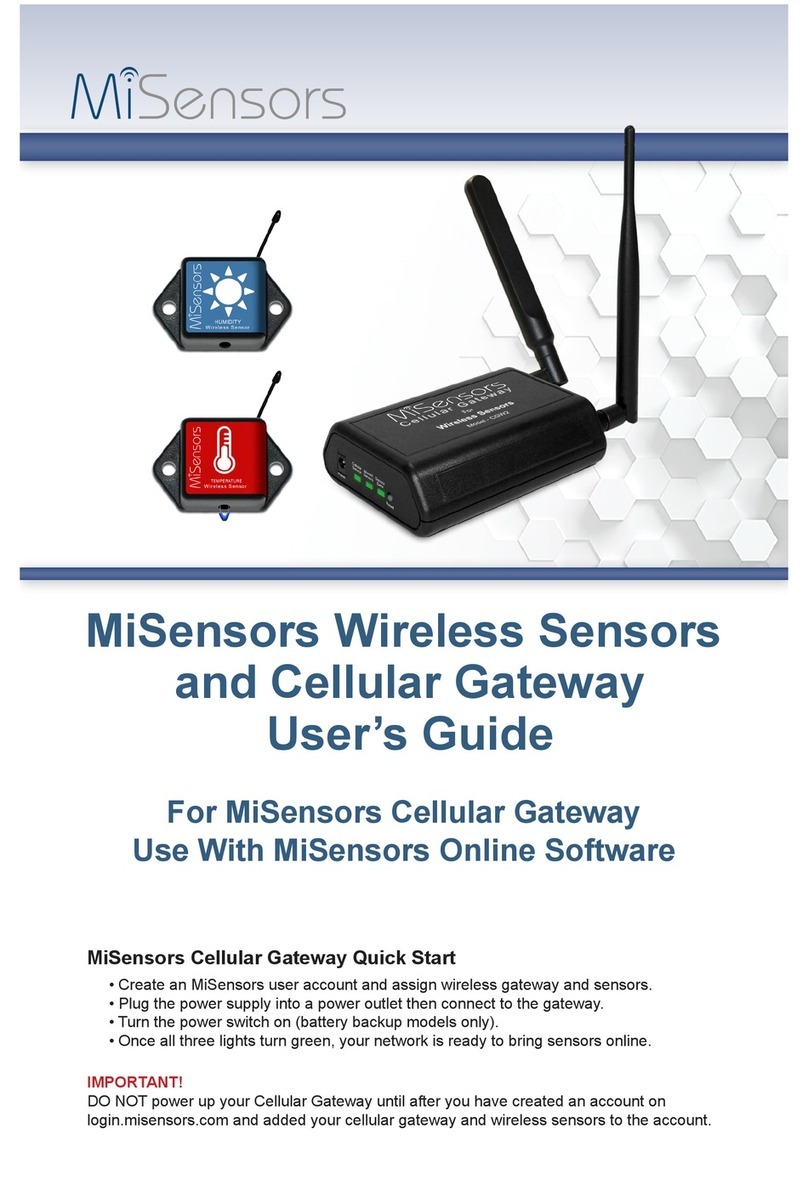
MiSensors
MiSensors MNG-9-2A2V user guide

ViewSonic
ViewSonic WPG-360 user guide
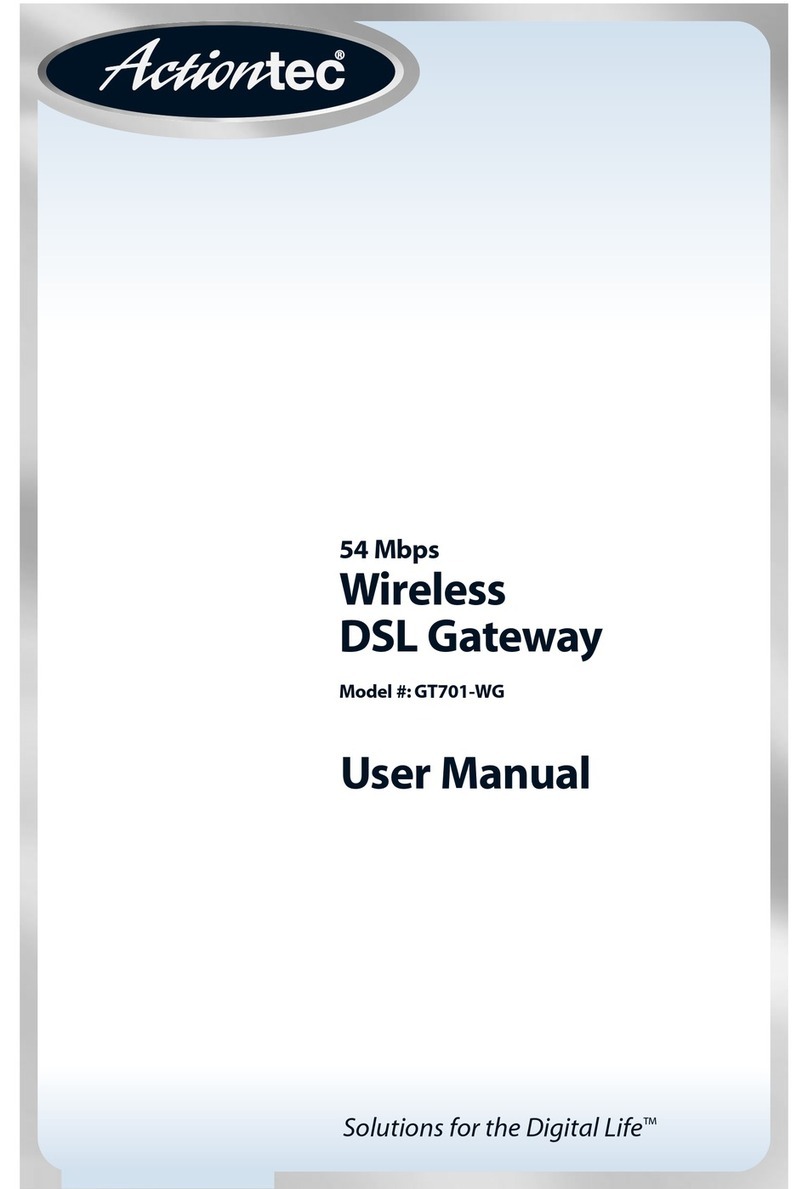
ActionTec
ActionTec GT701-WG user manual

Casa Systems
Casa Systems NetComm CloudMesh NF18MESH Backup & Restore Configuration Guide
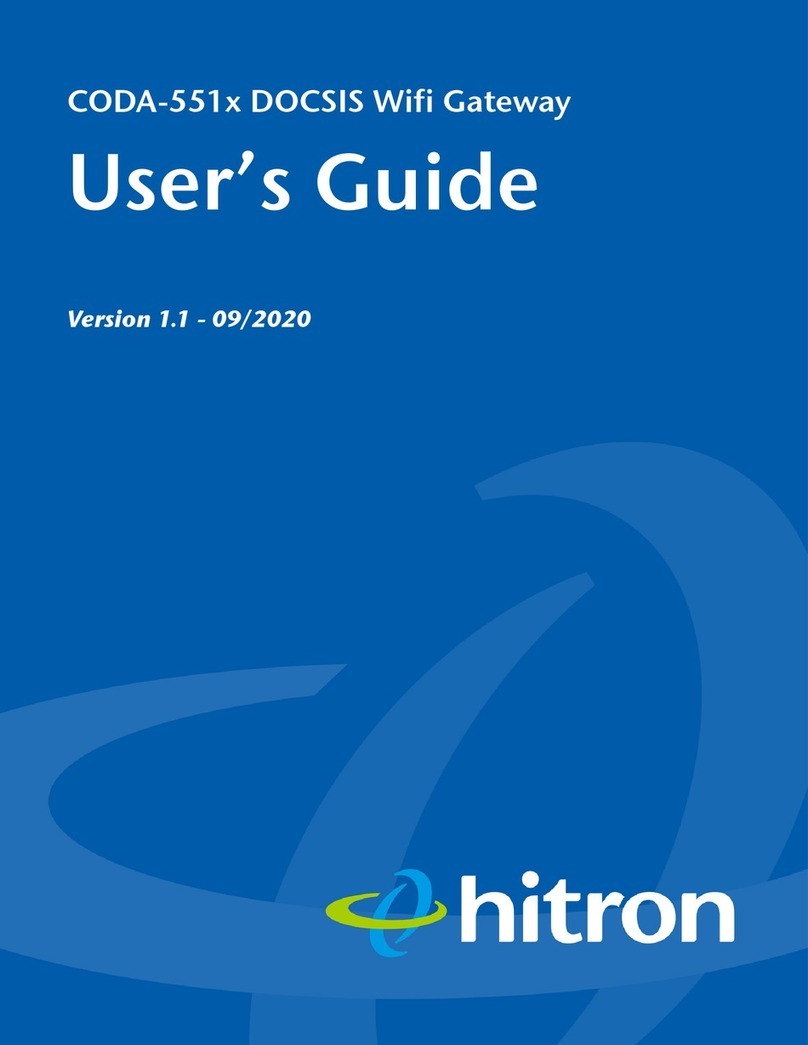
Hitron
Hitron CODA-551x user guide

ABB
ABB i-bus KNX EnOcean EG/A 32.2.1 Installation and operating instructions

Softing
Softing Echochange quick start

Smarteh
Smarteh Longo Bluetooth Products LBT-1.GW1 user manual

VIA Technologies
VIA Technologies ARTiGO A820 user manual
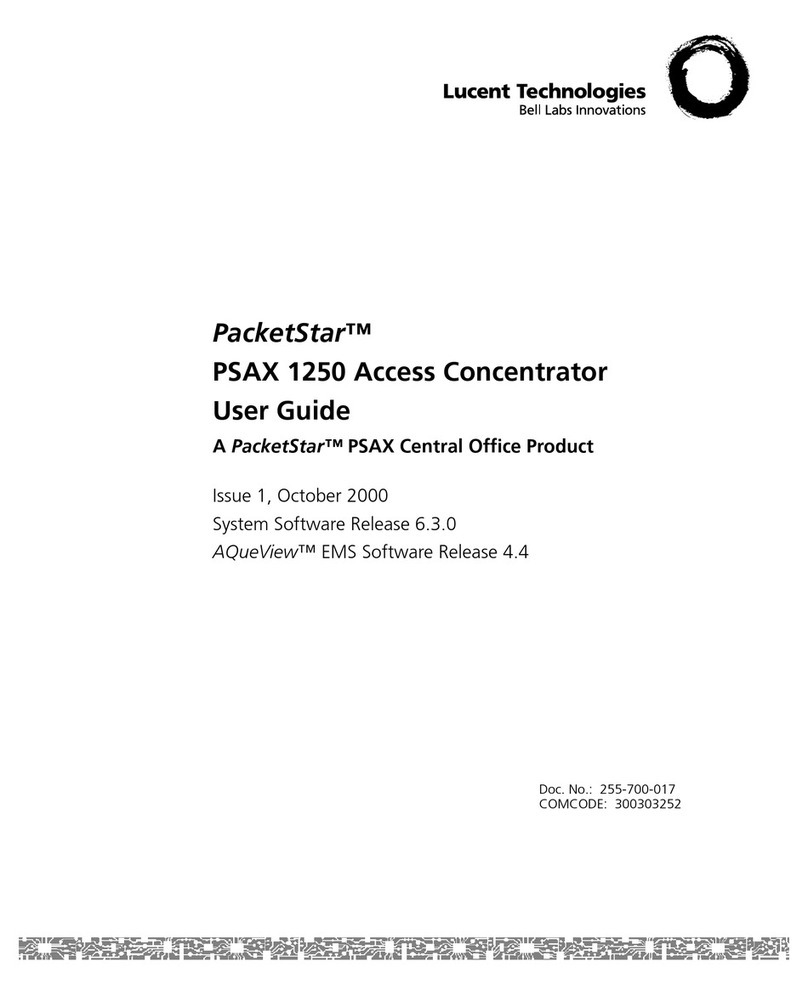
Lucent Technologies
Lucent Technologies PacketStar PSAX 1250 user guide
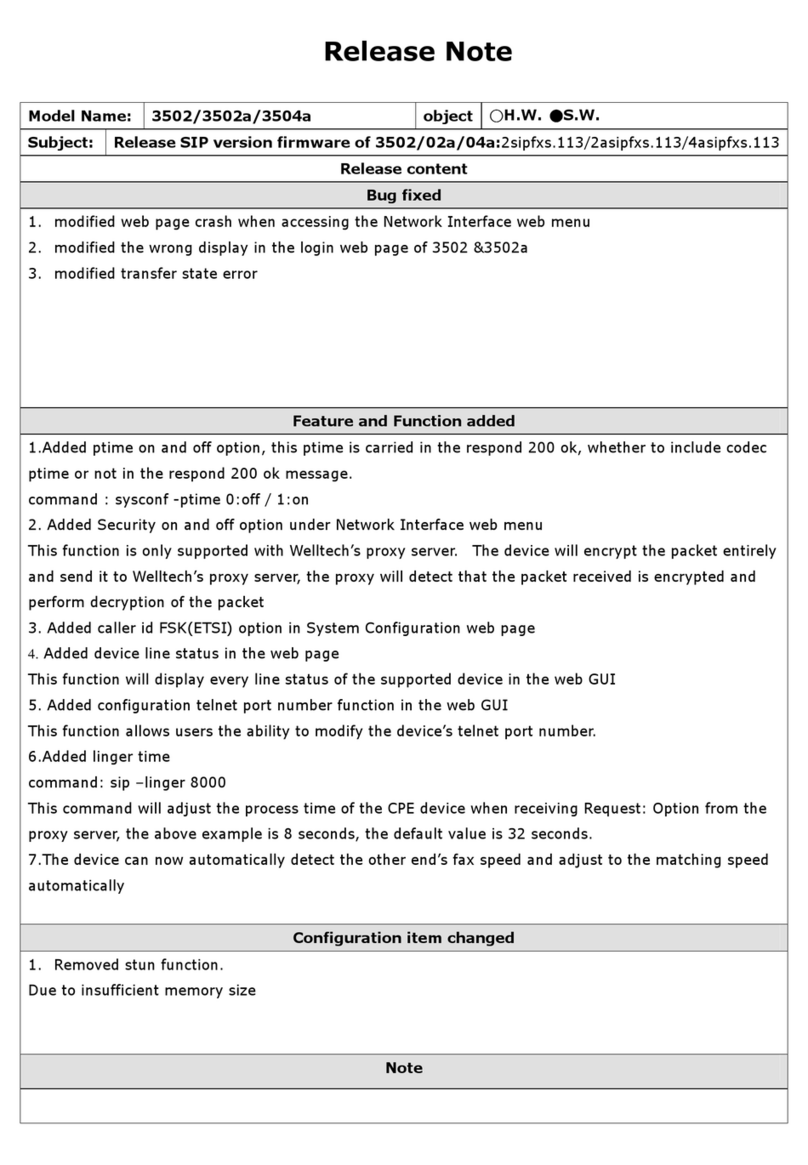
WELLTECH
WELLTECH 3502 - RELEASE NOTE V113 release note
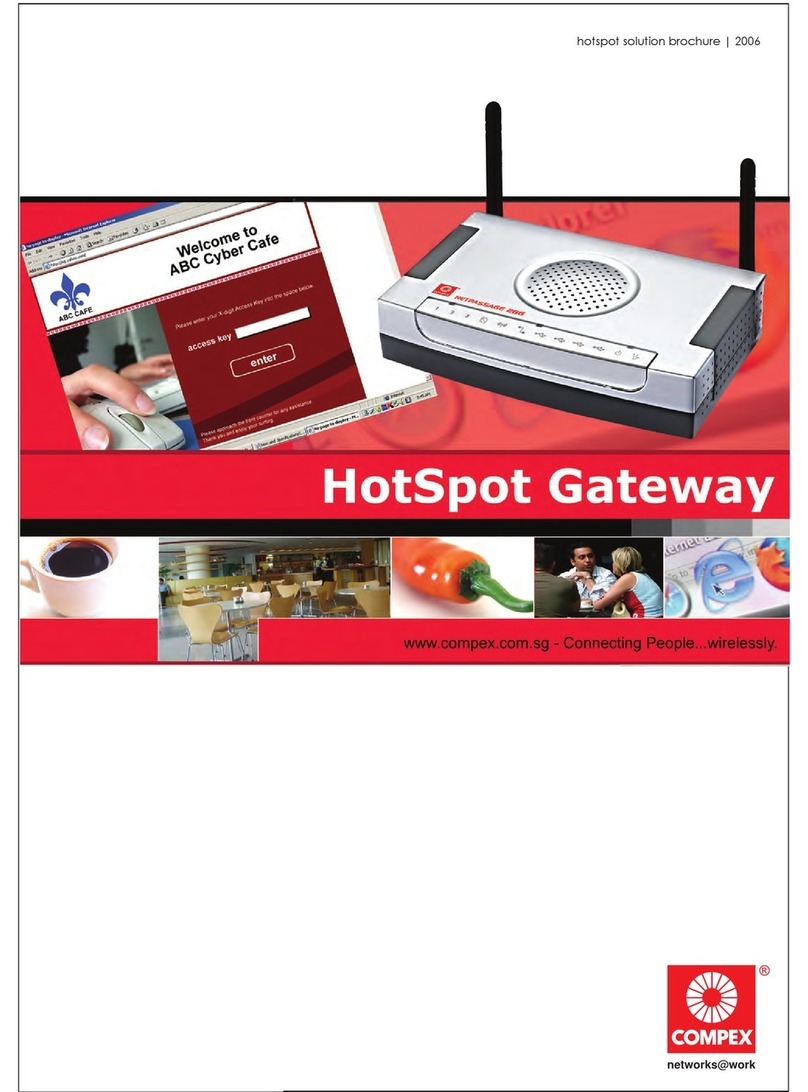
Compex
Compex NetPassage 28G Brochure & specs