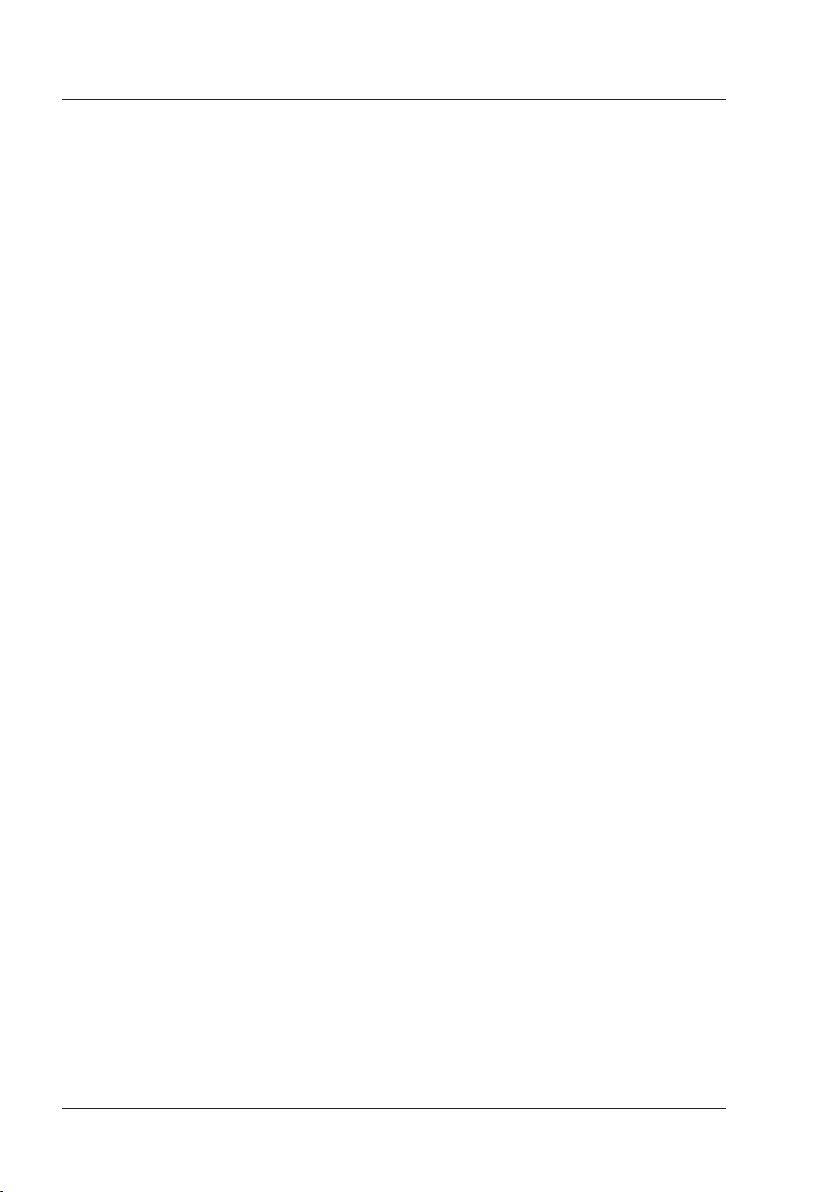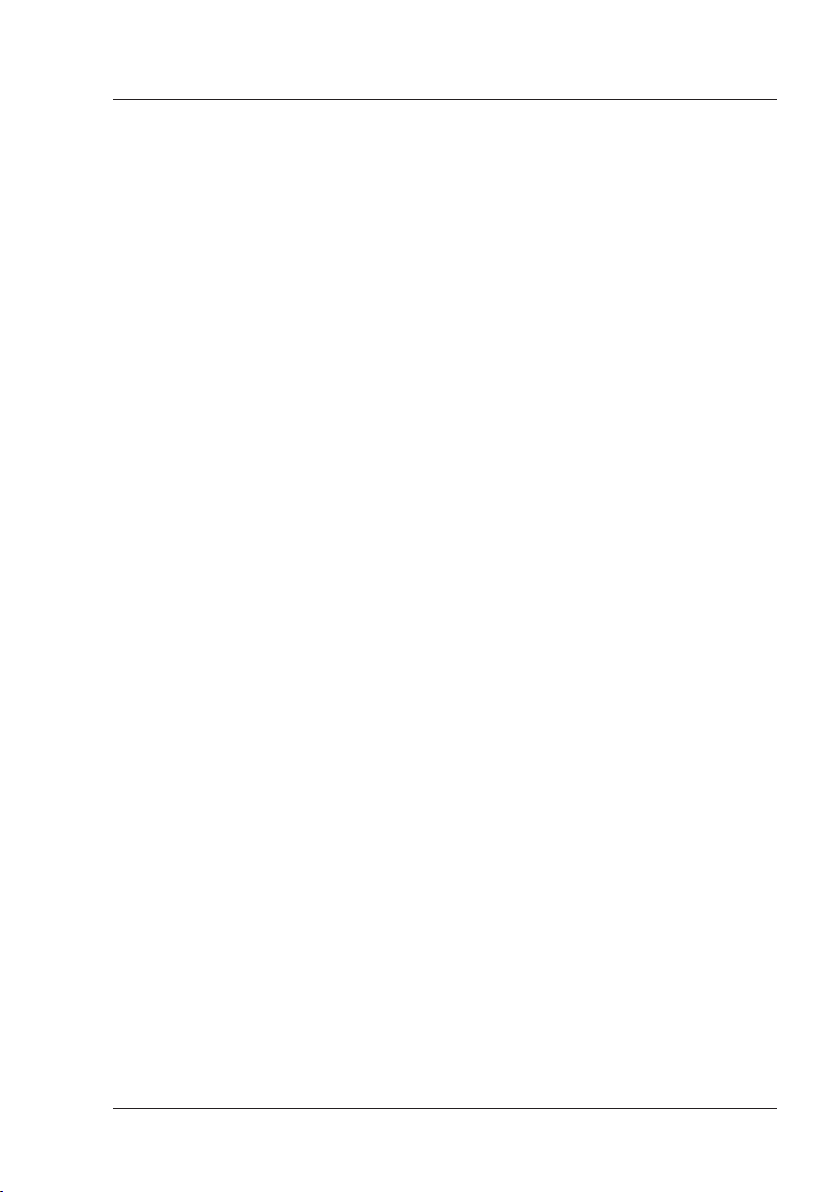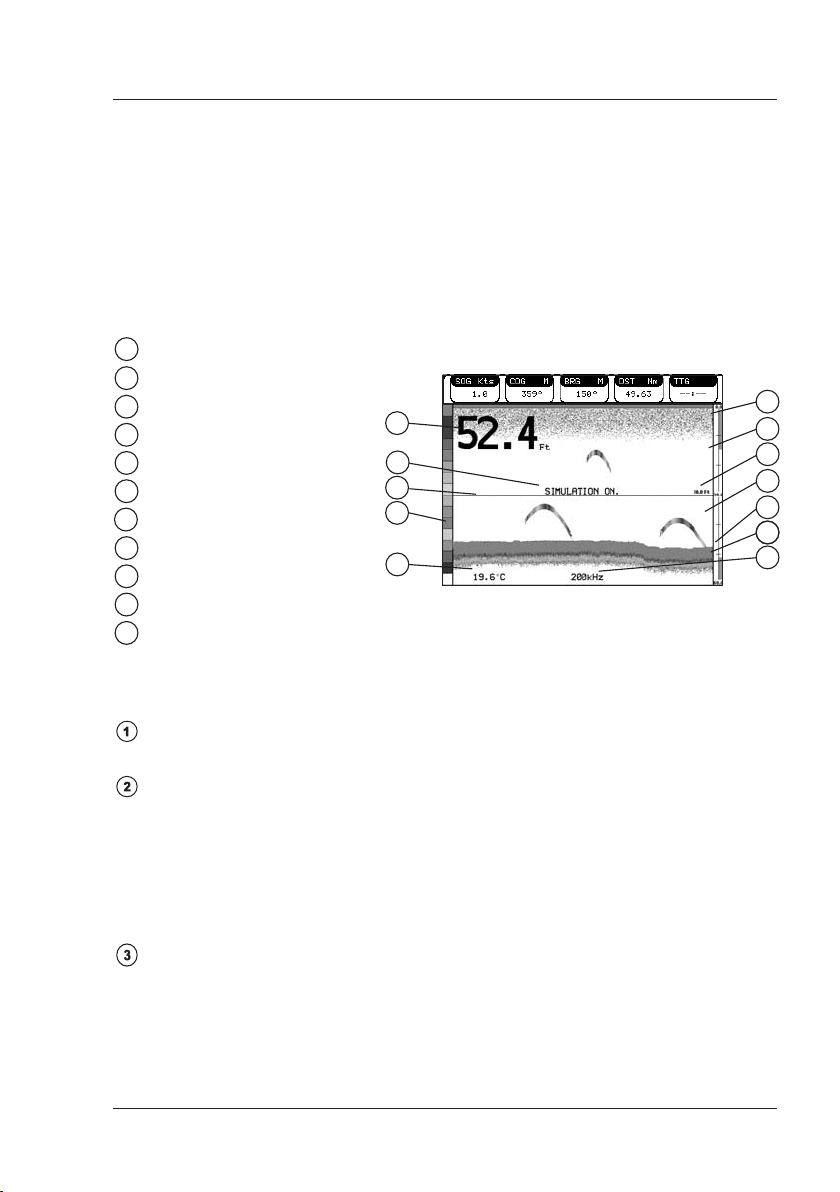5
User Manual
Contents
ImportantInformation ................................................................................. 4
CAUTION .................................................................................4
WARNING .................................................................................4
AboutthisUserManual ................................................................................. 7
INTRODUCTION .................................................................................7
CONVENTIONS USED .................................................................................7
HOW THIS USER MANUAL IS ORGANIZED .......................................................8
IF YOU NEED ASSISTANCE..............................................................................8
1. Overview ................................................................................. 9
1.1 FISH FINDER .................................................................................9
Features & Functions .................................................................................9
1.2 Selecting the Fish Finder port.....................................................................1 0
2. FishFinder ............................................................................... 11
2.1 UNDERSTANDING THE FISH FINDER PAGE.............................................1 1
2.1.1 Understanding the Echogram display...............................................1 2
2.2 DISPLAYING THE FISH FINDER PAGE .....................................................1 3
2.2.1 How to select the Fish Finder page ..................................................1 3
2.2.2 Fish Finder Full Display page ..........................................................1 4
2.2.3 50/200 kHz Full Display page.........................................................1 5
2.2.4 Zoom Full Display page ..................................................................1 5
2.2.5 Chart/Fish Display page .................................................................1 6
2.2.6 Fish Finder and Radar pages ONLY FOR WORLD MAP -LCD 11-PRO
COLOR-PRO SUN-PRO SUN VD-PRO COLOR VD-PRO HD/
STARLIGHT PLUS-PRO/MAGNUM PLUS-PRO/PANORAMIC-
COMPACT 8 SUN/PANORAMIC-COMPACT 8 XL/PANORAMIC-
COMPACT 8 HD............................................................................1 6
2.3 ZOOM MODES ...............................................................................1 7
2.3.1 The Bottom Lock Zoom...................................................................1 7
2.3.2 The Marker Zoom ...........................................................................1 7
2.4 INFO ON FISH FINDER: SYSTEM INFORMATION.....................................1 7
2.4.1 The System Update menu ...............................................................1 8
3. SetupyourFishFinder ............................................................................... 19
3.1 FISH FINDER SETUP MENU......................................................................1 9
3.1.1 Preset Mode ...............................................................................1 9
3.1.2 Gain Mode ...............................................................................1 9
3.1.3 Range Mode ...............................................................................1 9
3.1.4 Bottom Range ...............................................................................1 9
3.1.5 Depth ...............................................................................2 0
3.1.6 Shift ...............................................................................2 0
3.1.7 Frequency ...............................................................................2 0
3.1.8 Interference Rejection ....................................................................2 0
3.1.9 Sensitivity ...............................................................................2 0
3.1.9.1 Frequency ........................................................................2 0
3.1.9.2 Gain ...............................................................................2 0
3.1.9.3 STC ...............................................................................2 0
3.1.9.4 STC Length ......................................................................2 0
3.1.9.5 STC Strength ...................................................................2 1
3.1.9.6 Surface Noise Filter ..........................................................2 1