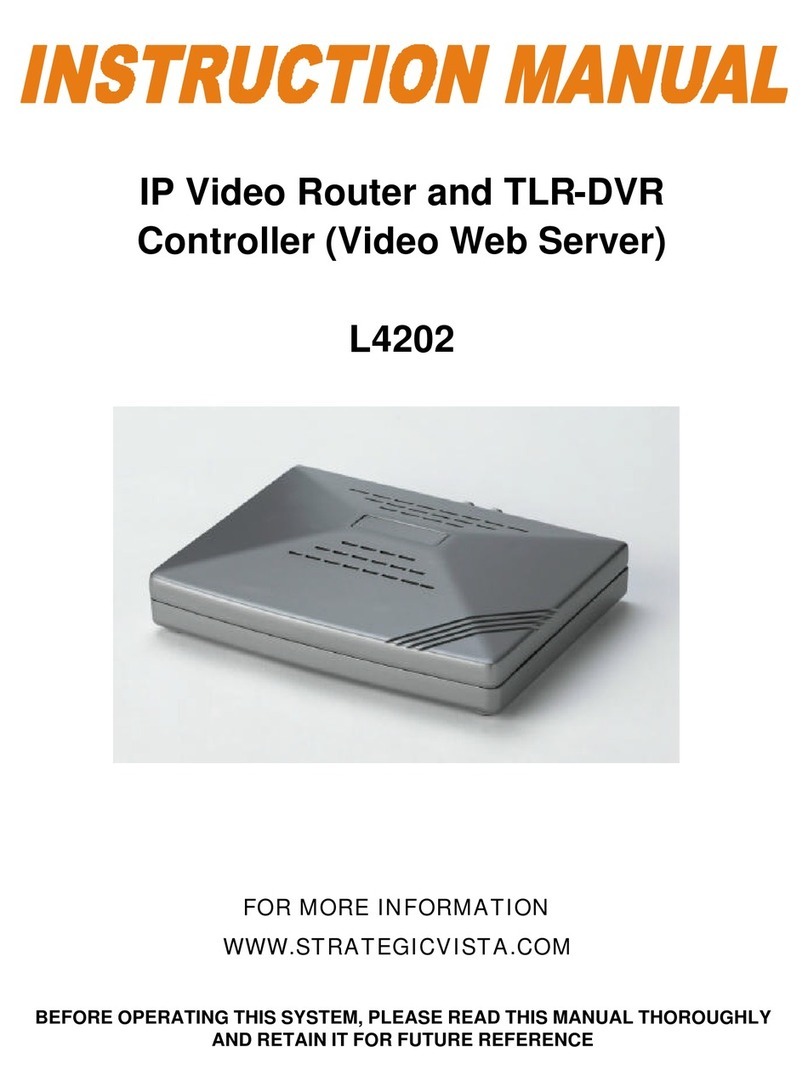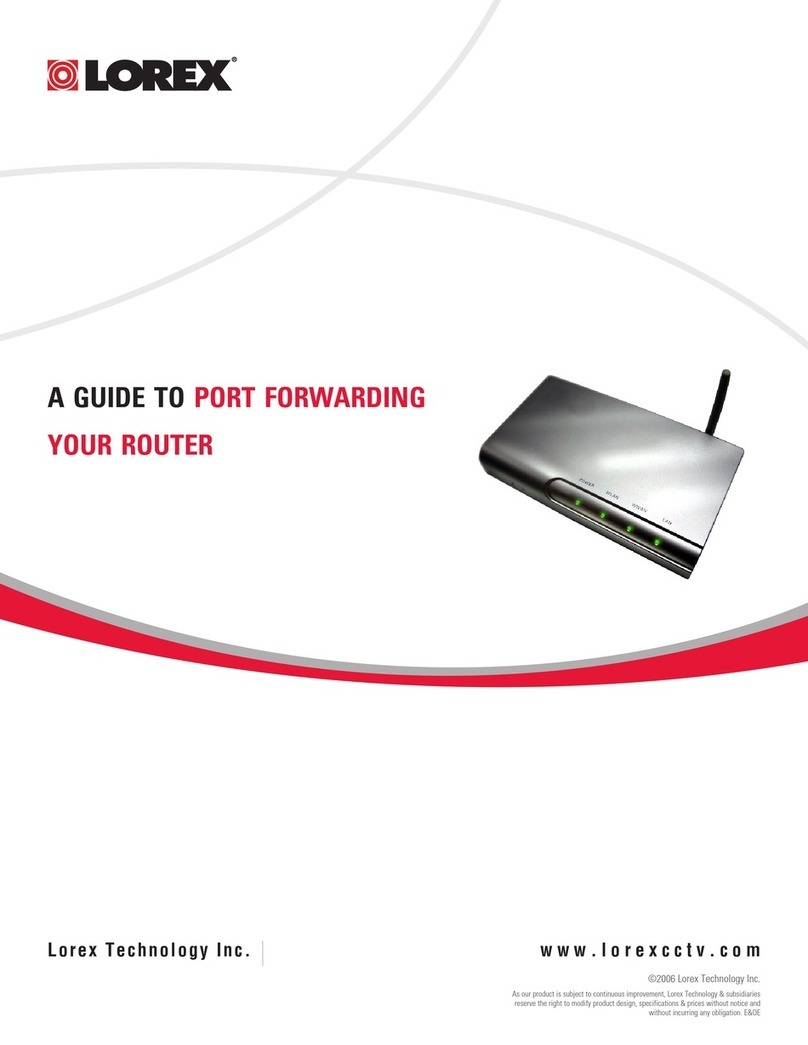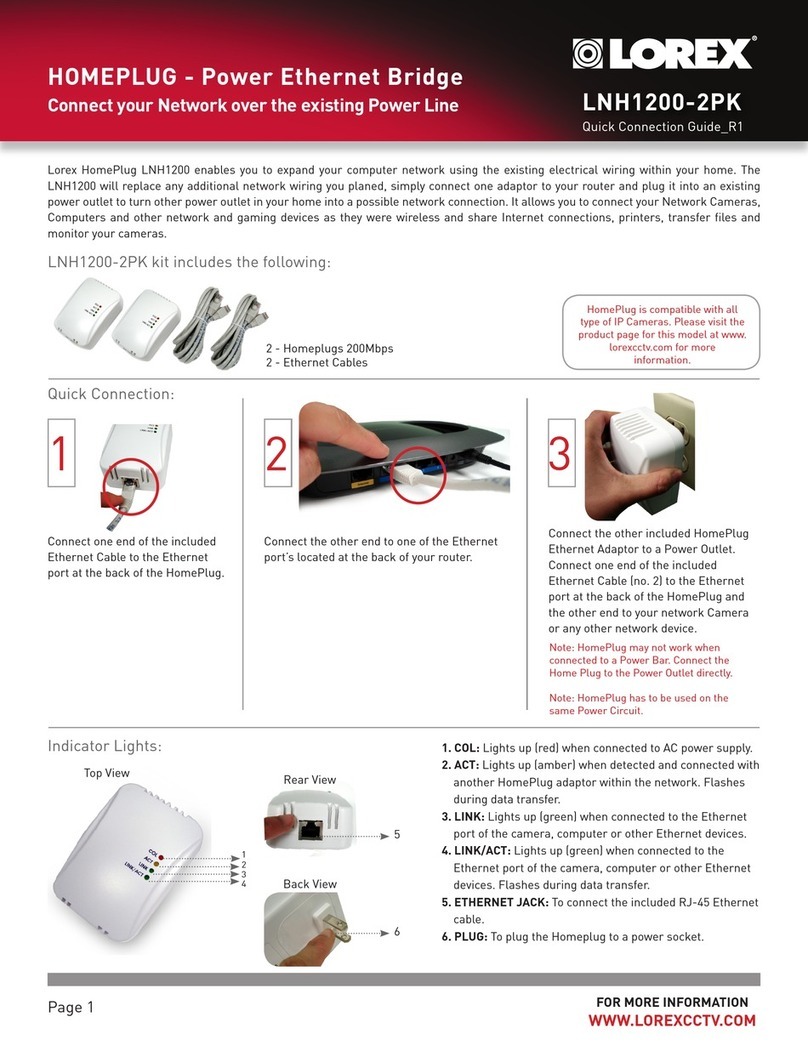FAQ Guide Overview
5
9. Why can’t I connect to my unit?
I have configured my unit as per the Quick Start Guide and Manual, but I am still unable to
connect. What could cause this?
There may be several reasons why the connection cannot be established:
• Make sure after the initial configuration has been completed, you use a regular CAT5 Network
(ethernet) cable. This means that you cannot use the cable came with the unit, as the cable
provided with the unit is a Crossover cable (meant to connect the unit directly to the PC)
• Check that the IP address and Subnet mask are correct.
• Check the cable connections at both the unit and the router. Try swapping in a known good
cable.
• Check the username and password (password is case sensitive)
• Check the port number (port number by default is 80)
10. I am still unable to connect to my unit
I have tried the troubleshooting steps listed in Question 9, but am still unable to connect to my
unit. What should I do?
Try resetting the unit and starting again from Factory Defaults. The reset button is located on the
bottom of the unit. You may need to contact Technical Support if you are unable to locate the
reset button.
11. I cannot view data burned to a CD on another PC
I have recorded video on my PC, but when I copied the video to a CD and attempted to view the
previously recorded data, I was unable to view it. Why is that
You will need to install the software that came with the Video Server unit on any PC which you
wish to view previously recorded data at.