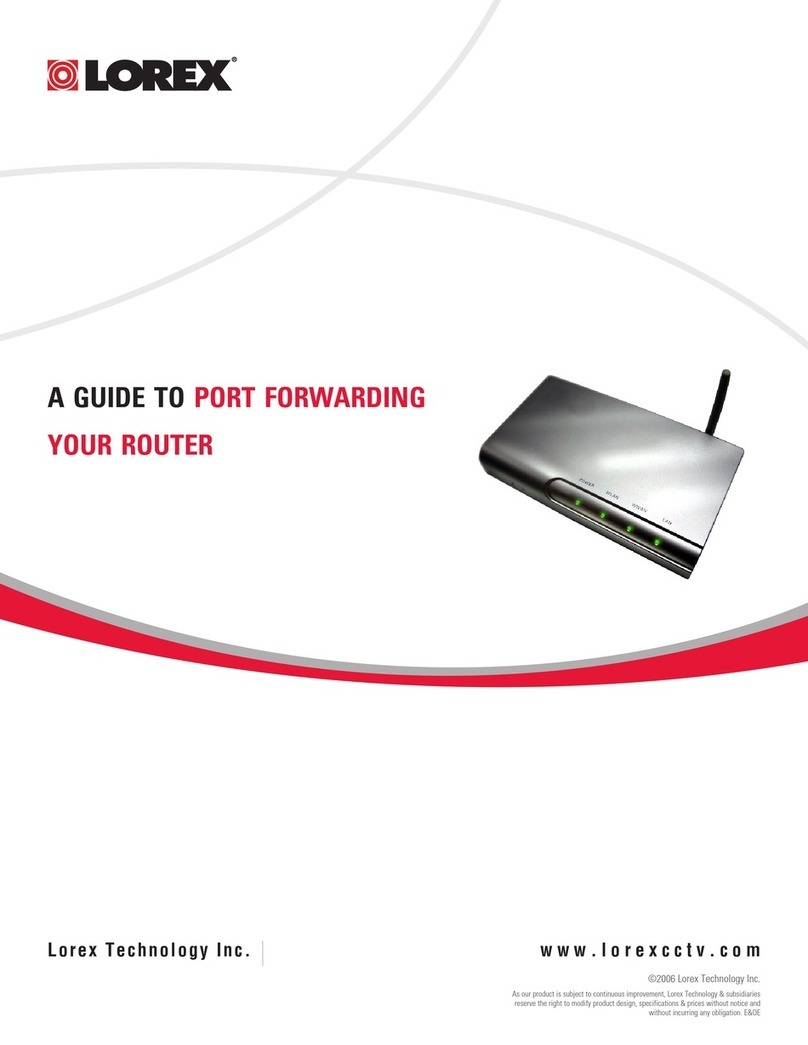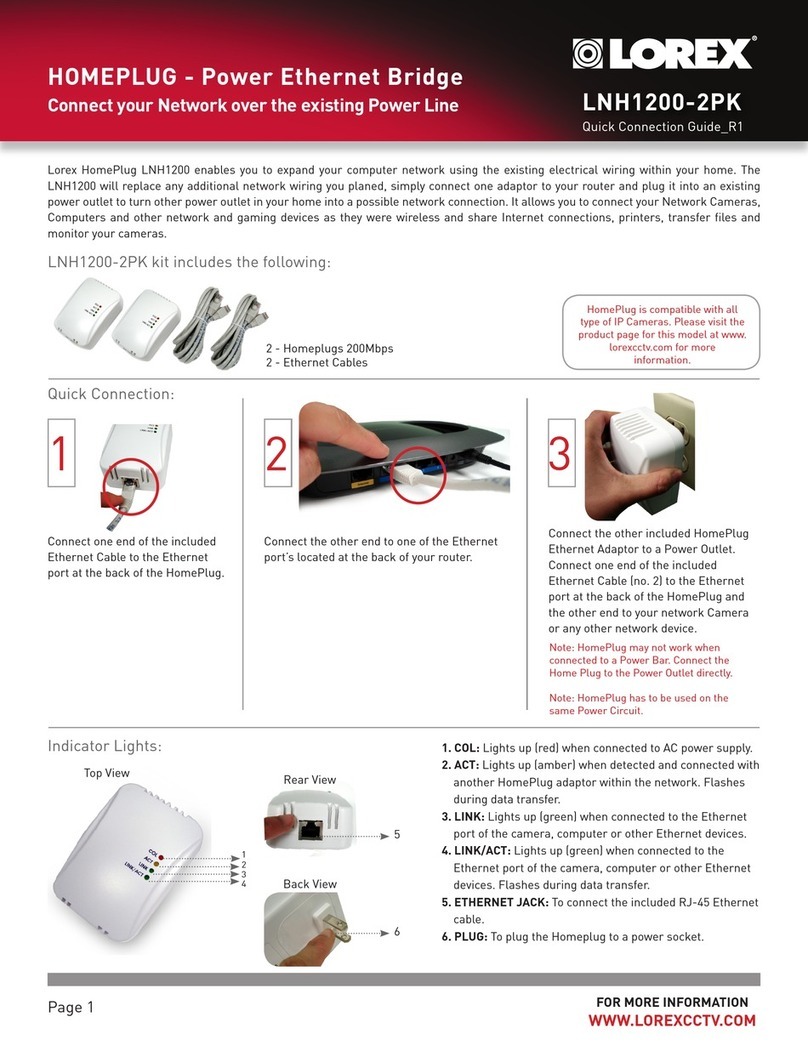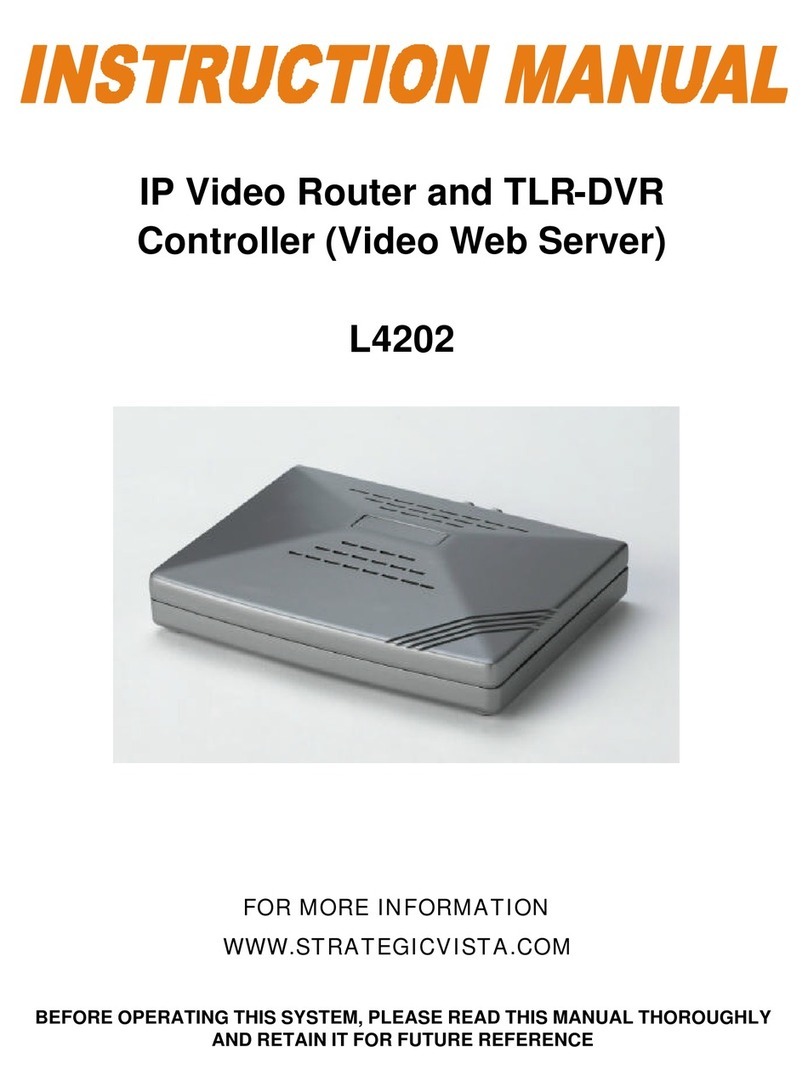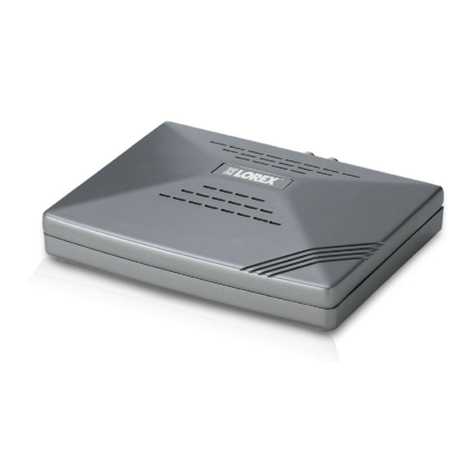CONNECTIVITY
SETUP IN UNDER
3
MINUTES
1C
Quick Mobile Guide
Android
f
g
Tap Save. You will be prompted to change the DVR
password. Tap Confirm.
h
Enter a new 6 character password and tap Save. This
password will be used to connect to your system from now on.
Tap Save again to connect to the DVR. The app opens in Live
View and streams video from all connected cameras.
Before You Start:
• Make sure you have a
router and high-speed
Internet access (not
included).
LH040 ECO Series
Install the free Lorex ECO Stratus app from
the Google Play Store.
a
b
c
Tap the Lorex ECO Stratus icon to open
the app.
Tap Device Manager.
dTap Add.
eConfigure the following:
iPhone
dTap .
eConfigure the following:
1
2
3
4
5
1
2
3
4
5
fTap Save. You will be prompted to change the DVR
password. Tap OK.
gEnter a new 6 character password and tap Done. This
password will be used to connect to your system from now on.
Tap Save again to connect to the DVR. The app opens in Live
View and streams video from all connected cameras.
h
Install the free Lorex ECO Stratus app from
the App Store.
a
b
c
Tap the Lorex ECO Stratus icon to open
the app.
Tap Device Manager.
Name: Enter a name for your DVR of your choice.
Device ID: Press the QR code icon ( ) next to
Device ID and line up the QR code on the top of
the DVR using the camera on your device.
OR if your device does not have a camera,
manually enter the Device ID printed on the label.
Client Port: Enter the Client Port
(default: 9000).
User Name: Enter the DVR’s User Name
(default: admin).
Password: Enter the DVR’s Password
(default: 000000).
1A
Congratulations! You can now view video from your cameras on your smartphone or tablet.
3 Minutes
iPad
dTap .
eConfigure the following:
1
2
3
4
5
fTap Save. You will be prompted to change the DVR
password. Tap OK.
gEnter a new 6 character password and tap Done. This
password will be used to connect to your system from now on.
Tap Save again to connect to the DVR. The app opens in Live
View and streams video from all connected cameras.
h
Install the free Lorex ECO Stratus HD app
from the App Store.
a
b
c
Tap the Lorex ECO Stratus HD icon to open
the app.
Tap .
Name: Enter a name for your DVR of your
choice.
Device ID: Press the QR code icon ( )
next to Device ID and line up the QR code
on the top of the DVR using the camera on
your device.
OR if your device does not have a camera,
manually enter the Device ID printed on the
label.
1B
• Connect your DVR to your
router using an Ethernet cable
(see the Quick Connection
Guide for details).
• Upgrade your DVR firmware
and client software or mobile
app to the latest versions.
• Please note that an upload speed of
1Mbps is recommended for the best
video performance. Up to 3 devices
may connect to the system at the
same time.
1
2
3
4
5
Name: Enter a name for your DVR of your choice.
DeviceID: Press the QR code icon ( ) next to
Device ID and line up the QR code on the top of
the DVR using the camera on your device.
OR if your device does not have a camera,
manually enter the Device ID printed on the
label.
Client Port: Enter the Client Port
(default: 9000).
User Name: Enter the DVR’s User Name
(default: admin).
Password: Enter the DVR’s Password
(default: 000000).
1
3
4
5
2
1
3
2
4
5
Client Port: Enter the Client Port
(default: 9000).
User Name: Enter the DVR’s User Name
(default: admin).
Password: Enter the DVR’s Password
(default: 000000).
EXAMPLE
EXAMPLE
EXAMPLE
Device ID: xxxxxxxxxxx Device ID: xxxxxxxxxxx