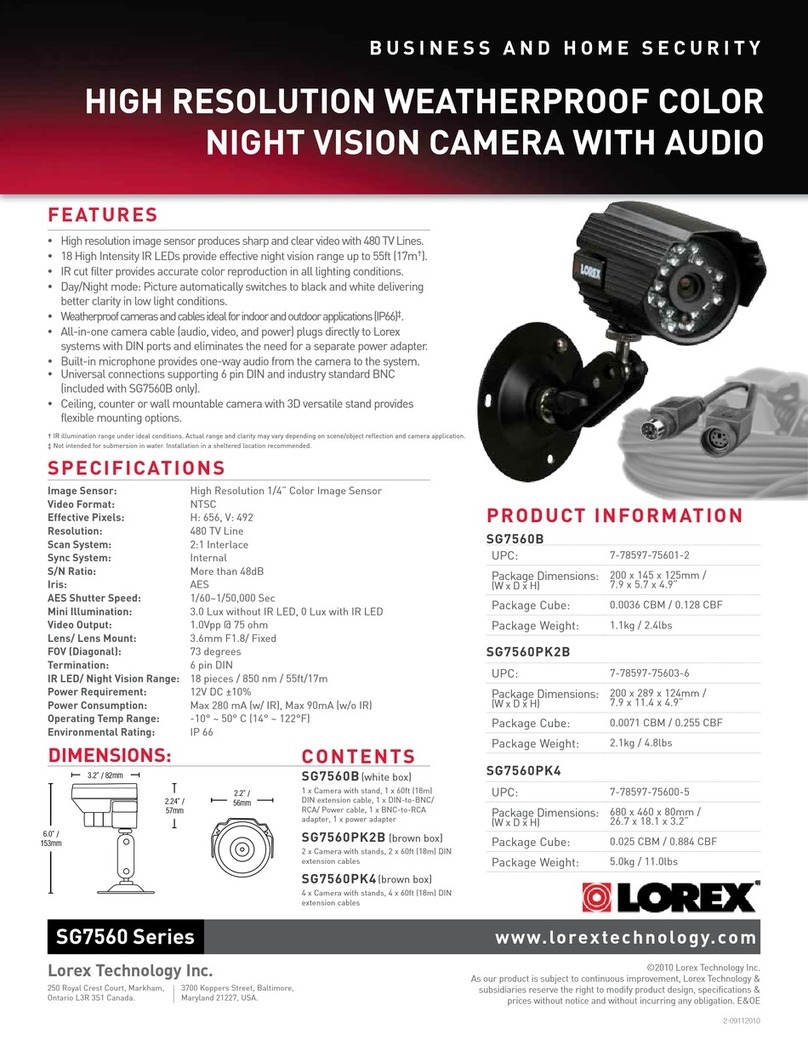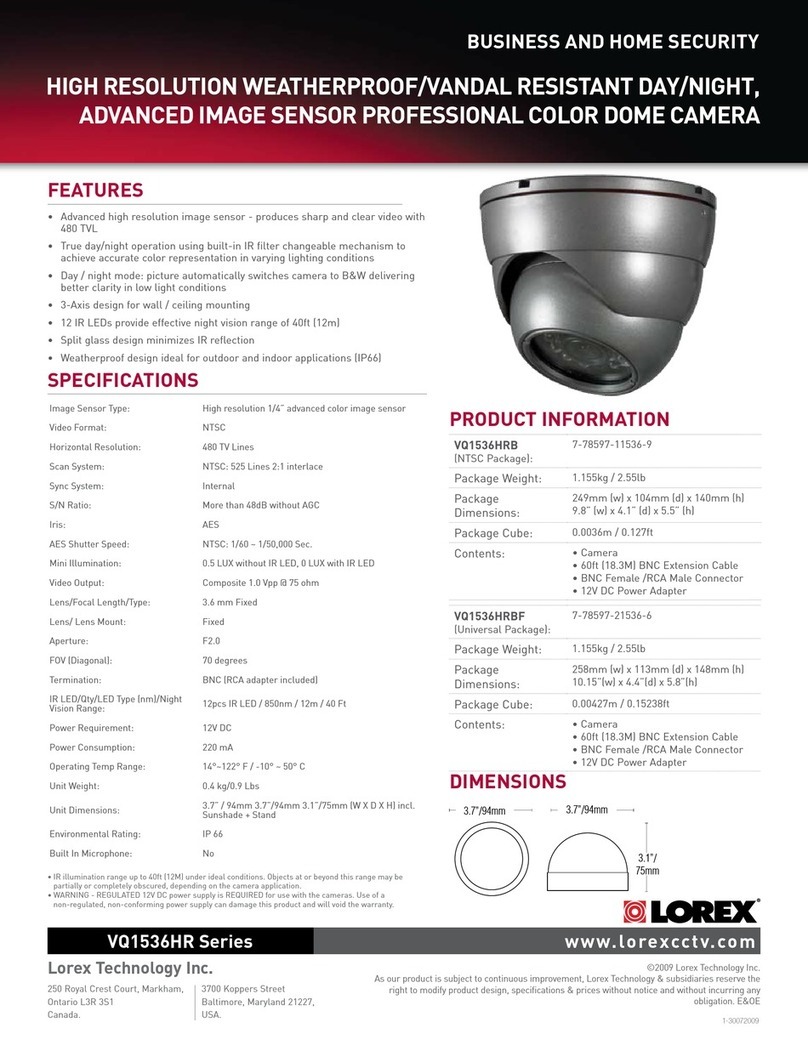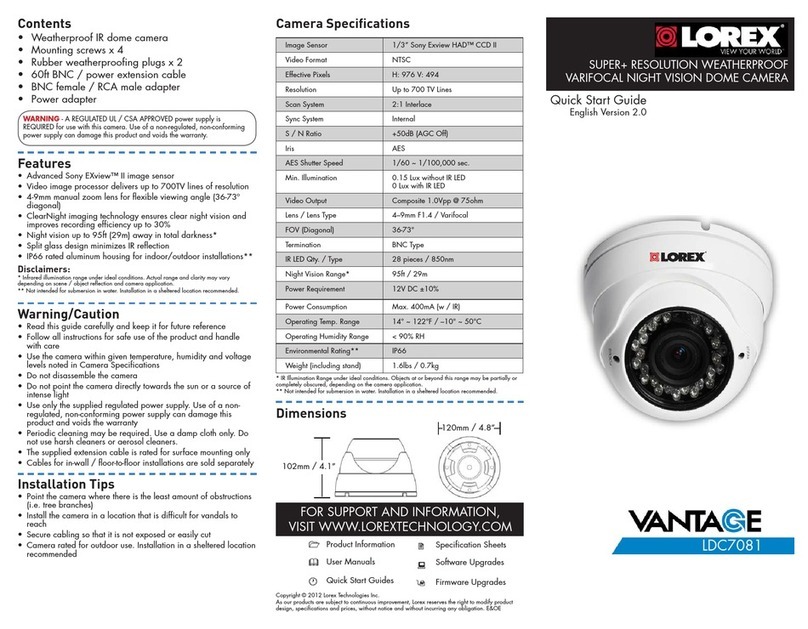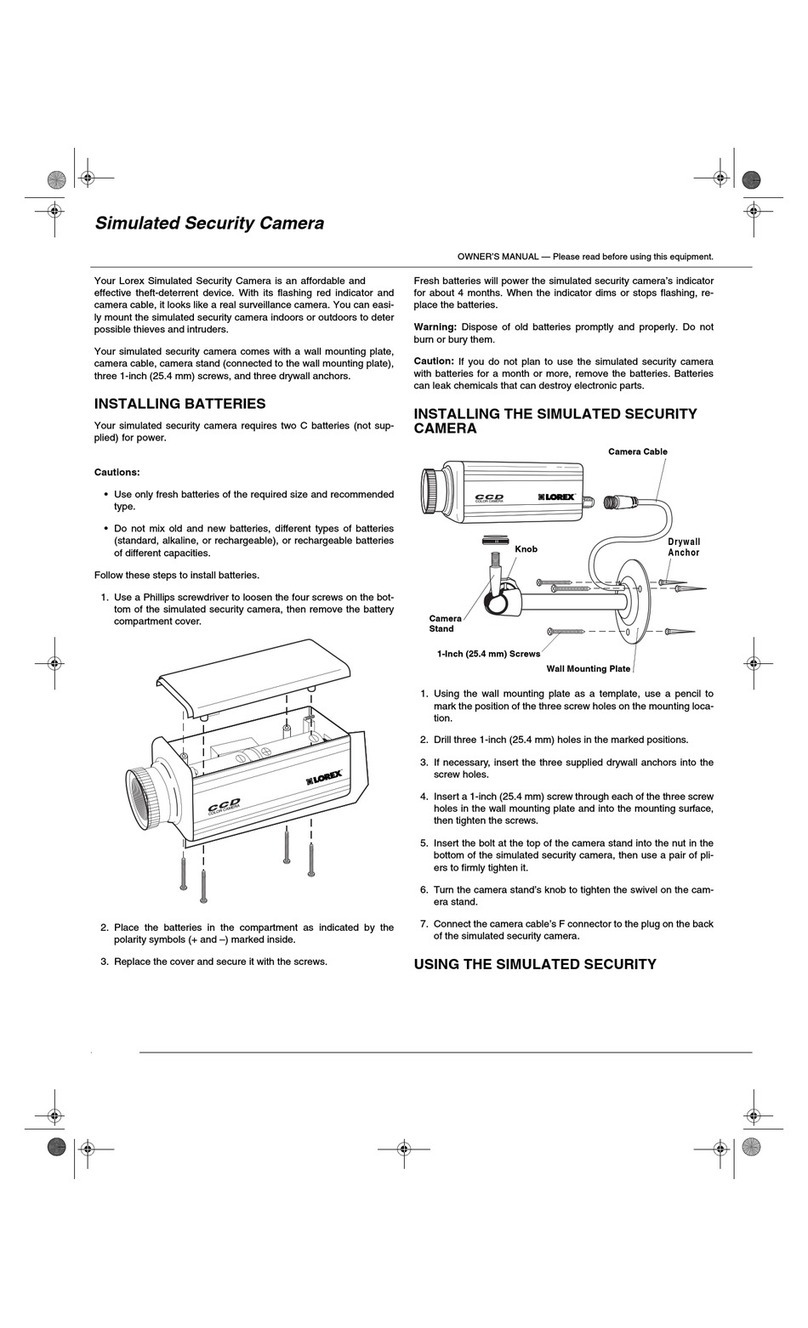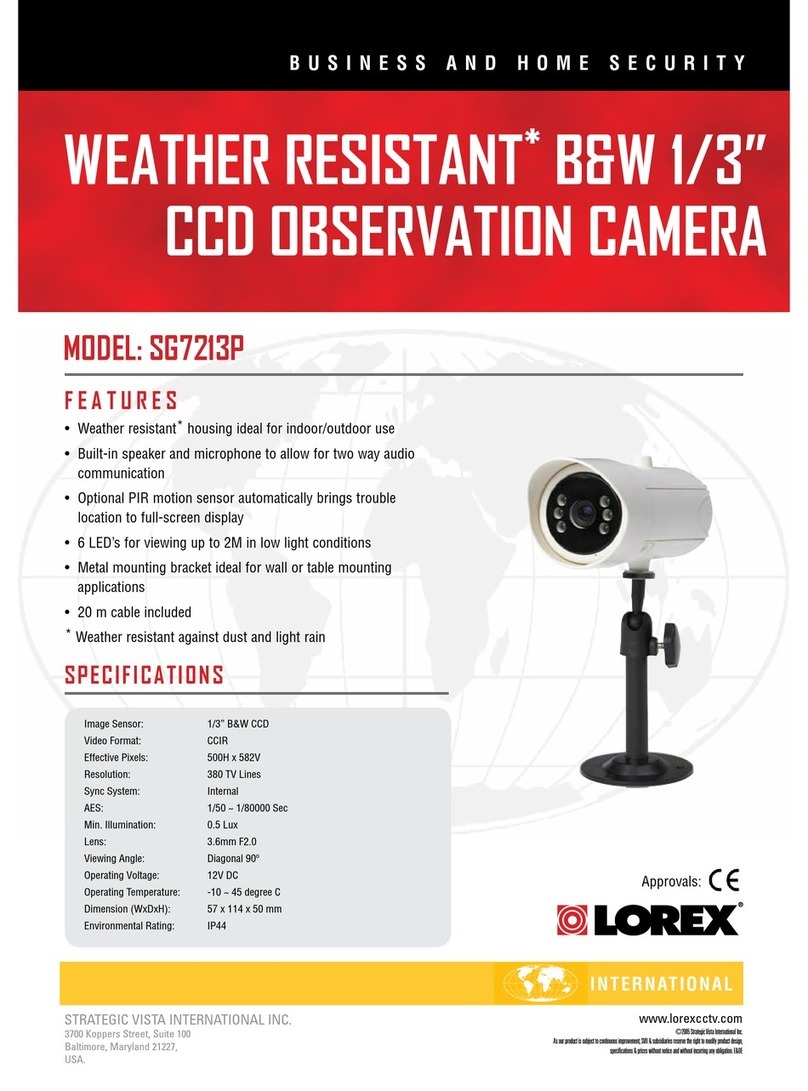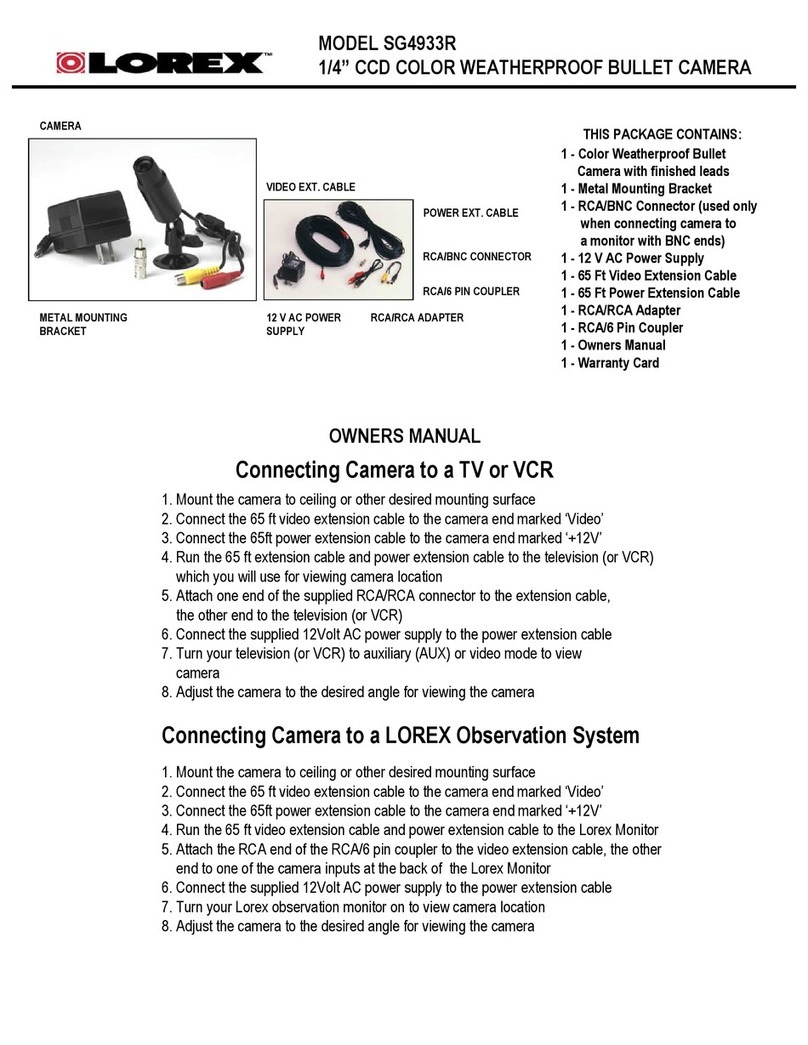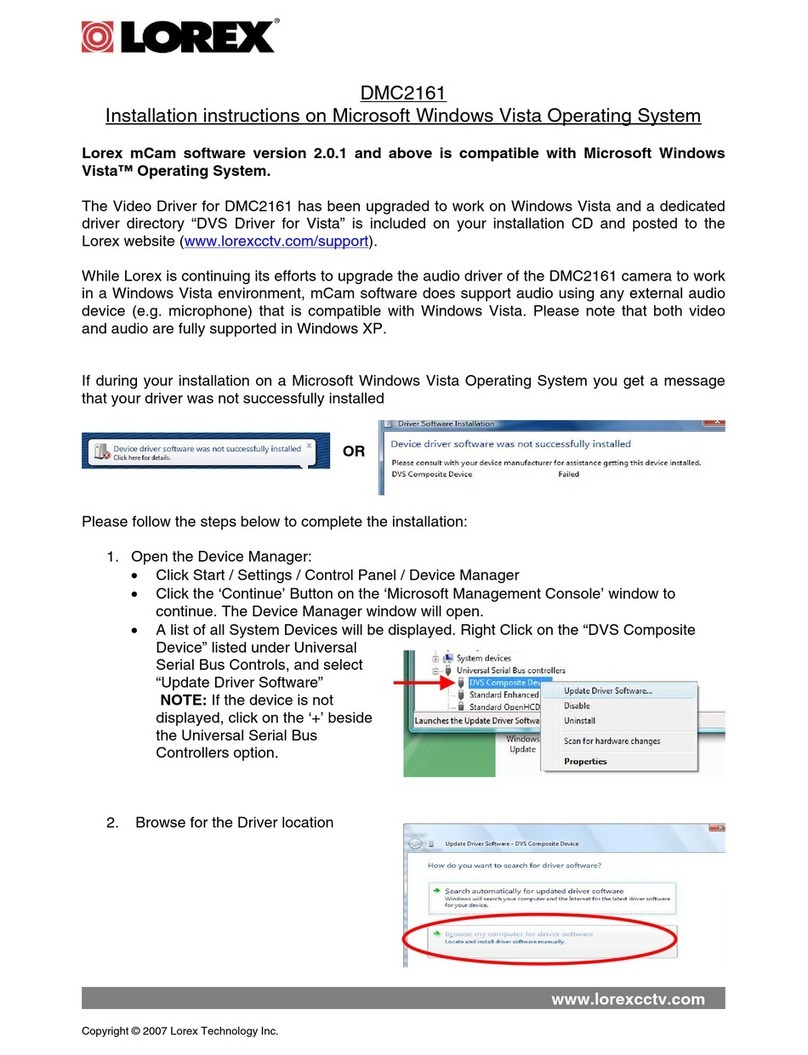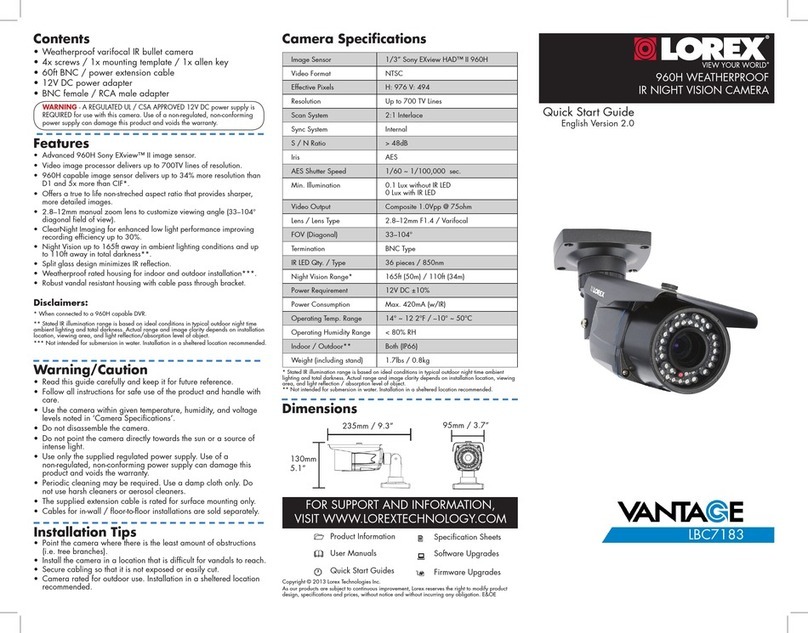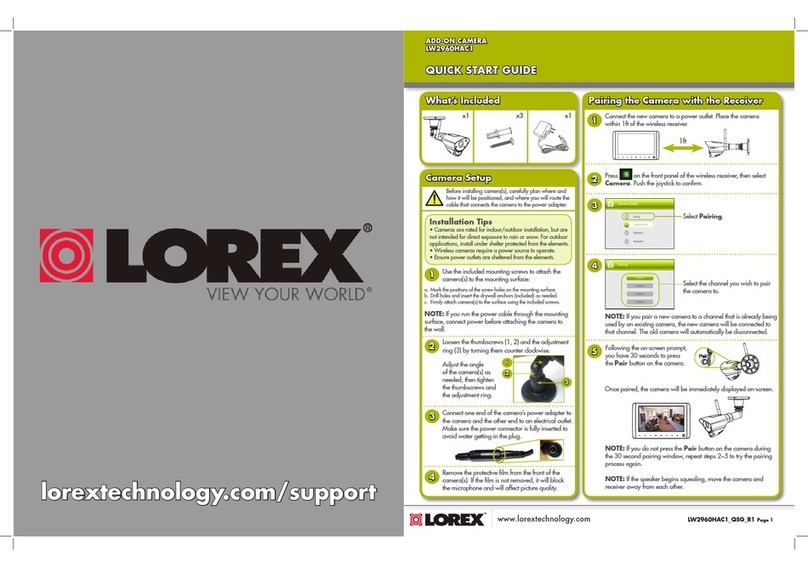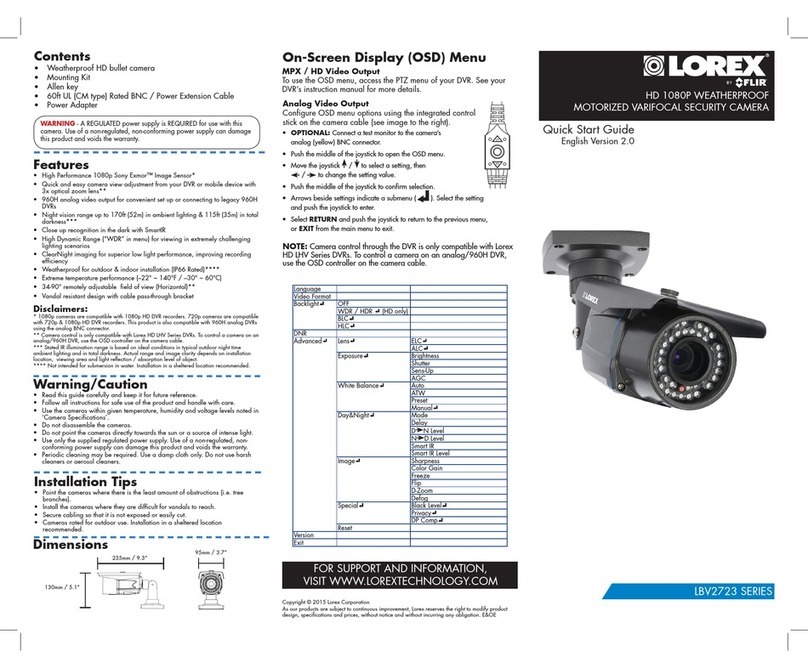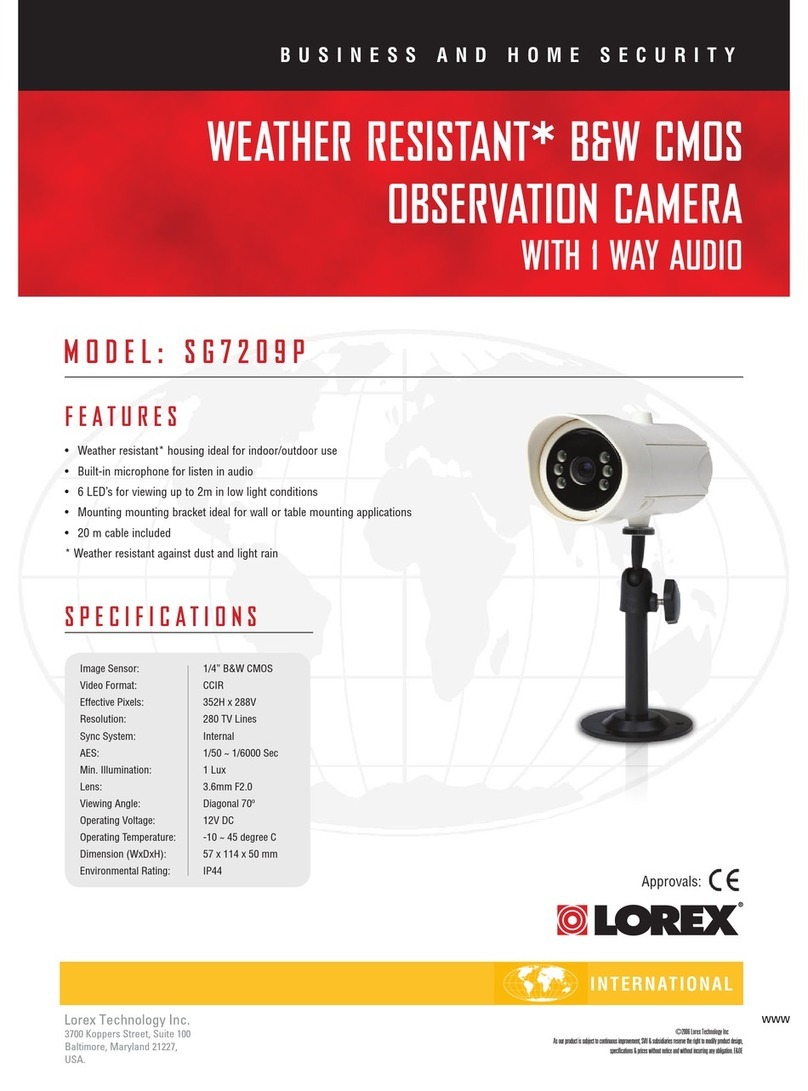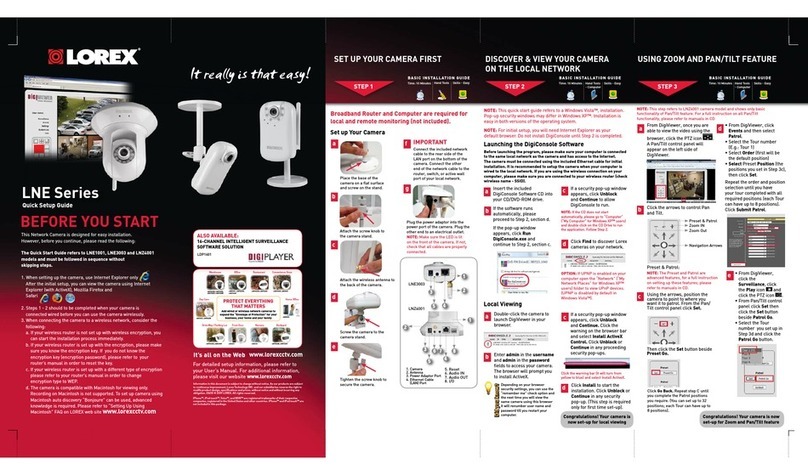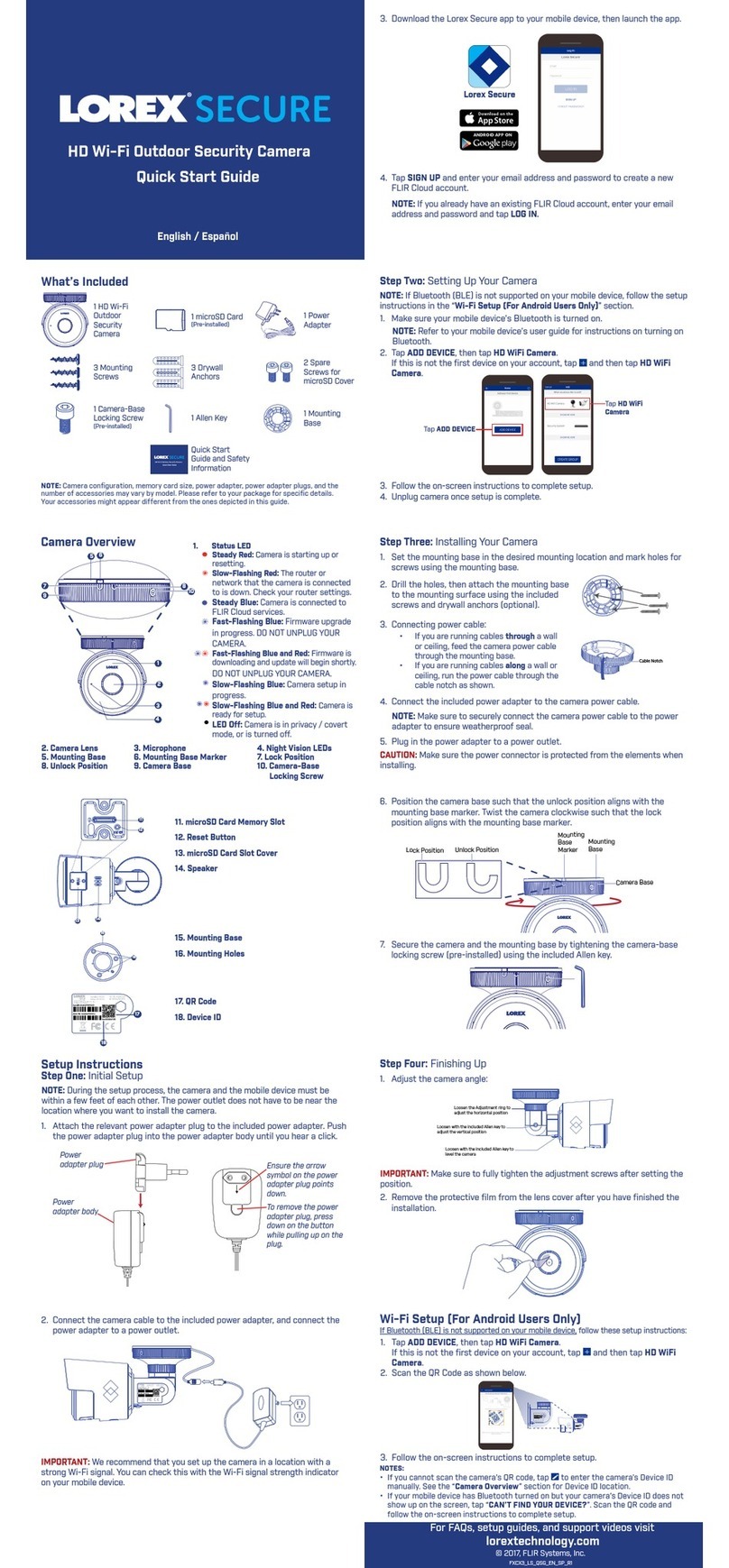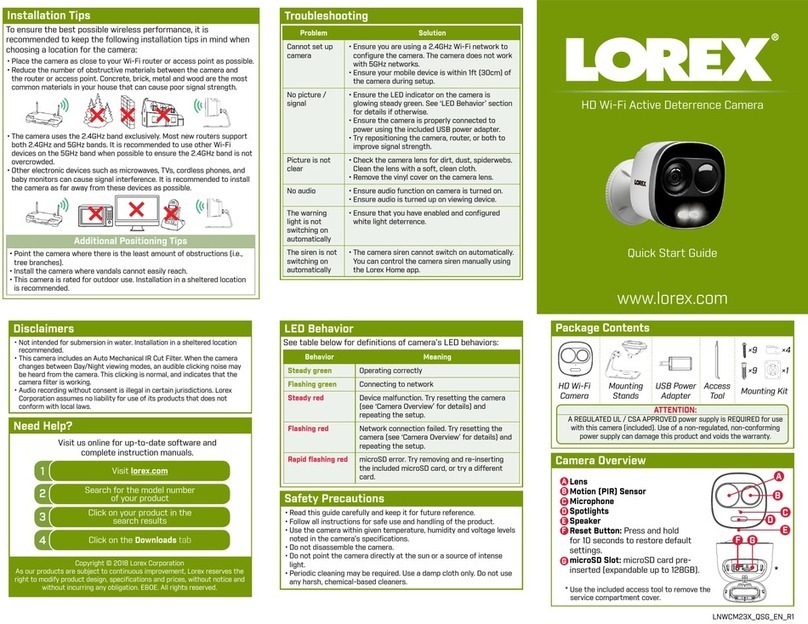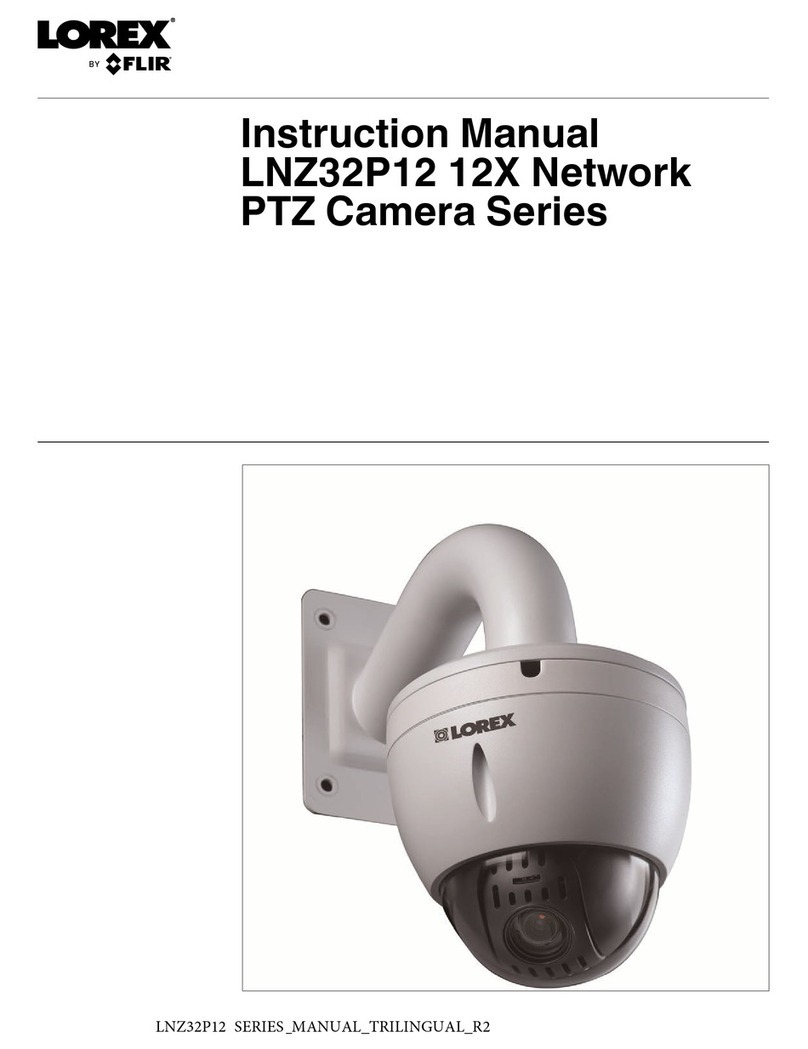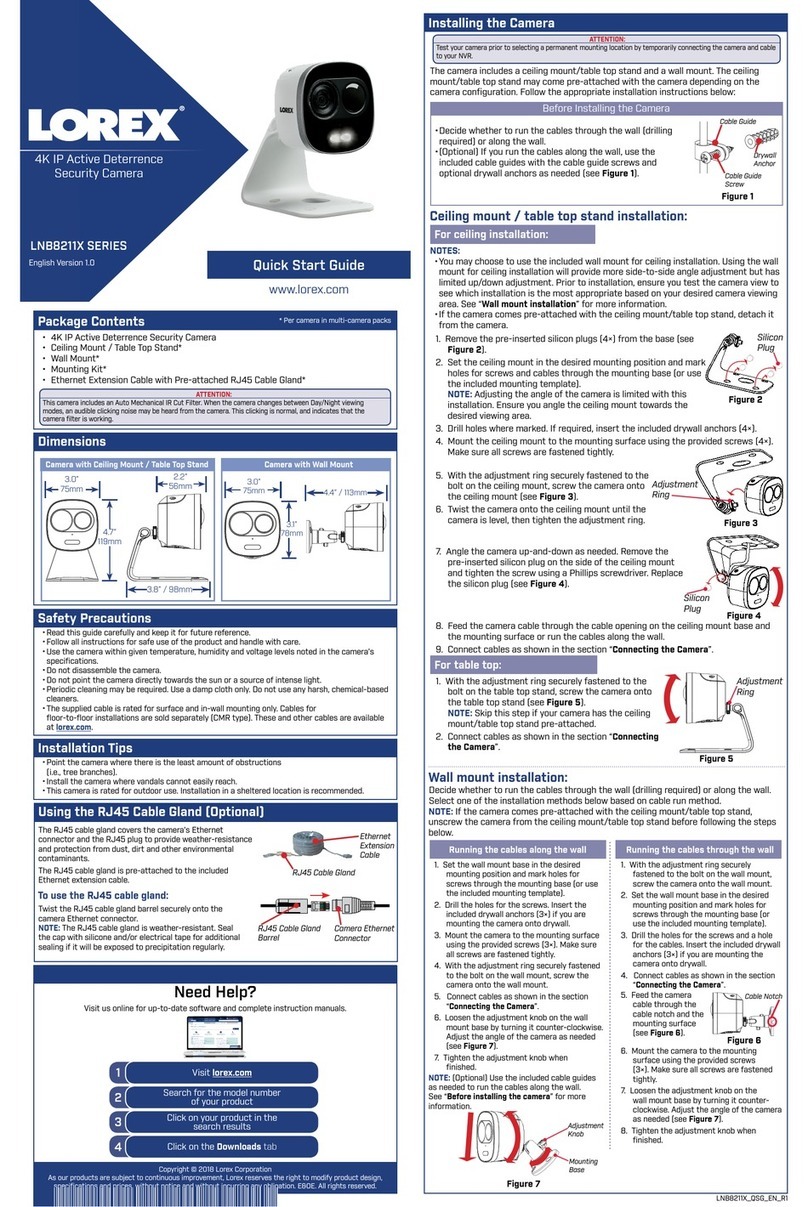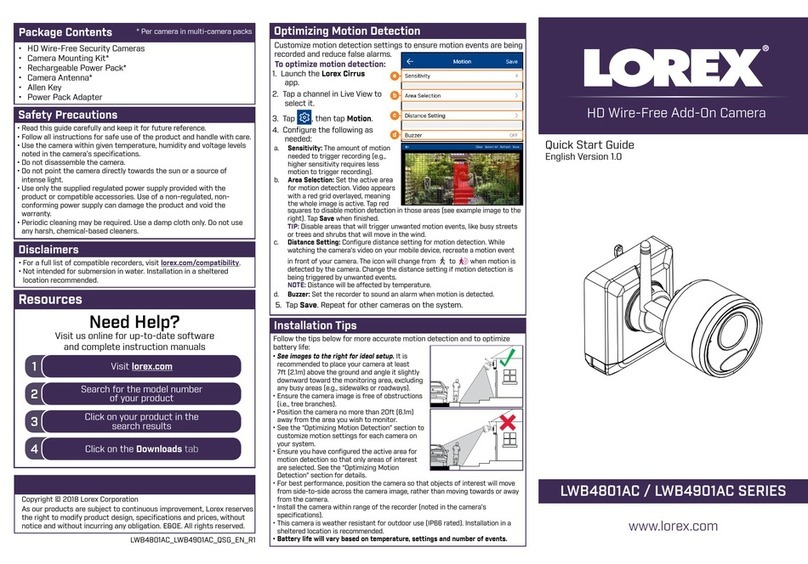Table of contents
1 Using the On-Screen Display (OSD) Menu ..............................................1
1.1 System Settings ......................................................................... 1
1.1.1 System Information........................................................... 2
1.1.2 Address (ADDR) Information .............................................. 2
1.1.3 Restore Factory Defaults ...................................................2
1.1.4 Camera System Restart..................................................... 3
1.2 Display Settings.......................................................................... 3
1.3 Camera Settings.........................................................................4
1.3.1 White Balance Settings .....................................................6
1.3.2 Exposure Mode ...............................................................7
1.3.3 Exposure Compensation....................................................8
1.3.4 Bright Light Compensation (BLC).........................................9
1.3.5 Slow Shutter ................................................................. 10
1.3.6 AGC Gain Limit.............................................................. 10
1.3.7 2D & 3D Digital Noise Reduction ....................................... 11
1.3.8 High Light Reduction (HLR).............................................. 12
1.3.9 Auto Exposure Recovery ................................................. 13
1.3.10 Wide Dynamic Range (WDR) ........................................... 13
1.3.11 Day / Night Setting.......................................................... 14
1.3.12 Focus Settings............................................................... 15
1.3.13 Image Adjust ................................................................. 16
1.3.14 Zoom Speed ................................................................. 16
1.3.15 Aperture Settings ........................................................... 17
1.3.16 Digital Zoom ................................................................. 17
1.3.17 Picture Flip ................................................................... 18
1.3.18 Lens Initialization............................................................ 18
1.3.19 Picture Mode................................................................. 19
1.3.20 Camera Factory Defaults ................................................. 20
1.3.21 Camera Restart ............................................................. 20
1.4 Function Settings ...................................................................... 20
1.4.1 Preset.......................................................................... 22
1.4.2 Auto Pan ...................................................................... 23
1.4.3 Auto Scan .................................................................... 23
1.4.4 Tour ............................................................................ 24
1.4.5 Pattern......................................................................... 25
1.4.6 Idle Motion.................................................................... 26
1.4.7 Privacy Mask................................................................. 26
1.4.8 PTZ Speed ................................................................... 27
1.4.9 Power Up ..................................................................... 28
1.4.10 Menu Password ............................................................. 29
1.4.11 Menu Idle ..................................................................... 29
1.4.12 PTZ Auto Stop............................................................... 30
2 OSD Menu Default Values ................................................................... 31
#LX400027; r. 1.0/16996/16996; en-US v