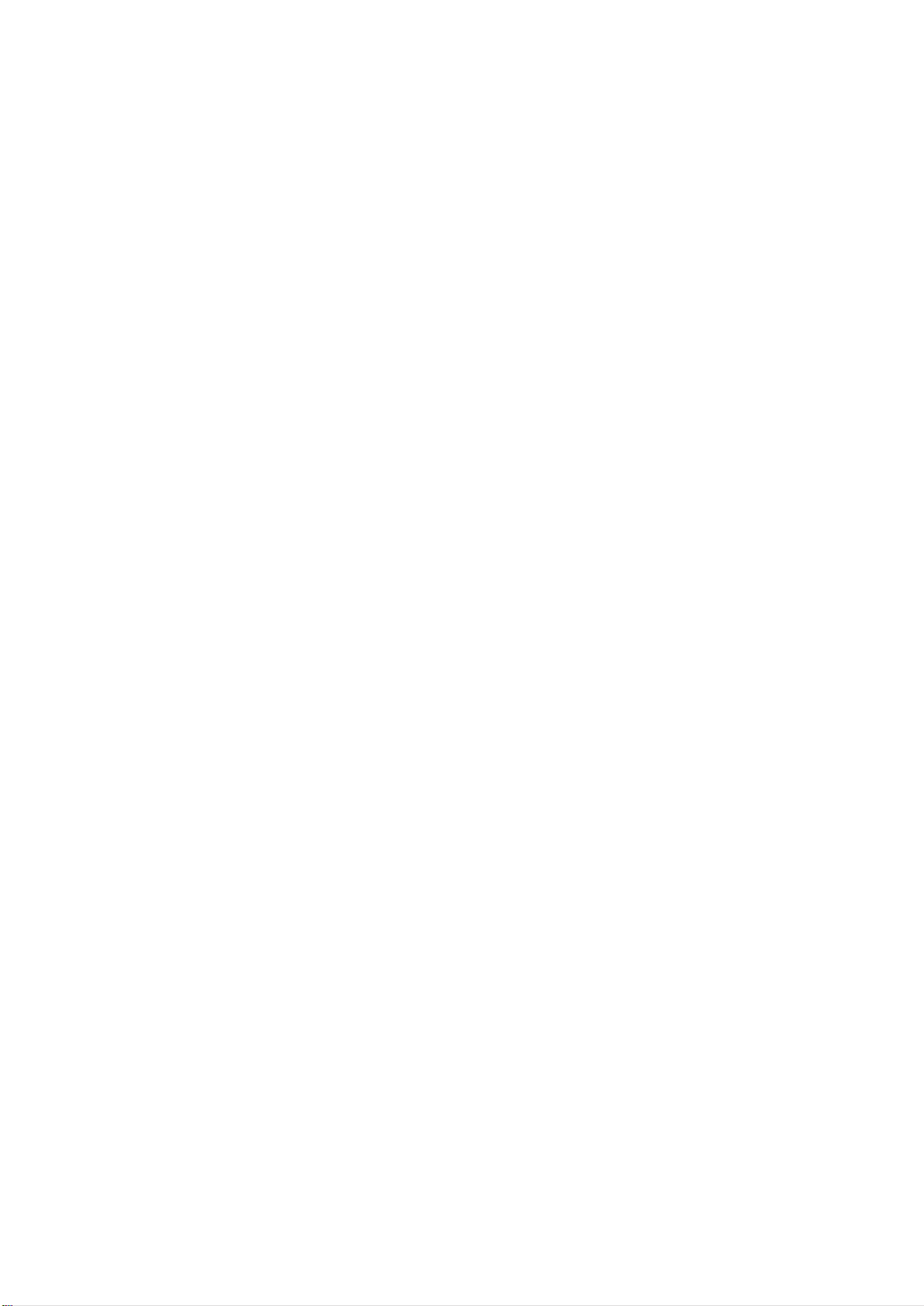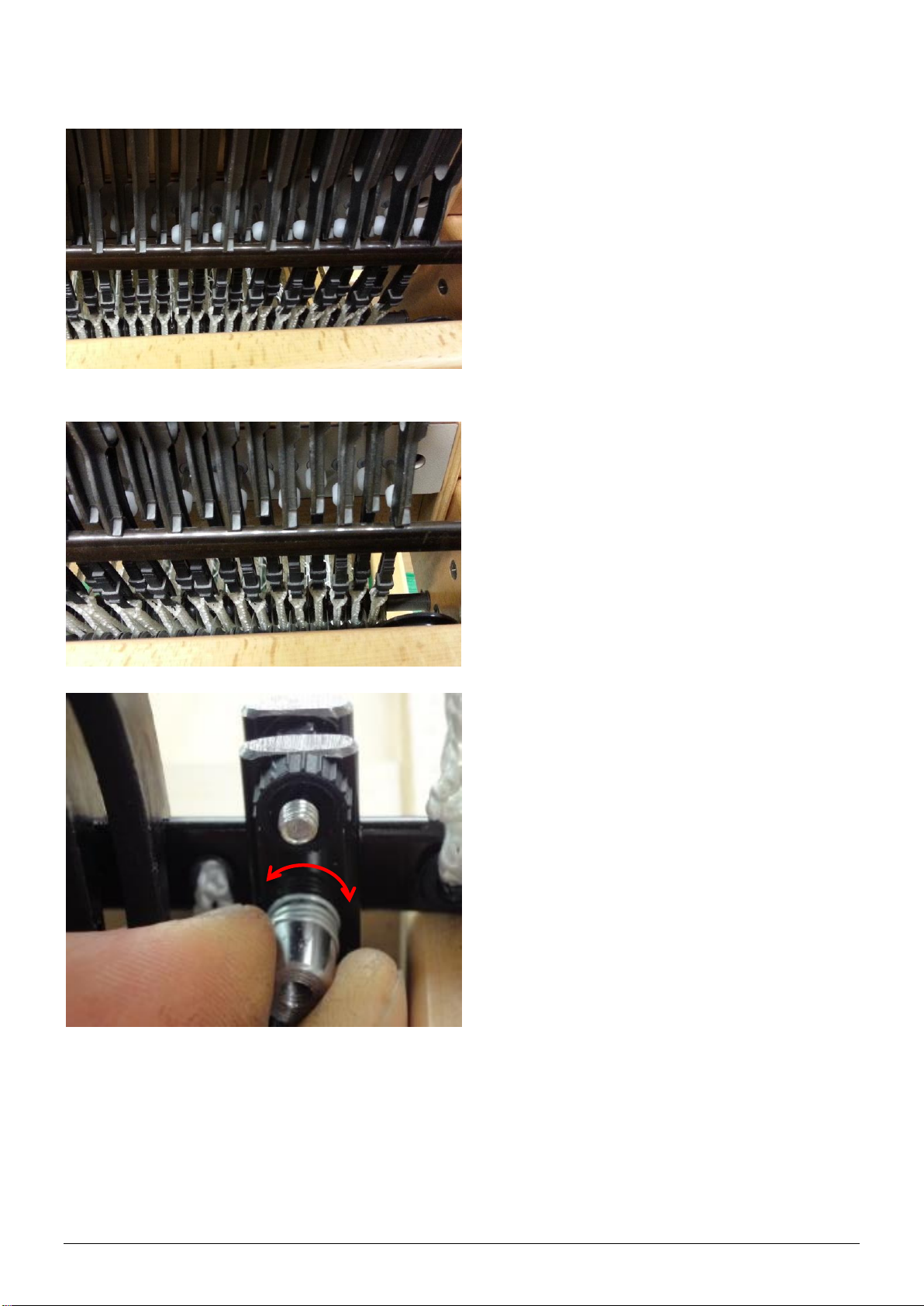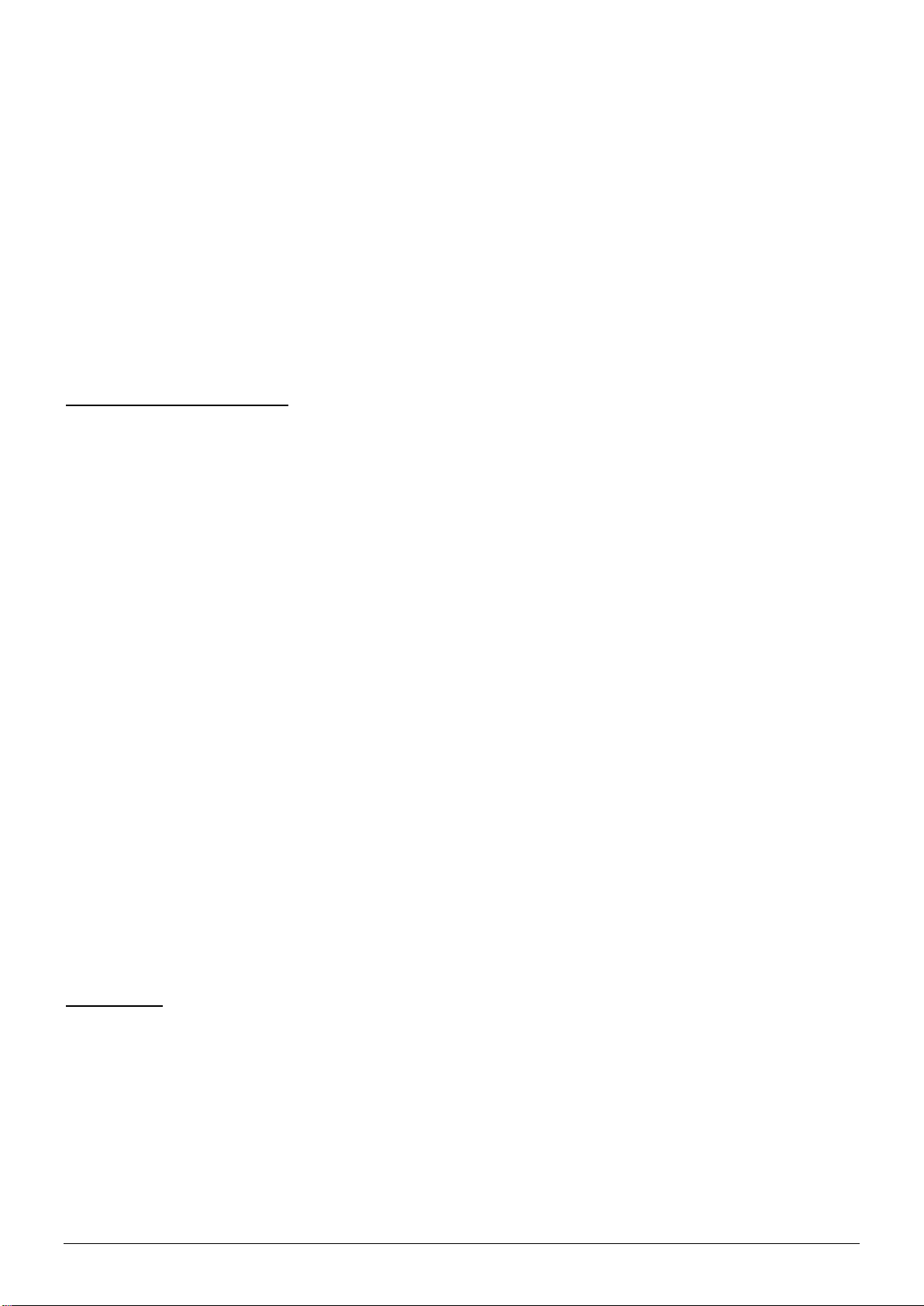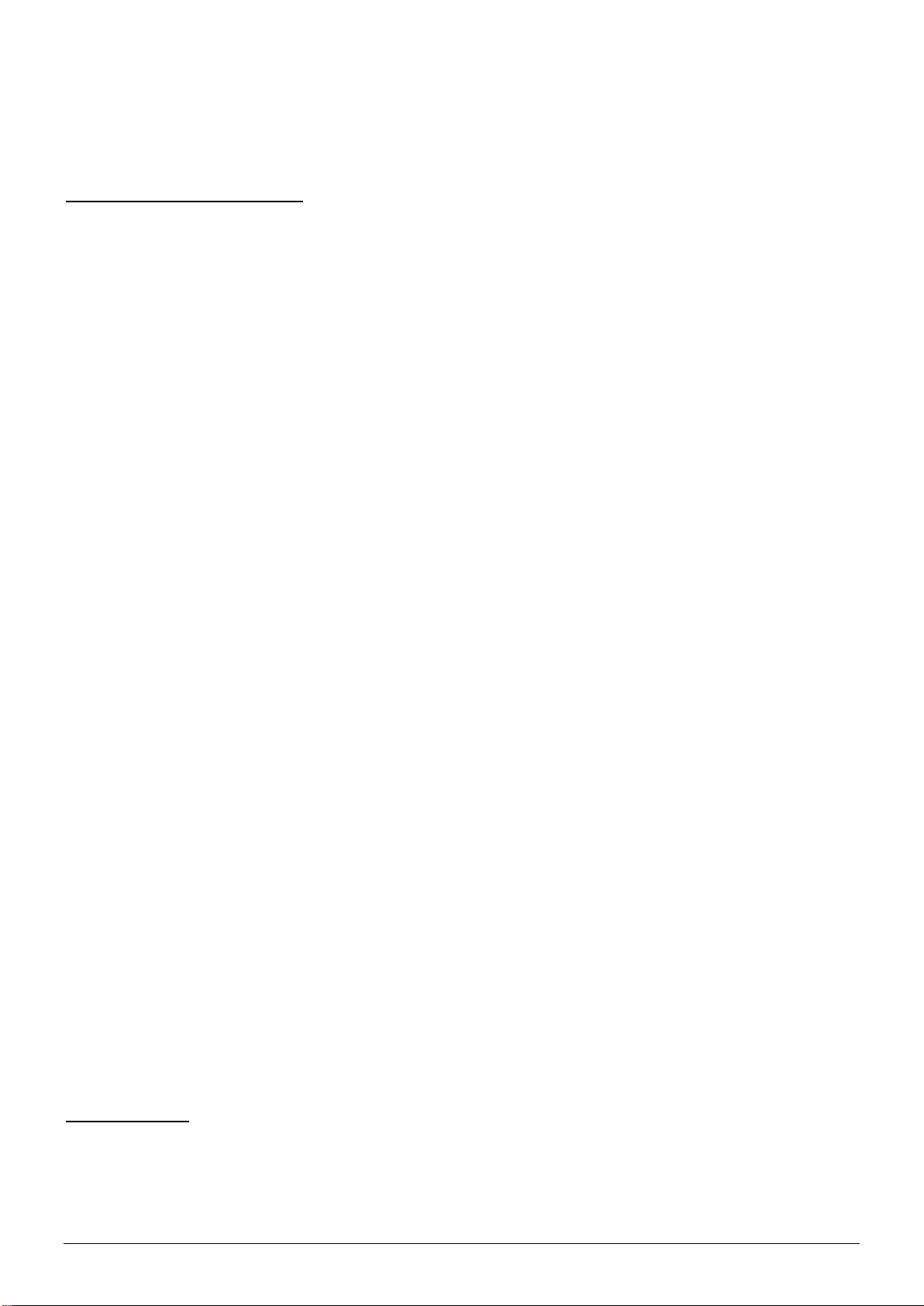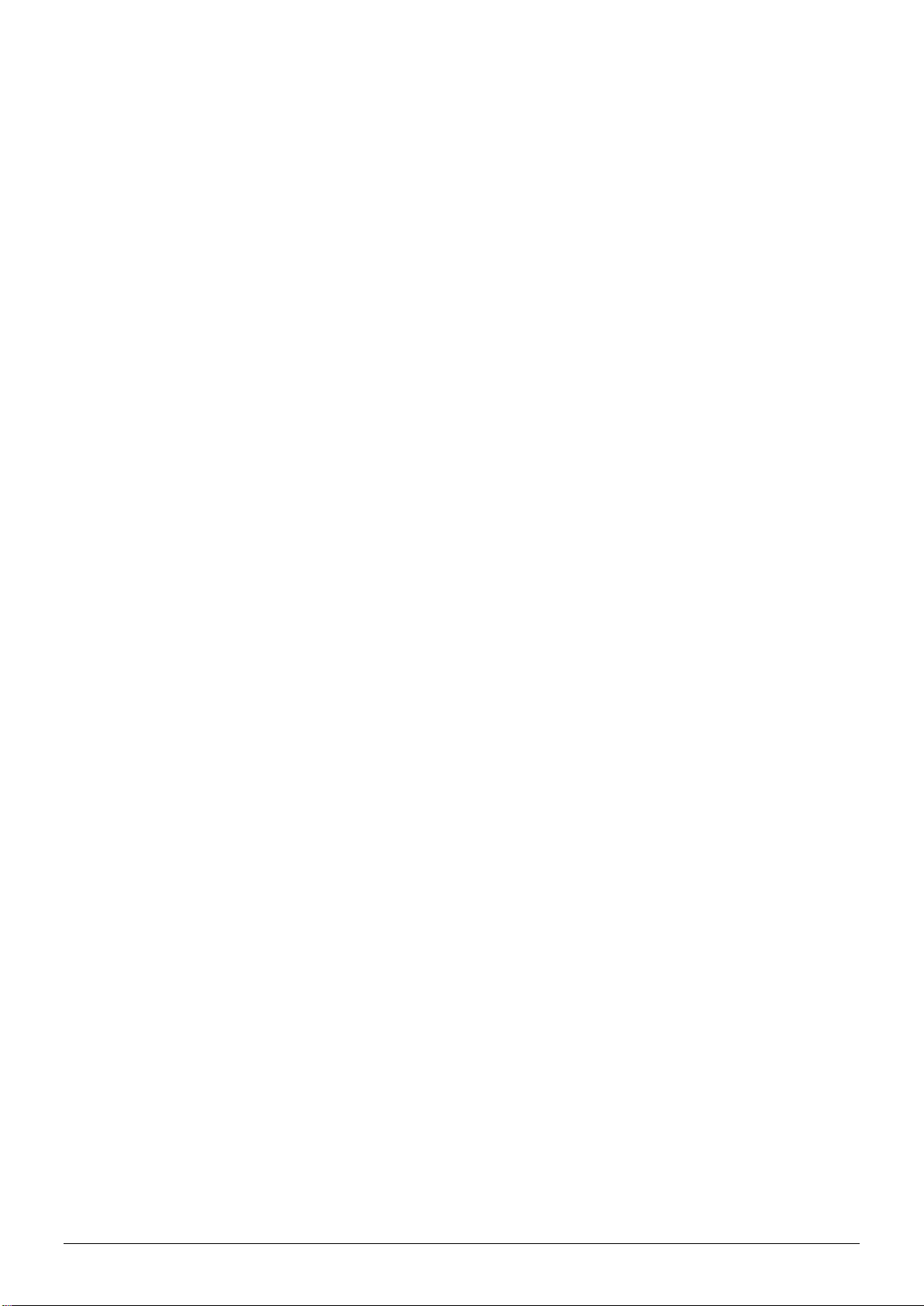6
Electronic interface trouble shooting
The interface does not react to a command of the computer
Possible solutions:
•Time-out
There is an automatic time-out function build-into the interface. This limits
how long the solenoids can be activated. If this time-out occurs, just
activate the interface again in your weaving software.
•Determine if you have power.
Turn the power off and on. The green light should come on, indicating
there is power on the interface. Also the solenoids should temporarily
activate and immediately de-activate, and the fan will start running.
If this does not happen, turn off the power. Remove the fuse holder from
the power entry module, and replace the fuses. You need a small
screwdriver to do this. See the installation instructions. Be sure that you
replace the fuse holder in the right direction, showing the appropriate
voltage after closing the window. Repeat the process to confirm you have
power on the interface.
•Run the self-test
Pressing the small red button engages the selftest. When the first
solenoid activates, you can let go off the button. The interface will cycle
through all 24 solenoids, and then it will repeat. You will observe that
there is a time lag before the repeat begins. This is because the interface
has a circuit board for 32 shafts and is cycling through all of them. This
test shows the circuit board is working properly.
You can stop the self-test by pressing it again.
•Determine whether the interface communicates with the computer.
With the interface taken off of the loom, remove the adjustable part from
the lifting bar. Switch on the interface, select a pattern in the weaving
software and tell the software to “WEAVE”. Activate the interface by
manipulating the adjustable part along the sensors. Start at the bottom
and move the adjustable part upward. Reaching the bottom sensor the
first “pick” should activate. Slide the adjustable part up to the upward
sensor and all solenoids will de-activate. Slide the adjustable part back
down to the bottom sensor, where the next pick will activate. This mimics
the action of the loom. The bottom sensor selects the next pick. The top
sensor de-activates the solenoids.
If the solenoids activate according to the signals of the computer, while
manipulating the sensor, the problem is the location of the adjustable part
on the loom.
Solution: You need to re-adjust the location of the adjustable part a bit on
the lifting bar and you can adjust the position of the lifting bar (see
adjusting the lifting bar in the loom instructions).