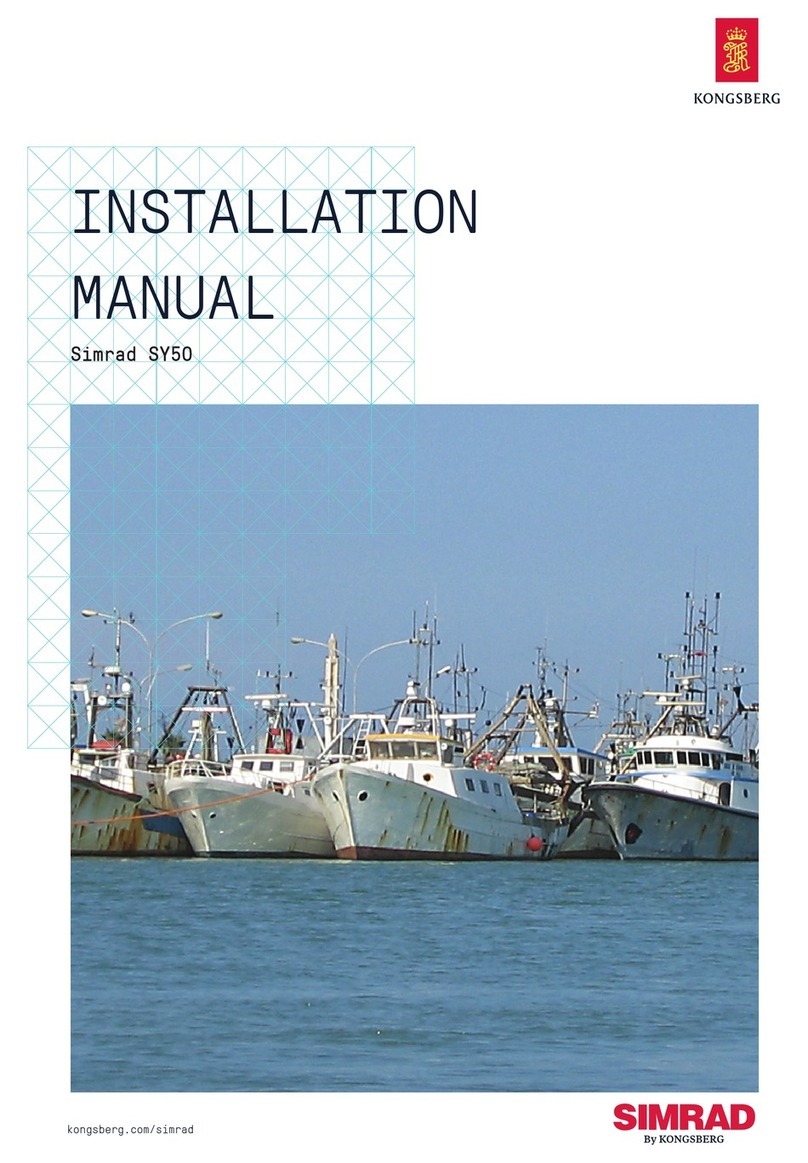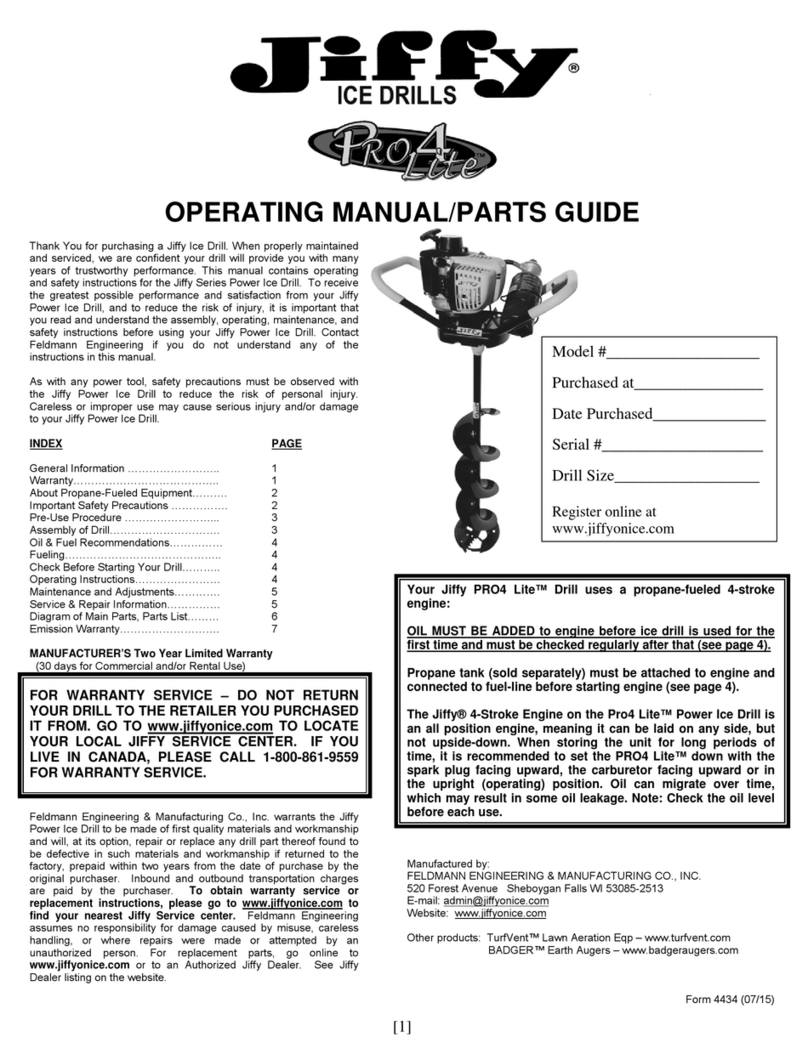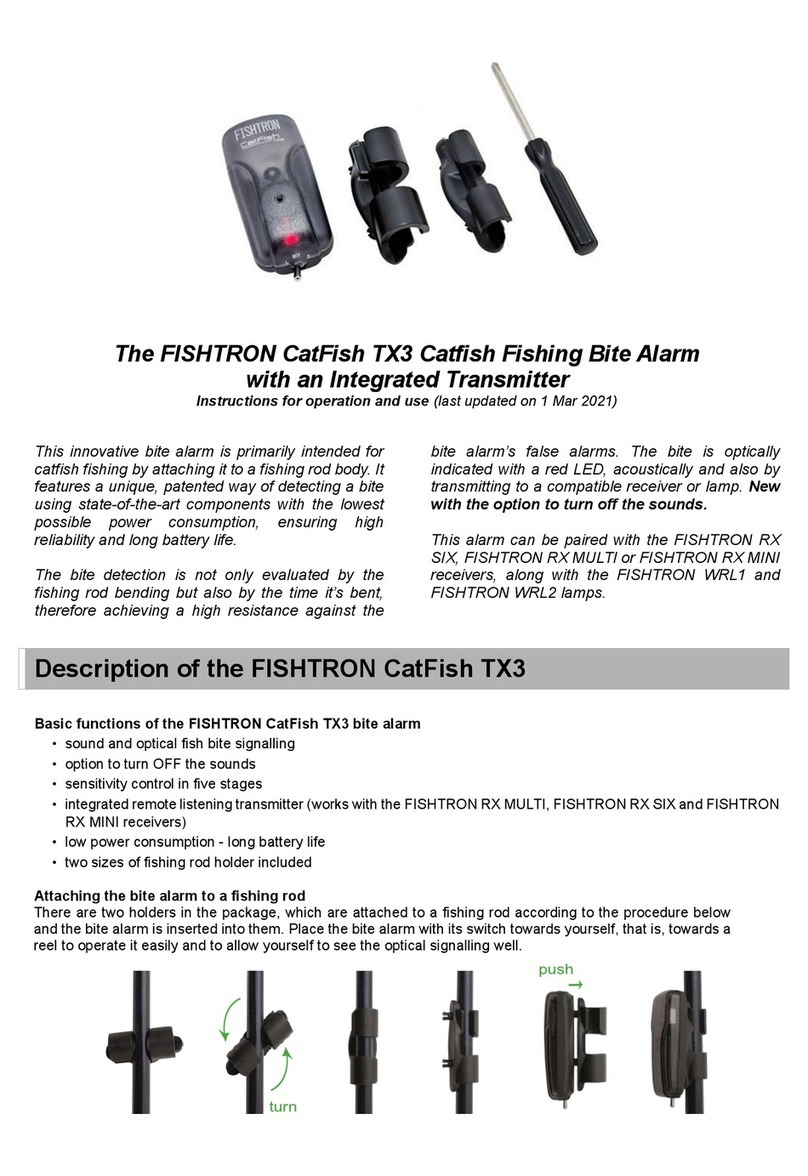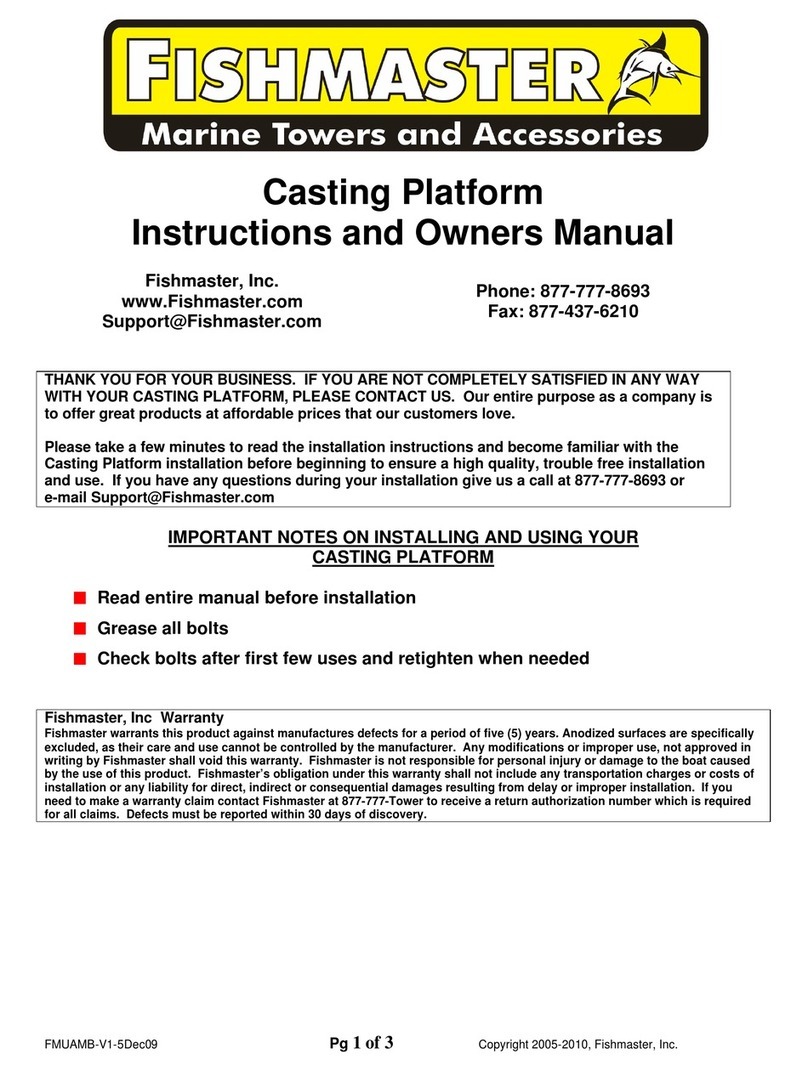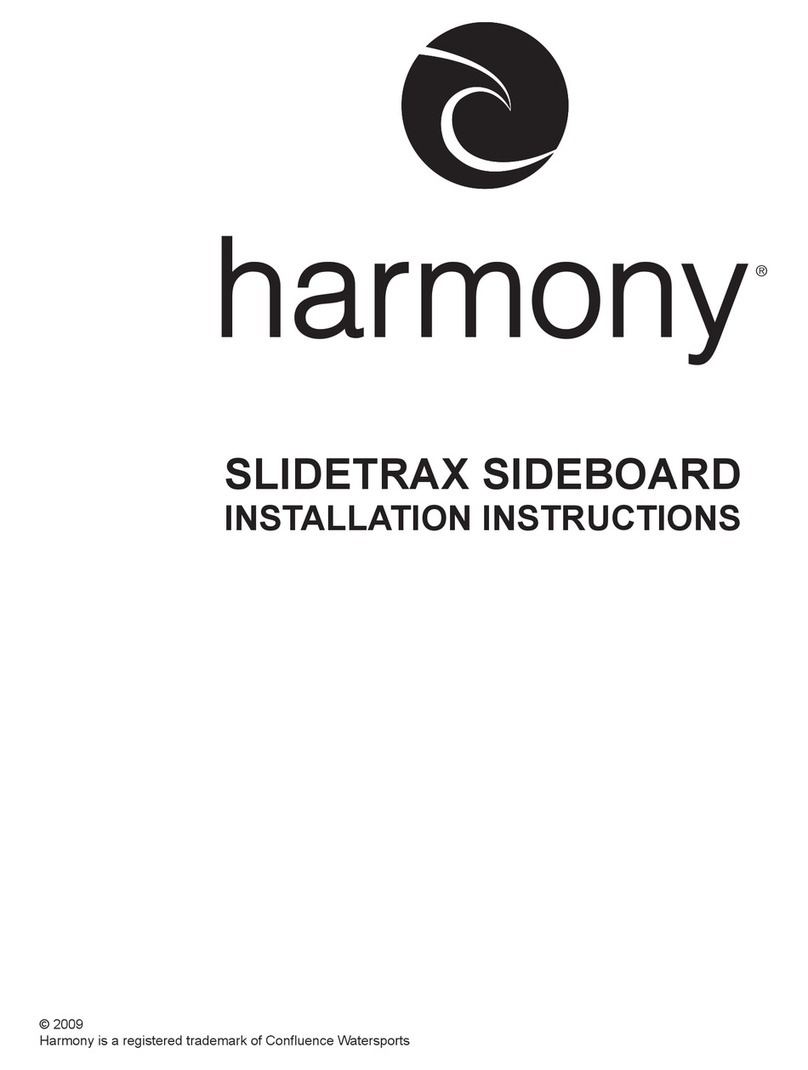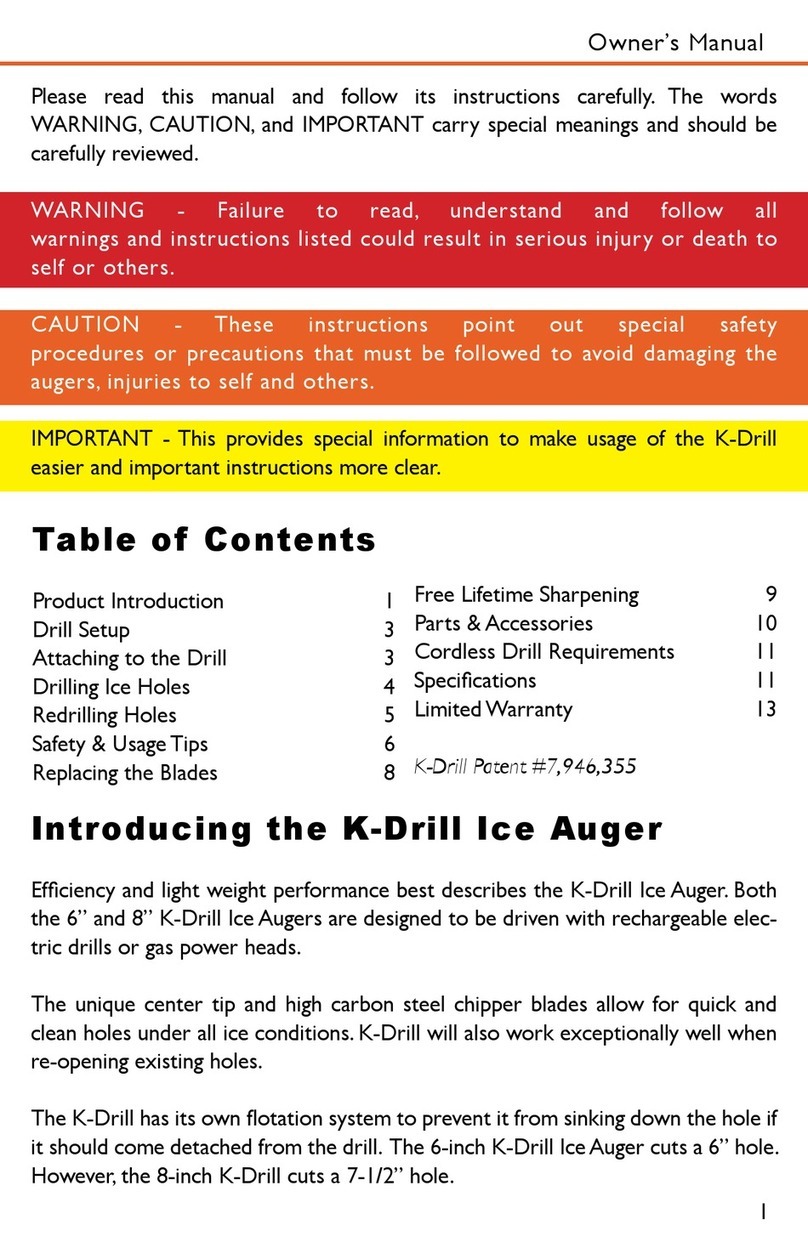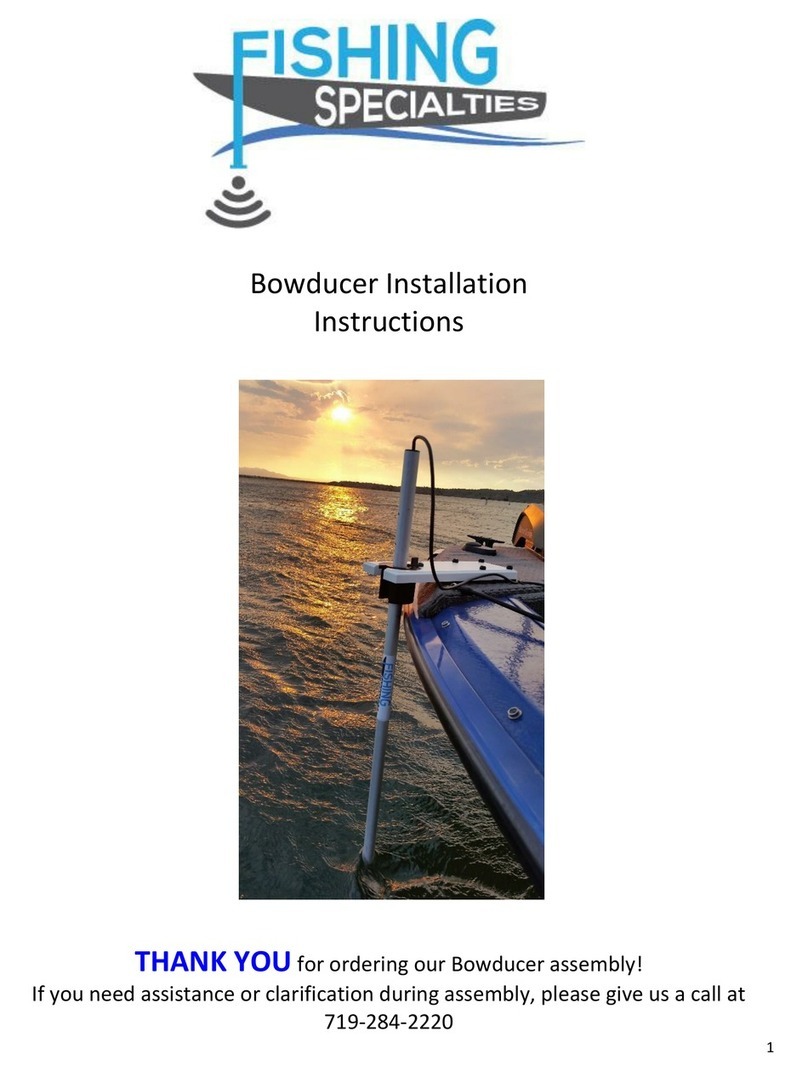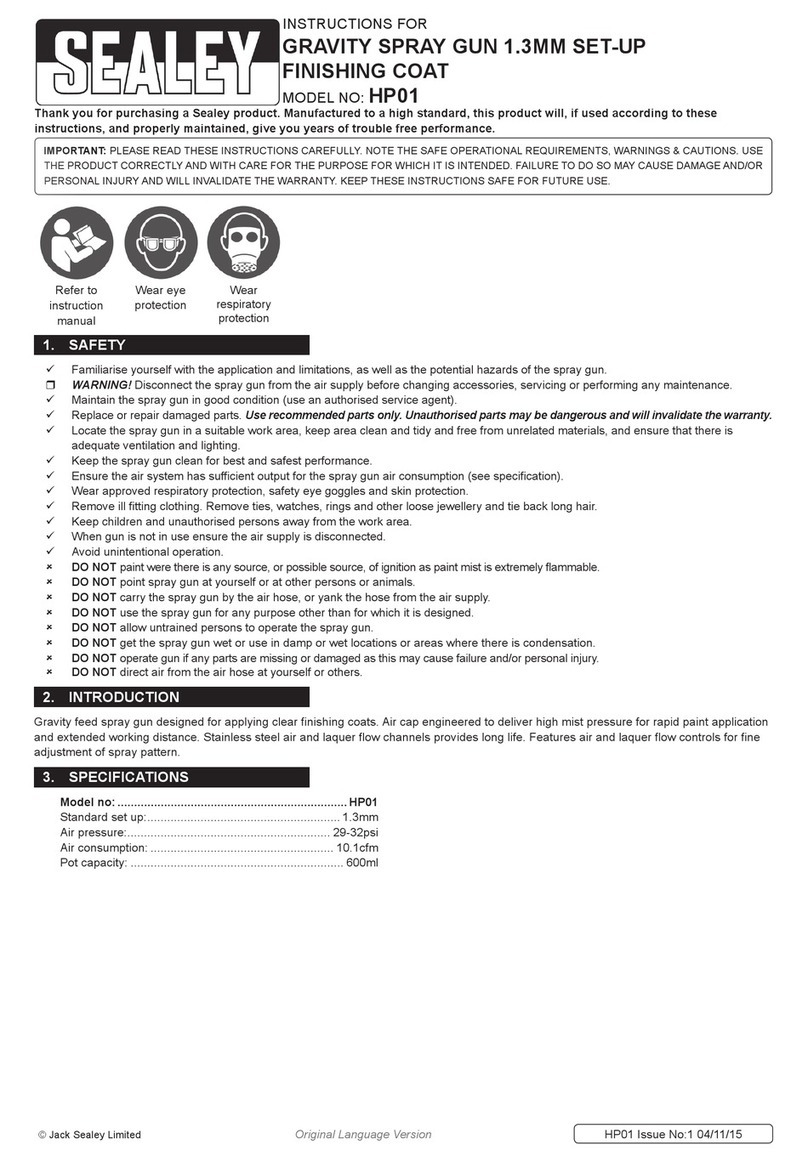Preface
Disclaimer
As Navico is continuously improving this product, we retain the
right to make changes to the product at any time which may not be
reflected in this version of the manual. Please contact your nearest
distributor if you require any further assistance.
It is the owner’s sole responsibility to install and use the equipment
in a manner that will not cause accidents, personal injury or
property damage. The user of this product is solely responsible for
observing safe boating practices.
NAVICO HOLDING AS AND ITS SUBSIDIARIES, BRANCHES AND
AFFILIATES DISCLAIM ALL LIABILITY FOR ANY USE OF THIS PRODUCT
IN A WAY THAT MAY CAUSE ACCIDENTS, DAMAGE OR THAT MAY
VIOLATE THE LAW.
Governing Language: This statement, any instruction manuals, user
guides and other information relating to the product
(Documentation) may be translated to, or has been translated from,
another language (Translation). In the event of any conflict between
any Translation of the Documentation, the English language version
of the Documentation will be the official version of the
Documentation.
This manual represents the product as at the time of printing.
Navico Holding AS and its subsidiaries, branches and affiliates
reserve the right to make changes to specifications without notice.
Trademarks
Lowrance®and Navico®are registered trademarks of Navico.
Fishing Hot Spots®is a registered trademark of Fishing Hot Spots Inc.
Copyright© 2012 Fishing Hot Spots.
Navionics®is a registered trademark of Navionics, Inc.
NMEA 2000®is a registered trademark of the National Marine
Electronics Association.
SiriusXM®is a registered trademark of Sirius XM Radio Inc.
FUSION-LinkTM Marine Entertainment StandardTM is a registered
trademark of FUSION Electronics Ltd.
Preface | HDS Gen3 Operator Manual 3