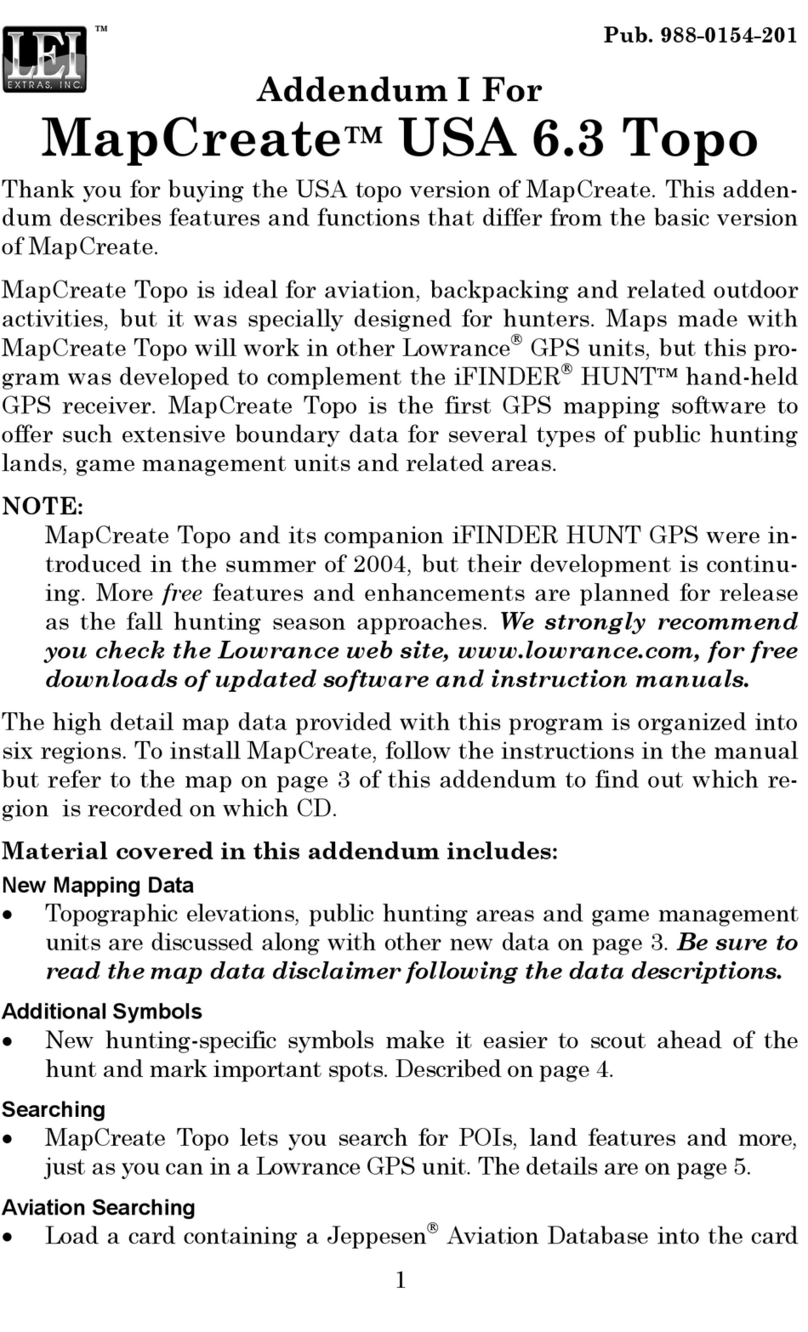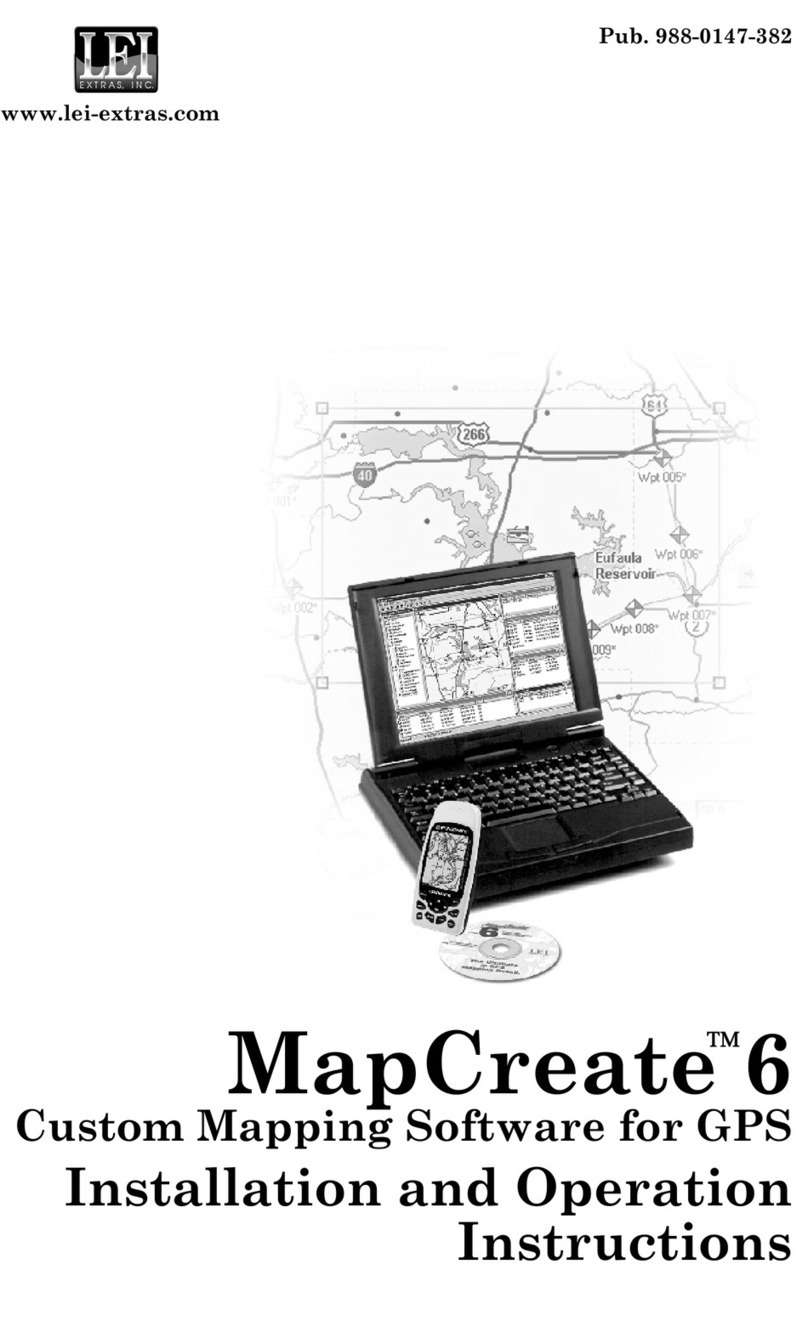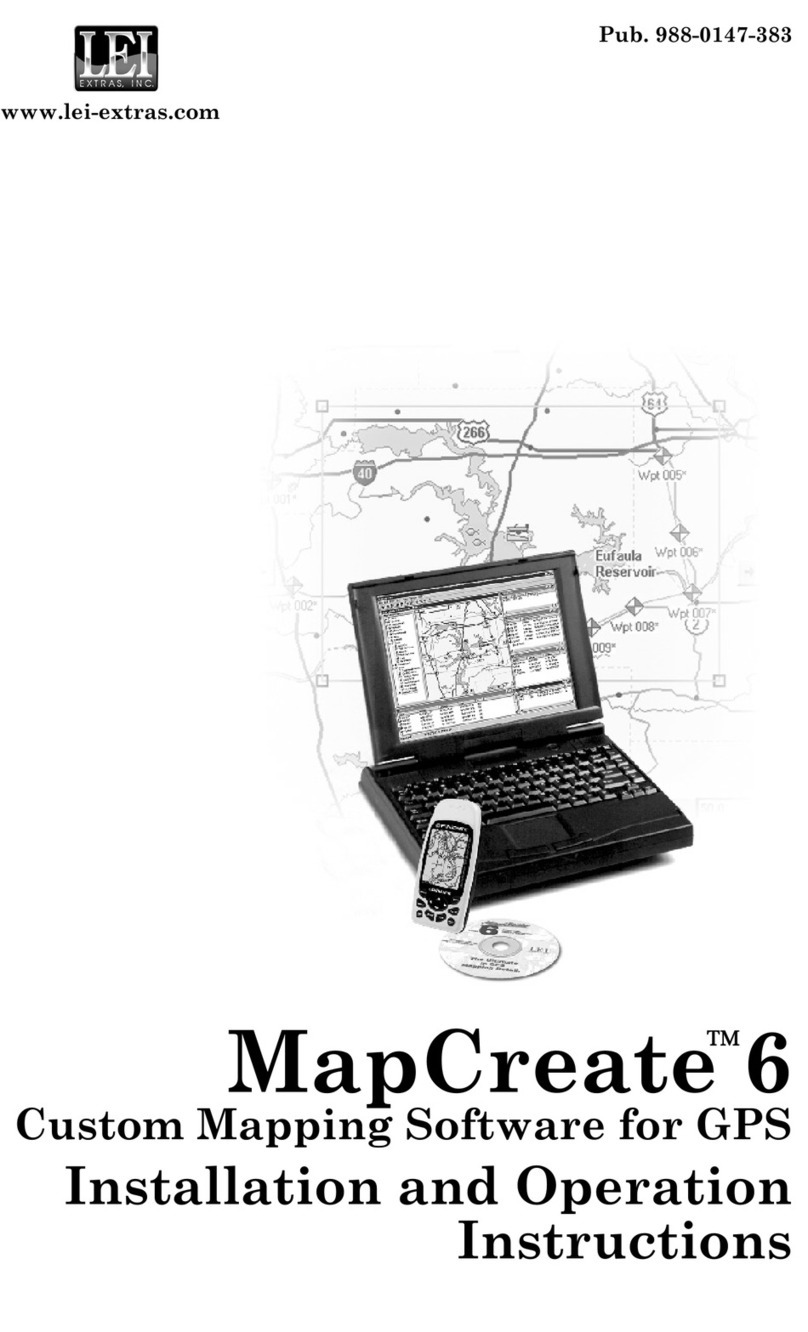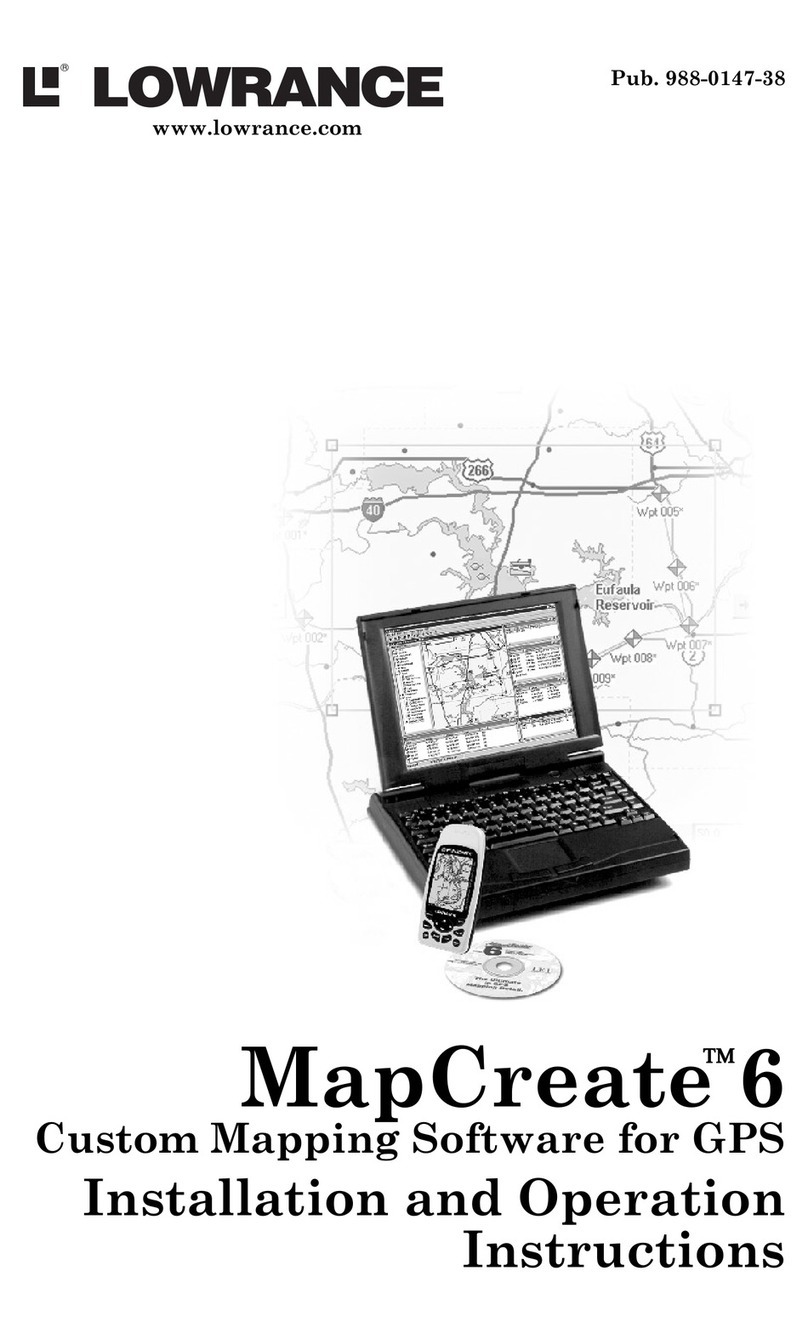6
MapCreate™ Installation Instructions
1.Insert the USA-EAST CD-ROM into the computer's drive.
2.Click the Start button, then Run
3.Type D:\setup.exe (where D:is the drive letter for your CD-ROM)
4.Click OK to begin the installation.
Follow the on-screen instructions.
Types of installations
There are three types of installations:
Typical - Installs an overlay data (nav aids) and the small de-
tail(backgroundmap)and mediumdetail maps.Takes
approximately 70 mb.
Compact - Installs the MapCreate program with Help only
Custom - Defaults to typical.Allows the installation of all maps
onthe harddrive.Thistakesapproximately1gigabyte
of hard disk space.
Hints:
Make certain your sonar or mapping unit's software is version 1.1.0 or
greater. If it isn't, then run the Update program. Make certain the MMC
Interface is connected to the computer's parallel port and an MMC car-
tridge is in the interfacebeforerunning the Update program.After running
theprogram,insert the MMC into the sonar or mapping unit, then turn the
unit on.It will automatically update the system software, if needed.
Use theTypical or Compact installation if you are not making maps of the
United States.
The more maps that you install on the hard drive, the faster the program
will run because it takes less time to read maps from the hard drive than
from the CD-ROM.
Ifspeedisaproblem,don’trunMapCreatewiththelargescaledataloaded
(don’t put in the CD for your area) until you go to build the map.Then put
it in (wait 30 sec) and build the map.
These maps take a lot of RAM to build - if your system is low on RAM,
then make several small maps and send them one by one to the MMC
card.(All MMC cards can hold up to 30 files regardless of their size)