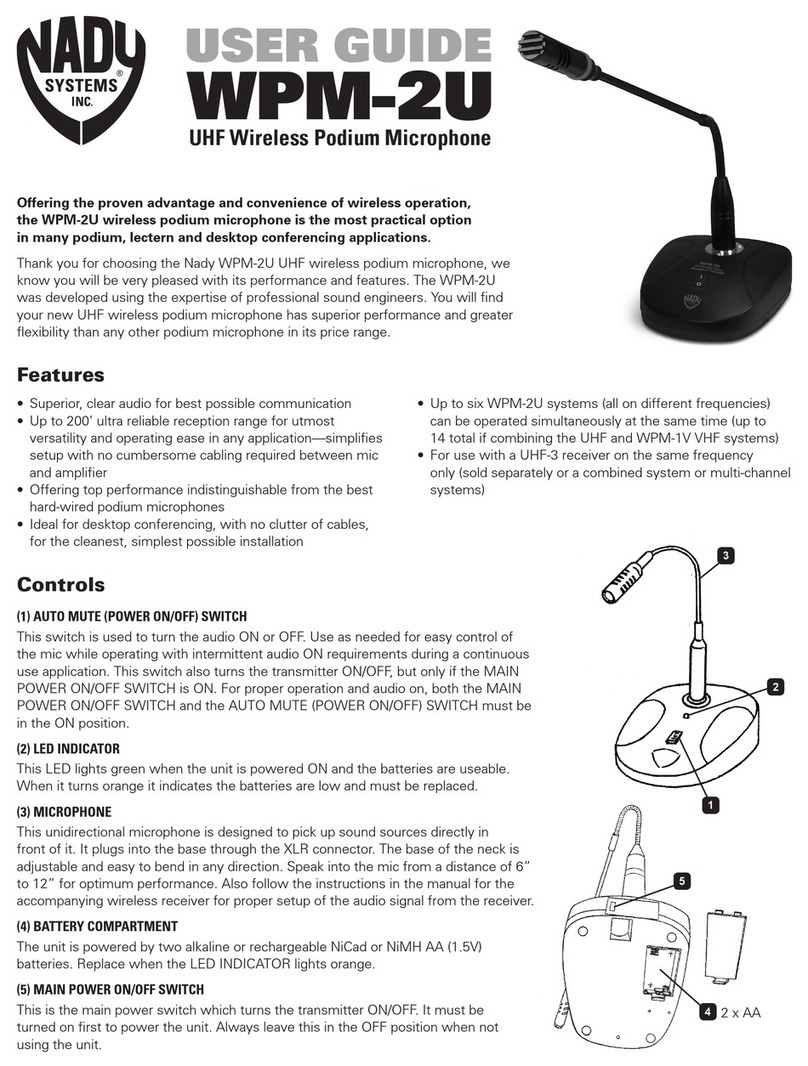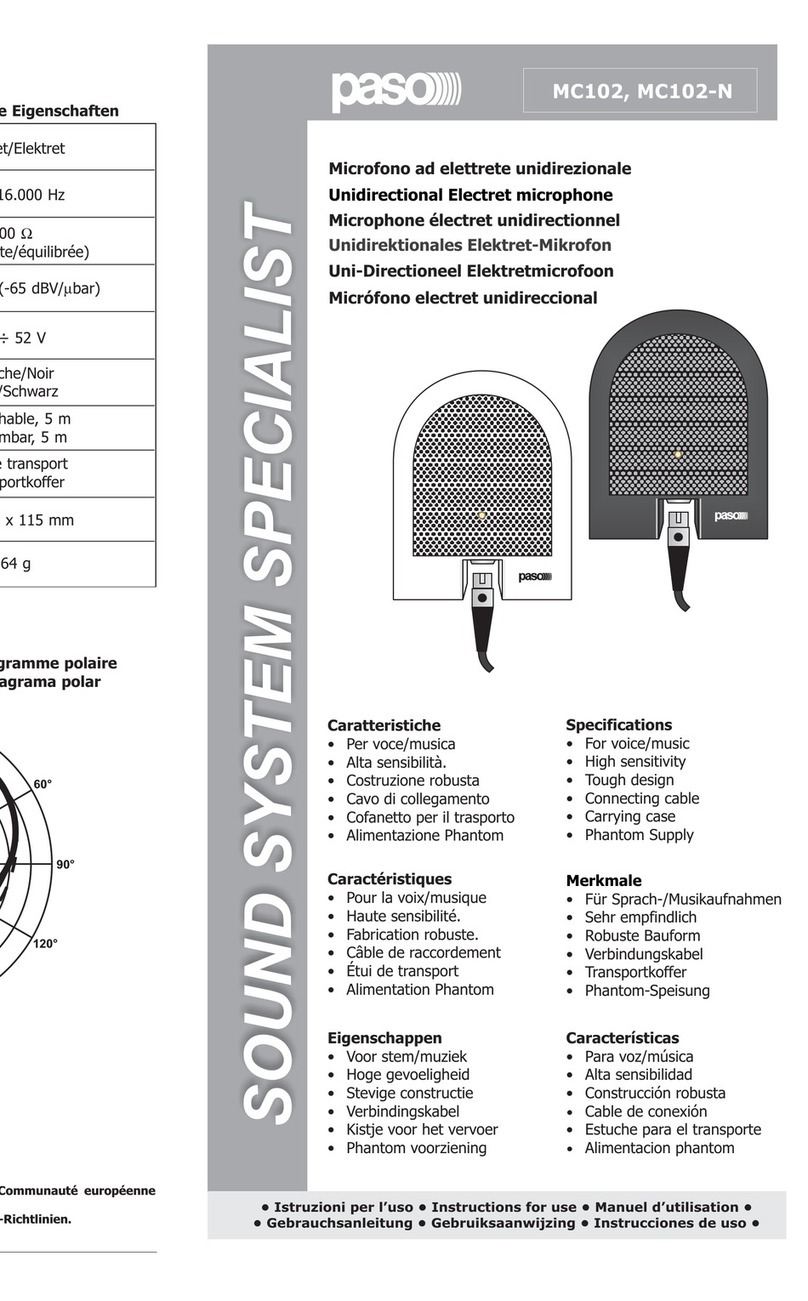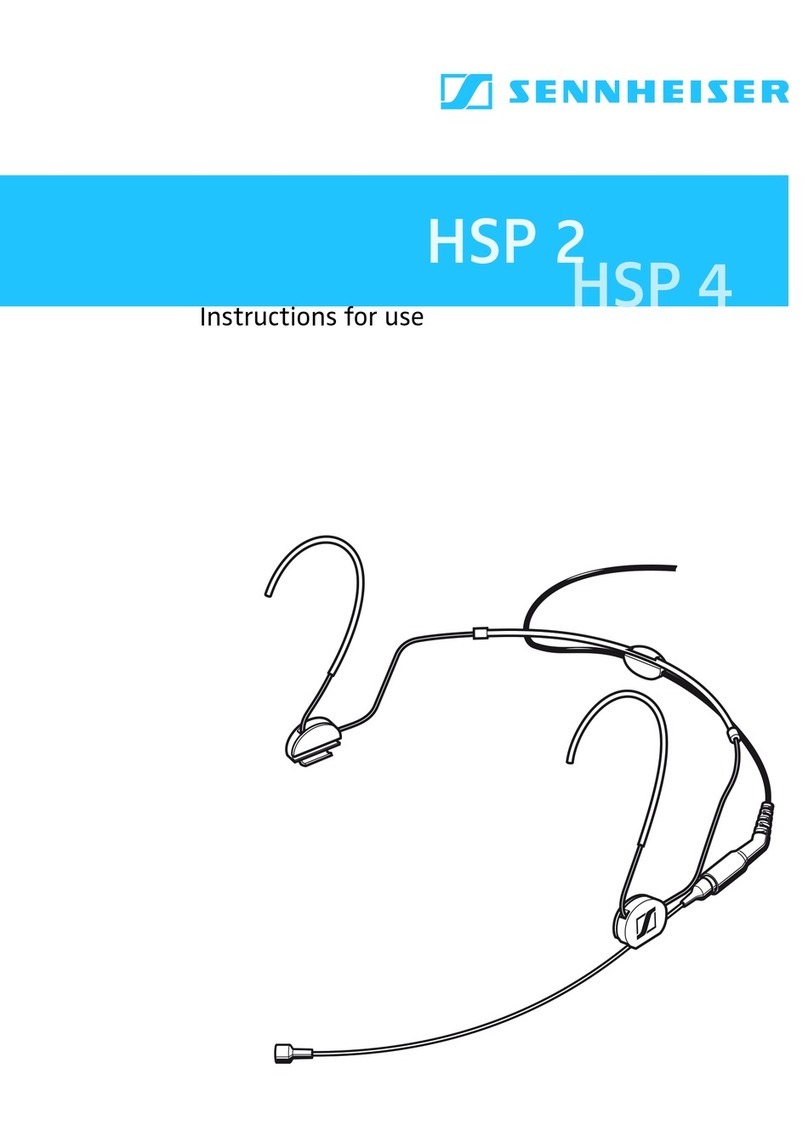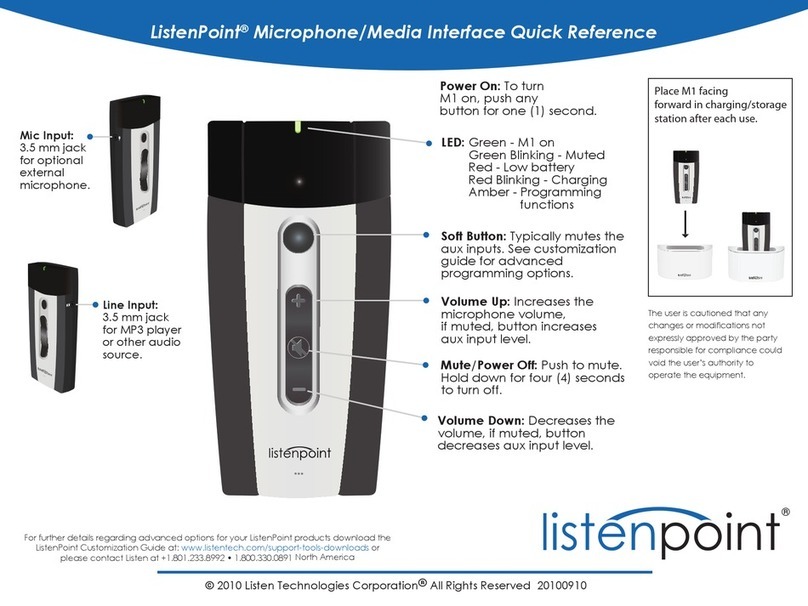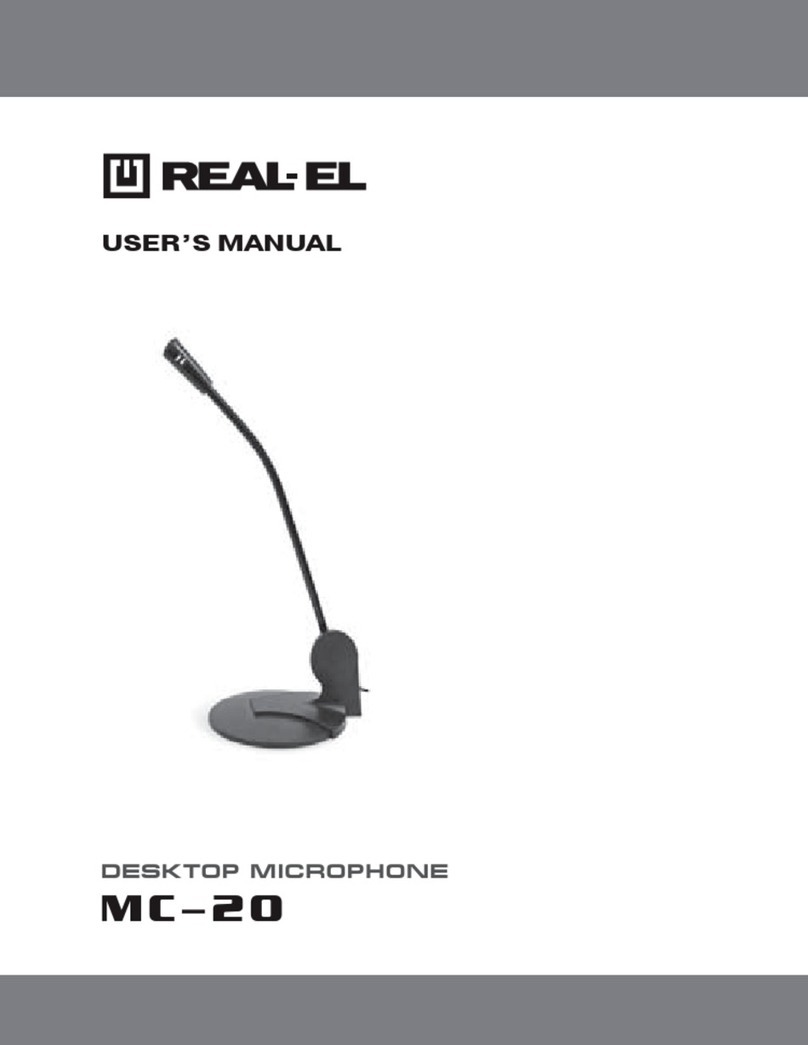LRS T7501 User manual

T7501UserInstructions
T7501
Total Control
With Zigbee
By:
Long Range Systems, Inc.
Long Range Systems UK Ltd | Link House | Leek Road | Milton | Stoke on Trent | Staffordshire | ST2 7AH |
01782 537000
www.lrspagers.co.uk | www.pagers.co | www.hospitalpagers.co.uk
User Manual
With
Installation, Warranty and Service
Information
September 2008

WARRANTY
Long Range Systems, Inc. warrants this product against any defects that are due
to faulty material or workmanship for a two-year period after the original date of
consumer purchase. This warranty does not include damage to the product
resulting from accident, misuse or improper electrical connection. If this product
should become defective within the warranty period, we will repair or replace with
equivalent product, free of charge. We will return your product, transportation
charges prepaid standard UPS Ground shipping mode, provided the product is
shipped prepaid to:
Long Range Systems, Inc., 4550 Excel Pkwy, Suite 200, Addison, TX 75001
No return or replacement can be received without prior authorization and the
proper RMA# posted to the outside of the shipping container.
This warranty gives you specific legal rights and you may also have rights that
vary from state to state.
© Copyright 2007, Long Range Systems, Inc. All Rights Reserved
This manual contains proprietary information of Long Range Systems, Inc. (LRS)
and is intended for use only by its employees or customers. None of the material
contained herein may be copied, reproduced, republished, downloaded,
displayed, posted, or transmitted in any form or by any means, including but not
limited to, electronic, mechanical, photocopying, recording, or otherwise without
the prior written permission of LRS. Additional copies of this manual may be
obtained by contacting LRS.
Screen displays, keyboard layouts, hardware descriptions, or software are
proprietary to LRS and are subject to copyright and other intellectual property
rights of LRS and shall be treated in accordance with the previous paragraph.
All attempts have been made to make the information in this document complete
and accurate. LRS is not responsible for any direct or indirect damages or loss
of business resulting from inaccuracies or omissions. Specifications and other
information contained within this document are subject to change without notice.
EU DECLARATION OF CONFORMITY
We, Long Range Systems hereby declare under our sole responsibility that the
T7501, TX-3B25, and KC-RT25 paging transmitters, and on-site pagers comply
with the essential requirements in the European RE&TTE Directive 1999/5/EC of
the European Parliament of the Council of 9 March 1999 on radio equipment and
telecommunication terminal equipment and the mutual recognition of their
conformity. The following standards were utilized:
ETS 300 224: 1998 EN 301 489-2: 2002
EN61000-3-2: 1998 EN 61000-3-3: 1995
EN 60950: 1992 with A1, A2, & A3.

T7501 Page i
Long Range Systems
Thank you for choosing Long Range Systems to provide your on-premise paging
solution. Please familiarize yourself and your staff with the contents of this
instruction in order to properly operate and maintain your system. For help
operating your system or for any service problems, please call :(800) 437-4996.
Keep this instruction in a safe place available to managers and key staff.
Contents
Chapter 1 General Information ...............................................................1-1
Paging Functions ....................................................................................1-1
Table Management .................................................................................1-1
On Site Operations....................................................................................................1-2
Off Site Operations....................................................................................................1-2
T7501 Keyboard Description...................................................................1-2
Primary Keypad.........................................................................................................1-2
Secondary Keypad....................................................................................................1-3
Chapter 2 Basic Guest and Staff Paging................................................2-1
Direct Paging of On-Premise Guest Pagers............................................2-1
Handing Out Pagers..................................................................................................2-1
Paging.......................................................................................................................2-1
On Premise and/or Cell Phone Paging from the Wait List .......................2-1
Handing Out Pagers..................................................................................................2-1
Paging from the Wait List - Basic View......................................................................2-1
Paging Using Touch Screen or Keyboard/Mouse -Seating Management View.........2-2
Direct Staff Paging..................................................................................2-2
Staff Paging –Basic View.........................................................................................2-2
Staff Paging Using Touch Screen or Keyboard/Mouse - Seating Management View2-2
Preloaded Staff Pager Message Code List..............................................2-3
Chapter 3 Table and Wait List Management using only T7501.............3-1
Basic Description ....................................................................................3-1
Wait/Table List...........................................................................................................3-1
Table Status..............................................................................................................3-1
Wait List ....................................................................................................................3-1
Editing Wait List ......................................................................................3-2
Adding/Editing/Closing Tables at the T7501 .............................................................3-2
Wait List Management.............................................................................3-2
Add Guest to the Wait List.........................................................................................3-2
Edit Wait List.............................................................................................................3-3
Check Wait List Information ......................................................................................3-4
Change Wait List and Table Management Preferences............................................3-4
Chapter 4 Wait List and Table Management Using External Monitor...4-1
General...................................................................................................4-1
Visual Monitor .........................................................................................4-1
Restaurant Layout.....................................................................................................4-1
Seat Avail!.................................................................................................................4-1
Walk In......................................................................................................................4-2
Reserve.....................................................................................................................4-2

Page ii T7501
Find Party..................................................................................................................4-2
Page .........................................................................................................................4-2
More..........................................................................................................................4-2
Zoom Out/IN .............................................................................................................4-2
Wait List....................................................................................................................4-2
Using the Visual Display..........................................................................4-3
Add Walk in Guests at the Host Stand......................................................................4-3
Add Guest Off Premise.............................................................................................4-3
Edits or Functional Changes Using the Mouse Pointer.............................................4-4
Edit Wait List.............................................................................................................4-4
Paging and Seating...................................................................................................4-5
Check Wait List Information......................................................................................4-6
Changing Table Status............................................................................4-6
Open Tables .............................................................................................................4-6
Close Tables.............................................................................................................4-6
Hold Tables...............................................................................................................4-6
Bus Tables................................................................................................................4-6
Change Wait List and Table Management Preferences...........................4-7
Editing Layout .........................................................................................4-7
Layout Screen...........................................................................................................4-7
Chapter 5 Installation and Setup ............................................................5-1
Basic Installation .....................................................................................5-1
T7501 Installation......................................................................................................5-1
T7501 Optional Equipment installation....................................................5-2
External VGA Monitor Installation.............................................................................5-2
External Keyboard and Mouse..................................................................................5-2
Touch Screen Monitor...............................................................................................5-2
POS Printer...............................................................................................................5-3
Network Connection Requirements ..........................................................................5-3
Basic System Tests.................................................................................5-4
Initial T7501 Power Up..............................................................................................5-4
On Premise Guest and Staff Pager Range Tests....................................5-4
T7501 Custom Setup ..............................................................................5-5
Access Code.............................................................................................................5-5
Setup Guest and Staff Pager Functions....................................................................5-5
Set/Edit T7501 Alarms..............................................................................................5-6
Setup Wait List Functions .........................................................................................5-7
Alpha Pager Encryption Enable ................................................................................5-7
Chapter 6 Maintenance Functions..........................................................6-1
Select Table Management Functions ......................................................6-1
Setup Devices.........................................................................................6-1
Setup External VGA Monitor ...................................................................6-1
Setup Network.........................................................................................6-2
View LAN Configuration............................................................................................6-2
Setup LAN (use Wizard) ...........................................................................................6-2
Setup LRSN..............................................................................................................6-2
Setup WPAN.............................................................................................................6-2
Firmware Update.....................................................................................6-3

T7501 Page iii
Review System Status ............................................................................6-3
Diagnostics..............................................................................................6-3
ID finder function.......................................................................................................6-3
Range Test................................................................................................................6-4
Program Pagers........................................................................................................6-4
Chapter 7 System Specifications............................................................7-1
Transmitter..............................................................................................7-1
Auxiliary TX/RX Devices (KeyCall, Table Genie, etc)..............................7-1
Battery Powered Pagers .........................................................................7-1
Rechargeable Pagers..............................................................................7-1
Chapter 8 Troubleshooting.....................................................................8-1
Display shows Nothing............................................................................8-1
Pagers Don‘t Receive Pages...................................................................8-1
Battery Powered Pagers Don‘t Receive Pages .......................................8-1
Chapter 9 Service Questions and Answers ...........................................9-1
Chapter 10 Click Ahead Seating...........................................................10-1
General Description...............................................................................10-1
Off Premise Operation...........................................................................10-1
Off Premise Operation...........................................................................10-2
On Premise Operation...........................................................................10-2
Chapter 11 Table Genie.........................................................................11-1
Setting Up T7501 for Table Genie Operation ........................................11-1
Setting Up and Associating the Table Genie with T7501.......................11-3
Associating With Network Connectivity .................................................11-3
Mounting the Table Genie.....................................................................11-4
Using the Table Genie...........................................................................11-5
Using the Push For Service Monitor......................................................11-6
Monitor....................................................................................................................11-6
Controls...................................................................................................................11-6
Alerts.......................................................................................................................11-7
Clearing an Order from the Service Monitor............................................................11-7
Chapter 12 KeyCall................................................................................12-1
Setup.....................................................................................................12-1
Typical Hardware Connection .................................................................................12-1
Minimum PC System Requirements........................................................................12-1
Typical KeyCall Setup.............................................................................................12-2
Assign KeyCall Units to Tables...............................................................................12-3
Mounting the KeyCall..............................................................................................12-4
The KeyCallTX Program .......................................................................12-5
Setup Window.........................................................................................................12-5
Order Window .........................................................................................................12-8
Status Window ......................................................................................................12-12
Reports Window....................................................................................................12-13
Using The KeyCall...............................................................................12-14
Starter Unit............................................................................................................12-14

Page iv T7501
Clearing Unit.........................................................................................................12-14
Service Button.......................................................................................................12-14
Key Holder............................................................................................................12-14
The KeyCall Keys................................................................................12-14
Programming Key .................................................................................................12-14
Order Keys............................................................................................................12-14
Troubleshooting...................................................................................12-15
Re-Enter KeyCallTX Program...............................................................................12-15
Reassigning a KeyCall Unit in an Existing Install..................................................12-15
Low Battery Indicator –Order Window .................................................................12-15
No Connection –Order Window ...........................................................................12-16
No T7500 Connection –Order Window ................................................................12-16
Chapter 13 Using The Staff Pagers ......................................................13-1
Messaging.............................................................................................13-1
Using the RX-E 4-Line Alpha Numeric Pager........................................13-1
Menus.....................................................................................................................13-1
Selecting functions..................................................................................................13-1
Power On/Off..........................................................................................................13-1
Read Message........................................................................................................13-2
Delete Messages....................................................................................................13-2
Time/Date Set.........................................................................................................13-2
View Calendar...............................................................Error! Bookmark not defined.
Set Contrast............................................................................................................13-2
Auto ON/OFF..........................................................................................................13-2
Set Keytone On/Off.................................................................................................13-3
Select Alert..............................................................................................................13-3
Stopwatch Function ......................................................Error! Bookmark not defined.
Battery.....................................................................................................................13-3
Programming ..........................................................................................................13-3
Using the Star Pager.............................................................................13-4
Charging .................................................................................................................13-4
Programming ..........................................................................................................13-4
Using the SP5 1-Line Rechargeable Alpha Numeric Pager...................13-5
Charging .................................................................................................................13-5
Menus.....................................................................................................................13-5
Settings...................................................................................................................13-6
Messages................................................................................................................13-7
Time........................................................................................................................13-7
Programming ..........................................................................................................13-7
Chapter 14 Guest Pagers ......................................................................14-1
Messaging.............................................................................................14-1
Programming.........................................................................................14-1
Charging................................................................................................14-1

T7501 Page 1-1
CHAPTER 1 GENERAL INFORMATION
Paging Functions
Pages on site guest and Staff pagers directly through a radio transmitter
located in the base station.
Patron provided off site pagers (cell phones) are contacted by calling their
service through an Internet phone service.
Multiple Staff Pagers assigned to work groups can be paged as a group.
Groups can be reconfigured and pagers renumbered as necessary using the
transmitter.
Table Management
The T7501 keeps track of open tables, guests on the wait list, and waiting
times.
When tables are available, guests on the wait list are automatically paged
and removed from the list based on the size of their party, how long on list, or
other factors.
The wait list is compared to the number of names on the list, tables available,
and average time of service to inform patrons of wait time.
The list can be displayed for the guests on an external monitor.
NETWORK INTERCONNECT
PATRON‘S
CELL PHONE
PATRON‘S CELL
PHONE PROVIDER
STAR PAGER
STAFF PAGERS
COASTER CALL
GUEST PAGERS
ADVERTEASER GUEST
PAGER
ALPHA MESSAGING STAFF
PAGERS
INTERNET
PROVIDER
INTERNET INQUIRYS AND
RESERVATIONS
T7501 BASE
STATION
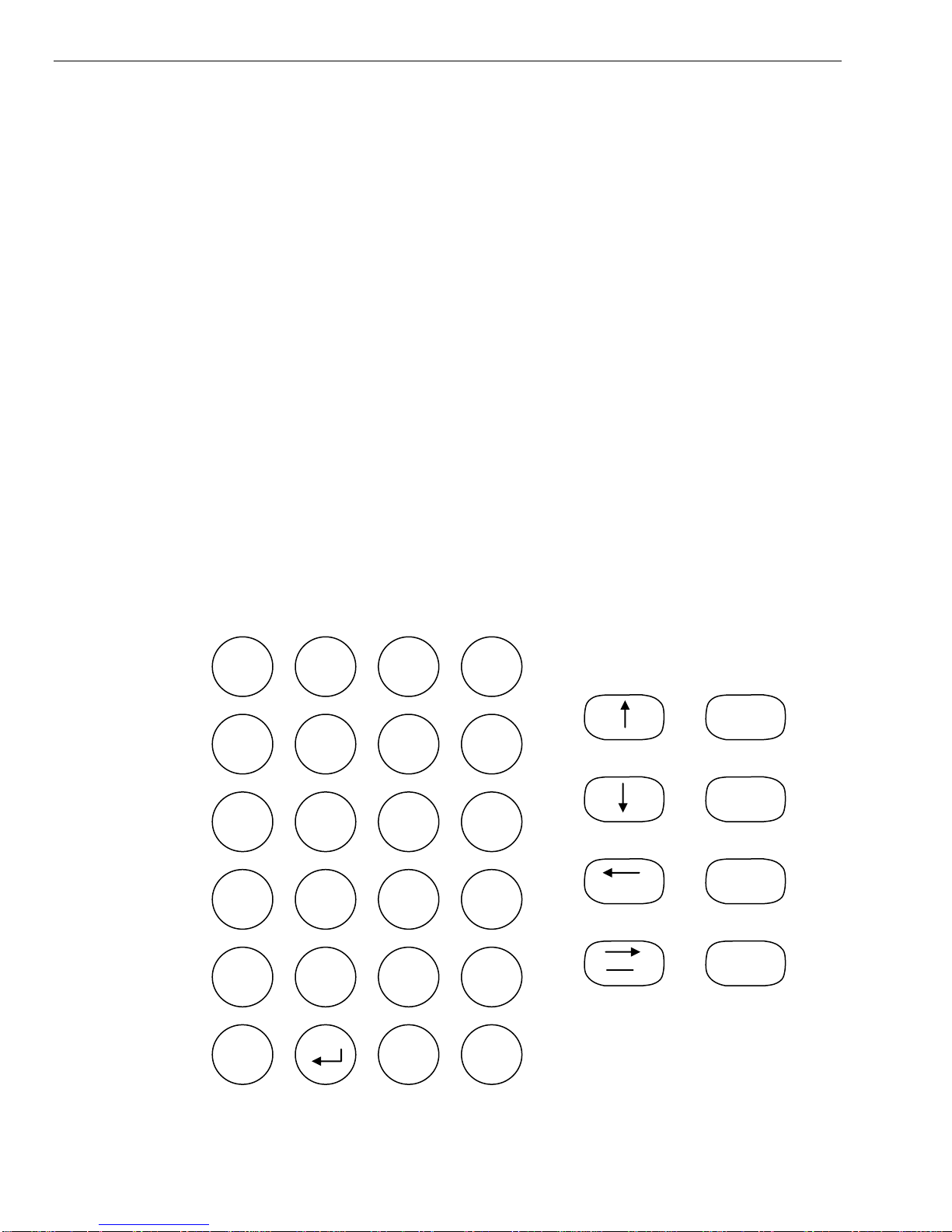
Page 1-2 T7501
On Site Operations
On site wait list entries are is generated by entering the guest‘s name and arrival
time at either the base station or the roving hand held.
Off Site Operations
Off site wait list entries are added from an Internet query (Click Ahead Seating©)
that allows guests to check wait times and make reservations based on
estimated arrival time. Automatic telephone inquiries verify the reservations.
T7501 Keyboard Description
Before using the T7501, please read the following descriptions. Note that during
operation, keys are highlighted to indicate they are enabled and generally the
other keys will not function.
Primary Keypad
M1
A
M2
B
M3
C
M4
D
STAFF
E
1
J
2
K
3
L
4
N
5
O
6
P
7
R
8
S
9
T
0
PgUp
F
PgDn
G
Remove
H.
SETUP
I
INFO
M
EDIT
Q
Exit
Enter
BKSP
U
WAIT
V
W
Reserve
X
Y
Hold
Z
Seat

T7501 Page 1-3
M Keys The M (function) keys are the first row of keys under the display. The
operations of the keys change depending upon function on the screen (e.g., in
the Wait List function, the M keys correspond to manager call functions).
Number Keys - 1 through 0 are used to enter numeric data such as the pager
number or the selection in the setup mode.
Alpha Function –When entering alpha information (e.g., guest‘s names), all the
keys change to alpha characters (displayed on each key).
Staff Key - Used to page staff (or server) pagers.
Setup Key - Selects the setup menu used to change operating functions (e.g.,
system identification code).
Info Key –Displays wait information for parties on the list.
Edit Key –Enables updating of wait list functions, and setup functions.
Exit Key –Cancels a process and returns the system to a previous state.
BKSP Key –Backs the entry cursor to undo the last keystroke(s).
Enter Key –Completes a task.
Wait Key –Enables the wait list entry function.
Reserve Key –Opens a Reservation window on the display if Reservations
mode is set active.
Hold Key –Enables the table hold function.
Seat Key –Enables the guest seating function
Secondary Keypad
Alert Key (unmarked) –Lights to show that tables are
available for seating and blinks when attention is needed.
Page Key –Enables basic guest/staff paging function.
TBL Stat Key –Enables the table status edit function.
Wait List Key –Returns the system to the wait list
function. NOTE: this is the default function.
Page
TBL Stat
Wait
List
SECONDARY
KEYPAD

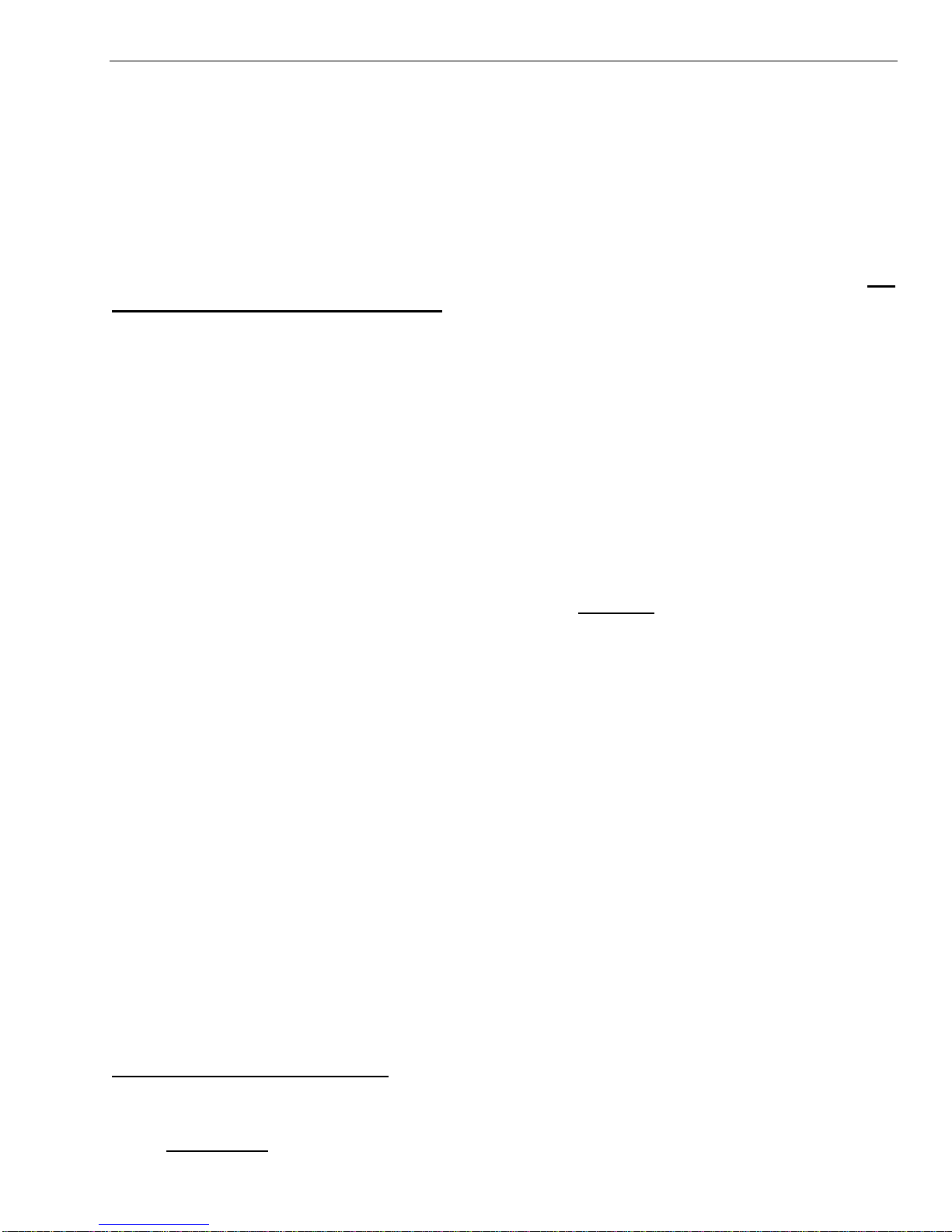
T7501 Page 2-1
CHAPTER 2 BASIC GUEST AND STAFF PAGING
Note: The T7501 is shipped with the paging defaults set for the most
commonly used configuration. To change, see Chapter 5.
Direct Paging of On-Premise Guest Pagers
Guests with LRS pagers can be directly paged from the T7501 keyboard. Be
sure pagers are charged and on.
Handing Out Pagers
Enter the guest party name into the waitlist and fill out information prompted by
the T7501 and enter the number of the guest pager handed out.
Paging
When ready to page the patron:
1. Select Page (on Secondary Keypad):
At the keyboard, press Page (Note: Page, number, and Staff keys light).
At a touch screen, touch Page then Guest.
2. Enter the desired Guest pager number at the Guest # screen.
3. Press Enter.
On Premise and/or Cell Phone Paging from the Wait List
Note: Two options are available on the T7501: The Basic view that shows only
a wait list and the Table Management view that shows a restaurant
layout and waitlist.
Handing Out Pagers
Enter the guest party name and information from the T7501 waitlist feature, and
enter the number of the guest pager handed out or collect the cell phone number.
When Click Ahead patrons check in they may change to a guest pager or use
the number they have already entered.
Cell phones can only be paged from the Wait List.
Cell phone paging requires an Internet network connection.
Paging from the Wait List - Basic View
Open Tables [alert key is on]
1. Use the up and down arrows to select the guest.
2. Press the Enter key.
3. At Seat Party select the table (use arrow keys).

Page 2-2 T7501
4. Press the Enter key (The selected table number in the left column shows the
page is made).
5. Press Seat key to remove the Guest from the list.
No Open Tables [alert key is off]
1. Use the up and down arrows to select the guest.
2. Press the Enter key.
3. At No Open Tables select YES (use arrow keys).
4. Press the Enter key (A ―—― in the left column shows the page is made).
5. Press Seat or Remove key to remove the Guest from the list.
Paging Using Touch Screen or Keyboard/Mouse -Seating
Management View
1. Select the guest to page from the waitlist using either the touch screen or the
keyboard/mouse.
2. From the Pie Selector chose options of Page, Seat, and Next to choose
different tables. (If no tables are open seating management will not let you
seat the party).
3. Choose Page to page the selected party or Seat to seat the party to remove
them from the list.
Direct Staff Paging
Note: Two options are available on the T7501: The Basic view that shows
only a wait list and the Table Management view that shows a restaurant
layout.
Staff Paging –Basic View
In Basic view staff pagers are directly paged from the T7501 keyboard.
1. Press the Staff key.
2. Enter the desired Staff pager number at the Staff # screen.
3. Press the Enter key.
4. Select a message
For Alpha pager select the preloaded message code (see code list below)
or press M1 to enter a custom message from the keyboard.
For Star pager select message code 0 –9 or vibration code (M1 - M3).
5. Press Enter.
Staff Paging Using Touch Screen or Keyboard/Mouse - Seating
Management View
In Seating Management view, staff pagers are paged from the monitor using a
touch screen or keyboard/mouse.
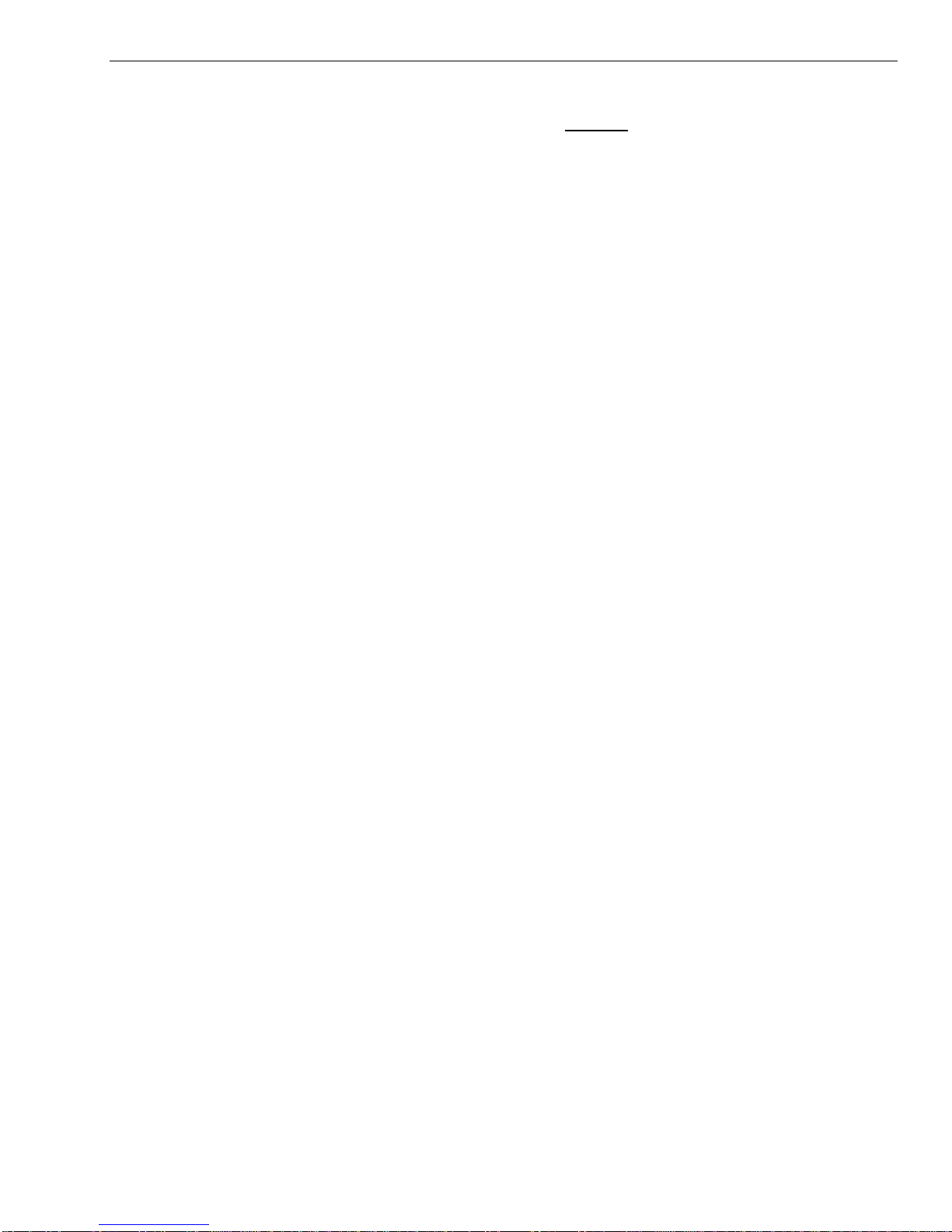
T7501 Page 2-3
1. Select Page then Staff.
2. Enter the desired Staff pager number at the Staff # screen.
3. Select Enter.
4. Select a message
For Alpha pager select the preloaded message code (see code list below)
or press M1 to enter a custom message from the keyboard.
For Star pager select message code 0 –9 or vibration code (M1 - M3) then
select one of the vibe settings.
5. Select Enter.
Preloaded Staff Pager Message Code List
Message codes send following preloaded messages to LRS Alpha (text) pagers.
Additional custom codes can be created (see Pagers in Installation and Setup
chapter).
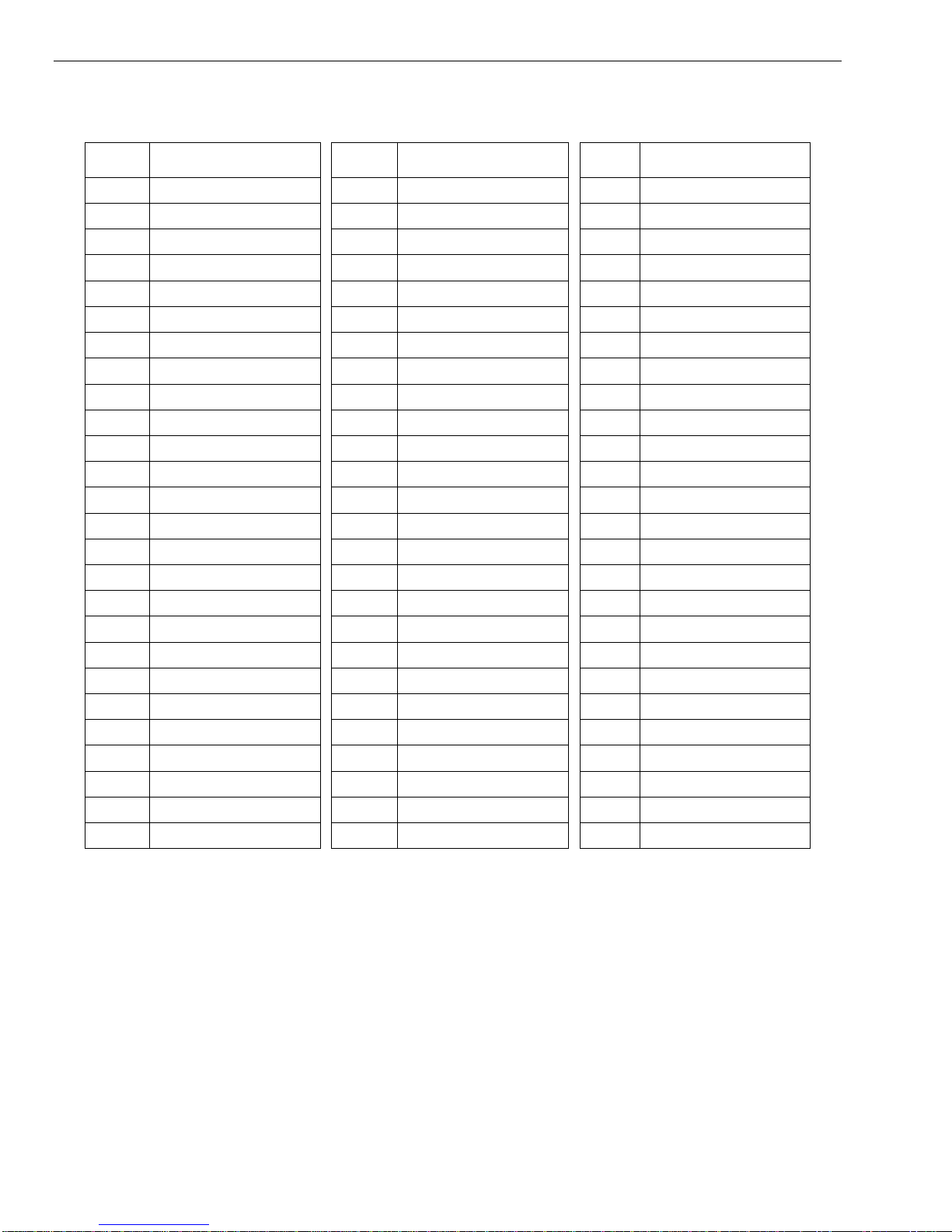
Page 2-4 T7501
Pre Loaded Messages
Code
Message
Code
Message
Code
Message
000
Phone Call
026
Price check
052
Food
001
Sale Call
027
Department
053
Service
002
Manager
028
Cashier
054
Seat
003
Customer
029
Office
055
Check
004
Room
030
Table
056
Lobby
005
Visitor
031
Winner
057
Help
006
call Ext
032
Pickup
058
Restrm
007
MTG Room
033
Dock
059
Valet
008
Lane
034
You have mail
060
Car
009
Isle
035
Table ready
061
Bus
010
Void
036
No Special
062
Bay
011
Stamps
037
Hole
063
Lo batt
012
Change
038
Kitchen
064
error
013
Station
039
Bar
065
Exit
014
Machine
040
Door
066
Fax
015
operator
041
Survey
067
Host
016
Emergency
042
T-nnn Q-xx
068
Space
017
XX Minutes
043
Break nnnn
069
Location
018
Tee
044
Fire
070
Nursery
019
Pro Shop
045
Unit
071
Teller
020
Starter
046
Window
072
Office
021
Service Drive
047
Nurse
073
Buffet
022
Showroom
048
Register
074
Diap chng
023
Parked Call
049
Owner
075
Child cry
024
Voice Mail
050
Check
076
To nursery
025
Dressing RM
051
Drink
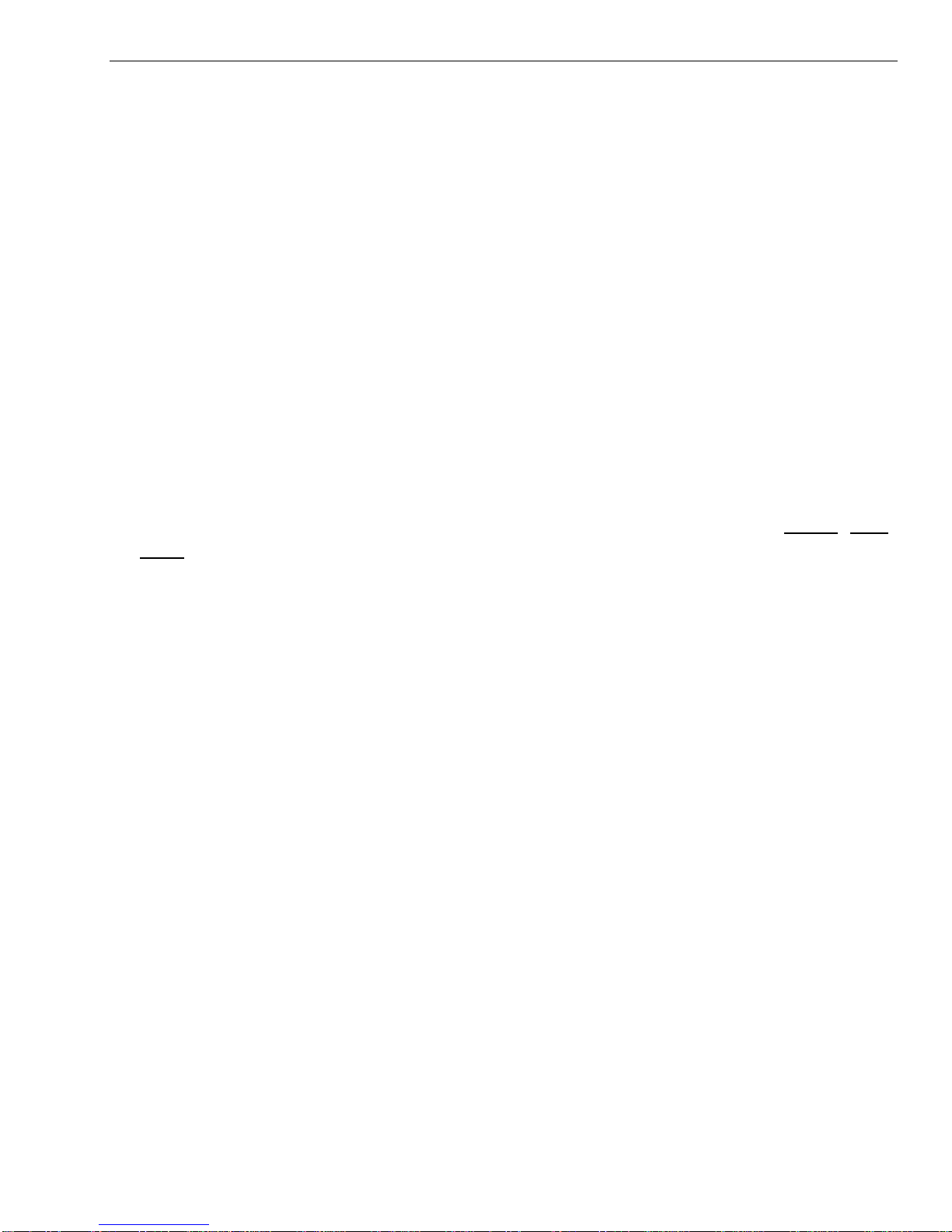
T7501 Page 3-1
CHAPTER 3 TABLE AND WAIT LIST
MANAGEMENT USING ONLY T7501
Basic Description
Wait/Table List
This shows to the host the table numbers available for seating. As tables
become ready, the guests on the wait list can be quickly seated. The host can
accurately inform guests as to their wait time by keeping track of when a guest
checks in, off premise reservations (e.g., Click Ahead Seating ©) table
availability, size of wait list, etc.
Wait List and Table Status are enabled at start up.
Most operating functions enable from this screen.
At any time, press Exit or Wait List to return to this screen.
Table Status
This section shows the availability of tables as a table number in the Open, Bus,
or Hold lists. Tables on these lists can be added or removed using the T7501
keypad (in TBL Stat mode). When tables are open, the Alert key on the T7501
is lit.
Wait List
This section shows the guests waiting for seating. Included in this list is;
I(information) –Blank indicates the guest is on site and checked in. N
indicates a guest is on the reservation list but has not checked in. A ―--" or
number indicates the guest has been paged.
Name - Is the identifying name of the party.
Sz (size of the party) –A number shows how many guests in the party.
Pgr –Number of the on-premise pager assigned (or M for mobile phone).
Quoted –The time quoted to the guest as wait time.
Actual - How long the patron has been waiting.
S/N (Smoking) –Nis non smoking, Sis smoking, and Fis first available.
Pref (Seating preference) –Booth, Patio, or Window.
Special Needs –Special requests by guests (e.g., high chair). An * in the
Special Needs (Spl) column indicates if the customer has a special need.
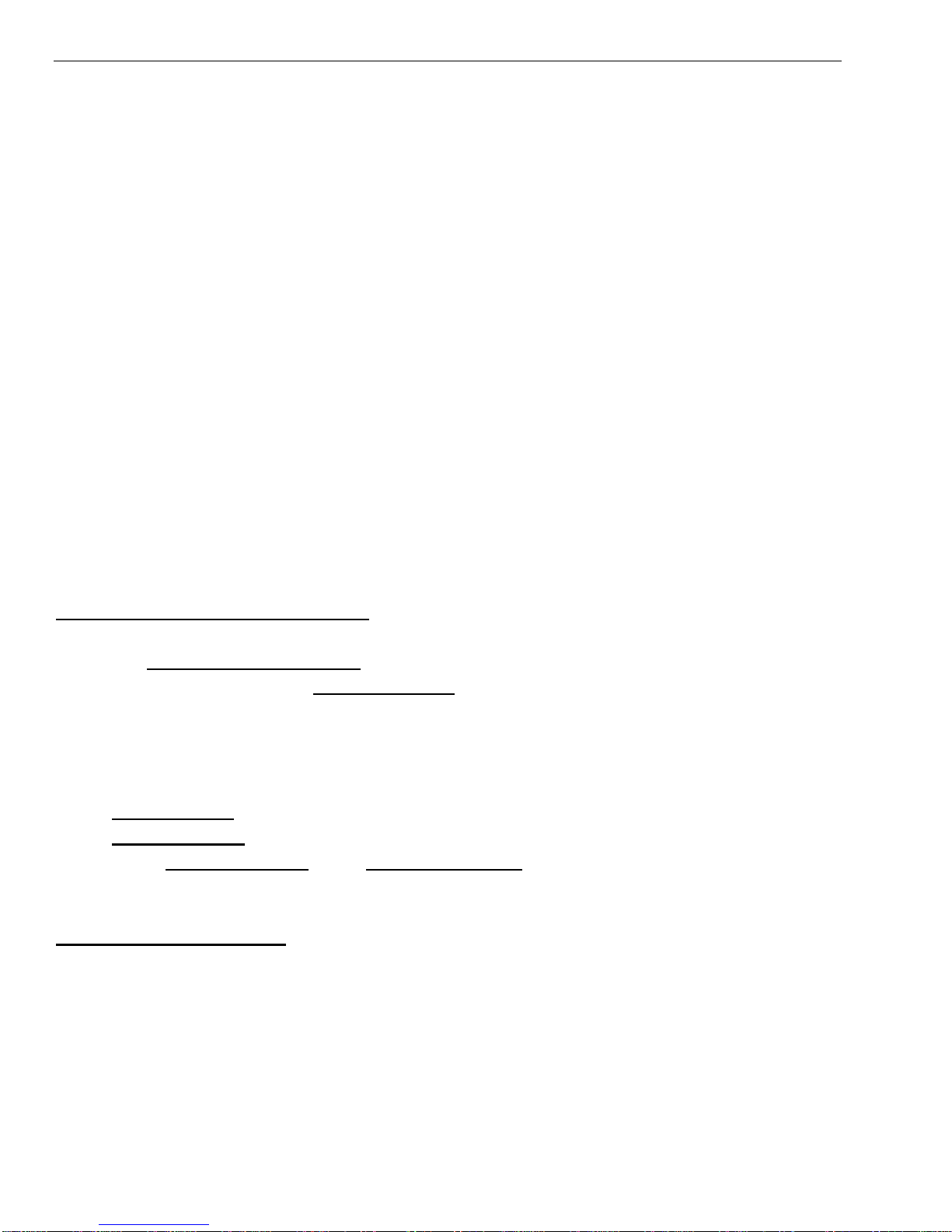
Page 3-2 T7501
Editing Wait List
Adding/Editing/Closing Tables at the T7501
To add new tables to the Table Status section:
1. Press the TBL Stat key.
2. Use the arrow keys to select the table to edit
3. Press the EDIT key.
4. Enter the number of the table to change.
5. Press:
M1-Open - add a table on the open list.
M2-Close - remove a table from any list.
M3-Bus - add a table on the being bussed list.
M4-Hold - add a table to the hold list.
Setup- close all tables
Wait List Management
Add Guest to the Wait List
The following basic methods are used to add guests to the wait list.
Add Guest at the T7501 keypad.
1. Press the Wait key.
2. At the Wait List Entry Wizard Enter the Guest‘s preferences and press Enter.
3. Inform the Guest of the Estimated wait and press:
Enter to continue.
Exit to stop the entry and return to the Wait List display.
4. Continue entering the Guest Information and press Enter each time.
5. Select (with arrow keys)
Guest Pager if handing out an on-premise pager
Mobile Phone to use the guest‘s cell phone as a pager.
6. Enter a Guest pager # or a Mobile Phone # and press Enter (Note that the
guest is added to the wait list).
Add Guest Off Premise.
Adding guests to the Wait List from an off premise location is done through an
Internet connection. A specialized system (See Click Ahead Seating© Chapter)
maintains a database shared with the T7501. Guests can choose a restaurant
on the Internet, note the wait time and add their name to the list. Once added,
the name appears on the T7501 display. A ‘C’ in the information column
indicates the entry is off-premise and will be checking in. Once checked in, the
‗C’ disappears from the column. After arrival, the guest data can be edited.
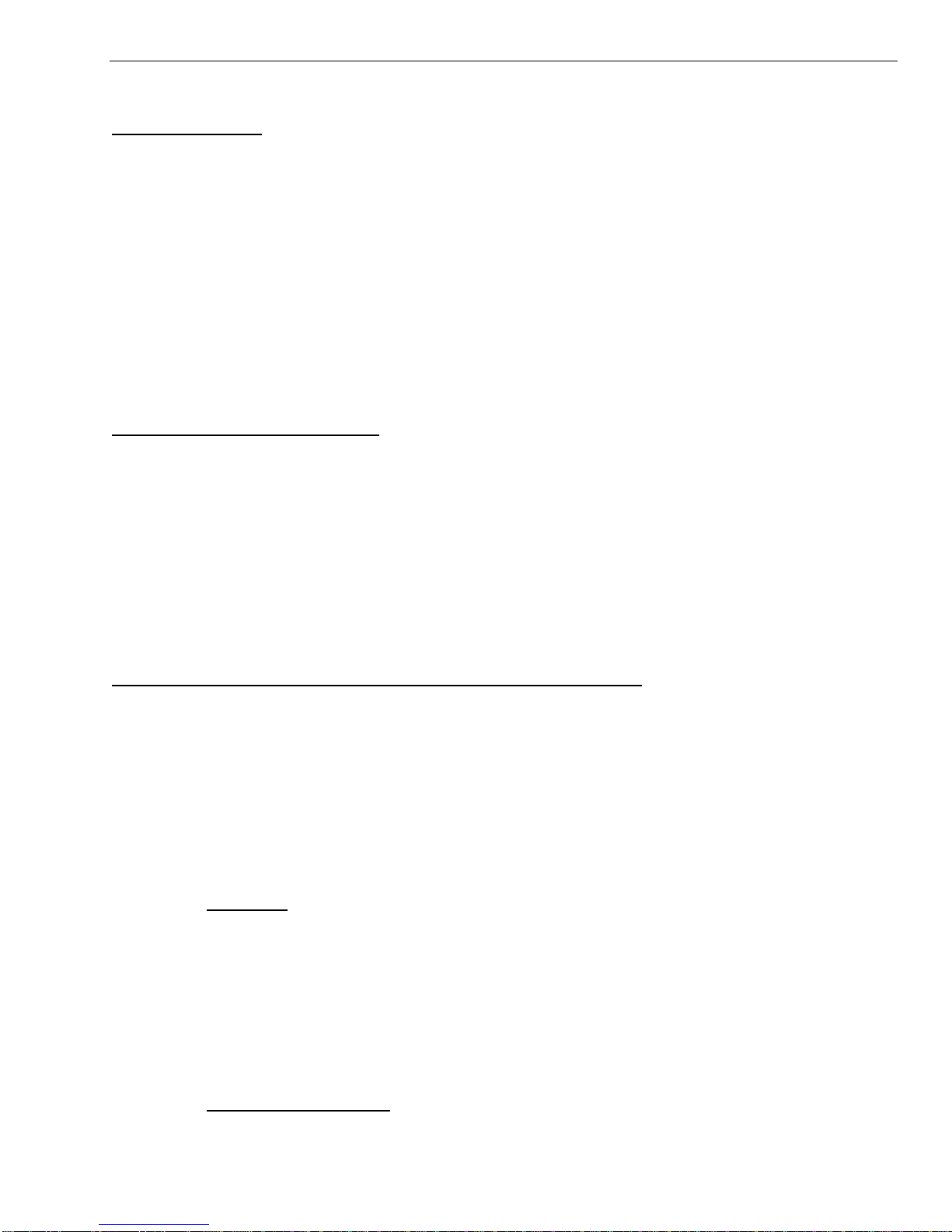
T7501 Page 3-3
Edit Wait List
General Editing
All of the items for a guest on the wait list may be edited at the T7501. To edit a
guest‘s information:
1. Use the arrow keys to select the name to edit.
2. Press the Edit key.
3. Use the Arrow keys and the M keys to scroll to the item(s) to edit.
4. Choose Yes to remove and press Enter.
5. The field will show the current data. Edit the field.
6. Press the Enter key.
7. Repeat steps 3 through 6 for all fields to change.
8. When finished, press the Exit key.
Editing Off-Premise Arrivals
It is desirable to check the information for guests that have been added off-
premise. A ‘C’ in the information column indicates the entry is off-premise. To
edit a guest‘s information:
1. Use the arrow keys to select the name to edit.
2. Press the Edit key.
3. At the arrival menu, either issue an on-premise pager or verify the guest‘s cell
phone number.
4. Press Exit to return to the Wait List screen.
Removing or Changing Guest List Position on Wait List
Guests are removed from or their order changed on the list with direct removal or
with paging and seating.
Direct Removal
To remove a guest from the wait list without paging and seating (guest decided
not to wait; the wait has become more casual, etc.). To remove a guest:
1. Use the arrow keys to select the name to remove.
2. Press the Remove key.
3. Select Remove.
4. Press Enter key.
Change Order on List
In some cases it is desired to change the position of a guest on the wait list
(guest is delayed; another party is late, etc.). To move a guest:
1. Use the arrow keys to select the name to move.
2. Press the Remove key
3. Select Move Down the list (and amount of time).
4. Press Enter key

Page 3-4 T7501
Normal Paging and Seating
Normally a guest is removed from the wait list after being paged and seated. To
page and seat a guest:
1. Use the arrow keys to select the name to seat.
2. Press the Enter key.
If a table is available select the table.
If a table is not available, select Yes (to page anyway) or No to return to the
list without paging.
3. Press the Enter key again
The guest is paged
The - - symbol appears in the I(info) column (Note: The Pager Number
would be seen in Seating Management View.)
4. When the guest arrives, press the Seat key (the guest is removed).
Check Wait List Information
A guest‘s wait list information can be viewed in a more standard format. Some
additional information such as Frequent Diner Number or Special Needs can also
be seen.
To view wait list information:
1. Use the arrow keys to select the name to view.
2. Press the Info key.
3. Press the Exit key when finished.
Change Wait List and Table Management Preferences.
To change the items displayed on the wait list and table management display,
refer to the Installation and Setup chapter.

T7501 Page 4-1
CHAPTER 4 WAIT LIST AND TABLE
MANAGEMENT USING EXTERNAL MONITOR
General
Table management is a visual display of the tables available for seating. Basic
operation is similar to the Basic Wait List Management; the difference is the
visual display utilizes an external monitor, keyboard, and mouse (or touch
screen).
Visual Monitor
The left portion of the display shows the Wait list. The right portion shows the
restaurant layout. The buttons across the bottom access various functions.
Restaurant Layout
The panel to the right of the wait list shows the layout of the restaurant. The
portion shown in the grid is the area that will be magnified if zoomed in (either by
Touchscreen or mouse).
Seat Avail!
Button that indicates a table is available for selected parties. If a party is
selected and no table is available the button is grayed out. If a table is available,
the button is green. This button can be used for seating guests.
R Roger 1 15 Booth 16 2:50
23 John 3 M 18 17
Albert 4 212 Window 19 4
C Jim 2 M 21 1
2
4
2
1
2
3
2
2
2
4
2
1
2
3
2
2
2
4
2
1
2
3
2
2
2
4
2
1
2
3
2
2
2
1
2
1
2
1
2
1
2
1
2
1
2
1
2
1
2
1
2
1
2
1
2
1
2
1
I Name Sz Pgr Pref W Q
Seat Avail!
Zoom In
Walk-
in…
Reserv
e
Find Party
More…
Page
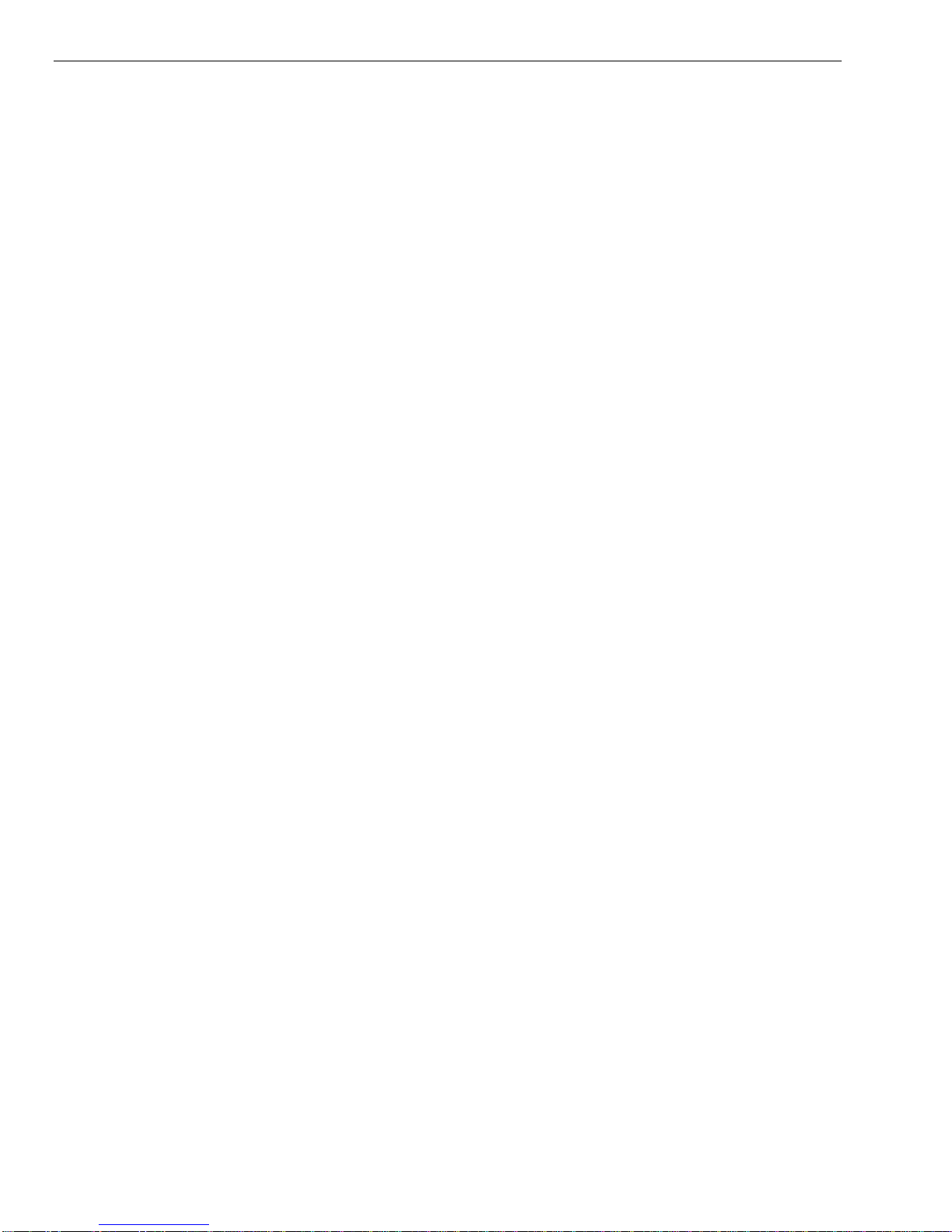
Page 4-2 T7501
Walk In
Pops up a wizard for collecting on premise guest data and assigning a pager.
Reserve
Pops up a wizard for collecting off premise guest data.
Find Party
Pop up menu to find parties that are Waiting, have a Reservation, are Seated, or
have cancelled (history). Used to check on or change the status of guests.
Page
Pop up menu for direct paging of managers, staff, or guests.
More
Pop up menu for editing tables and setup functions.
Zoom Out/IN
Zoom OUT/IN allows zooming to a more detailed view of the restaurant. Zoom in
is accomplished by either pressing the Zoom IN button or clicking the area
desired with the mouse pointer. Zoom OUT is only accomplished with the button.
When zoomed IN, the arrows () on the display move the view to the next
portion of the restaurant. When zoomed OUT the whole restaurant is shown.
Wait List
The panel on the left shows the guests waiting for seating. Included in this list is;
I(information) –Blank indicates the guest is on site and checked in.
Rindicates a guest on the reservation list has not checked in.
Cindicates a Click Ahead guest reservation has not checked in.
#Number indicates the table assigned to a paged guest.
Name - Is the identifying name of the party.
Sz (size of the party) –A number shows how many guests in the party.
Pgr –Number of the on-premise pager assigned (or M for mobile phone).
Pref (Seating preference) –Booth, Patio, or Window.
S/N (Smoking) –Nis non smoking, Sis smoking, and Fis first available.
Special Needs –Special requests by guests (e.g., high chair).
W (wait) - How long the patron has waited.
Q (quoted) –Wait time patron was quoted Note: The wait list entry changes
color if a party waits longer than quoted.
Table of contents