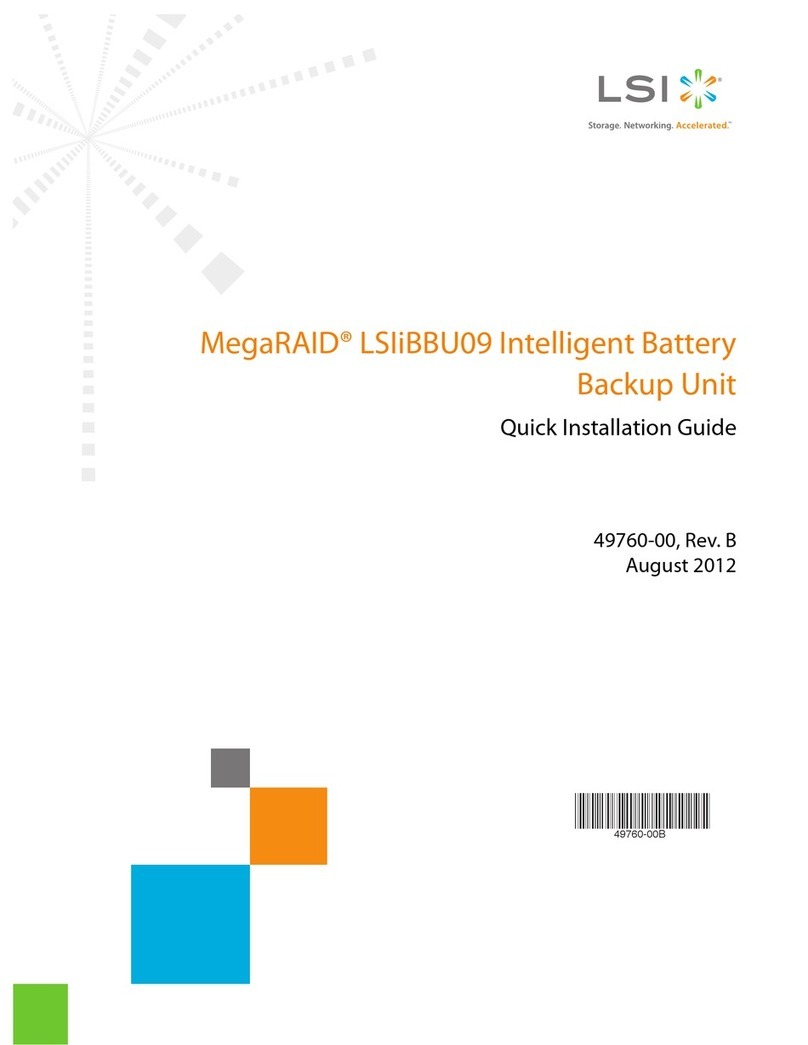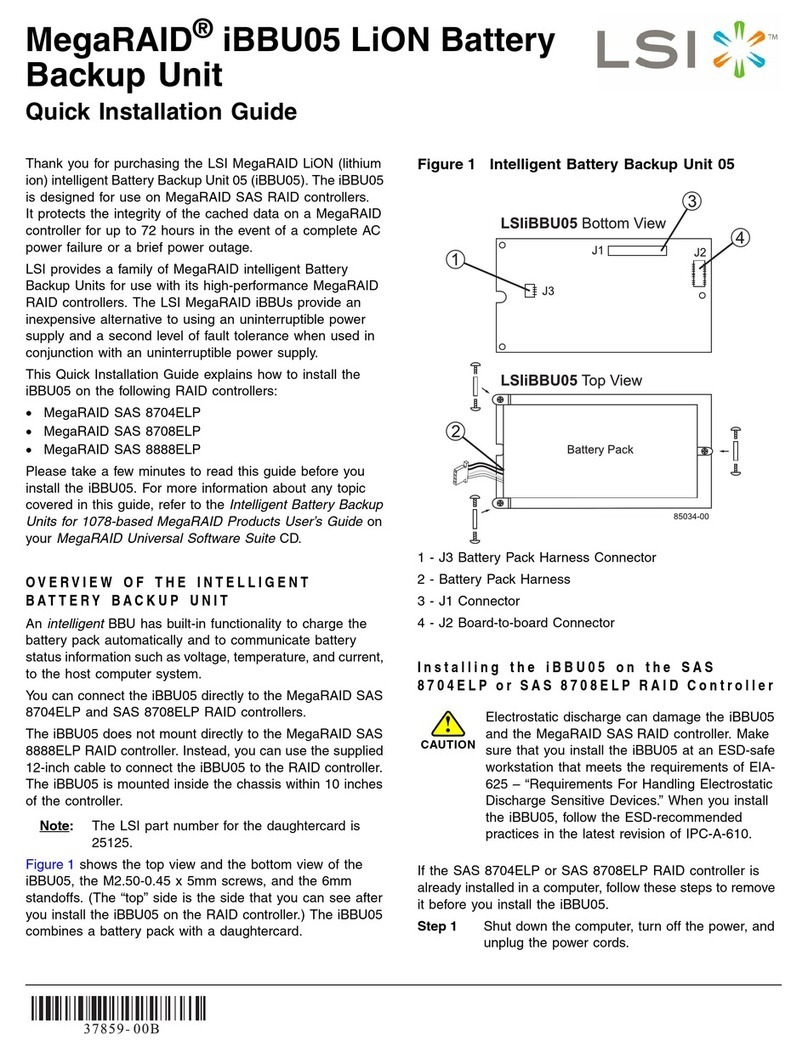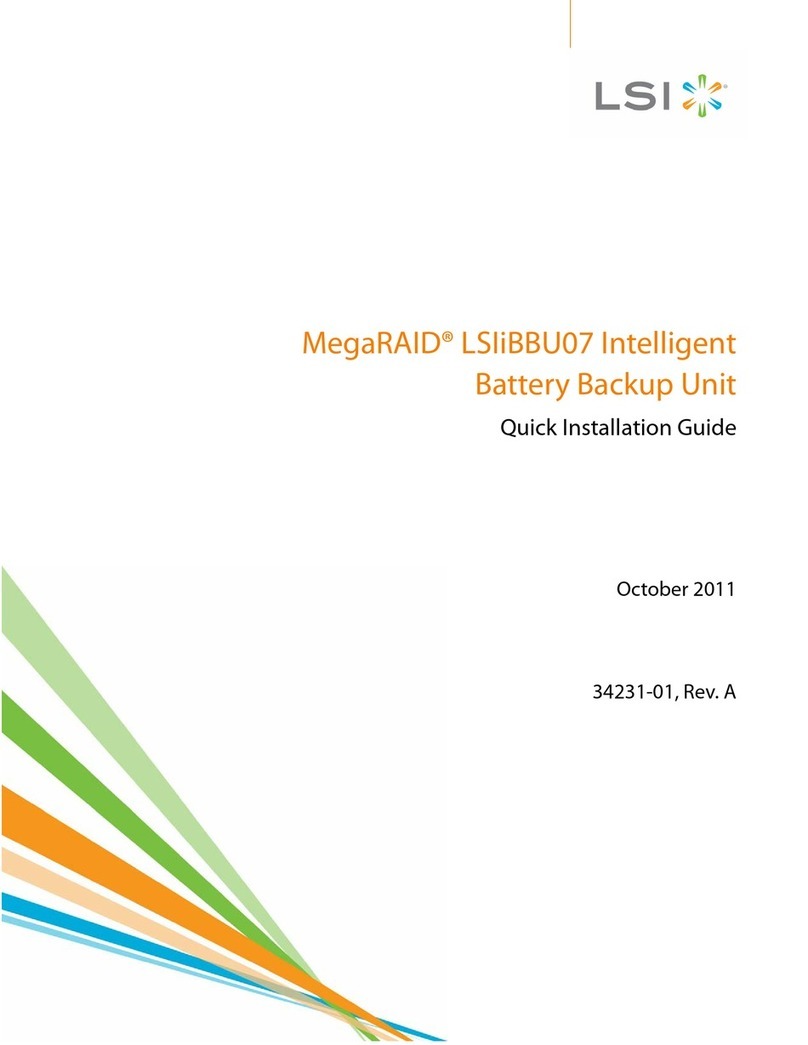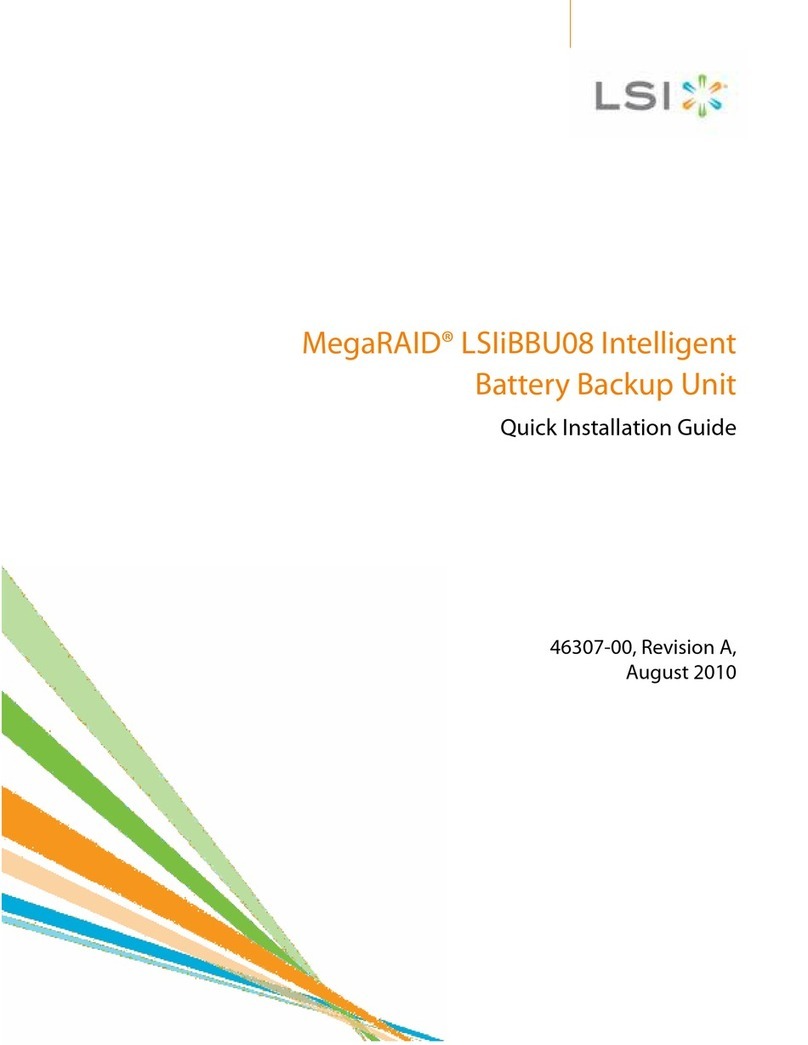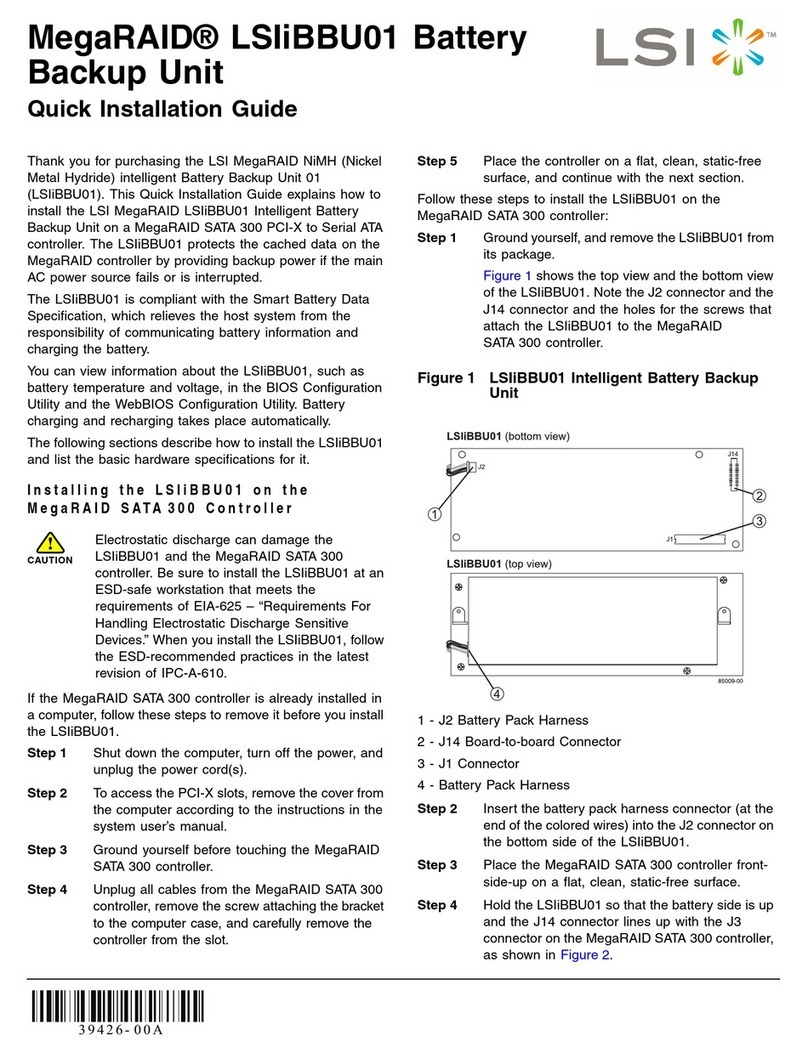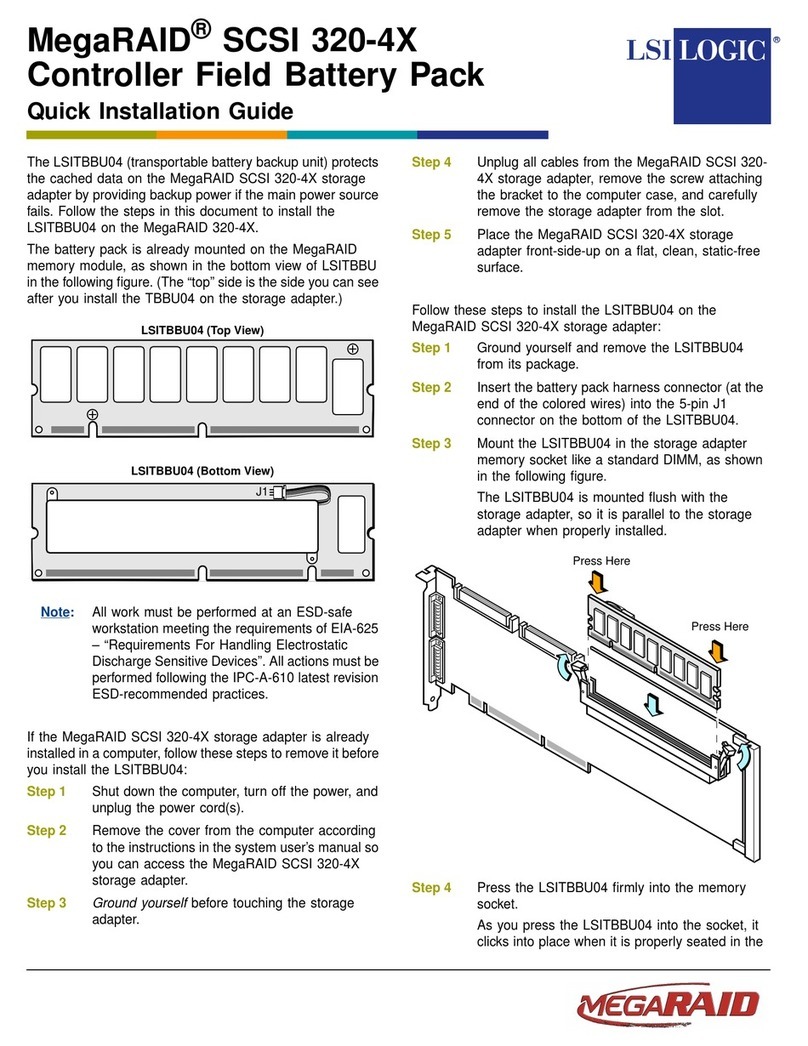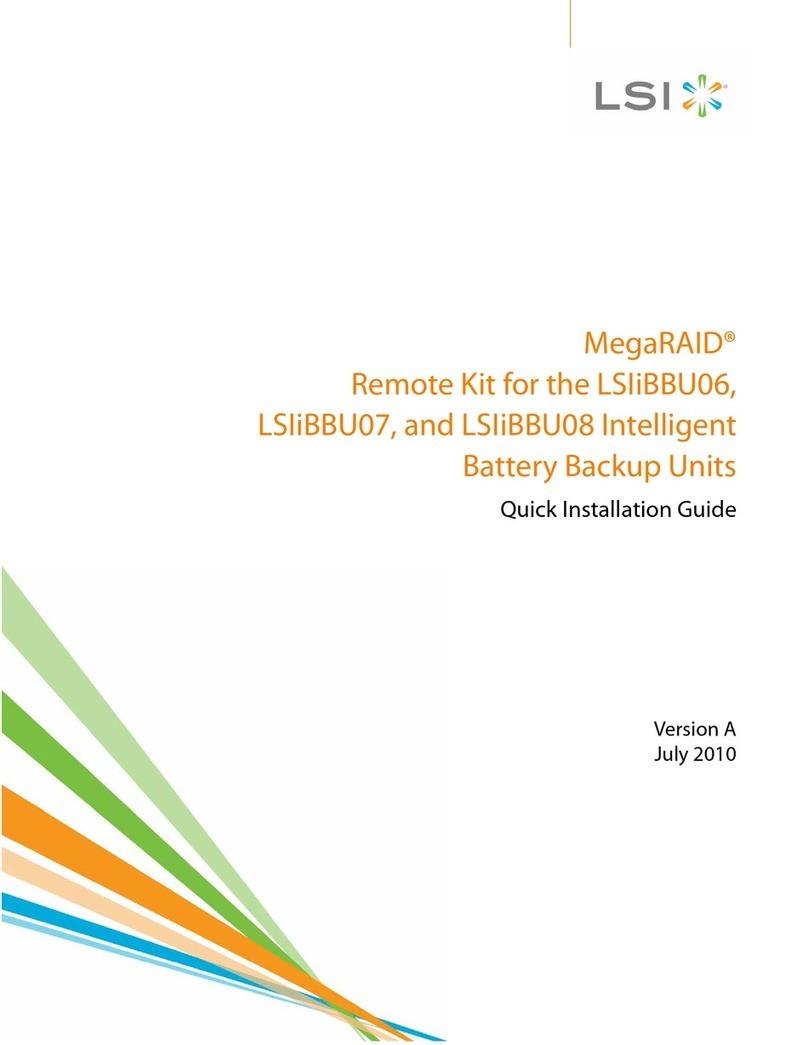®
This quick installation guide explains how to install the
LSI Logic MegaRAID iTBBU02 Intelligent Transportable
Battery Backup Unit on MegaRAID SAS 8480E and
MegaRAID SAS 8408E RAID storage adapters. The
iTBBU02 protects the cached data on the MegaRAID
storage adapter by providing backup power if the main AC
power source fails or is interrupted.
The iTBBU02 is compliant with the Smart Battery Data
Specification, which relieves the host system from the
responsibility of communicating battery information and
charging the battery. Battery charging and recharging take
place automatically.
You can view information about the iTBBU02, such as
battery temperature and voltage, in the BIOS Configuration
Utility. See the MegaRAID Configuration Software User’s
Guide or the MegaRAID Storage Manager User’s Guide for
more information about the configuration utility.
Installing the iTBBU02 on the Storage
Adapter
If the MegaRAID SAS storage adapter is already installed in
a computer, follow these steps to remove it before you install
the iTBBU02:
Step 1 Shut down the computer, turn off the power, and
unplug the power cord(s).
Step 2 Remove the cover from the computer, according
to the instructions in the system user’s manual, to
access the PCI Express slots.
Step 3 Ground yourself before touching the MegaRAID
SAS storage adapter.
Step 4 Unplug all cables from the MegaRAID
SAS storage adapter, remove the screw attaching
the bracket to the computer case, and carefully
remove the storage adapter from the slot.
Step 5 Place the storage adapter on a flat, clean, static-
free surface, and continue with the next
procedure.
Perform the following steps to install the iTBBU02 on the
DIMM and MegaRAID SAS storage adapter.
Step 1 Ground yourself and remove the iTBBU02 from
its package.
The following figure shows front and back views
of the iTBBU02.
Step 2 Place the iTBBU02 and DIMM front-side-up on a
flat, clean, static-free surface.
Step 3 Place the iTBBU02 on the DIMM so that the front
side is up and the holes for the screws line up
with the holes on the iTBBU02, as shown below.
Electrostatic discharge can damage the iTBBU02
and the MegaRAID SAS storage adapter. Be
sure to install the iTBBU02 at an ESD-safe
workstation that meets the requirements of EIA-
625 – “Requirements For Handling Electrostatic
Discharge Sensitive Devices.” When you install
the LSIiBBU01, follow the ESD-recommended
practices in the latest revision of IPC-A-610.
!
CAUTION There is danger of an explosion if the battery is
incorrectly replaced. Replace it only with the
same or equivalent type recommended by the
manufacturer. Dispose of used batteries
according to the manufacturer’s instructions.
Memory Module (Back View)
J1
Memory Module (Front View)
LSI Logic
Caution
Danger of explosion if battery is
incorrectly replaced. Replace only
with same or equivalent type
recommended by manufacturer.
Dispose of used batteries
according to the manufacturer’s
instructions.
Ni-MH
WARNING
!
MegaRAID®iTBBU02 Transportable
Battery Backup Unit
Quick Installation Guide