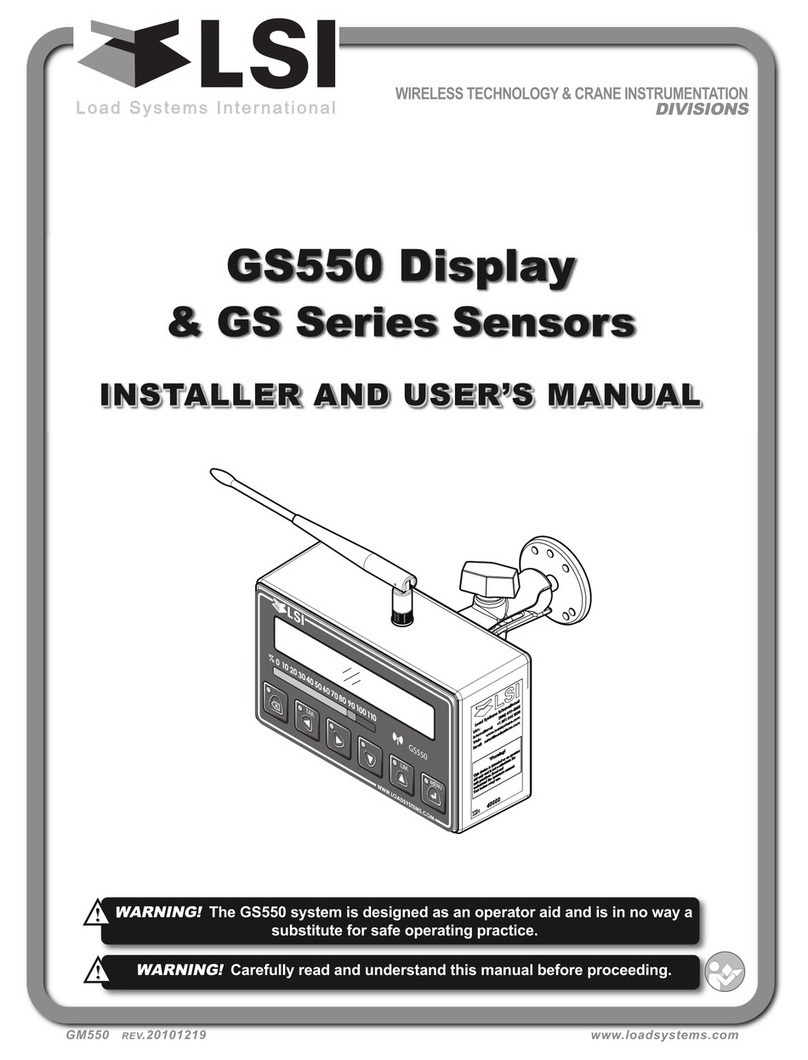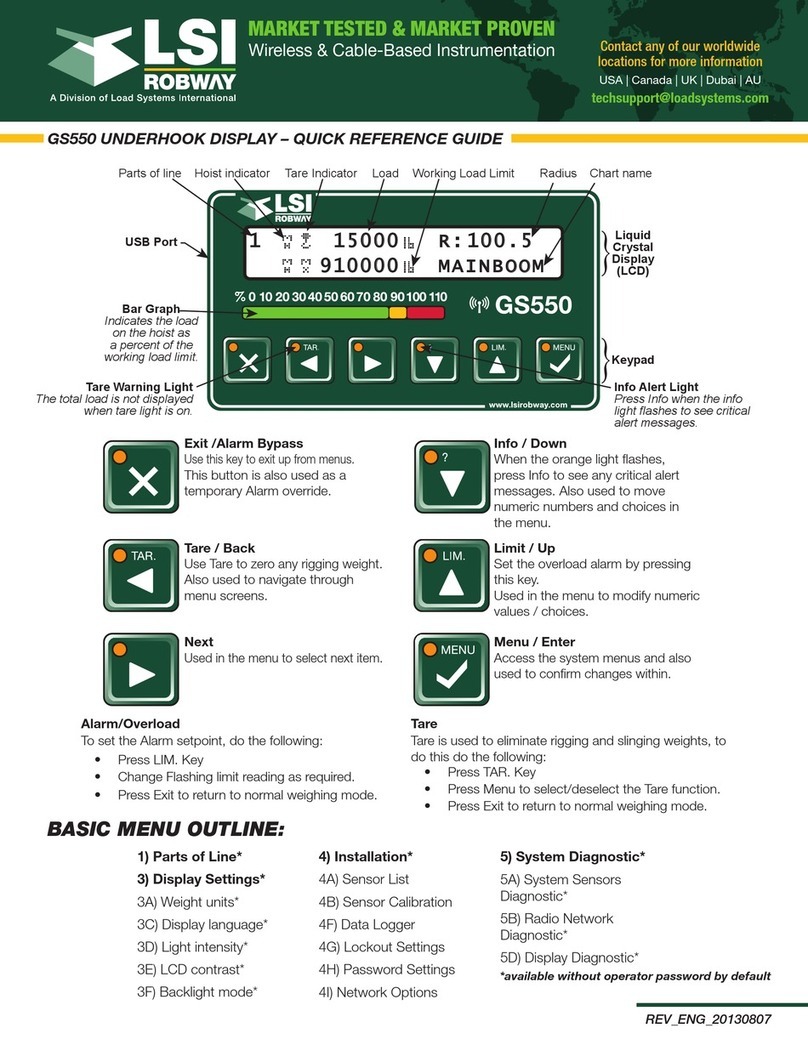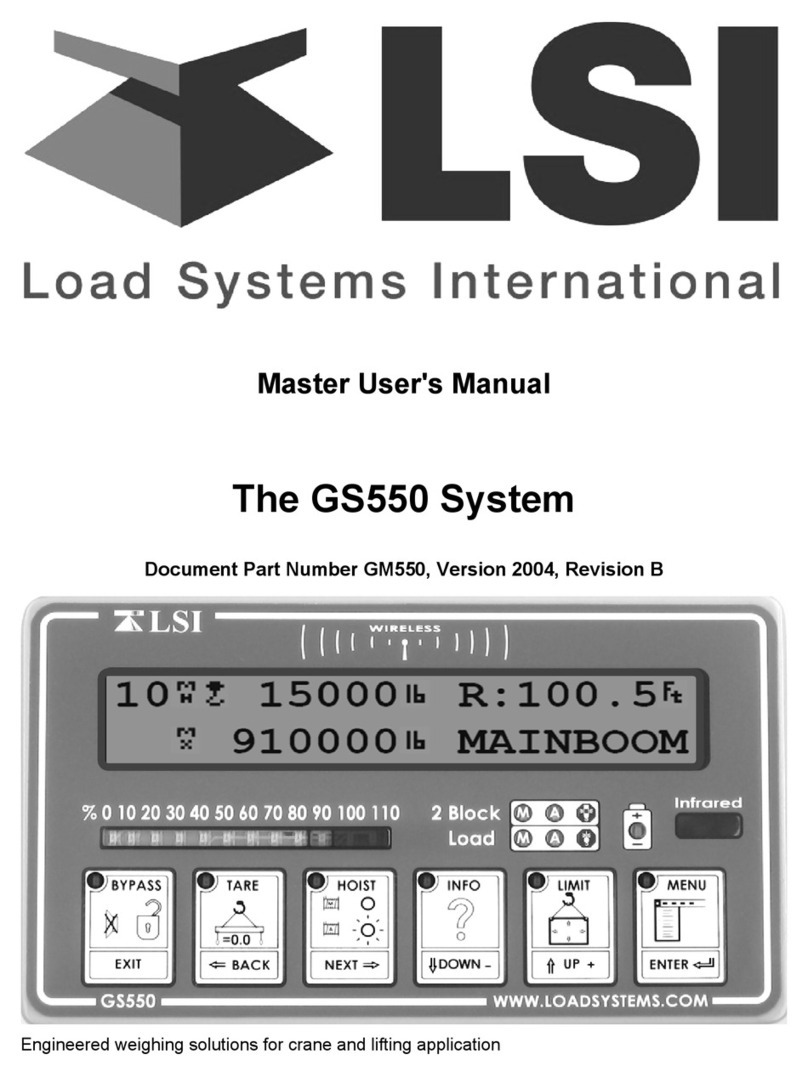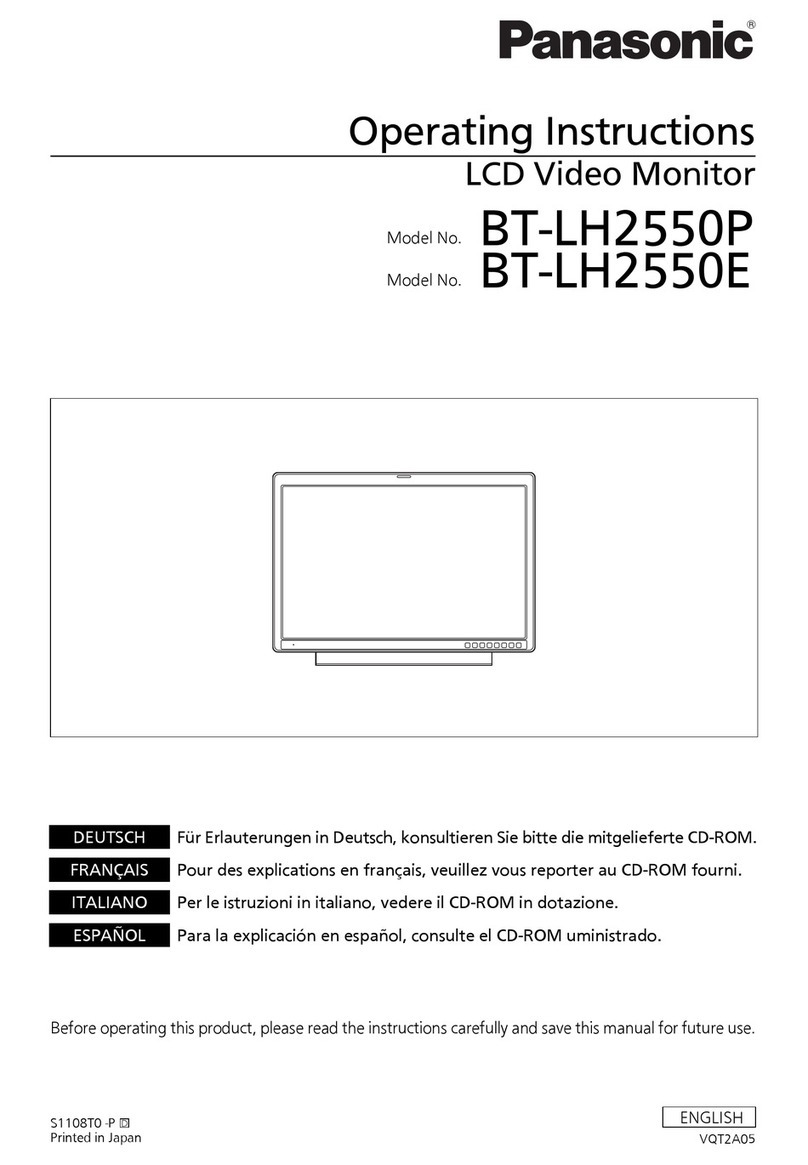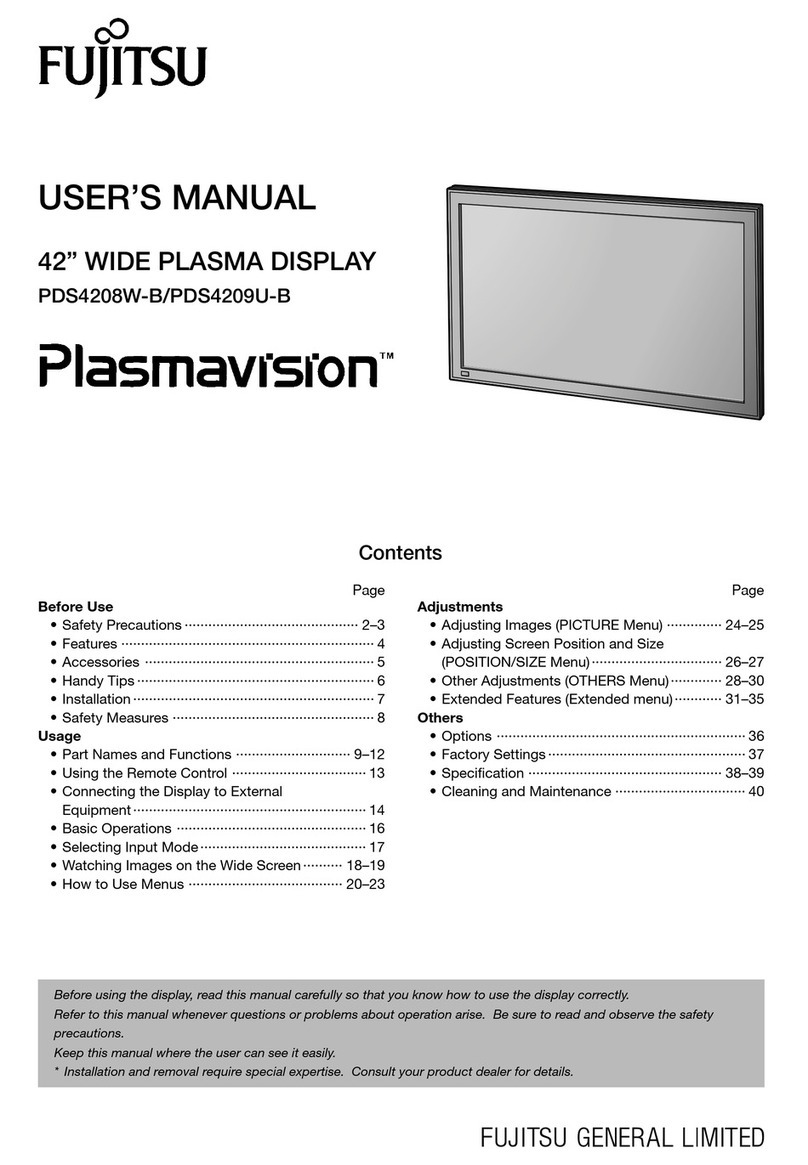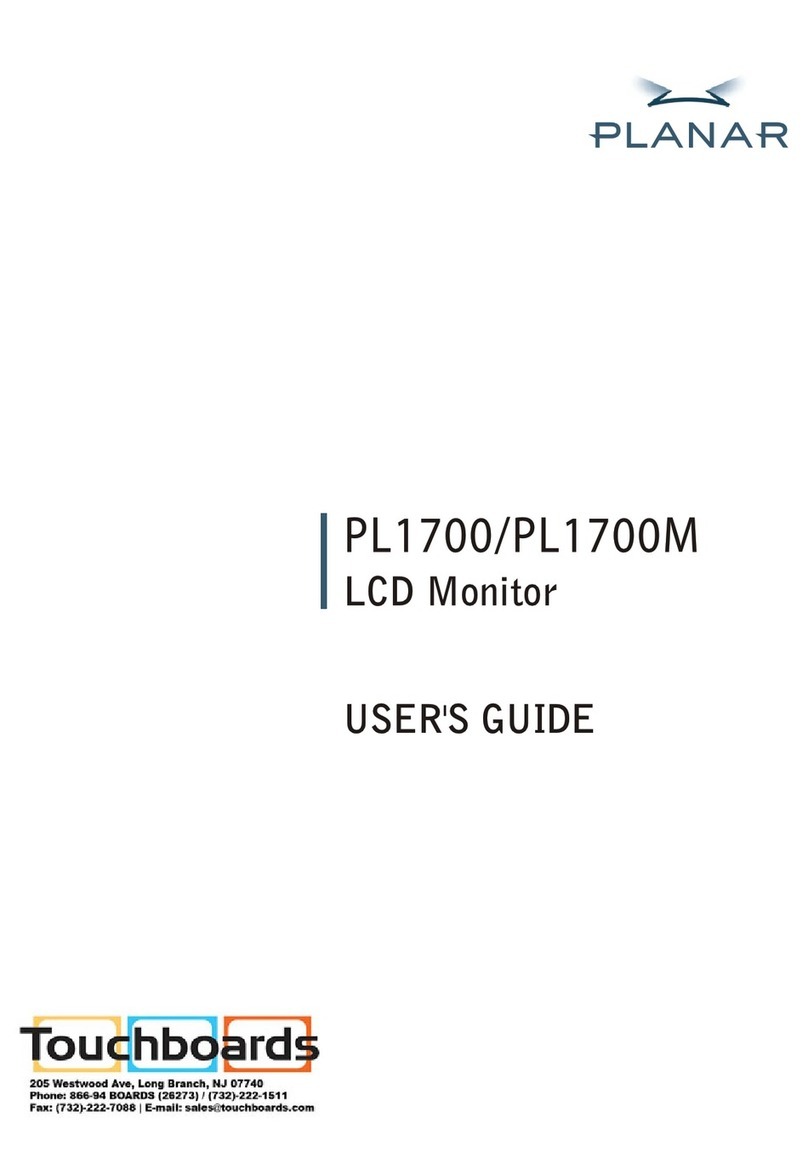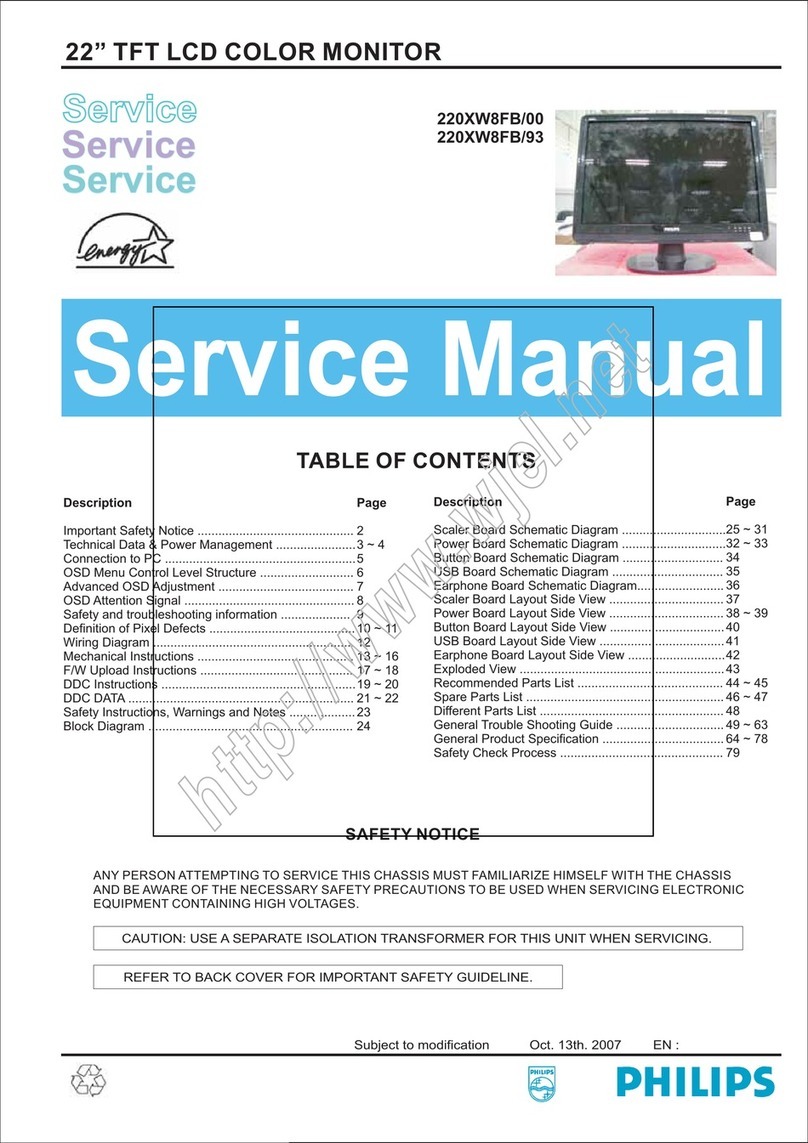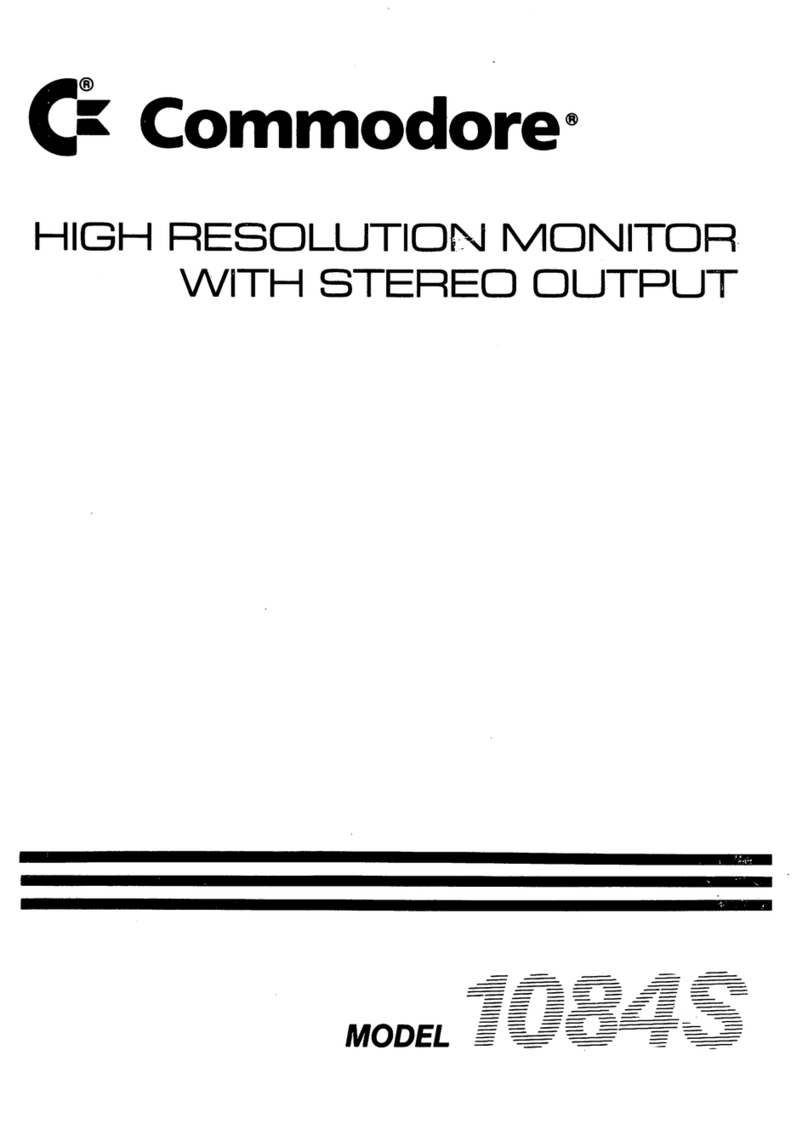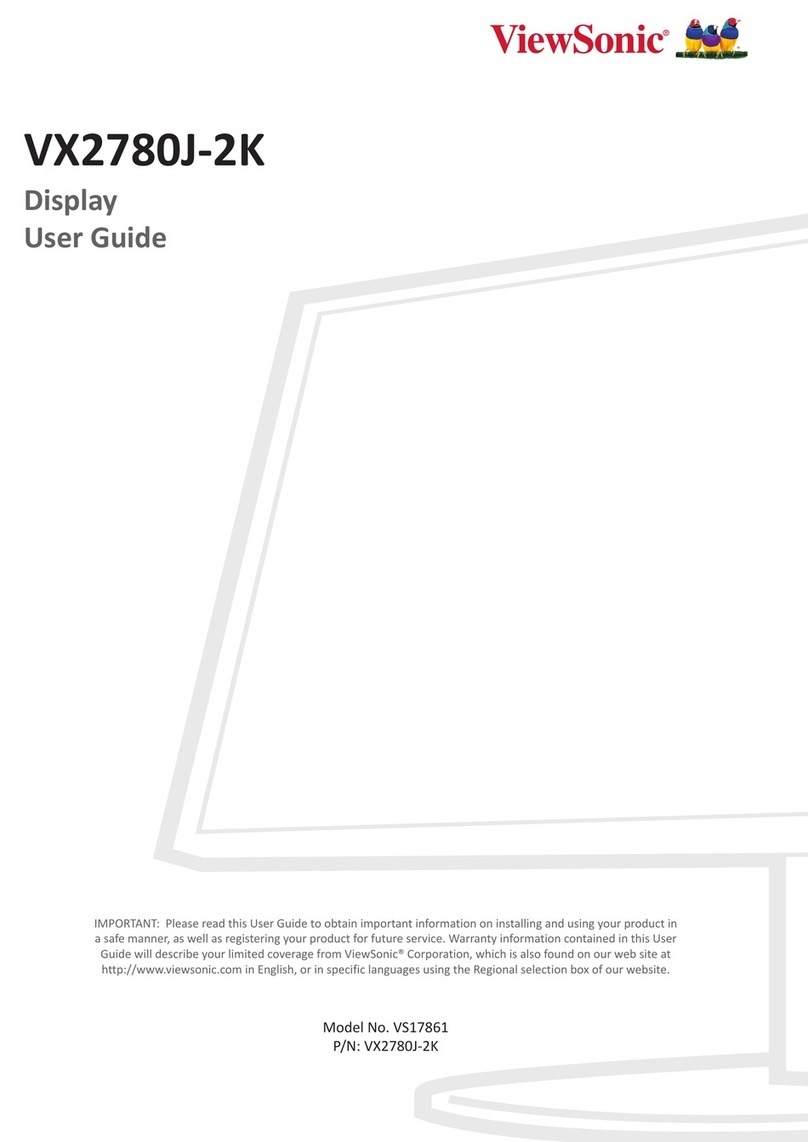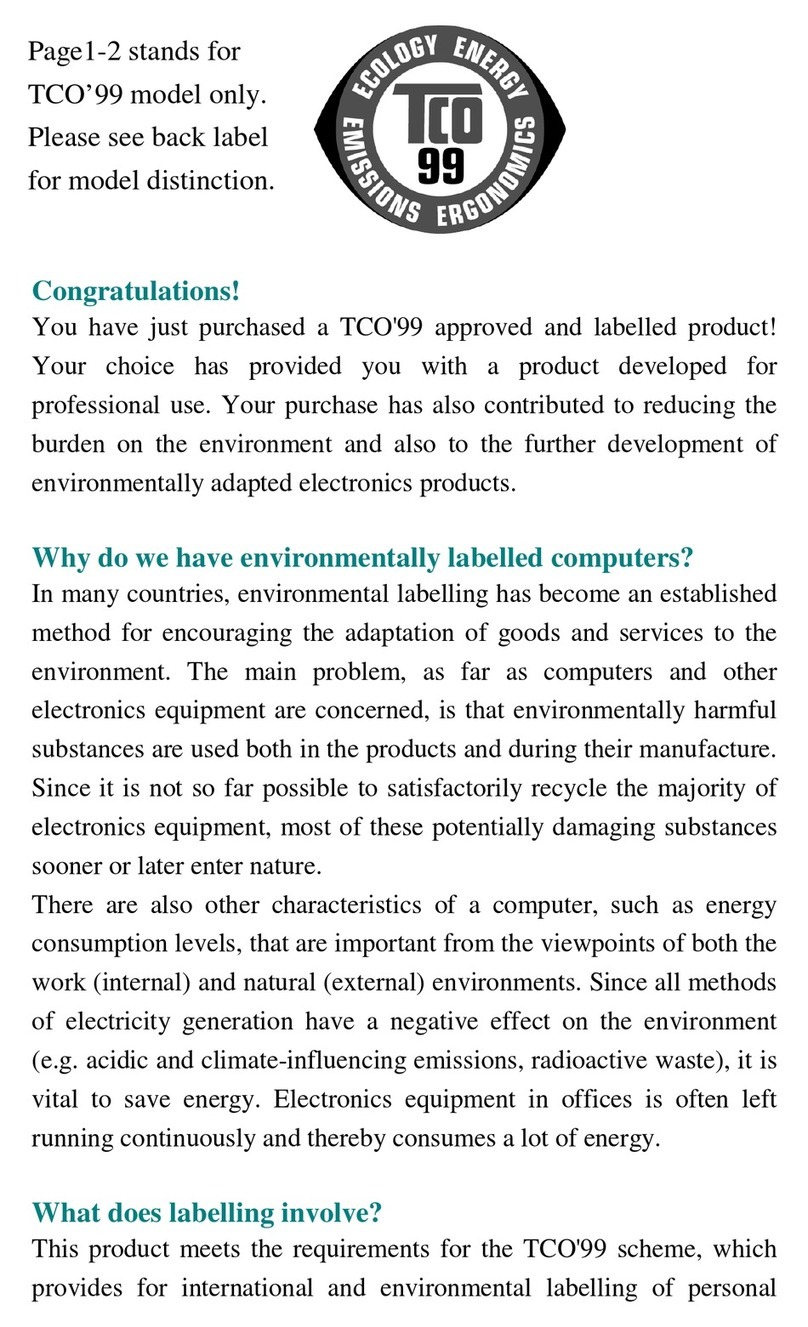LSI GS550 User manual

GS550 System User Manual
GM550 Version 1043 Revision 2 (FCC-IC)
Bring critical lift data to the operator in real time.
1 12500 R:24.2
27000 Jib 30ft

2 Revision 2 GM550 v1043 FCC-IC.doc

GM550 v1043 FCC-IC.doc Revision 2 3
Table of Contents
Overview............................................................................................................................................6
Start-Up .............................................................................................................................................7
Operation...........................................................................................................................................8
Display GS550 ...............................................................................................................................8
Load Display...............................................................................................................................8
Liquid Crystal Display (LCD) ......................................................................................................9
Sensor Status Lights ..................................................................................................................9
Infrared Port ...............................................................................................................................9
Keypad .....................................................................................................................................10
Menu System ............................................................................................................................... 12
Menu Numbers.........................................................................................................................12
Menu Navigation ......................................................................................................................13
Password Protection ................................................................................................................13
Menu Layout.............................................................................................................................14
Parts of Line .............................................................................................................................14
Crane Rigging – Capacity Chart Selection ..................................................................................15
Display Settings ...........................................................................................................................17
Weight Units.............................................................................................................................17
Language .................................................................................................................................17
Light Intensity ...........................................................................................................................17
Contrast....................................................................................................................................18
Backlight Mode.........................................................................................................................18
System Diagnostic .......................................................................................................................19
System Sensors Diagnostic .....................................................................................................19
Radio Network Diagnostic ........................................................................................................19
Lockout Diagnostic...................................................................................................................20
Display Diagnostic....................................................................................................................20
Digital Input Diagnostic.............................................................................................................20
Installation .......................................................................................................................................21
Display GS550 .............................................................................................................................21
Mounting Bracket .....................................................................................................................21
Power Supply and Lockout Connection ...................................................................................22
Lockout Settings.......................................................................................................................25
Password Settings....................................................................................................................27
Datasheet.................................................................................................................................28
Load Cell......................................................................................................................................29
Angle Sensors for the Boom or Jib ..............................................................................................30
Mounting Procedure .................................................................................................................30
Angle Calibration Procedure №1: Mechanical Set-Up ............................................................31
Angle Calibration Procedure №2: Correct with the GS550 .....................................................32
Anti-Two-Block Switch GS050 .....................................................................................................33
Length Sensor Cable Reel...........................................................................................................38
Maximum Boom Extension.......................................................................................................38
Mounting the Cable Reel..........................................................................................................39
Boom Length Calibration Procedure №1: Mechanical Set-Up ................................................40

4 Revision 2 GM550 v1043 FCC-IC.doc
Boom Length Calibration Procedure №2: Correct with the GS550 ........................................ 41
Radius Calculation ...................................................................................................................... 42
Radius Settings........................................................................................................................ 42
Radius Parameters for a Lattice Crane ................................................................................... 44
Radius Parameters for a Hydraulic Crane ............................................................................... 45
Radius Display Troubleshooting .............................................................................................. 46
Advanced Radius Settings (Reference)................................................................................... 47
Wireless Wind Speed Sensor GS020 ......................................................................................... 48
Wireless Load Pins...................................................................................................................... 49
LP011, LP015, and LP026....................................................................................................... 49
Load Pin Transmitter GS001 ................................................................................................... 50
Load Calibration: Load Pins, Line Riders and Compression Cells.............................................. 51
Four Point Lift .............................................................................................................................. 53
Sum Load Indication ................................................................................................................ 53
Imbalance ................................................................................................................................ 54
Slack Rope .............................................................................................................................. 55
Data Logger................................................................................................................................. 56
Recording Modes..................................................................................................................... 56
Date and Time ......................................................................................................................... 57
The Sensor List ........................................................................................................................... 58
How to Add a Sensor to the GS550......................................................................................... 58
How to Remove a Sensor from the GS550 ............................................................................. 59
Portable Download Tool.................................................................................................................. 60
Installing Palm Software.............................................................................................................. 61
Transferring Files ........................................................................................................................ 61
Transfer Firmware Files from a Personal Computer to the Palm............................................. 61
Transfer Firmware Files from the Palm to a GS550 ................................................................ 62
Conserve GS550 Configuration When Updating Firmware ..................................................... 62
Transfer Data Logger Files from the GS550 to the Palm ........................................................ 63
Transfer Data Logger Files from the Palm to a Personal Computer........................................ 63
Data Logger Viewer..................................................................................................................... 64
Installation on a Personal Computer........................................................................................ 64
Quick Start ............................................................................................................................... 64
Full Report ............................................................................................................................... 65
Wind Report............................................................................................................................. 66
Maintenance ................................................................................................................................... 67
Replacing Sensor Batteries......................................................................................................... 67
All Sensors Except the GS050 Anti-Two-Block Switch............................................................ 67
The GS050 Anti-Two-Block Switch.......................................................................................... 68
Replacing Antennas .................................................................................................................... 69
Sensors.................................................................................................................................... 69
Load cell maintenance ................................................................................................................ 71
Reading Accuracy.................................................................................................................... 71
Recommended Maintenance................................................................................................... 71
Trouble shooting ............................................................................................................................. 73
Palm Pilot Communication Issues............................................................................................... 73
INSTRUCTIONS TO THE USER.................................................................................................... 74
Menu Outline................................................................................................................................... 76

GM550 v1043 FCC-IC.doc Revision 2 5
Menu Locator...................................................................................................................................78
LSI Contact Information...................................................................................................................80

6 Revision 2 GM550 v1043 FCC-IC.doc
Overview
The GS550 system includes the cabin mounted GS550 radio display and compatible crane
mounted sensors. The GS550 creates a two-way radio network with the sensors to bring required
lift data to the operator. Hoist load, boom and jib angles, boom length, wind speed and pending
two-block can be detected and indicated to the operator in real time. Working load radius can be
calculated and compared to a rated capacity chart (if programmed). Furthermore the GS550 can
be programmed to generate warnings, alarms and lockout commands, all triggered by adjustable
thresholds and limits. All these events can be recorded by the data logger with a time and date
stamp. The exact operational function of the GS550 system depends on the sensor configuration
used and the rated capacity charts programmed (where applicable). The GS550 includes an
infrared port to facilitate software and chart updates and data logger downloads using a compatible
palm or cell phone. Compatible sensors include the GS050 anti-two-block, the GC series load cells
and GS001 series line rider and load pin transmitters, the GS010 angle sensors, the GS011 angle
sensor and length transmitter and the GS020 wind speed sensor. The GS550 system is designed
as an operator aide and is in no way a substitute for safe operating practice.
GC Series Load
Cell
GS101 Angle and
Length Sensor
GS550 Display
GS050 Anti-Two-
Block Switch
Figure: Key components in a typical system

GM550 v1043 FCC-IC.doc Revision 2 7
Start-Up
The GS550 must be correctly programmed for the system sensors installed. The GS550 powers up
with several green lights flashing, this indicates that the display is waking up programmed sensors
and creating a radio communication link with each. Once a reliable radio communication network is
established, all green lights will remain lit without flashing.
This process may take up to one minute. The delay is created by the battery management function
and does not affect system security. If an anti-two-block switch detects a pending two-block event,
if a load cell detects a change in load, or if an angle sensor detects a change in angle, the
appropriate radio link will be established in less than 0.1 seconds. To immediately wake-up a load
cell, lift the hook with a load; to immediately wake up an angle sensor, change the boom angle.
In special conditions of lockout created by a missing sensor, you may bypass that sensor until the
next display power up by pressing bypass for 10 seconds. That sensor green light should stop
flashing and then turn off.

8 Revision 2 GM550 v1043 FCC-IC.doc
Operation
Display GS550
The GS550 displays detailed information on the backlit, two lines liquid crystal display (LCD).
Additional information including warnings, alarms, and radio status is communicated by the display
lights and the display buzzer.
Load Display
The GS550 typically displays load information as follows: the number of parts of lines, the hoist
indicator, the tare/no tare indicator, the weight, the weight units. Very large load values may
overwrite the weight units and tare indication symbols.
Parts of line
Hoist indicator No tare indicator Load
Weight units
Figure: GS550 load display
Figure: GS550 front view
1 12500 R:24.2
27000 Jib 30ft
Liquid Crystal Display (LCD)
Infrared communication port
Bar graph Keypad
Sensor status lights

GM550 v1043 FCC-IC.doc Revision 2 9
Liquid Crystal Display (LCD)
Detailed lift data and system information is displayed here. The liquid crystal display (LCD) can be
adjusted to facilitate viewing in varied lighting conditions. See Menu 3) Display Settings.
Sensor Status Lights
Detailed lift data and system information is displayed here. The liquid crystal display (LCD) can be
adjusted to facilitate viewing in varied lighting conditions.
2 Block
The red 2 Block alarm light comes on when a programmed anti-two-block switch is in alarm.
The green “M” (main) and “A” (auxiliary) anti-two-block radio status lights stay on when the
GS550 has a reliable radio communication link to all programmed anti-two-block sensors.
The radio status lights flash green when communication is intermittent or absent. The M
refers to the first anti-two-block sensor programmed in the sensor list. The A refers to all
other anti-two-block sensors programmed in the sensor list.
Load
The red Load alarm light comes on when a load sensor is in overload.
The green “M” (main) and “A” (auxiliary) load radio status green lights stay on when the
GS550 has a reliable radio communication link to all programmed sensors. The radio status
lights flash green when communication is intermittent or absent. The M refers to the first
sensor programmed in the sensor list except anti-two-block. The A refers to all other sensors
programmed in the sensor list except anti-two-block.
Low Battery
The amber light of the battery icon comes on when battery life for a sensor programmed in
the sensor list drops below 10%. Normally several weeks of battery life remains from the
moment the low battery light first comes on.
Bar Graph
The bar graph displays the gross load lifted by a load sensor as a proportion of the maximum
load allowed, expressed in 10% increments. Maximum load is the lowest of the operator set
maximum load limit and the working load limit (WLL) as calculated from the rated capacity
charts*. When there are two or more load sensors programmed in the sensor list the bar
graph will indicate the load for the sensor closest to its maximum allowable.
Infrared Port
The infrared port is used to download data from the data logger or to upload firmware updates and
capacity charts using a GT103 portable download tool or other compatible device.
*WLL is indicated by rated capacity indicators only.

10 Revision 2 GM550 v1043 FCC-IC.doc
Keypad
The keypad consists of six buttons used to control, consult, program, and troubleshoot the GS550
display and system. Each button has two functions; a primary (operation) function and a secondary
(menu) function for navigation and programming. The secondary functions are described in the
section GS550 Menu System.
Primary functions:
Bypass: Press Bypass to override lockout for emergency purposes*.
The alarm will remain silent until the next alarm; lockout will re-engage as
soon as the button is released.
Tare: Zero the hook and rigging weight.
Step 1. Press Tare to enter the tare menu.
Step 2. Use Next to select the load sensor.
Step 3. If no tare value, then press Tare to create a tare value equal
to the weight on the load sensor. Example: with hook block
and rigging only. Load display is net weight (gross weight
minus tare value).
Step 4. To remove tare value, press Tare.
Step 5. Press Bypass to return to the operation display.
Tare Indicators Load Indication
LCD Tare Light LCD Bar Graph
No tare value Off Gross Weight Gross weight
Tare value = x
On
Net Weight Gross weight
Table: Tare indicators and load indication
Hoist: Press Hoist to change the operating display page. The exact
order and content of operation display pages depends on system sensor
and capacity chart configuration. Systems with more than one load
sensor typically display main hoist load information on the first page and
auxiliary hoist load information on the second page.
*This applies only if the GS550 has been correctly installed to control crane lockout function.

GM550 v1043 FCC-IC.doc Revision 2 11
Info: Press Info to see system information; use Next to scroll through the
pages.
Page 1) BIOS (Binary Input Output System) number and version
Page 2) Firmware number and version
Page 3) Chart number and version (if available)
Page 4) SPKG (Software Package) number
Limit: Set hoist limits.
Step 1. Press Limit to access the limit menu. The limit menu displays
the limits for each sensor in the sensor list on successive
pages.
Step 2. Use Next to scroll from one limit to the next.
Step 3. Use Up and Down to adjust a limit.
When using the GS550 as a load indicator without programmed crane
specific rated capacity charts the load limit is typically set to the lesser of
the rope limit, the hoist limit, and the maximum allowed capacity as
determined from the capacity charts.
When using the GS550 as a rated capacity indicator with programmed
crane specific rated capacity charts the load limit is typically set to the
lesser of the rope limit and the hoist limit.
Tip: Press Up and Down simultaneously to return a limit to the factory default setting. The factory
default maximum limit for load sensors is 10 000 lb per part of line.
Tip: When the weight units are tons the minimum load limit increment is 0.1 ton per part of line.
Menu: Press Menu to access the five basic system menus:
Menu 1) Parts of Lines
Menu 2) Crane Rigging
Menu 3) Display Settings
Menu 4) Installation
Menu 5) System Diagnostic

12 Revision 2 GM550 v1043 FCC-IC.doc
Menu System
There are five basic menus (level one) used to program, consult and control the GS550 system.
Menu 1) Parts of Lines
Menu 2) Crane Rigging
Menu 3) Display Settings
Menu 4) Installation
Menu 5) System Diagnostic
The basic menus include nested sub-menus (level two, three and four) designed to address
specific tasks including adjusting values, choosing from lists and following “wizards” through step
by step processes.
Menu Numbers
Menus are identified by a number in the upper left corner. The basic menus (level one) are
numbered one through five. Level two menus are lettered alphabetically. Level three menus are
numbered. Level four menus are alphabetized.
5)
4E)
4D)
4C)
4B3
4)
3)
2)
4B)
4A)
4B2)
4B1)
4B2A)
4B3
Operation Display
Operation Level
Menu Level One
Menu Level Two
Menu Level Three
Menu Level Four
Figure: Menu Numbers

GM550 v1043 FCC-IC.doc Revision 2 13
Menu Navigation
From the operation display press Menu to see the five basic menus (level one). Press Enter to drill
down one level and enter a selected menu. Press Exit to leave a menu and return up one level.
Press Next to move to the next page within a menu; press Back to move to the previous page
within a menu. Use Up and Down to modify numeric values and to move through a list of choices.
Tip: most menus are circular; press Next on the last page of a menu to return to the first page.
Tip: most lists are circular; press Down on the last entry of a list to return to the first entry.
Password Protection
The submenus of menu 4) Installation are protected by a password by default. Password settings
can be adjusted in menu 4H) Password Settings. The factory set administrator and user passwords
are AZA. If the user password is forgotten, it can be changed as long as the administrator
password is known.
Forgotten password? Call LSI technical support (Houston, TX) at 888 819 4355 or contact your
local LSI representative.
4E)
4D)
4C)
Menu Level One
Menu Level Two
Figure: Menu Navigation
4B2)
4B)
4A)
4)
Alpha
Bravo
Charlie
Delta
Echo
Foxtrot
Move between pages of a
menu with Next and Back.
Move between menu levels
with Enter and Exit.
Select from a list or adjust
values with Up and Down.
Menu Level Three

14 Revision 2 GM550 v1043 FCC-IC.doc
Menu Layout
The figure below shows the menus accessible to the operator without password protection under
the default factory settings.
Parts of Line
The load sensor often shares the weight with multiple parts of line. For accurate load indication the
GS550 must be programmed for the number of parts of line.
Step 1. Press Menu →Enter to enter menu 1) Parts of Line.
Step 2. Use Next and Back to select the load sensor; typically sensor number one is
associated with sheave one (the main hoist) and sensor number two is associated with
sheave two (the auxiliary hoist) etc.
Step 3. Use Up and Down to adjust the number of parts of line.
Step 4. Press Enter to save any changes and then press Exit twice to return to the operation
display.
Figure: Open access menus – default factory settings
1) Parts of
Line 2) Crane
Rigging 3) Display
Settings 4) Installation 5) System
Diagnostic
3A) Select
weight units 3B) Select
language 3C) Adjust
lights 3D) Adjust
LCD contrast 3E) Adjust
backlight
5D) Display
Diagnostic
5A) Sensor
Diagnostic 5B) Radio
Diagnostic 5C) Lockout
Diagnostic
5B1) Back-
ground noise 5B2) Last
32 sensors 5B3) Search
for sensors
5C1) White
wire test 5C2) Green
wire test 5C3) Orange
wire test
5D1) Time
and date 5D2) Clock
battery test 5D3) Power
supply volt 5D4) Display
temperature 5D5) GS550 id
number
Operation Display
5E) Digital
Input Diagnostic
5E4) Blue
wire: On

GM550 v1043 FCC-IC.doc Revision 2 15
Crane Rigging – Capacity Chart Selection
The GS550 can be programmed to assist the operator by indicating the working load limit (WLL)
from the crane specific rated capacity charts according to the angle and radius information
received from the boom mounted sensors. Under no circumstances is the GS550 a substitute for
safe operating practices. The operator must fully understand the crane rigging and the crane rated
capacity chart to be able to correctly program the GS550 for rated capacity indication. The GS550
will not take into account critical variables such as weather, ground and crane conditions that will
reduce the safe working capacity of the crane.
In order to indicate WLL the GS550 must be programmed with a valid rated capacity chart specific
to the crane. The capacity chart programmed can be verified on the chart number page of the
Information menu: press Info →Next →Next (press Exit to return to the operation display). If the
chart number information screen says “Chart not loaded” the GS550 has not been programmed to
function as a rated capacity indicator. If rated capacity indication is required contact the person
responsible for the GS550 system installation and maintenance. If in doubt, contact LSI.
Rated capacity indication is based on interpretation of a selected capacity chart using boom angle
and load radius. This requires:
Installation: The GS550 must be programmed for a correctly installed boom angle sensor
and a radius sensor. Additionally a length sensor will be required for telescopic booms;
luffing jibs may require an angle sensor. Furthermore, the GS550 must be programmed with
accurate mounting point dimensions for the head sheaves, jibs, extensions and other
structures that will determine working load radius for each of the hoist lines used; reference
menu 4C) Radius Settings.
Operation: The chart must be selected by “rigging” the working sheave in the GS550; this is
done by following the chart wizard in menu 2) Crane Rigging.
The Chart Wizard
Important! It is possible to leave the chart wizard at any time by pressing Bypass; the
GS550 will display the message “Rigging ABORTED”. Current capacity chart selection
may have changed, possibly changing the rated capacity indicated by the GS550.
Always complete the chart wizard all the way to the “Rigging ok” message before
operating the crane.
Step 1. Press Menu →Next →Enter to start the chart wizard.
Step 2. The first page of the chart wizard is generally “select sheave”. Use Up and Down to
adjust the sheave number. If the there is only one load sensor in the system leave the
sheave value at one. With two or more load sensors in the system sheave one (the
main hoist) is associated with the first load sensor in the sensor list; sheave two (the
auxiliary) is associated with the second sensor in the sensor list etc.
Step 3. Press Next to advance to the next step of the chart wizard.
Step 4. The steps that follow will depend on the size and complexity of the rated capacity chart
itself. Typical steps include chart selection, outrigger / on rubber selection and boom
length selection (lattice cranes only). Use Up and Down to select from the list of
choices and then press Next to advance to the next step. For accurate rated capacity
indication the rigging configuration selected in the chart wizard must reflect the actual
rigging of the working sheave.

16 Revision 2 GM550 v1043 FCC-IC.doc
Step 5. After the last step has been completed the GS550 will display “Rigging ok” and then it
will return to the operation display. If a sensor required by the selected capacity chart is
not a part of the system or has not established communication with the GS550, then
the GS550 will display “sensor invalid”.
1) Parts of line 2) Crane Rigging
Select Sheave Chart
Rigging ok
MainBoom
Jib30ft
Jib40ft
Jib50ft
Up/Down
1
2
3
Up/Down
Operation Screen
1
2
3
4
5
Figure: The chart wizard – follow steps 1 through 5 to select the capacity chart
Menu
Next
Ente
r
Next
Next

GM550 v1043 FCC-IC.doc Revision 2 17
Display Settings
Program the display for operator preferences in menu 3) Display Settings.
Weight Units
The weight units for load display may be selected according to operator preference. Length units
are associated with weight units by default; see the table below.
Important! Rated capacity charts are programmed with the units on the charts
provided. Intervals of boom length and load radius, and the steps of rated capacity,
may differ on rated capacity charts in different units for the same crane.
Step 1. Press Menu →Next →Next →Enter to go to menu 3A) Weight units.
Step 2. Use Up and Down to select the weight units for load display.
Step 3. Press Next to advance to the language adjustment page or press Exit twice to return
to the operation display.
Units Notes Equivalent Weights Length Unit
Pound (lb) 1 lb 0.4536 kg Foot (ft.)
Kilogram (kg) 2.205 lb 1 kg Metre (m)
Short ton (T) United States 2000 lb 907.2 kg Foot (ft.)
Long ton (T) United Kingdom 2240 lb 1016 kg Metre (m)
Tonne (t) International System (SI) 2205 lb 1000 kg Metre (m)
Table: Weight units
Language
Future versions of the GS550 will include different display language options.
Step 1. Press Menu →Next →Next →Enter →Next →Next to go to menu 3B) Display
language.
Step 2. Press Next to advance to the contrast adjustment page or press Exit twice to return to
the operation display.
Light Intensity
Adjust the intensity off the LEDs (light emitting diodes) to facilitate viewing in bright sunlight or in
reduced visibility.
Step 1. Press Menu →Next →Next →Enter →Next →Next to go to menu 3C) Light intensity
adjustment.
Step 2. Use Up and Down to adjust the intensity of the lights.
Step 3. Press Next to advance to the contrast adjustment page or press Exit twice to return to
the operation display.

18 Revision 2 GM550 v1043 FCC-IC.doc
Contrast
Adjust the LCD contrast to optimize visibility.
Step 1. Press Menu →Next →Next →Enter →Next →Next →Next to go to menu 3D) LCD
contrast adjustment.
Step 2. Use Up and Down to adjust the display contrast.
Step 3. Press Next to advance to the backlight adjustment page or press Exit twice to return to
the operation display.
Backlight Mode
Adjust the LCD backlight control mode to conform to viewing and power supply conditions.
Step 1. Press Menu →Next →Next →Enter →Next →Next →Next →Next to go to menu
3E) Backlight mode.
Step 2. Use Up and Down to select the backlight control mode. The LCD backlight can be
always on, always off or on a four second timer. In the four second timer mode the
backlight will come on for four seconds when any button is pressed.
Step 3. Press Next to advance to the backlight adjustment page or press Exit twice to return to
the operation display.

GM550 v1043 FCC-IC.doc Revision 2 19
System Diagnostic
Diagnose system failures with the sub menus of menu 5) System Diagnostic.
System Sensors Diagnostic
Access key sensor data for each sensor in this menu:
Step 1. Press Menu →Back →Enter →Enter to go to menu 5A1).
Step 2. Use Back and Next to select the sensor.
Step 3. Press Enter to see sensor data.
Step 4. Use Back and Next to select another sensor or press Exit four times to return to the
operation display.
Radio Network Diagnostic
Access key network data in this menu:
Step 1. Press Menu →Back →Enter →Next →Enter to go to menu 5B1) Radio network
background noise.
Step 2. Press Next to go to menu 5B2) List last 32 sensors received.
Step 3. Press Enter to access 5B21), the list of the last 32 sensors received. Sensors are
shown with their radio id number and the sensor type.
Step 4. Use Up and Down to scroll through the list.
Step 5. Press Exit to return to menu 5B2)
Step 6. Press Next to go to menu 5B3) Search for sensors.
Step 7. Press Enter to launch a sensor search. After searching, the display automatically
reverts to 5B21), the list of the last 32 sensors received (see step 2 above).
Step 8. Press Exit three times to return to the operation display.
WARNING! The “list of last 32 sensors received” includes all functioning GS series
sensors within range. Sensors listed here are not necessarily installed on the same
crane as the GS550 and may be a part of a functioning GS550 system on a
neighbouring crane. Programming a GS550 display for sensors from a different system
will disable that system and render indication by both systems inaccurate.
Value sent by sensor Sensor battery level
Sensor internal
temperature
Sensor signal power
at transmission
Sensor signal power
received by the display
Figure: Key data accessible behind the menu 5A1) for each sensor

20 Revision 2 GM550 v1043 FCC-IC.doc
Lockout Diagnostic
Confirm GS550 lockout output circuits in this menu.
Step 1. Press Menu →Back →Enter →Next →Next →Enter to go to menu 5C1) White
wire… The page shows the lockout condition of the output (alarm or safe) and the self-
test (pass or fail).
Step 2. Press Next to go to menu 5C2) Green wire diagnostic …
Step 3. Press Next to go to menu 5C3) Orange wire diagnostic…
Step 4. Press Exit three times to return to the operation display.
Display Diagnostic
Confirm key function indicators for the GS550 display in this menu.
Step 1. Press Menu →Back →Enter →Next →Next →Next →Enter to go to menu 5D1)
Time and Date. The page shows the current time and date according to the GS550
internal clock.
Step 2. Press Next to go to menu 5D2) Time clock battery. Self-test pass or fail.
Step 3. Press Next to go to menu 5D3) External power voltage.
Step 4. Press Next to go to menu 5D4) Display internal temperature.
Step 5. Press Next to go to menu 5D5) GS550 base station id. The base station id should be
the same as the GS550 display serial number printed on the left side of the box
Step 6. Press Exit three times to return to the operation display.
Digital Input Diagnostic
Confirm GS550 digital input function in this menu.
Step 1. Press Menu →Back →Enter →Back →Enter to go to menu 5E4) Blue Wire. The
page shows the blue wire digital input status.
Step 2. Press Exit three times to return to the operation display.
Other manuals for GS550
4
Table of contents
Other LSI Monitor manuals