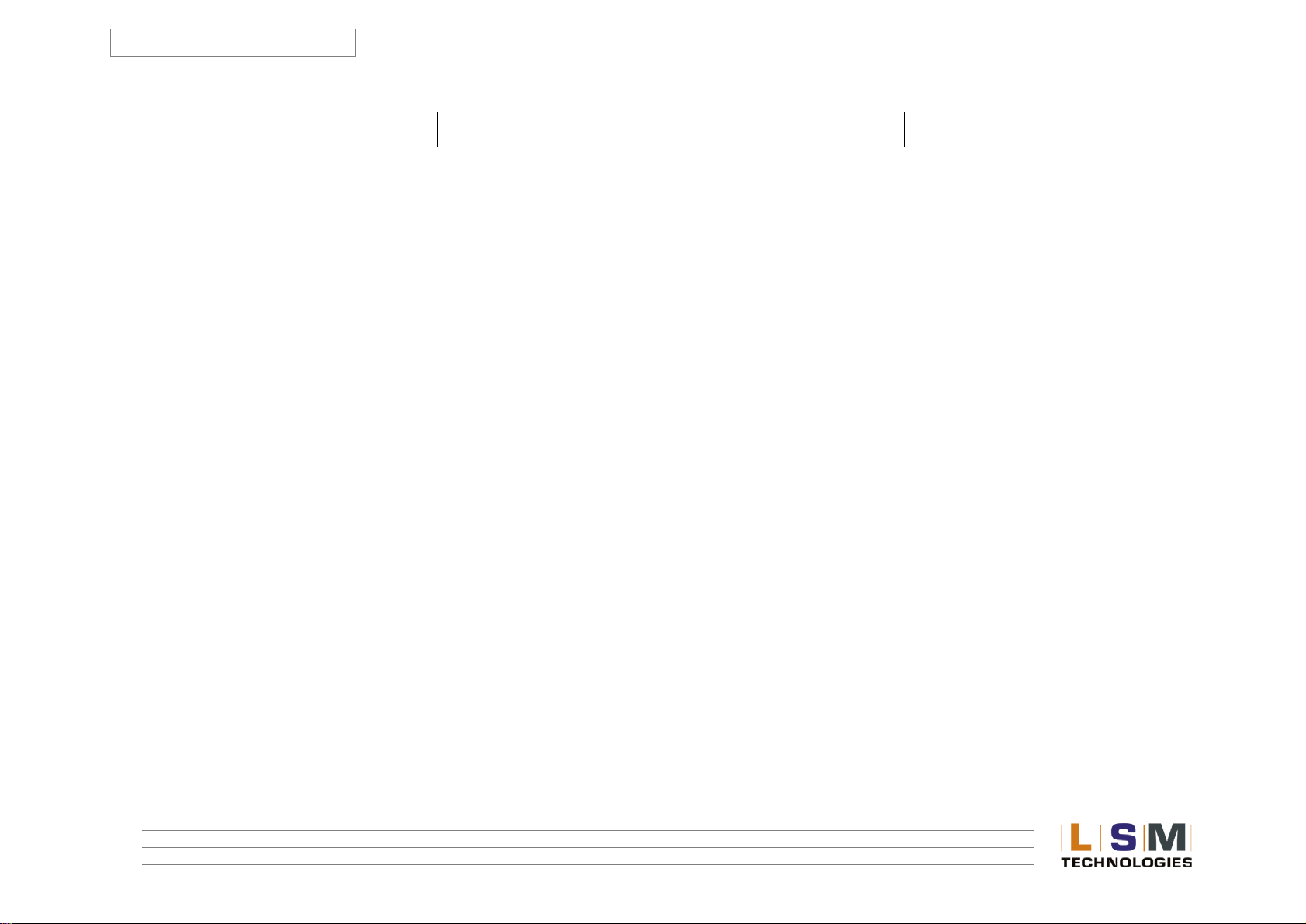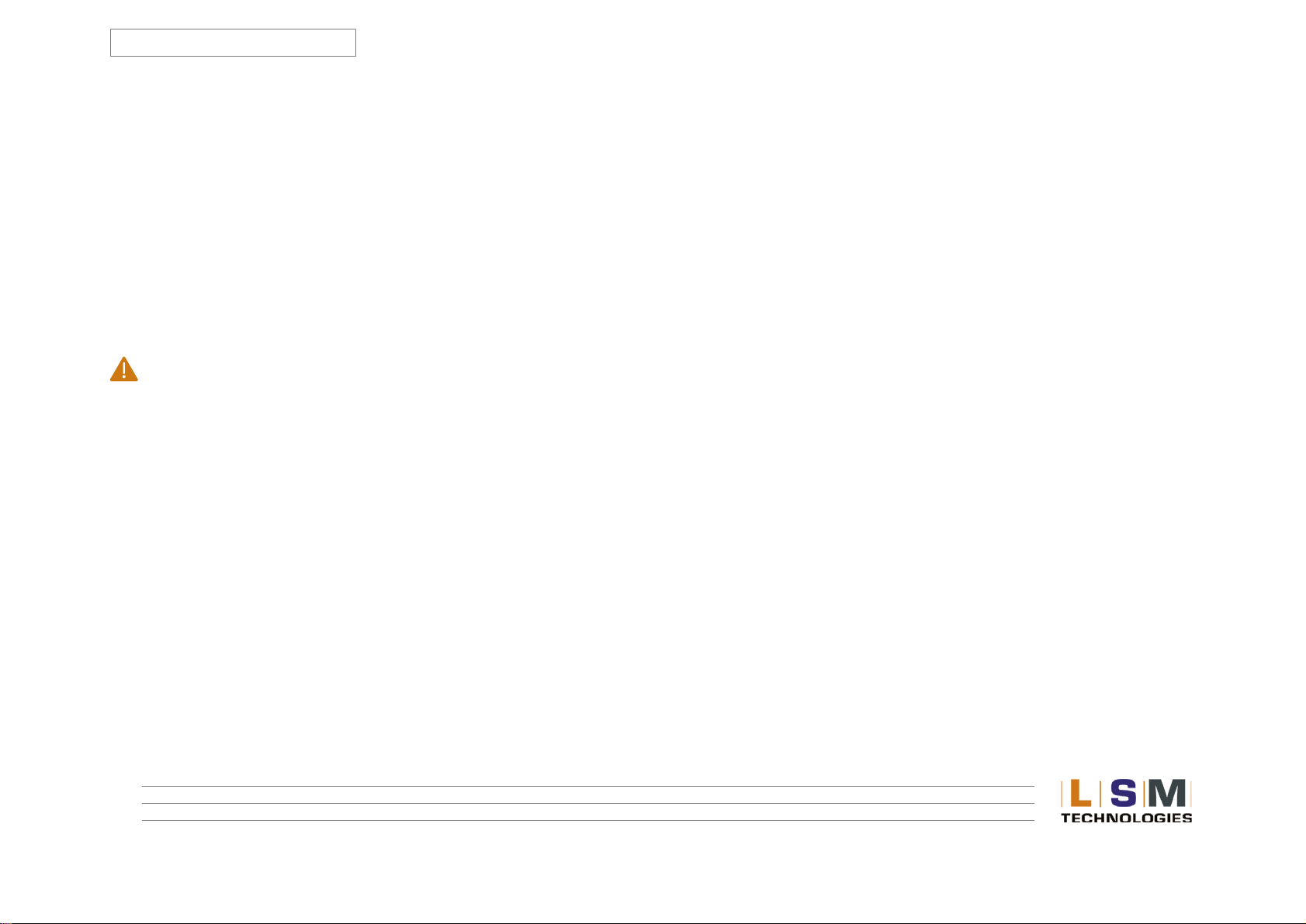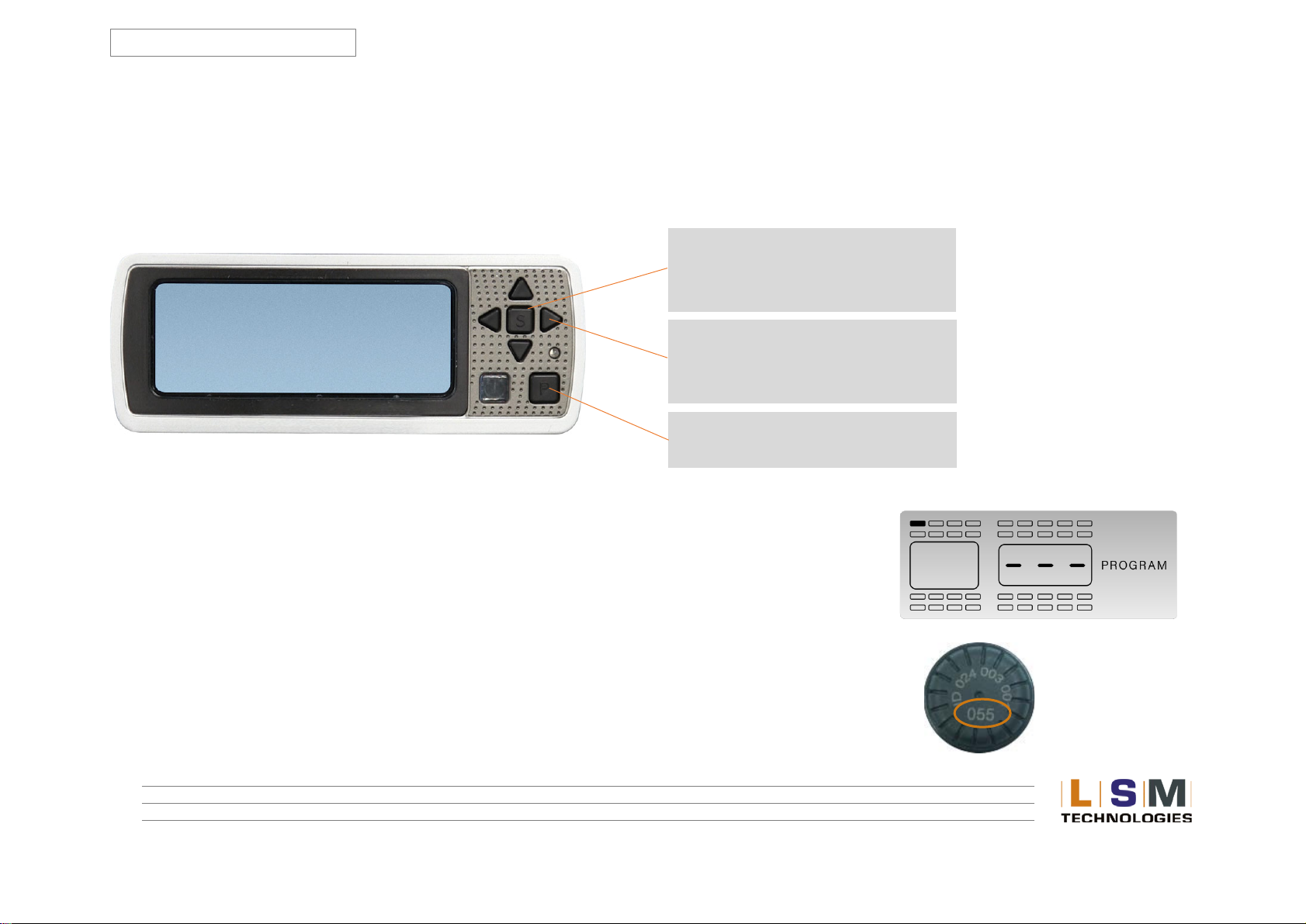Email: tech@lsm.com.au Web: www.lsm.com.au
TABLE OF CONTENTS
USER MANUAL _______________________________________________1
LSM TyreGuard®RV360 ________________________________________1
LSM TYREGUARD® RV360_______________________________________________ 2
SYSTEM COMPONENTS ________________________________________________ 6
GLOSSARY OF TERMS __________________________________________________ 7
II. SETUP AND INSTALLATION ______________________________________8
INSTALLING THE MONITOR _____________________________________________ 8
PROGRAMMING THE MONITOR _________________________________________ 9
PROGRAMMING THE SENSOR LOCATION _________________________________10
BASELINE PRESSURE PROGRAMMING ____________________________________ 13
PROGRAMMING DATE AND TIME FOR STORED ALARM HISTORY INFORMATION _15
PROGRAMMING THE UNIT OF MEASURE _________________________________ 17
DELETE SENSOR LOCATION ____________________________________________18
HIGH PRESSURE ALARM PROGRAMMING _________________________________ 20
III. INSTALLING THE SENSORS ON THE VEHICLE _______________________21
IV. ALARM MODES ______________________________________________23
VI. NORMAL MODE ACCESSORY FUNCTIONS _________________________26
DROP AND HOOK FEATURE ____________________________________________ 26
SYSTEM RESET ______________________________________________________27
STORED ALARM INFORMATION_________________________________________28
BACKLIGHT ON FOR NIGHT OPERATION __________________________________ 29
VII. FAQs AND TIPS______________________________________________29
FREQUENTLY ASKED QUESTIONS________________________________________ 29
TIPS_______________________________________________________________ 34
LIMITED WARRANTY _________________________________________________ 35
SPECIFICATIONS _____________________________________________________ 36