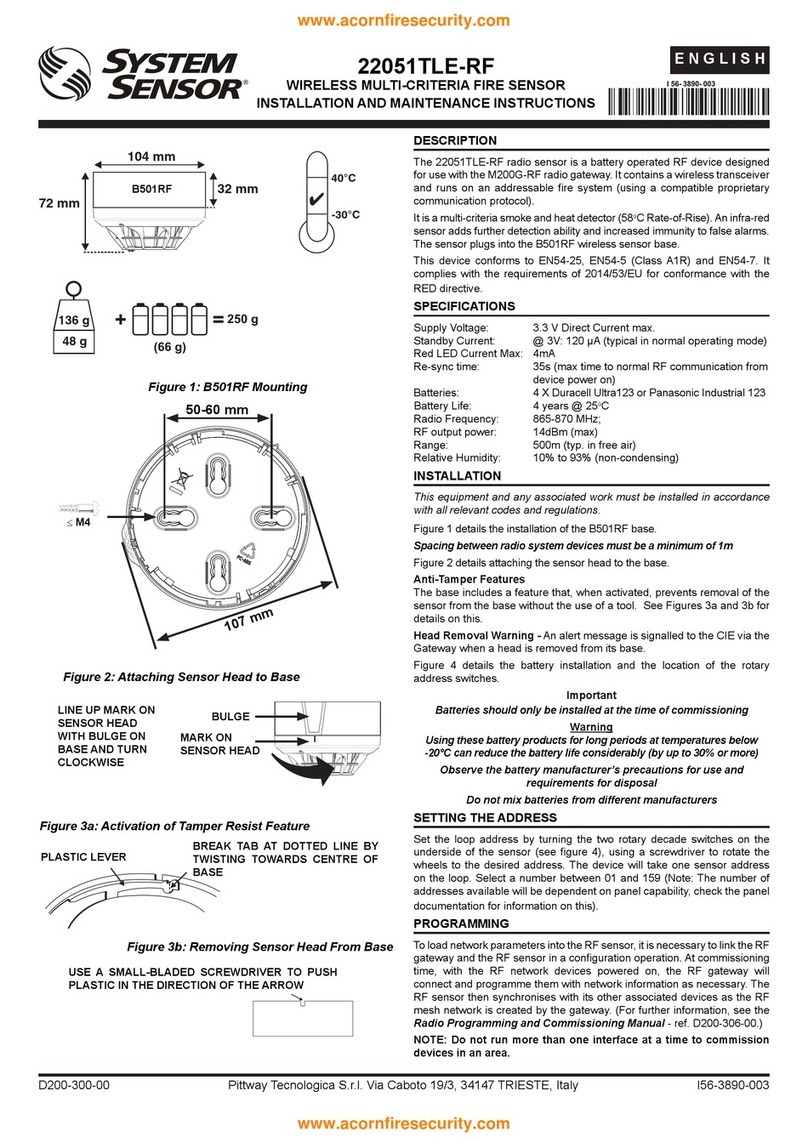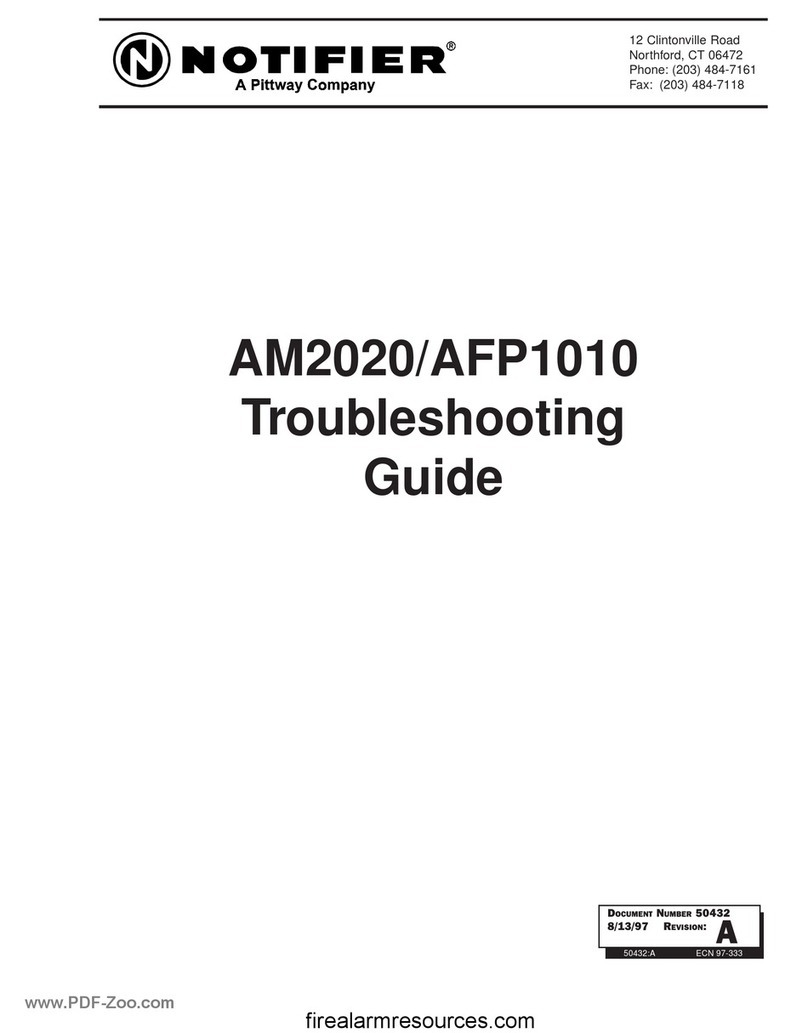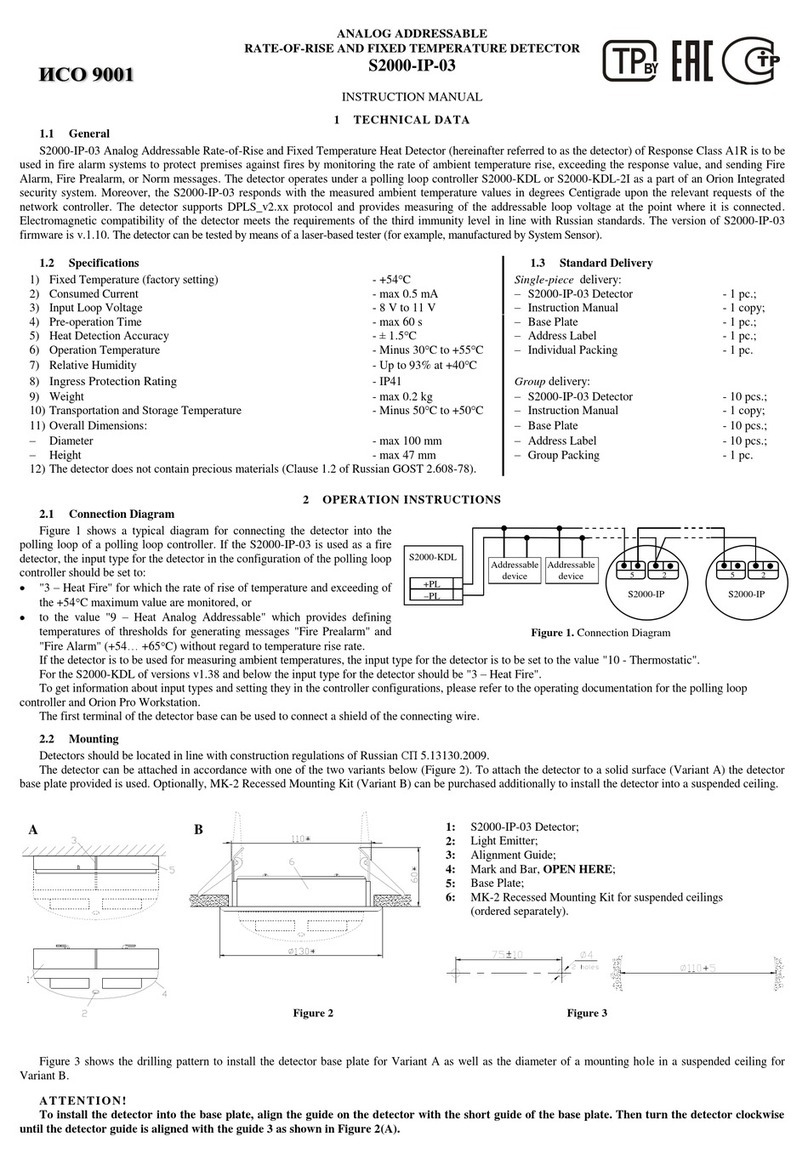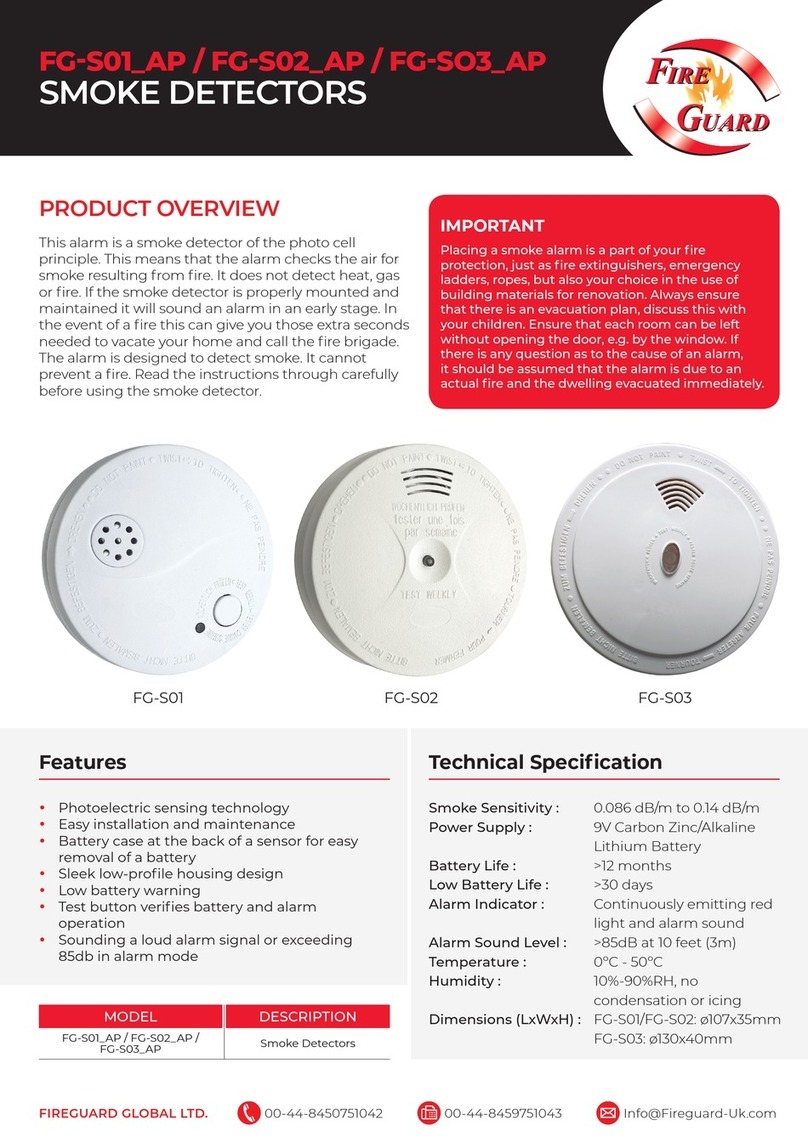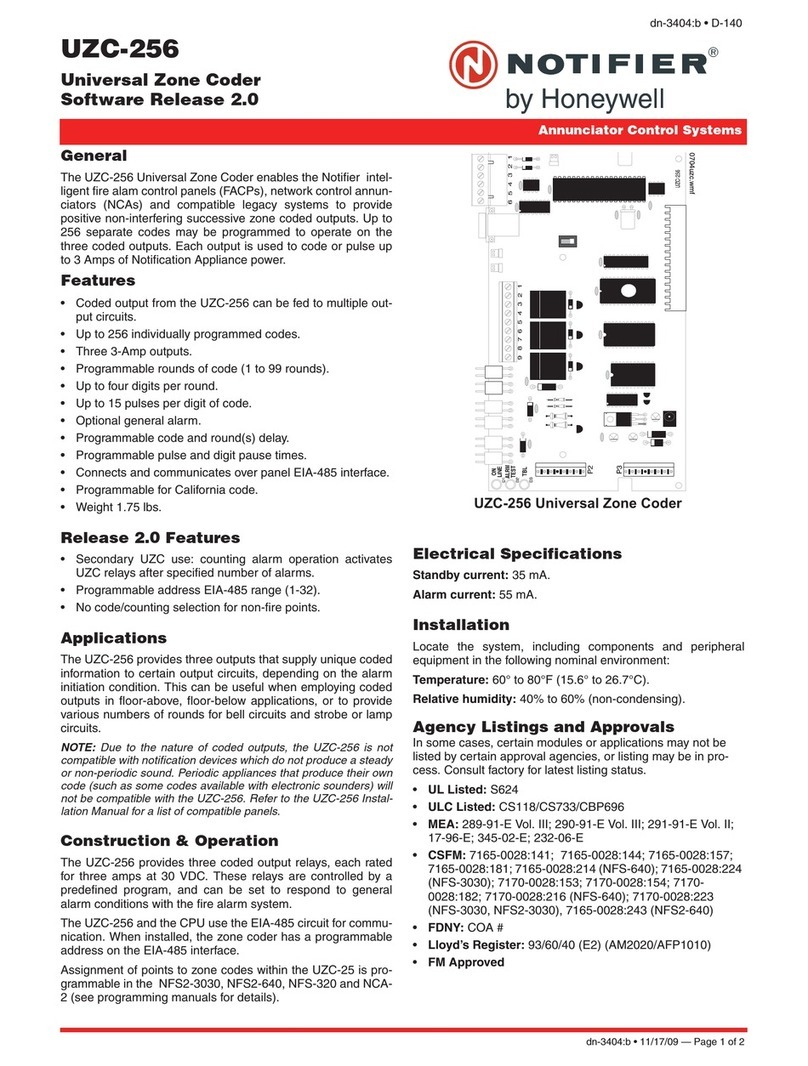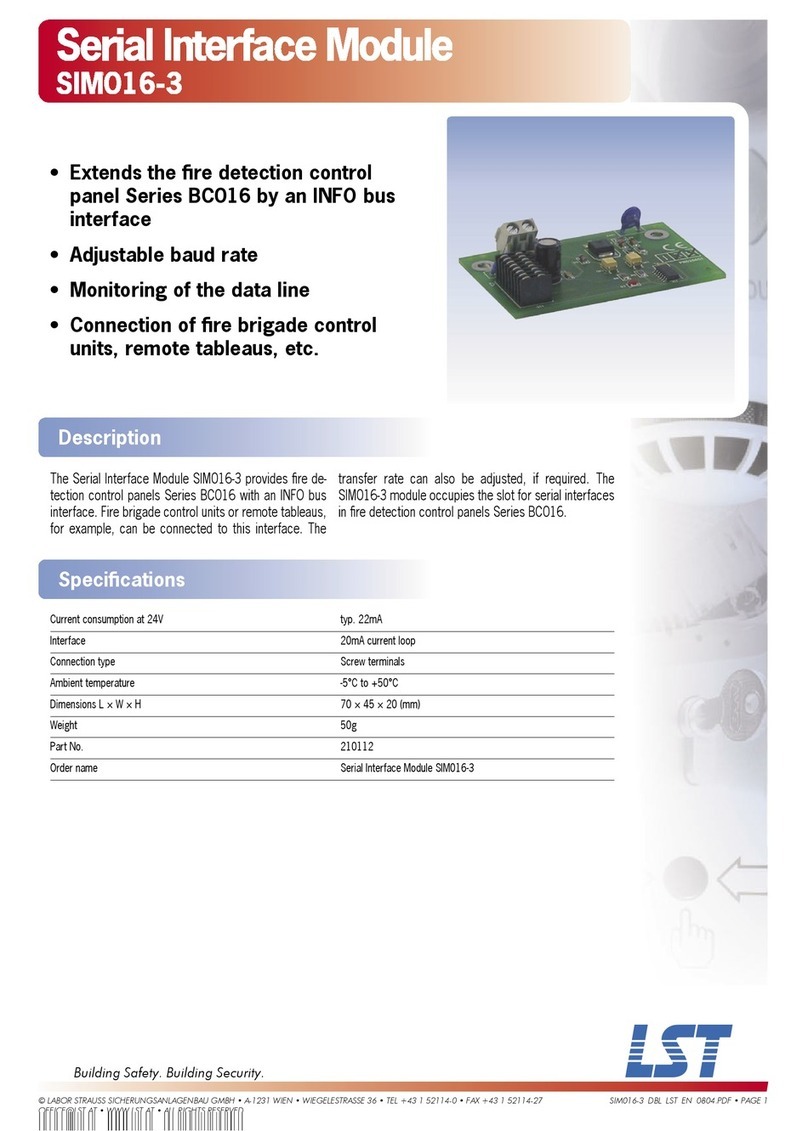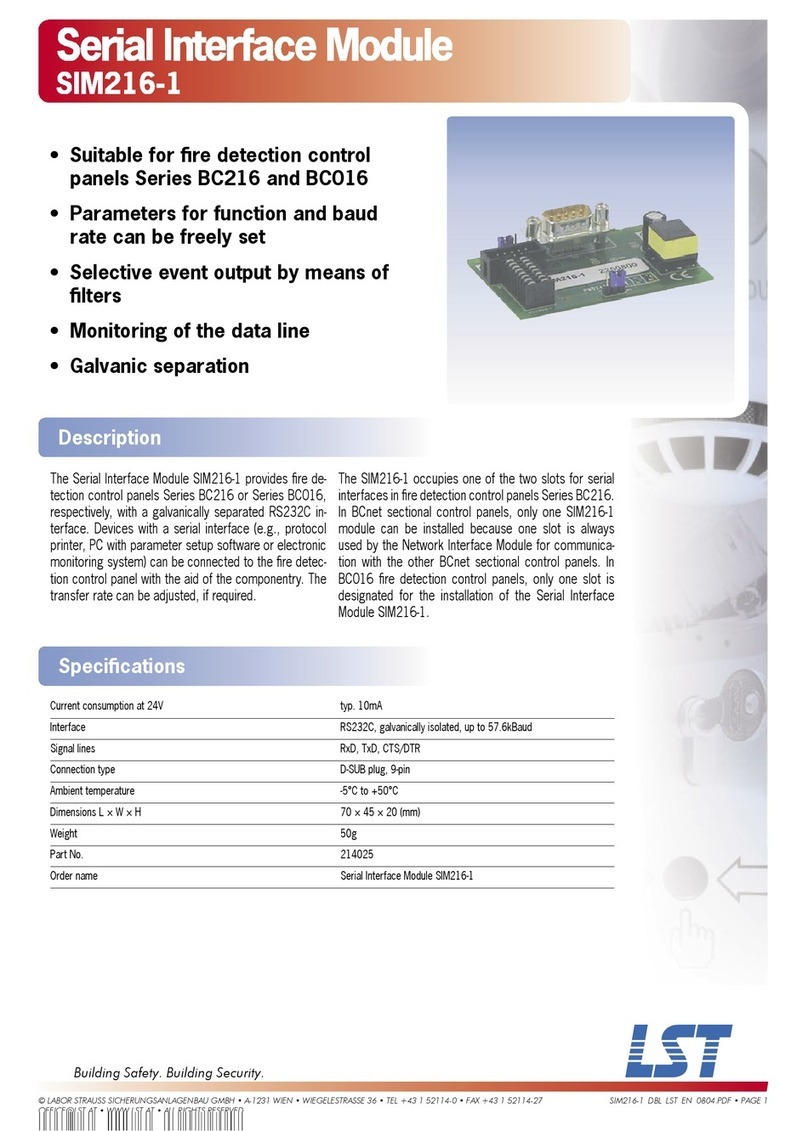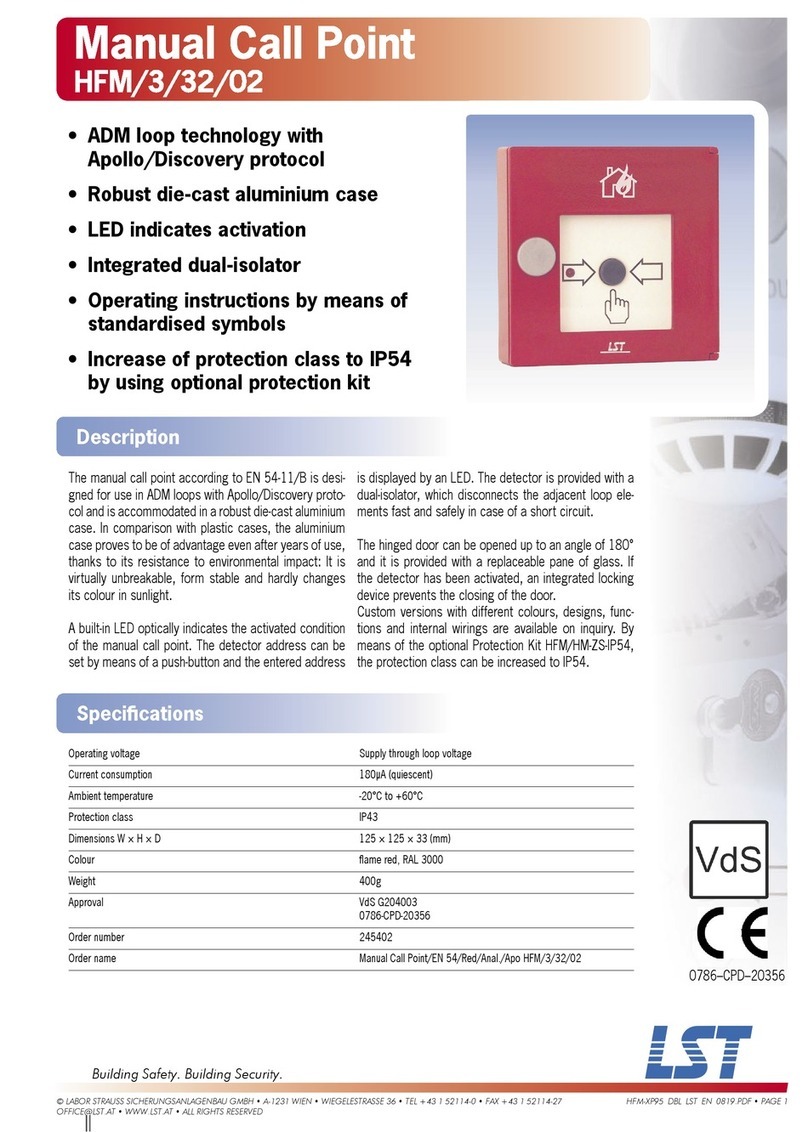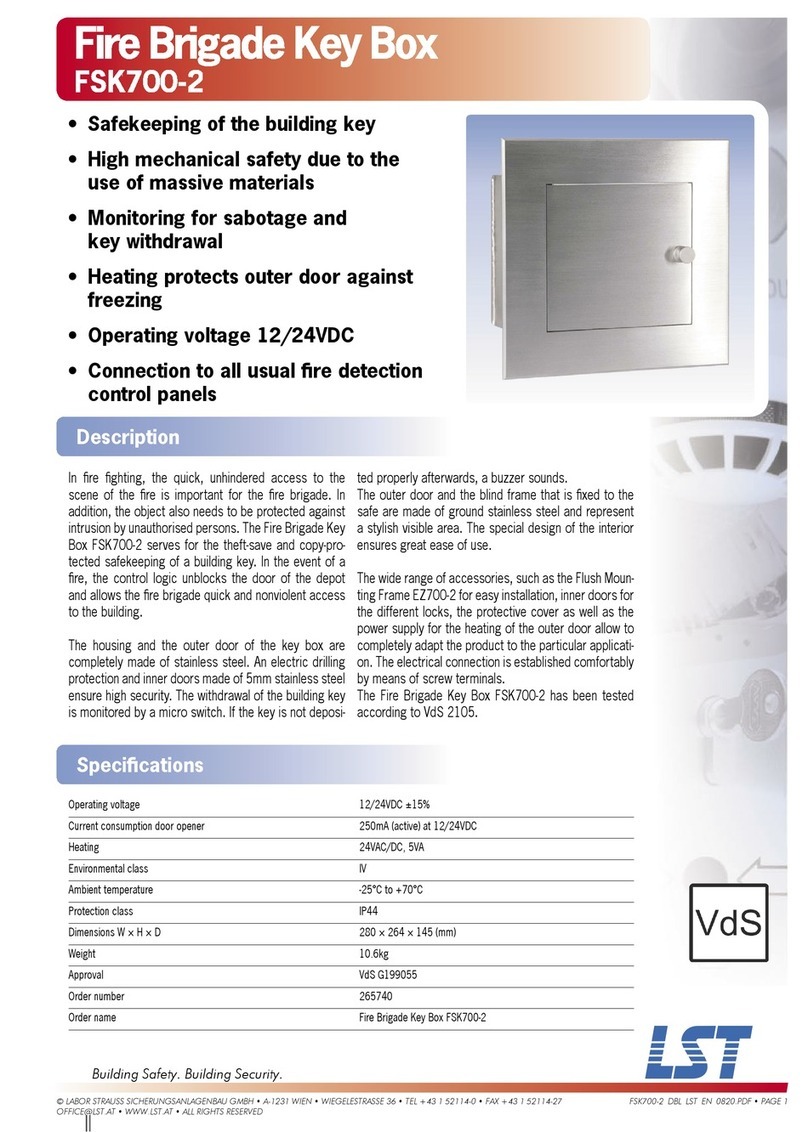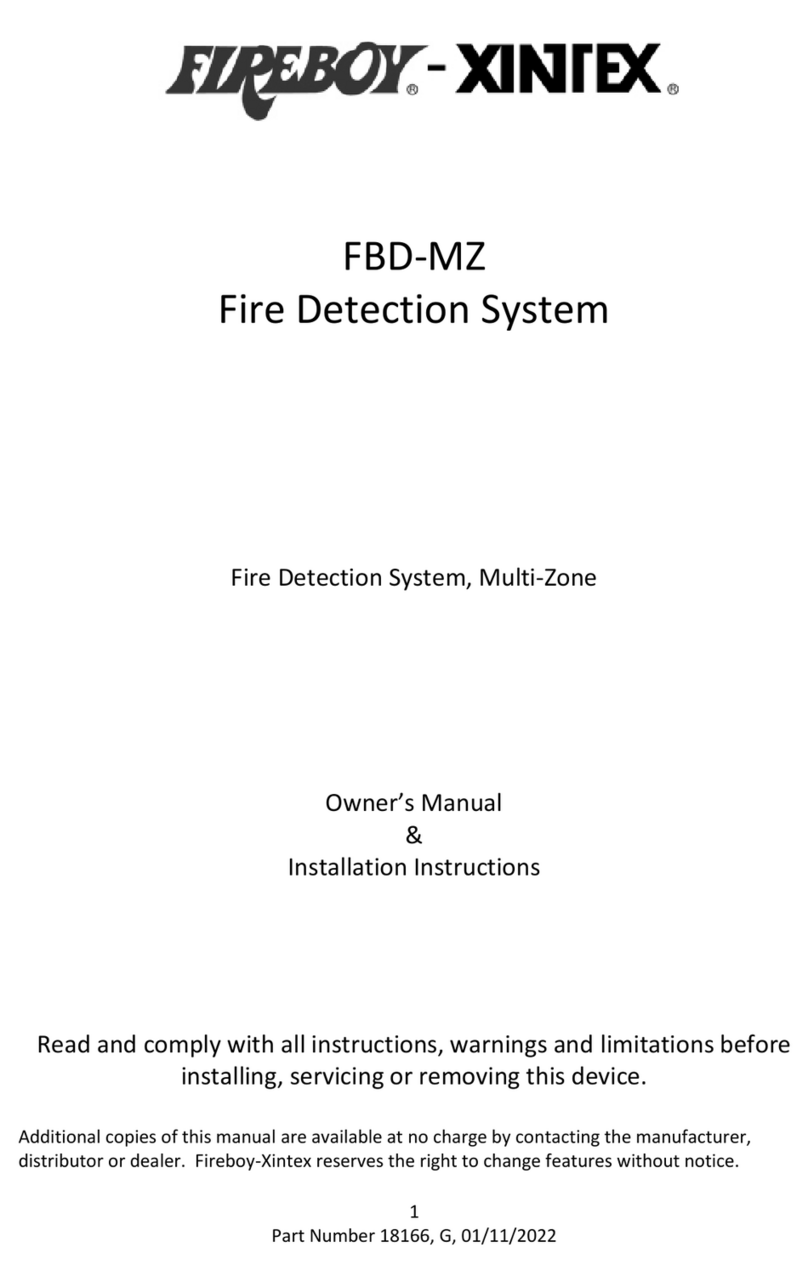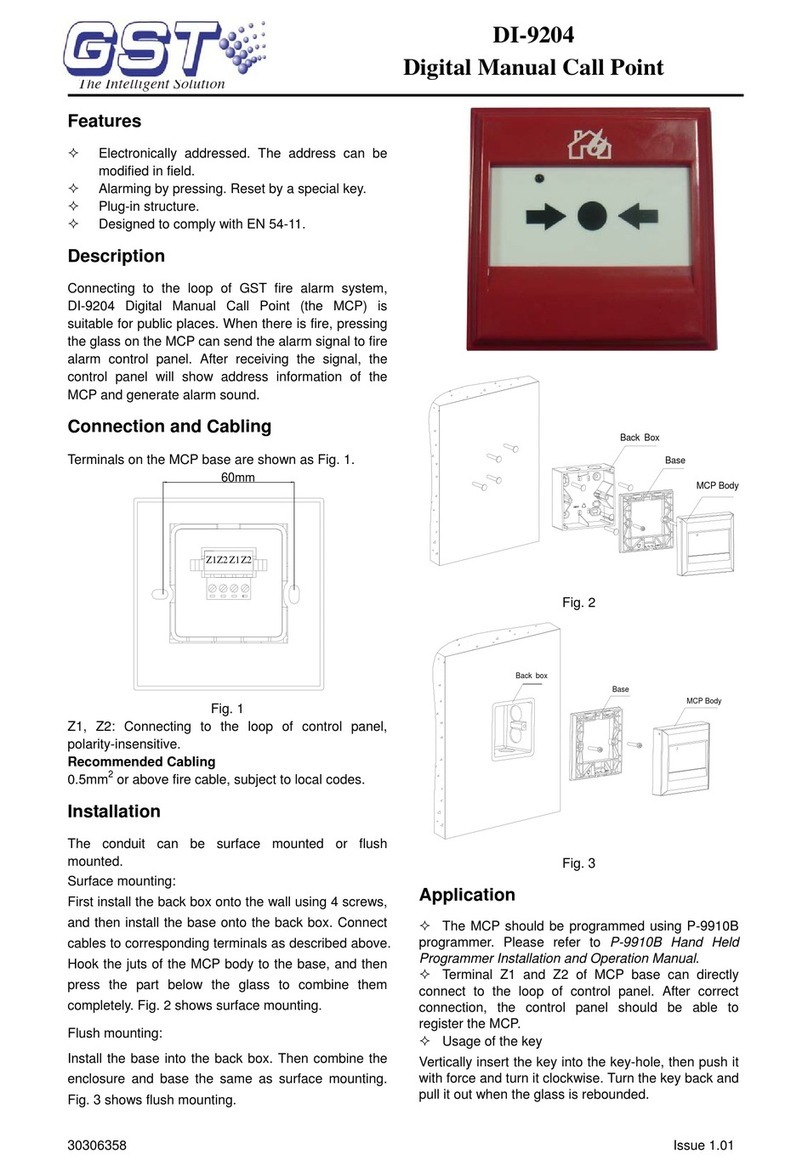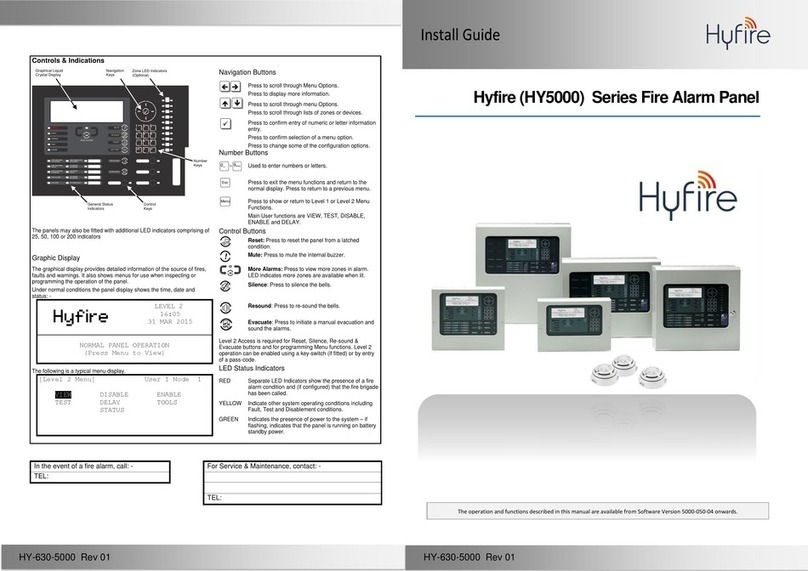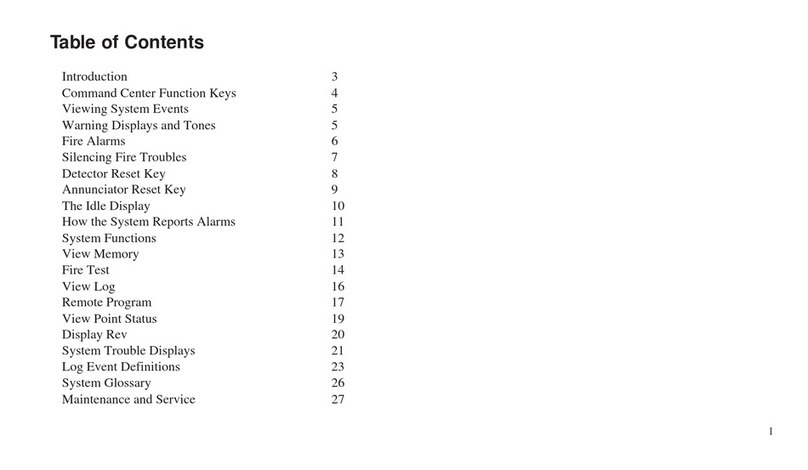TESTING
In order to test the functionality of the installed wireless indicator proceed as follows:
activate an alarm condition on the control panel (by a call-point or sensor in the in-
stalled system): the control panel will lit the alarm indicator.
After each test the device must be reset from the control panel (see the RESET paragraph).
If the test fails check whether the batteries are charged, if mistakes were done previously or even if the system is activate d. If the remote
indicator’s functionality is hopeless, send back the device to your distributor for repair or substitution.
All devices must be tested after installation and, successively, on a periodic basis.
BATTERY FAULTS AND BATTERY SUBSTITUTION PROCEDURE
When one or both batteries are low in charge, a specific fault message is routed to the
control panel. This condition is locally signaled by the module’s status indicator LED
(check table 1).If such event occurs:
1) Remove the front cover.
2) Extract both batteries.
3) Insert both new batteries into their holders, oriented as per polarity marks.
See POWERING UP - DEVICE LINKED TO THE SYSTEM.
4) Reinstall the front cover.
TECHNICAL SPECIFICATION *
*See TDS-TWRI technical specification document for further technical data.
BATTERY SPECIFICATION
*Battery lifespan depends by environmental conditions, default monitor settings and link quality.
Local safety standards may require you
to test these devices on a regular basis.
When a low battery condition is indicat-
ed, both batteries must be changed
altogether.
Batteries must be brand new.
Do not touch the Link / program switch.
Ensure that the batteries are installed properly,
with their polarities matching the indications on
the device.
WARNINGS AND LIMITATIONS
Our devices use high quality electronic components and plastic materials that are highly resistant to environmental
deterioration. However, after 10 years of continuous operation, it is advisable to replace the devices in order to
minimize the risk of reduced performance caused by external factors. Ensure that this device is only used with
compatible control panels.
Detection systems must be checked, serviced and maintained on a regular basis to confirm correct operation.
Smoke sensors may respond differently to various kinds of smoke particles, thus application advice should be
sought for special risks. Sensors cannot respond correctly if barriers exist between them and the fire location and
may be affected by special environmental conditions. Refer to and follow national codes of practice and other
internationally recognized fire engineering standards.
Appropriate risk assessment should be carried out initially to determine correct design criteria and updated periodi-
cally.
Use only with compatible fire detection and alarm systems.
WARRANTY
All devices are supplied with the benefit of a limited 2 years warranty relating to faulty materials or manufacturing
defects, effective from the production date indicated on each product. This warranty is invalidated by mechanical or
electrical damage caused in the field by incorrect handling or usage. Product must be returned via your authorized
supplier for repair or replacement together with full information on any problem identified. Full details on our war-
ranty and product’s returns policy can be obtained upon request.
Labor Strauss Sicherungsan-
lagenbau Gmbh - Wiegele-
strasse 36 A-1230 Wien
Austria
FI750/RF/PA
Designed for
EN 54-25:2008
Indoor use only
Specification Value
Communication range with FI750/RF/W2W, FI750/RF/CWE or
FI750/RF/WE network devices 200 m (in open space)
Wireless frequency band 868 MHz
Number of wireless channels 66
Radiated power 14 dBm (25 mW)
Operating temperature range -10 °C to 55 °C
Maximum humidity (non condensing) 95% RH
Environmental application Indoors
Dimensions 80 mm x 80 mm x 32 mm
Weight 60 grams (without batteries)
Table 3
Specification Value
Battery type CR123A (3 V, 1.25 Ah)
Battery lifespan * 5 years
Low battery threshold value (nominal) 2.850 V
Table 2
L20-TWRI1-30EN (vP.1)
4