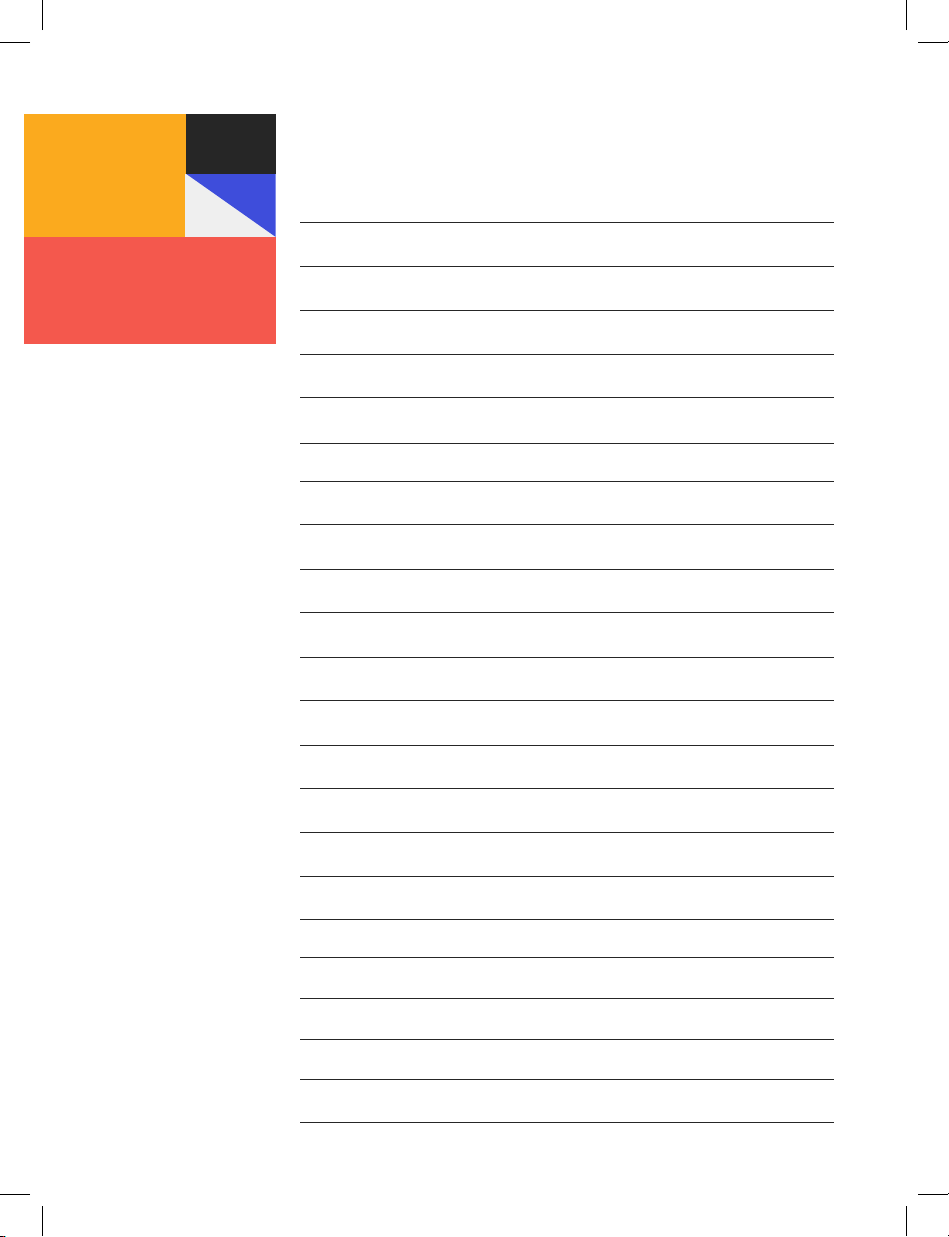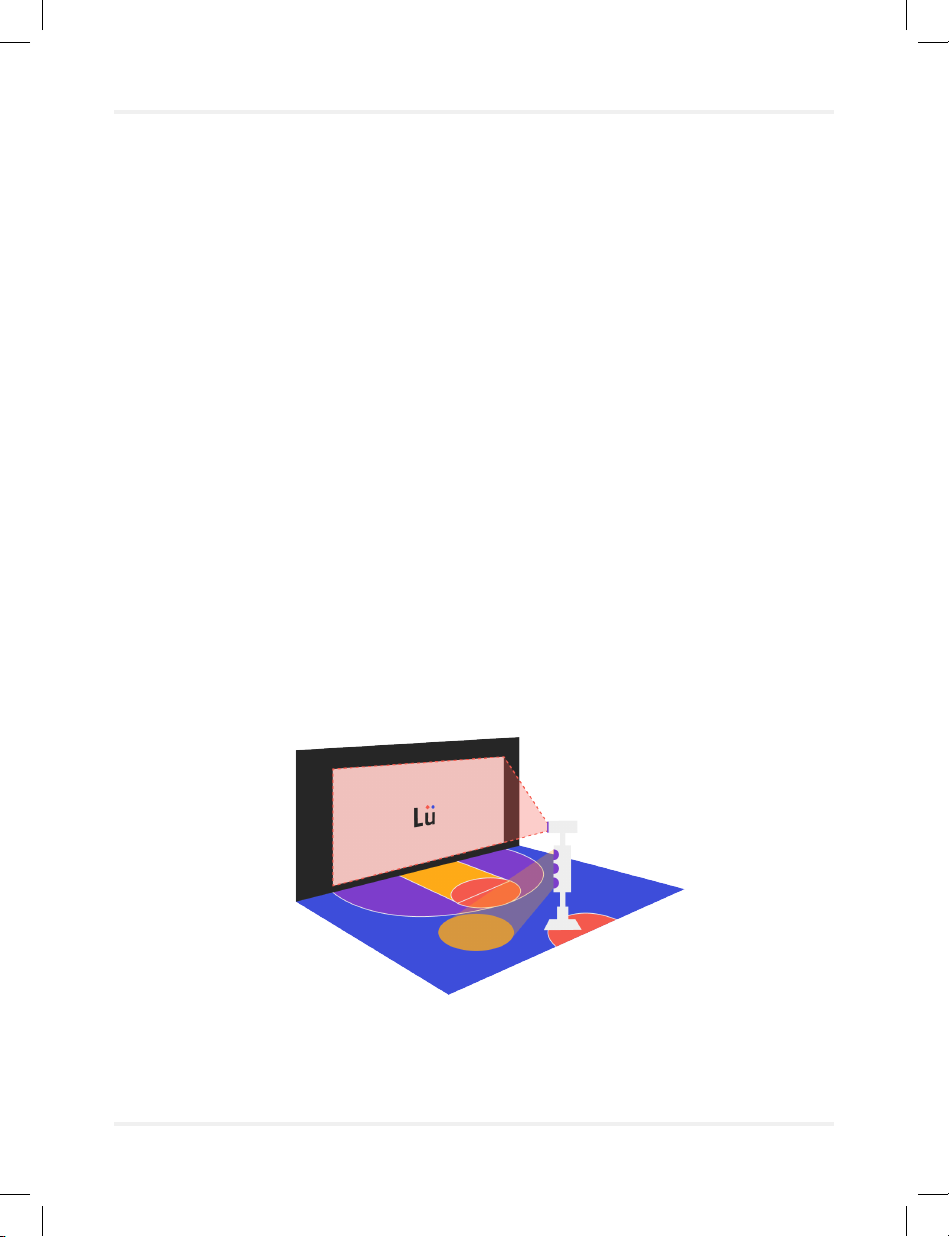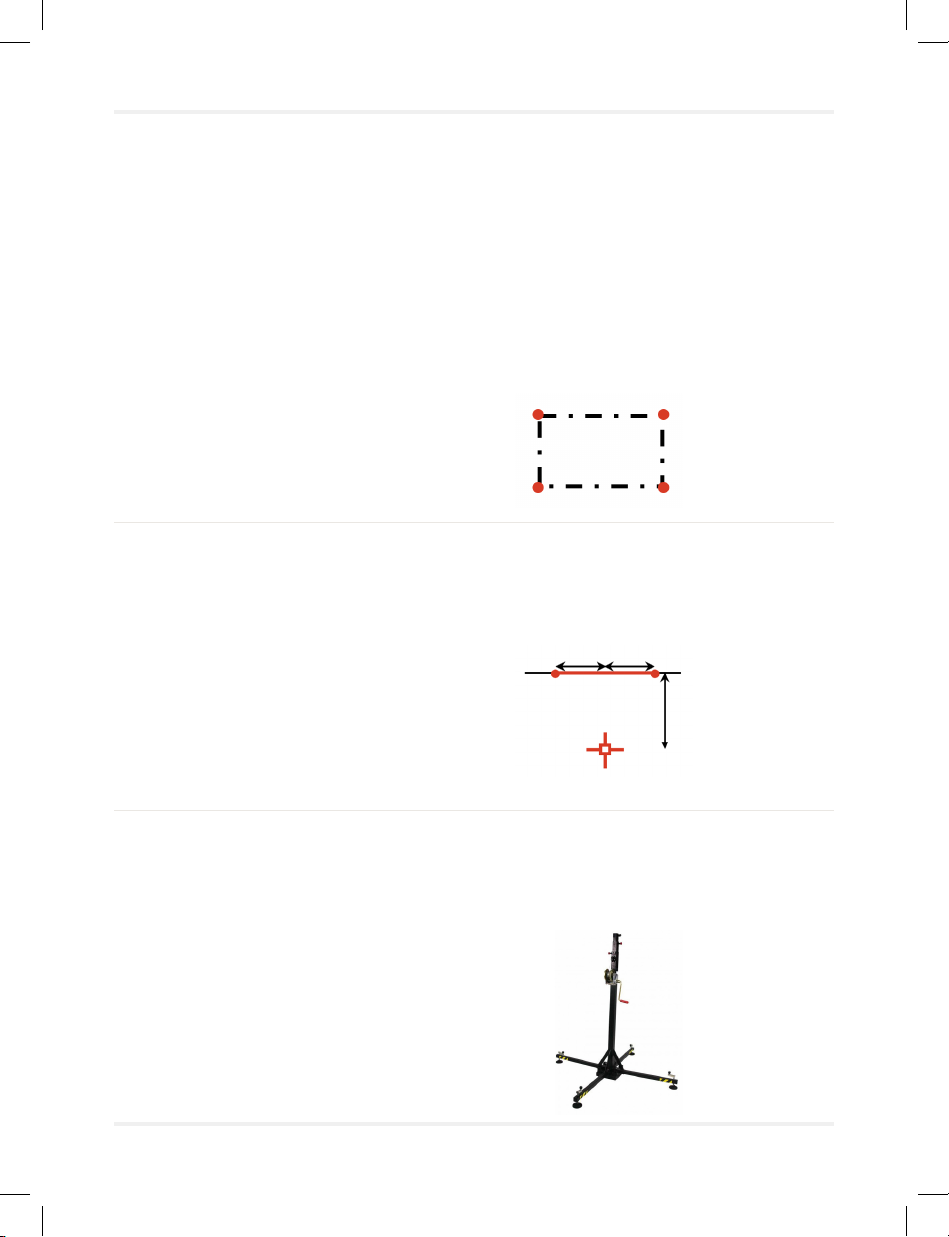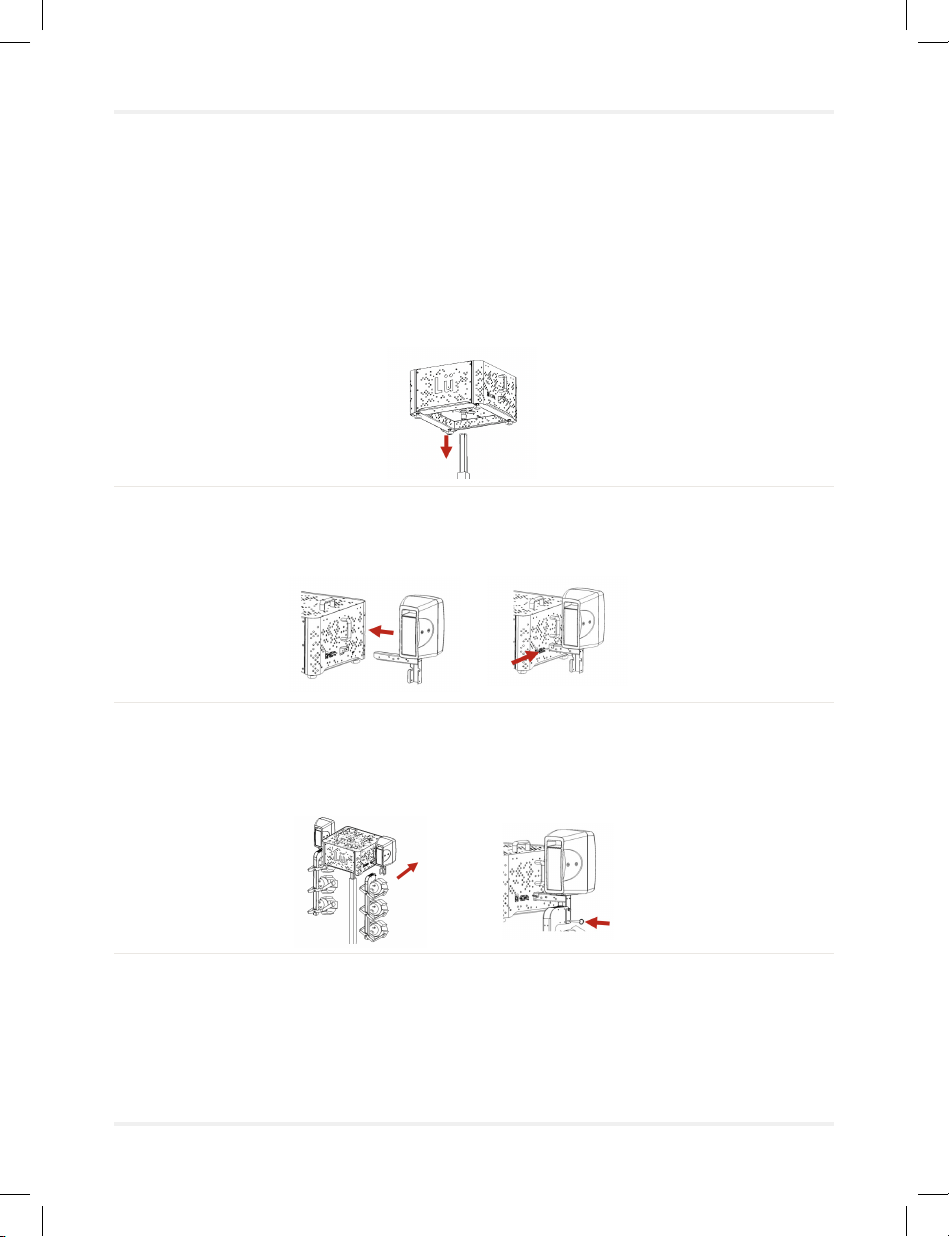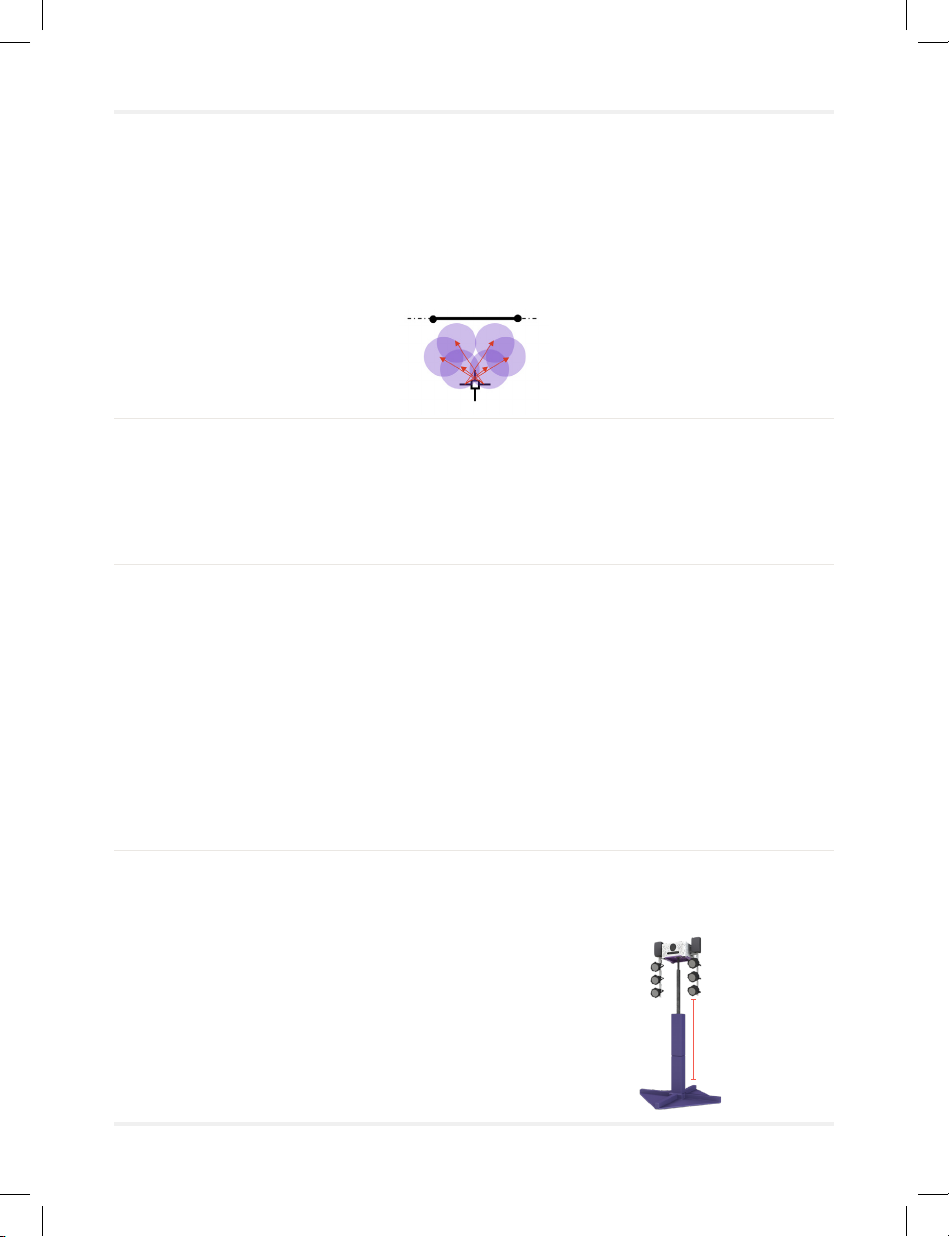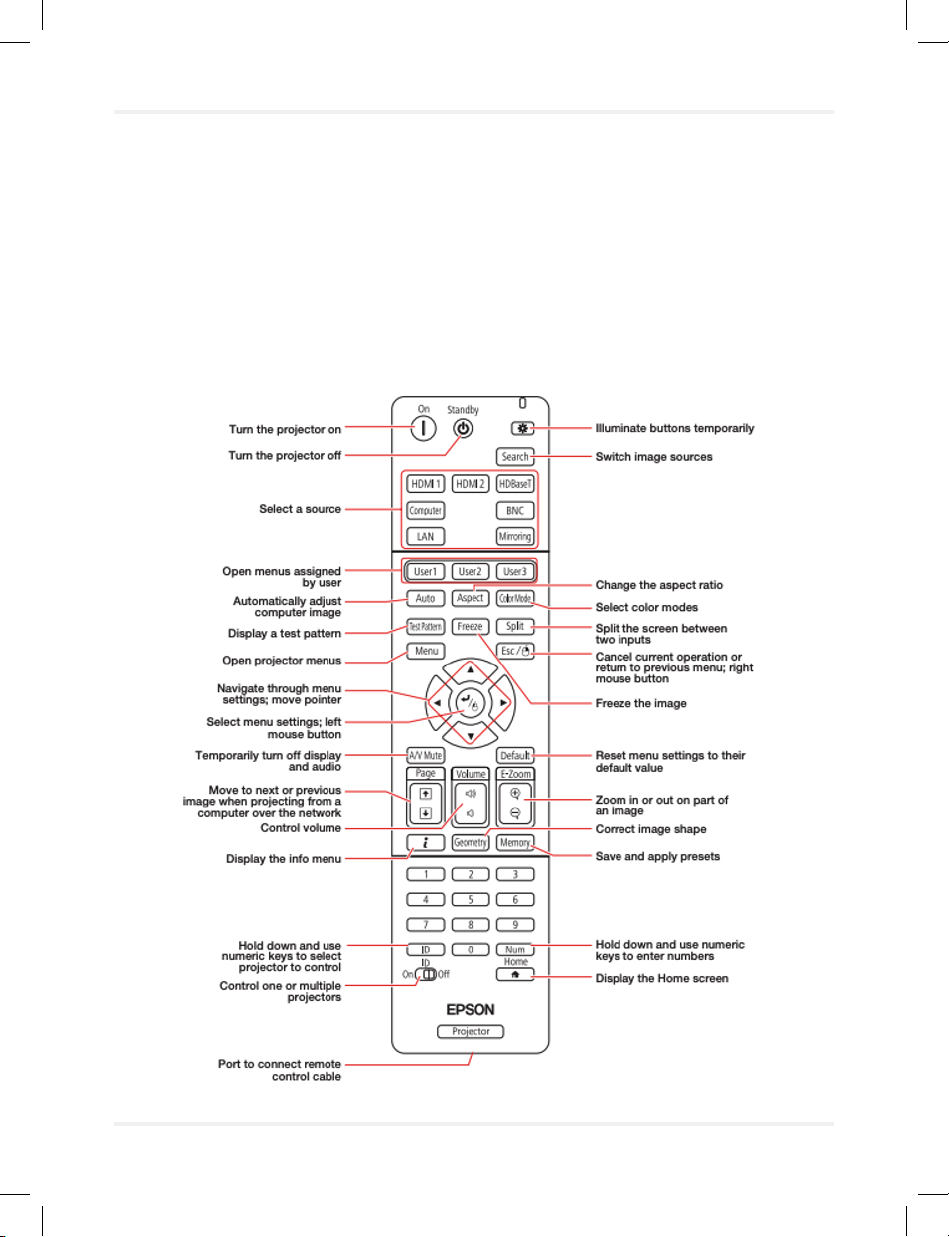Assembly
Assembling the unit
05 Focus light xture positions
Focus the xtures so the light is directed evenly on the oor and not on the
projection screen.
06 Fix the power cable to the main unit
Tie the cable to the top of the lifting tower main shaft using the Velcro strap.
When you lift the tower, the cable will stay close to it.
07 Turn the system on and make sure all components are working
Plug the power cable, turn on projector using the projector controller and
wait for the system to boot. Make sure the volume, the lights, the computer
and the projector are working properly. Set the volume at 50% behind
the speakers.
Note: The computer will turn on as soon as you connect the power cable.
08 Lift the tower to its nal position
Use the crank to raise the tower to the nal position, which should be 6 feet
(1.8 m) from the ground to below the lowest light.
Page 7
6ft (1.8m)