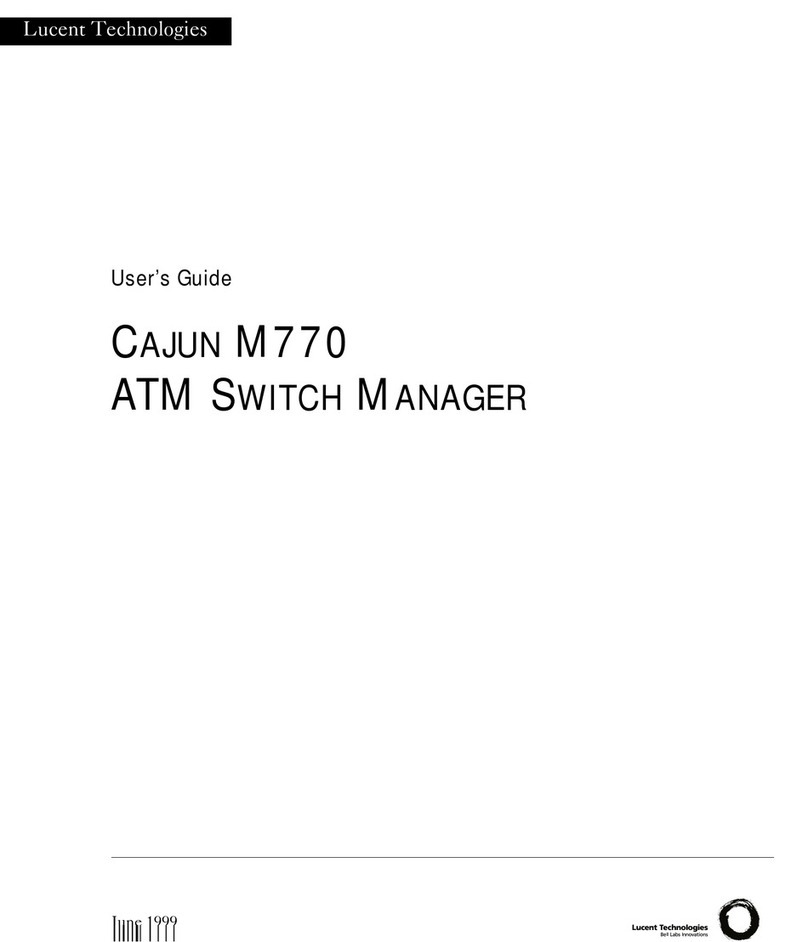iv Cajun P550 Switch Installation Guide
Configuring Switch Port Parameters . . . . . . . . . . . . . . . . . . . . . . . . . . . . . . . . . . . . . . . . .2-13
Configuring Port VLAN Parameters . . . . . . . . . . . . . . . . . . . . . . . . . . . . . . . . . . . . . . . . .2-16
Configuring VTP Snooping . . . . . . . . . . . . . . . . . . . . . . . . . . . . . . . . . . . . . . . . . . . . . . . .2-18
Configuring Non-VLAN Switch Port Parameters . . . . . . . . . . . . . . . . . . . . . . . . . . . . . . .2-19
Examples of Switch Ports Settings for Various VLAN Connection Types . . . . . . . . . .2-20
Configuring Fast Start Mode . . . . . . . . . . . . . . . . . . . . . . . . . . . . . . . . . . . . . . . . . . . .2-21
Using the All Ports Configuration Dialog Box . . . . . . . . . . . . . . . . . . . . . . . . . . . . . . . . .2-22
Setting Up SNMP Communities . . . . . . . . . . . . . . . . . . . . . . . . . . . . . . . . . . . . . . . . . . . .2-23
Changing the Console Serial Port Settings . . . . . . . . . . . . . . . . . . . . . . . . . . . . . . . . . . . .2-24
Configuring the Serial Console Port as a TTY Console . . . . . . . . . . . . . . . . . . . . . . . .2-25
Connecting a Modem . . . . . . . . . . . . . . . . . . . . . . . . . . . . . . . . . . . . . . . . . . . . . . . . .2-25
Configuring the Serial Console Port as a PPP Console . . . . . . . . . . . . . . . . . . . . . . . .2-26
Regaining Configuration Access to the PPP Serial Port Console . . . . . . . . . . . . . . . . .2-27
Configuring Dial-Up Networking . . . . . . . . . . . . . . . . . . . . . . . . . . . . . . . . . . . . . . . .2-28
Using Dial-Up Networking with a PPP Serial Port Console . . . . . . . . . . . . . . . . . . . .2-29
Configuring the IP Interface for the PPP Console . . . . . . . . . . . . . . . . . . . . . . . . . . . .2-29
Configuring a Static Route for the PPP Console . . . . . . . . . . . . . . . . . . . . . . . . . . . . .2-30
Hardware Requirements for Routing . . . . . . . . . . . . . . . . . . . . . . . . . . . . . . . . . . . . . . . .2-30
Configuring IP Routing on the Switch . . . . . . . . . . . . . . . . . . . . . . . . . . . . . . . . . . . . . . .2-31
Minimum IP Routing Configuration Requirements . . . . . . . . . . . . . . . . . . . . . . . . . .2-31
Routing Configuration Quickstart . . . . . . . . . . . . . . . . . . . . . . . . . . . . . . . . . . . . . . . .2-31
Configuring System Information . . . . . . . . . . . . . . . . . . . . . . . . . . . . . . . . . . . . . . . . . . . . . .2-32
Entering General System Information . . . . . . . . . . . . . . . . . . . . . . . . . . . . . . . . . . . . . . .2-32
Enabling SNTP . . . . . . . . . . . . . . . . . . . . . . . . . . . . . . . . . . . . . . . . . . . . . . . . . . . . . . . . .2-33
Setting Summer Time Hours . . . . . . . . . . . . . . . . . . . . . . . . . . . . . . . . . . . . . . . . . . . . . . .2-34
Setting Recurring Summer Time Hours . . . . . . . . . . . . . . . . . . . . . . . . . . . . . . . . . . .2-34
Setting One-Time Summer Time Hours . . . . . . . . . . . . . . . . . . . . . . . . . . . . . . . . . . .2-36
Setting the System Clock . . . . . . . . . . . . . . . . . . . . . . . . . . . . . . . . . . . . . . . . . . . . . . . . .2-38
Setting the Temperature System . . . . . . . . . . . . . . . . . . . . . . . . . . . . . . . . . . . . . . . . . . . .2-39
Displaying the Power System Statistics . . . . . . . . . . . . . . . . . . . . . . . . . . . . . . . . . . . . . . .2-39
Displaying Cooling System Statistics . . . . . . . . . . . . . . . . . . . . . . . . . . . . . . . . . . . . . . . . .2-40
Configuring Redundant Hardware . . . . . . . . . . . . . . . . . . . . . . . . . . . . . . . . . . . . . . . . . .2-40
Installing Redundant Hardware . . . . . . . . . . . . . . . . . . . . . . . . . . . . . . . . . . . . . . . . .2-41
Replacing the Primary Controller . . . . . . . . . . . . . . . . . . . . . . . . . . . . . . . . . . . . . . . .2-43
Replacing an Element . . . . . . . . . . . . . . . . . . . . . . . . . . . . . . . . . . . . . . . . . . . . . . . . .2-44
Performing a System Reset . . . . . . . . . . . . . . . . . . . . . . . . . . . . . . . . . . . . . . . . . . . . . . . .2-45
Managing Configuration Files . . . . . . . . . . . . . . . . . . . . . . . . . . . . . . . . . . . . . . . . . . . . . . . . .2-45
Viewing Your Running Configuration . . . . . . . . . . . . . . . . . . . . . . . . . . . . . . . . . . . . . . .2-46
Viewing Your Startup Configuration . . . . . . . . . . . . . . . . . . . . . . . . . . . . . . . . . . . . . . . .2-46
Viewing Your Script Execution Log File . . . . . . . . . . . . . . . . . . . . . . . . . . . . . . . . . . . . . .2-46
Copying Configuration Files . . . . . . . . . . . . . . . . . . . . . . . . . . . . . . . . . . . . . . . . . . . . . . .2-46
Copying Running Configuration to Startup Configuration . . . . . . . . . . . . . . . . . . . .2-47
Copying Files . . . . . . . . . . . . . . . . . . . . . . . . . . . . . . . . . . . . . . . . . . . . . . . . . . . . . . . . . . .2-47
Viewing the Status of a TFTP Transfer . . . . . . . . . . . . . . . . . . . . . . . . . . . . . . . . . . . .2-50